Page 174 of 573
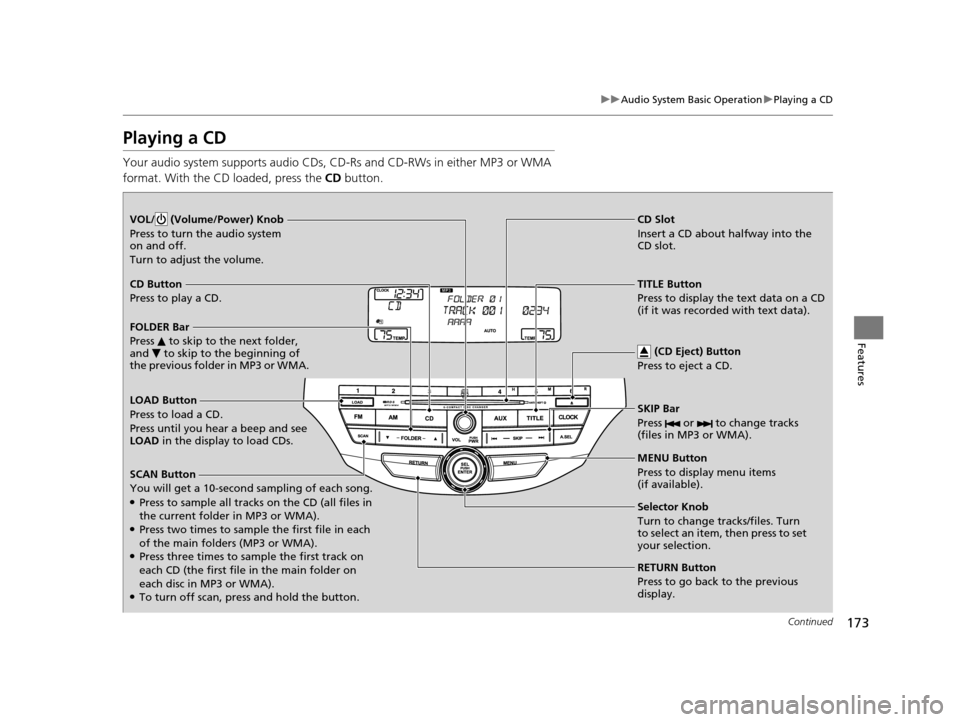
173
uuAudio System Basic Operation uPlaying a CD
Continued
Features
Playing a CD
Your audio system supports audio CDs, CD-Rs and CD-RWs in either MP3 or WMA
format. With the CD loaded, press the CD button.
LOAD Button
Press to load a CD.
Press until you hear a beep and see
LOAD in the display to load CDs.
SCAN Button
You will get a 10-second sampling of each song.
●Press to sample all tracks on the CD (all files in
the current folder in MP3 or WMA).
●Press two times to sample the first file in each
of the main folders (MP3 or WMA).
●Press three times to sample the first track on
each CD (the first file in the main folder on
each disc in MP3 or WMA).
●To turn off scan, press and hold the button.
VOL/ (Volume/Power) Knob
Press to turn the audio system
on and off.
Turn to adjust the volume.
CD Slot
Insert a CD about halfway into the
CD slot.
SKIP Bar
Press or to change tracks
(files in MP3 or WMA).
CD Button
Press to play a CD.
(CD Eject) Button
Press to eject a CD.
FOLDER Bar
Press to skip to the next folder,
and to skip to the beginning of
the previous folder in MP3 or WMA.
TITLE Button
Press to display the text data on a CD
(if it was recorded with text data).
MENU Button
Press to display menu items
(if available).
Selector Knob
Turn to change tracks/files. Turn
to select an item, then press to set
your selection.
RETURN Button
Press to go back to the previous
display.
15 CROSSTOUR-31TP66500.book 173 ページ 2014年7月31日 木曜日 午後3時23分
Page 175 of 573
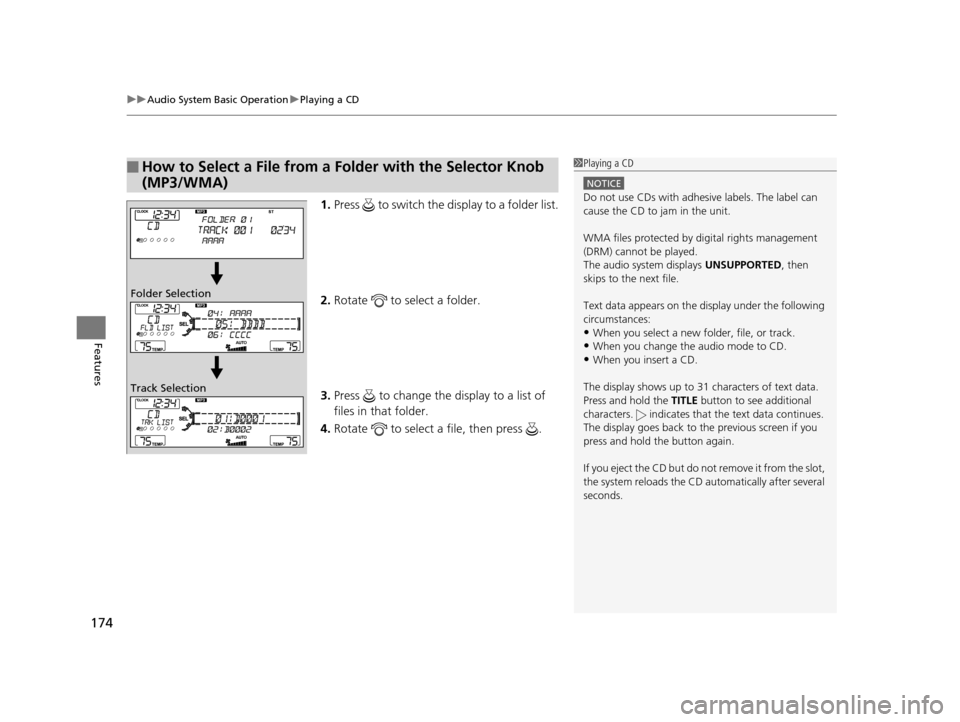
uuAudio System Basic Operation uPlaying a CD
174
Features
1. Press to switch the display to a folder list.
2. Rotate to select a folder.
3. Press to change the display to a list of
files in that folder.
4. Rotate to select a file, then press .
■How to Select a File from a Fo lder with the Selector Knob
(MP3/WMA)1 Playing a CD
NOTICE
Do not use CDs with adhesive labels. The label can
cause the CD to jam in the unit.
WMA files protected by di gital rights management
(DRM) cannot be played.
The audio system displays UNSUPPORTED, then
skips to the next file.
Text data appears on the di splay under the following
circumstances:
•When you select a new folder, file, or track.
•When you change the audio mode to CD.
•When you insert a CD.
The display shows up to 31 ch aracters of text data.
Press and hold the TITLE button to see additional
characters. indicates that the text data continues.
The display goes back to th e previous screen if you
press and hold the button again.
If you eject the CD but do not remove it from the slot,
the system reloads the CD automatically after several
seconds.
Folder Selection
Track Selection
15 CROSSTOUR-31TP66500.book 174 ページ 2014年7月31日 木曜日 午後3時23分
Page 176 of 573
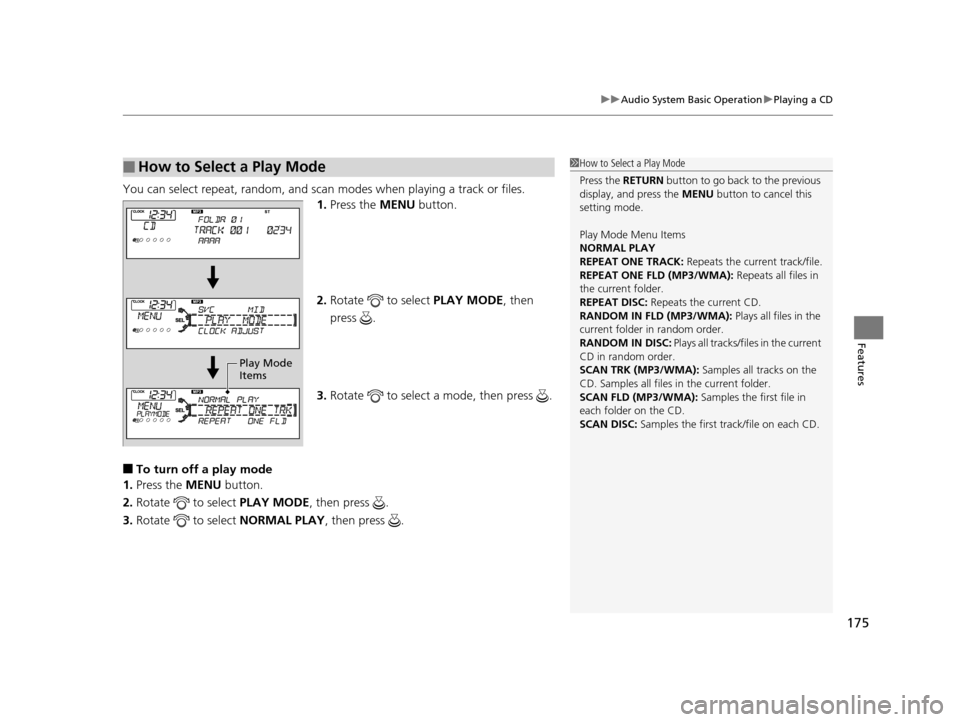
175
uuAudio System Basic Operation uPlaying a CD
Features
You can select repeat, random, and scan modes when playing a track or files.
1. Press the MENU button.
2. Rotate to select PLAY MODE, then
press .
3. Rotate to select a mode, then press .
■To turn off a play mode
1. Press the MENU button.
2. Rotate to select PLAY MODE, then press .
3. Rotate to select NORMAL PLAY, then press .
■How to Select a Play Mode1How to Select a Play Mode
Press the RETURN button to go back to the previous
display, and press the MENU button to cancel this
setting mode.
Play Mode Menu Items
NORMAL PLAY
REPEAT ONE TRACK: Repeats the current track/file.
REPEAT ONE FLD (MP3/WMA): Repeats all files in
the current folder.
REPEAT DISC: Repeats the current CD.
RANDOM IN FLD (MP3/WMA): Plays all files in the
current folder in random order.
RANDOM IN DISC: Plays all tracks/files in the current
CD in random order.
SCAN TRK (MP3/WMA): Samples all tracks on the
CD. Samples all files in the current folder.
SCAN FLD (MP3/WMA): Samples the first file in
each folder on the CD.
SCAN DISC: Samples the first track/file on each CD.
Play Mode
Items
15 CROSSTOUR-31TP66500.book 175 ページ 2014年7月31日 木曜日 午後3時23分
Page 177 of 573
176
uuAudio System Basic Operation uPlaying an iPod
Features
Playing an iPod
Connect the iPod using your dock connector to the USB adapter cable, then press
the AUX button.
2USB Adapter Cable P. 165
VOL/ (Volume/Power) Knob
Press to turn the audio system
on and off.
Turn to adjust the volume.
SKIP Bar
Press or to change songs.
Selector Knob
Turn to select a song, file, menu
item, or play mode. Press to set
your selection. AUX Button
Press to select iPod (if connected).
TITLE Button
Press to display the text data.
RETURN Button
Press to go back to the previous display. MENU Button
Press to display menu items.
15 CROSSTOUR-31TP66500.book 176 ページ 2014年7月31日 木曜日 午後3時23分
Page 178 of 573
Continued177
uuAudio System Basic Operation uPlaying an iPod
Features
1. Press to display the iPod menu.
2. Rotate to select a menu.
3. Press to display the items on that menu.
4. Rotate to select an item, then press .
■How to Select a File from the iPod Menu1Playing an iPod
Available operating functi ons vary on models or
versions. Some functions ma y not be available on the
vehicle’s audio system.
If there is a problem, you may see an error message
on the audio display. 2 iPod/USB Flash Drive P. 271
iPod Menu:
Playlists, Artists,
Albums, and Songs
15 CROSSTOUR-31TP66500.book 177 ページ 2014年7月31日 木曜日 午後3時23分
Page 180 of 573
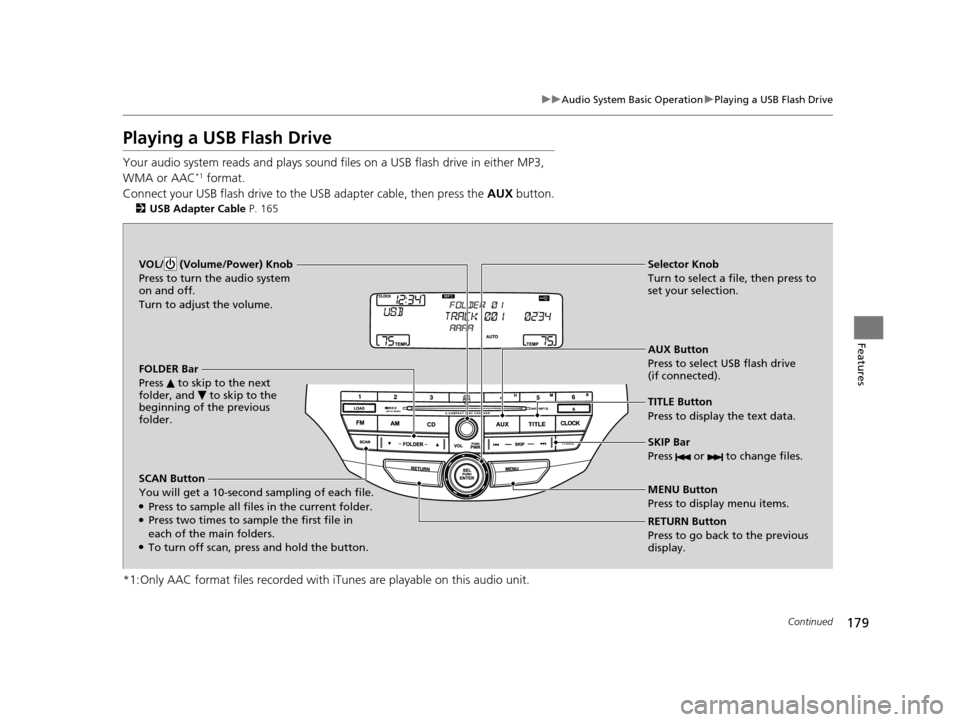
179
uuAudio System Basic Operation uPlaying a USB Flash Drive
Continued
Features
Playing a USB Flash Drive
Your audio system reads and plays sound files on a USB flash drive in either MP3,
WMA or AAC*1 format.
Connect your USB flash drive to the USB adapter cable, then press the AUX button.
2USB Adapter Cable P. 165
*1:Only AAC format files reco rded with iTunes are playable on this audio unit.
SCAN Button
You will get a 10-second sampling of each file.
●Press to sample all files in the current folder.●Press two times to sample the first file in
each of the main folders.
●To turn off scan, press and hold the button. RETURN Button
Press to go back to the previous
display. Selector Knob
Turn to select a file, then press to
set your selection.
AUX Button
Press to select USB flash drive
(if connected).
VOL/ (Volume/Power) Knob
Press to turn the audio system
on and off.
Turn to adjust the volume.
SKIP Bar
Press or to change files.
MENU Button
Press to display menu items. TITLE Button
Press to display the text data.
FOLDER Bar
Press to skip to the next
folder, and to skip to the
beginning of the previous
folder.
15 CROSSTOUR-31TP66500.book 179 ページ 2014年7月31日 木曜日 午後3時23分
Page 181 of 573
uuAudio System Basic Operation uPlaying a USB Flash Drive
180
Features
1. Press to switch the display to a folder list.
2. Rotate to select a folder.
3. Press to change the display to a list of
files in that folder.
4. Rotate to select a file, then press .
■How to Select a File from a Folder with the Selector Knob1Playing a USB Flash Drive
Use the recommended USB flash drives.
2 USB Flash Drives P. 279
Files in WMA format prot ected by digital rights
management (DRM) cannot be played.
The audio system displays UNPLAYABLE FILE, and
then skips to the next file.
If there is a problem, you may see an error message
on the audio display. 2 iPod/USB Flash Drive P. 271
Folder Selection
Track Selection
15 CROSSTOUR-31TP66500.book 180 ページ 2014年7月31日 木曜日 午後3時23分
Page 183 of 573
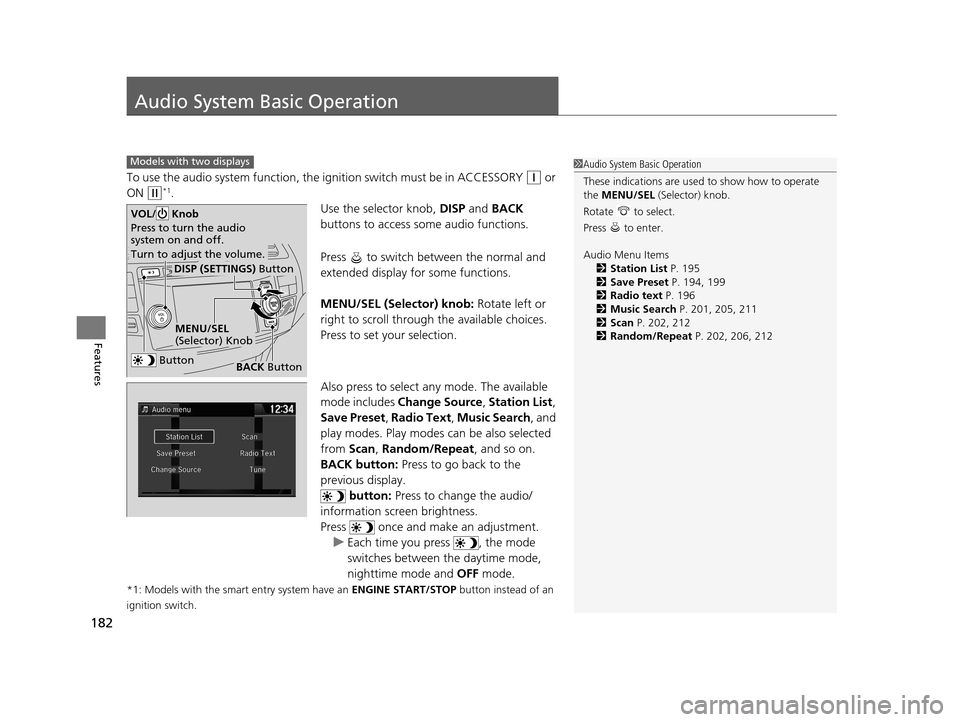
182
Features
Audio System Basic Operation
To use the audio system function, the ignition switch must be in ACCESSORY (q or
ON
(w*1.
Use the selector knob, DISP and BACK
buttons to access some audio functions.
Press to switch between the normal and
extended display fo r some functions.
MENU/SEL (Selector) knob: Rotate left or
right to scroll through the available choices.
Press to set your selection.
Also press to select any mode. The available
mode includes Change Source , Station List ,
Save Preset , Radio Text , Music Search, and
play modes. Play modes can be also selected
from Scan, Random/Repeat , and so on.
BACK button: Press to go back to the
previous display. button: Press to change the audio/
information screen brightness.
Press once and make an adjustment. u Each time you press , the mode
switches between the daytime mode,
nighttime mode and OFF mode.
*1: Models with the smart entry system have an ENGINE START/STOP button instead of an
ignition switch.
Models with two displays1 Audio System Basic Operation
These indications are used to show how to operate
the MENU/SEL (Selector) knob.
Rotate to select.
Press to enter.
Audio Menu Items 2 Station List P. 195
2 Save Preset P. 194, 199
2 Radio text P. 196
2 Music Search P. 201, 205, 211
2 Scan P. 202, 212
2 Random/Repeat P. 202, 206, 212
Button
MENU/SEL
(Selector) Knob
DISP (SETTINGS) Button
BACK Button
VOL/ Knob
Press to turn the audio
system on and off.
Turn to adjust the volume.
15 CROSSTOUR-31TP66500.book 182 ページ 2014年7月31日 木曜日 午後3時23分