Page 195 of 573
uuAudio System Basic Operation uPlaying AM/FM Radio
194
Features
To store a station:
1. Tune to the selected station.
2. Press to switch to the Audio menu screen.
3. Rotate to select Save Preset, then press .
4. Rotate to select the preset number you want to store that station, then press
.
2. Select More.
3. Select Save Preset .
4. Select the preset number you wa nt to store that station.
■Preset Memory1Playing AM/FM Radio
The ST indicator appears on the display indicating
stereo FM broadcasts.
Stereo reproduction in AM is not available.
Switching the Audio Mode
Press the SOURCE button on the steering wheel.
2 Audio Remote Controls P. 168
You can also switch the mode by pressing and
selecting Change Source on the Audio menu
screen.
You can store 6 AM stations and 12 FM stations into
the preset memory.
MENU/SEL (Selector) Knob
Audio with Touch Screen
15 CROSSTOUR-31TP66500.book 194 ページ 2014年7月31日 木曜日 午後3時23分
Page 196 of 573
Continued195
uuAudio System Basic Operation uPlaying AM/FM Radio
Features
Provides text data information related to your selected RDS-capable FM station.
■To find an RDS station from Station List
1. Press to switch to the Audio menu screen while listening to an FM station.
2. Rotate to select Station List, then press .
3. Rotate to select the station, then press .
■Manual update
Updates your available st ation list at any time.
1. Press to switch to the Audio menu screen while listening to an FM station.
2. Rotate to select Station List, then press .
3. Rotate to select Refresh, then press .
■Radio Data System (RDS)1Radio Data System (RDS)
When you select an RDS-capable FM station, the RDS
automatically turns on, and the frequency display
changes to the station name. However, when the
signals of that station become weak, the display
changes from the statio n name to the frequency.
15 CROSSTOUR-31TP66500.book 195 ページ 2014年7月31日 木曜日 午後3時23分
Page 197 of 573
196
uuAudio System Basic Operation uPlaying AM/FM Radio
Features
■Radio text
Displays the radio text informat ion of the selected RDS station.
1. Press to switch to the Audio menu screen.
2. Rotate to select Radio Text, then press .
■Scan
Samples each of the strongest stations on the selected band for 10 seconds.
1. Press to switch to the Audio menu screen.
2. Rotate to select Scan, then press .
To turn off scan, press to select Cancel Scan, or press the BACK button.
1. Select More.
2. Select Scan.
To turn off scan, select Cancel Scan.
MENU/SEL (Selector) Knob
Audio with Touch Screen
15 CROSSTOUR-31TP66500.book 196 ページ 2014年7月31日 木曜日 午後3時23分
Page 198 of 573
197
uuAudio System Basic Operation uPlaying SiriusXM ® Radio*
Continued
Features
Playing SiriusXM® Radio*
Audio/Information Screen
Audio with Touch Screen
Category Up/Down Icons
Select or to display and
select a SiriusXM® Radio category.
BACK Button
Press to go back to the previous
display. MENU/SEL (Selector) Knob
Press and turn to select an item,
then press to set your selection.
VOL/ (Volume/Power) Knob
Press to turn the audio system on
and off.
Turn to adjust the volume.
Source
Select to change an audio source.
To listen to a stored channel,
select 1-12.
Presets
Select to store a station.
Skip/Seek Icons
Select or to the previous
or next channel.
In channel mode, select and hold
to change the channel rapidly.More
Select to display the menu items.
* Not available on all models
15 CROSSTOUR-31TP66500.book 197 ページ 2014年7月31日 木曜日 午後3時23分
Page 201 of 573
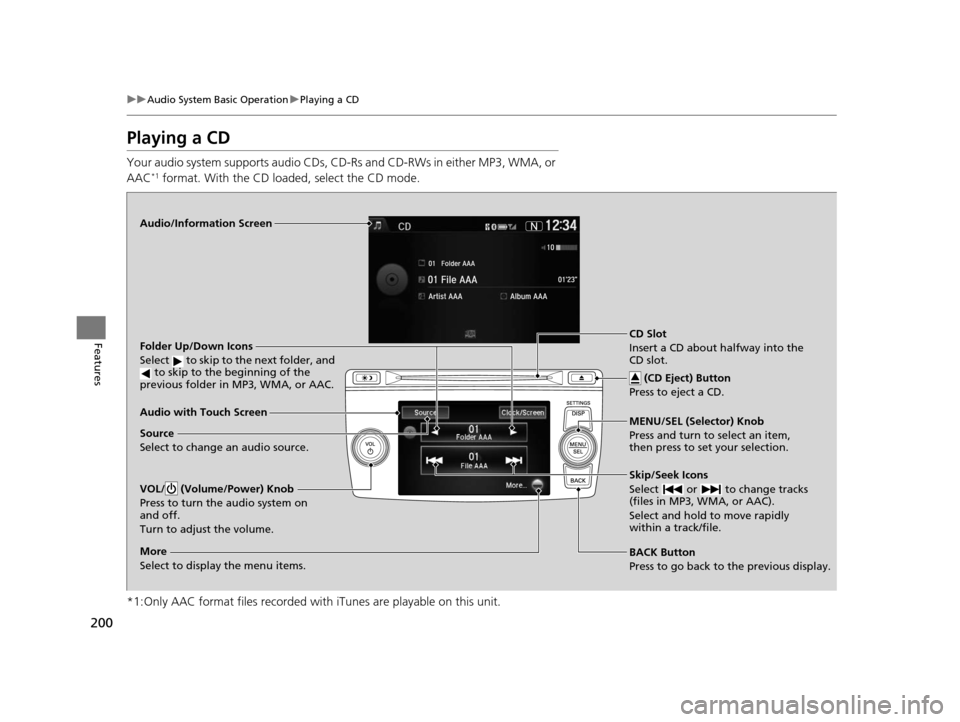
200
uuAudio System Basic Operation uPlaying a CD
Features
Playing a CD
Your audio system supports audio CDs, CD-Rs and CD-RWs in either MP3, WMA, or
AAC*1 format. With the CD load ed, select the CD mode.
*1:Only AAC format files recorded with iTunes are playable on this unit.
Audio/Information Screen
Audio with Touch Screen
BACK Button
Press to go back to the previous display. MENU/SEL (Selector) Knob
Press and turn to select an item,
then press to set your selection.
VOL/ (Volume/Power) Knob
Press to turn the audio system on
and off.
Turn to adjust the volume.
Skip/Seek Icons
Select or to change tracks
(files in MP3, WMA, or AAC).
Select and hold to move rapidly
within a track/file.
More
Select to display the menu items.
Folder Up/Down Icons
Select to skip to the next folder, and to skip to the beginning of the
previous folder in MP3, WMA, or AAC.
Source
Select to change an audio source. CD Slot
Insert a CD about halfway into the
CD slot.
(CD Eject) Button
Press to eject a CD.
15 CROSSTOUR-31TP66500.book 200 ページ 2014年7月31日 木曜日 午後3時23分
Page 202 of 573
Continued201
uuAudio System Basic Operation uPlaying a CD
Features
1. Press . Rotate to select Music
Search , then press .
2. Rotate to select a folder.
3. Press to change the display to a list of
files in that folder.
4. Rotate to select a file, then press .
■How to Select a File from the Music Search List
(MP3/WMA/AAC)1Playing a CD
NOTICE
Do not use CDs with adhesive labels. The label can
cause the CD to jam in the unit.
WMA files protected by di gital rights management
(DRM) cannot be played.
The audio system displays Unplayable File, then
skips to the next file.
Text data appears on the di splay under the following
circumstances:
•When you select a new folder, file, or track.
•When you change the audio mode to CD.
•When you insert a CD.
If you eject the CD but do not remove it from the slot,
the system reloads the CD automatically after several
seconds.Folder Selection
File Selection
15 CROSSTOUR-31TP66500.book 201 ページ 2014年7月31日 木曜日 午後3時23分
Page 204 of 573
203
uuAudio System Basic Operation uPlaying an iPod
Continued
Features
Playing an iPod
Connect the iPod using your dock connector to the USB adapter cable, then select
the iPod mode.
2 USB Adapter Cable P. 165
Audio/Information Screen
Audio with Touch Screen
BACK Button
Press to go back to the previous
display. Selector Knob
Press and turn to select an item,
then press to set your selection.
VOL/ (Volume/Power) Knob
Press to turn the audio system
on and off.
Turn to adjust the volume.Skip/Seek Icons
Select or to change songs.
Select and hold to move rapidly
within a song.
More
Select to display the menu items.
Album Art Icon
Source
Select to change an audio source.Album Bar
Select to search for an album.
Album Art
USB Indicator
Appears when an iPod is connected.
15 CROSSTOUR-31TP66500.book 203 ページ 2014年7月31日 木曜日 午後3時23分
Page 205 of 573
uuAudio System Basic Operation uPlaying an iPod
204
Features1. Select the album bar.
u The image of the current album is displayed.
2. Select or icon to search for an album.
u When the album image you are looking for appears, select it to play.
■How to Select an Album1How to Select an Album
You cannot select an album while the vehicle is
moving.
Select to go back to the previous screen.
XSelect an album
image.
Select the
album bar.
Album Bar
Album Image
15 CROSSTOUR-31TP66500.book 204 ページ 2014年7月31日 木曜日 午後3時23分