Page 112 of 253
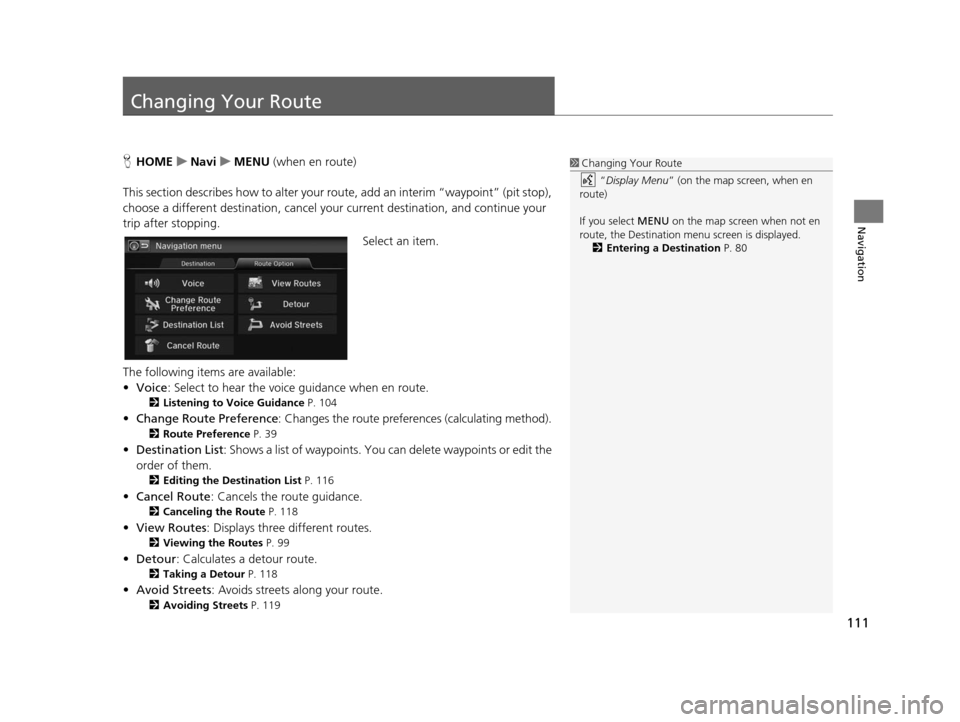
111
Navigation
Changing Your Route
HHOME uNavi uMENU (when en route)
This section describes how to alter your ro ute, add an interim “waypoint” (pit stop),
choose a different destination, cancel your current destination, and continue your
trip after stopping.
Select an item.
The following items are available:
• Voice : Select to hear the voice guidance when en route.
2Listening to Voice Guidance P. 104
•Change Route Preference : Changes the route preferences (calculating method).
2Route Preference P. 39
•Destination List: Shows a list of waypoints. You can delete waypoints or edit the
order of them.
2 Editing the De stination List P. 116
• Cancel Route : Cancels the route guidance.
2Canceling the Route P. 118
•View Routes : Displays three different routes.
2Viewing the Route s P. 99
•Detour : Calculates a detour route.
2Taking a Detour P. 118
•Avoid Streets : Avoids streets along your route.
2Avoiding Street s P. 119
1Changing Your Route
“Display Menu” (on the map screen, when en
route)
If you select MENU on the map screen when not en
route, the Destination me nu screen is displayed.
2 Entering a De stination P. 80
15 CIVIC NAVI-31TR38300.book 111 ページ 2014年8月7日 木曜日 午前11時49分
Page 113 of 253
112
uuChanging Your Route uAdding Waypoints
Navigation
Adding Waypoint s
Add up to four waypoints (pit stops) along the route to your destination.
Waypoints are displayed on the map
screen as small, numbered red flags.
The route follows the waypoints in
the order they are listed in the
Destination List.1 Adding Waypoints
Waypoints allow you to stop for gas or food, for
example, and then continue on to your destination.
Select the (Navi/Back) icon to return to the map
screen without adding a waypoint at any time.
The search corridor used fo r adding waypoints can be
adjusted. 2 Edit POI Search Radiu s Along Route P. 43
You can delete waypoints or edit the order of
waypoints in the Destination List. 2 Editing the Destination Li st P. 116
15 CIVIC NAVI-31TR38300.book 112 ページ 2014年8月7日 木曜日 午前11時49分
Page 115 of 253
uuChanging Your Route uAdding Waypoints
114
Navigation
2. Select a place.
u The waypoint is added to the
Destination List.
3. Select or , and move the
order of destinations. Select OK.
4. Select Start Route .
u The route is automatically
recalculated and displayed on
the map screen.1Adding Waypoints from the Route Menu
If you select a location by Use Navigation Menu,
the Select order scre en is not displayed.
Select Edit Order on the Destination list screen to
edit the order of waypoint. 2 Editing the Destination Li st P. 116
15 CIVIC NAVI-31TR38300.book 114 ページ 2014年8月7日 木曜日 午前11時49分
Page 116 of 253
115
uuChanging Your Route uAdding Waypoints
Navigation
1. Select a new address or location.
2. Select Set as Destination.
3. Select or and select a
location.
4. Select OK.
u The route is automatically
recalculated and displayed on
the map screen.
■Adding Waypoints from the Calculate Route Screen
15 CIVIC NAVI-31TR38300.book 115 ページ 2014年8月7日 木曜日 午前11時49分
Page 117 of 253
116
uuChanging Your Route uEditing the Destination List
Navigation
Editing the De stination List
HHOME uNavi uMENU (when en route) uDe stination Lis t
1. Select Edit Order .
2. Select a list item to move.
3. Select or , and select a new
location. Select OK.
4. Select Start Route .
u The route is automatically
recalculated and displayed on
the map screen.
■Editing the Order of Waypoints1
Editing the Order of Waypoints
Select Show All on Map to display the destination
and waypoints on the map screen.
15 CIVIC NAVI-31TR38300.book 116 ページ 2014年8月7日 木曜日 午前11時49分
Page 118 of 253
117
uuChanging Your Route uEditing the Destination List
Navigation
H HOME uNavi uMENU (when en route) uDe stination Li st
1. Select a list item to delete.
2. Select Delete .
■Deleting Waypoints1
Deleting Waypoints
Select Delete on the Destination list screen before
selecting a list item to select multiple locations to
delete.
Select Show on Map to display the waypoint on the
map screen.
15 CIVIC NAVI-31TR38300.book 117 ページ 2014年8月7日 木曜日 午前11時49分
Page 122 of 253
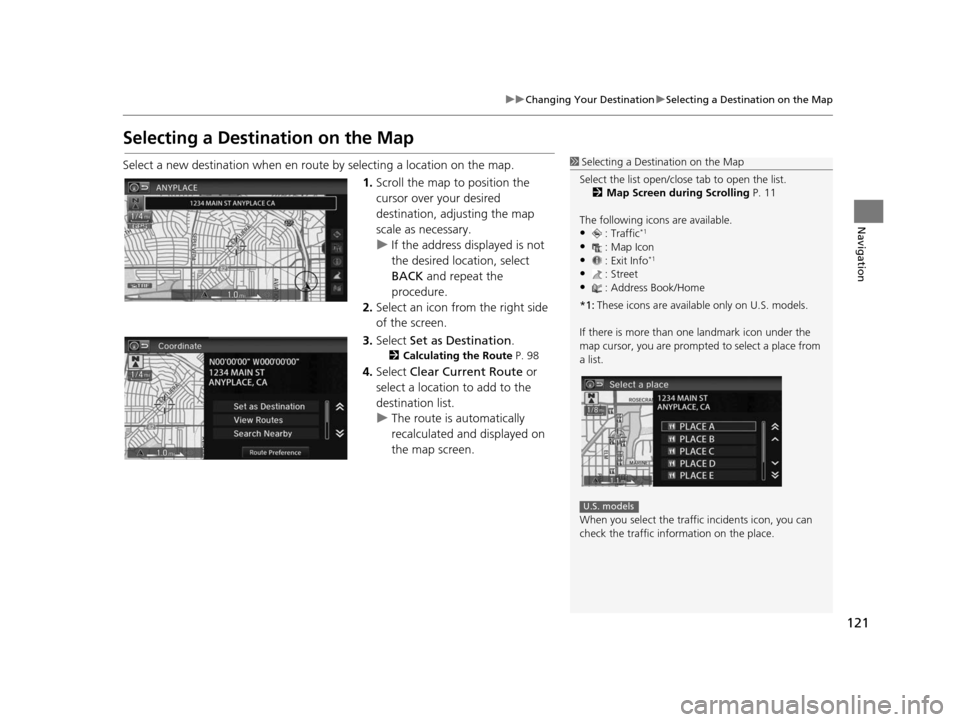
121
uuChanging Your Destination uSelecting a Destination on the Map
Navigation
Selecting a Destination on the Map
Select a new destination when en route by selecting a location on the map.
1.Scroll the map to position the
cursor over your desired
destination, adjusting the map
scale as necessary.
u If the address displayed is not
the desired location, select
BACK and repeat the
procedure.
2. Select an icon from the right side
of the screen.
3. Select Set as Destination .
2Calculating the Route P. 98
4.Select Clear Current Route or
select a location to add to the
destination list.
u The route is automatically
recalculated and displayed on
the map screen.
1Selecting a Destination on the Map
Select the list open/clos e tab to open the list.
2 Map Screen during Scrolling P. 11
The following icons are available.
•: Traffic*1
•: Map Icon
•: Exit Info*1
•: Street•: Address Book/Home
*1: These icons are available only on U.S. models.
If there is more than one landmark icon under the
map cursor, you are prompted to select a place from
a list.
When you select the traffi c incidents icon, you can
check the traffic information on the place.
U.S. models
15 CIVIC NAVI-31TR38300.book 121 ページ 2014年8月7日 木曜日 午前11時49分
Page 123 of 253
122
uuChanging Your Destination uEntering a New Destination
Navigation
Entering a New De stination
HHOME uNavi uMENU (when en route) uDe stination
Enter a new destination using the Destinat ion menu screen even when you are en
route.
1.Select a method to enter a new
destination.
2 Entering a Destination P. 80
uAfter entering a new
destination, the address is
displayed on the Calculate
Route screen.
2. Select Set as Destination.
3. Select Clear Current Route or
select a location to add to the
destination list.
u The route is automatically
recalculated and displayed on
the map screen.
1Entering a New Destination
“Display Menu” (on the map screen)
15 CIVIC NAVI-31TR38300.book 122 ページ 2014年8月7日 木曜日 午前11時49分