Page 86 of 253
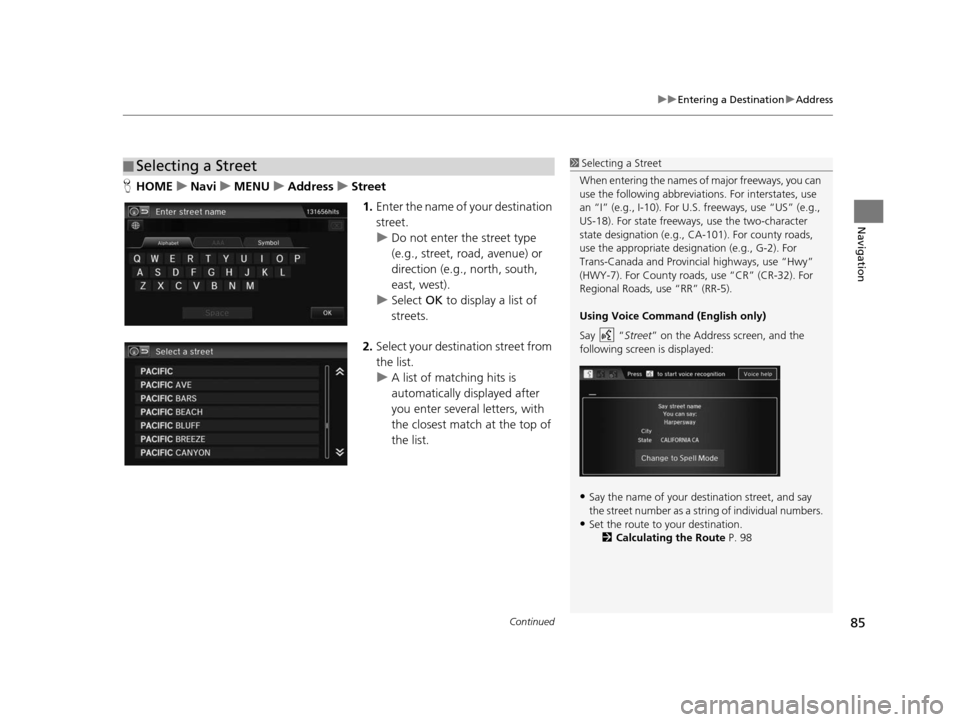
Continued85
uuEntering a Destination uAddress
Navigation
H HOME uNavi uMENU uAddre ssu Street
1. Enter the name of your destination
street.
u Do not enter the street type
(e.g., street, road, avenue) or
direction (e.g., north, south,
east, west).
u Select OK to display a list of
streets.
2. Select your destination street from
the list.
u A list of matching hits is
automatically displayed after
you enter several letters, with
the closest match at the top of
the list.
■Selecting a Street1
Selecting a Street
When entering the names of major freeways, you can
use the following abbreviati ons. For interstates, use
an “I” (e.g., I-10). For U.S. freeways, use “US” (e.g.,
US-18). For state freeways, use the two-character
state designation (e.g., CA-101). For county roads,
use the appropriate desi gnation (e.g., G-2). For
Trans-Canada and Provincial highways, use “Hwy”
(HWY-7). For County roads, use “CR” (CR-32). For
Regional Roads, use “RR” (RR-5).
Using Voice Command (Engli sh only)
Say “ Street” on the Address screen, and the
following screen is displayed:
•Say the name of your de stination street, and say
the street number as a st ring of individual numbers.
•Set the route to your destination.
2 Calculating the Route P. 98
15 CIVIC NAVI-31TR38300.book 85 ページ 2014年8月7日 木曜日 午前11時49分
Page 87 of 253
uuEntering a Destination uAddress
86
Navigation
3. Enter the street number. Select
OK .
u Only valid street numbers can
be entered.
4. Set the route to your destination.
2 Calculating the Route P. 98
1Selecting a Street
If you did not select a city first and there is more than
one city with the specified street, a list of cities is
displayed.
Select the desired city from the list.
If there is more than one address though you
specified the street and the city, select an address on
the Select an address screen.
15 CIVIC NAVI-31TR38300.book 86 ページ 2014年8月7日 木曜日 午前11時49分
Page 88 of 253
87
uuEntering a Destination uAddress Book
Navigation
Addre ss Book
HHOME uNavi uMENU uAddre ss Book
Select an address stored in your ad dress book to use as the destination.
1.Select the driver.
2. Select your destination from the
list.
3. Set the route to your destination.
2 Calculating the Route P. 98
uSelect or to display only
the entries in a category: ALL,
BUSINESS , PERSONAL , or
other categories you have
created.
2 Selecting an Addre ss Book
Category P. 31
1Address Book
If you have PIN-protecte d your address book, enter
your PIN number when prompted. Select OK. PINs
are optional. 2 PIN Number s P. 34
You can select Add New Address on the Address
book screen to add an entry to the address book. 2 Adding an Addre ss Book Entry P. 29
15 CIVIC NAVI-31TR38300.book 87 ページ 2014年8月7日 木曜日 午前11時49分
Page 89 of 253
88
uuEntering a Destination uPlace Name
Navigation
Place Name
H HOME uNavi uMENU uPlace Name
Enter the name of a place (e.g., business, hotel, restaurant) stored in the map
database to use as the destination. 1.Enter a place name.
2. Select OK to display a list of
matching hits.
3. Select a place name from the list.
u If the place name is in multiple
categories, the categories are
displayed when you select it.
2 Place Name in Multiple
Categories P. 89
4.Set the route to your destination.
2 Calculating the Route P. 98
1Place Name
This option is convenient if you know the exact name
of a place.
Select ÁÀÂ or Symbol to enter accented letters or
symbols, select Space to enter a space character, or
select to remove the last character.
Once a name is entere d and selected, select Sort by
Name or Sort by Distance . Matching letters are in
blue.
15 CIVIC NAVI-31TR38300.book 88 ページ 2014年8月7日 木曜日 午前11時49分
Page 90 of 253
89
uuEntering a Destination uPlace Name
Navigation
If the place name is in multiple categories in the map database, the following screen
is displayed.
1.Select a place name.
2. Select a subcategory.
3. Set the route to your destination.
2 Calculating the Route P. 98
■Place Name in Multiple Categories1
Place Name in Multiple Categories
Select Sort by Name or Sort by Distance .
15 CIVIC NAVI-31TR38300.book 89 ページ 2014年8月7日 木曜日 午前11時49分
Page 92 of 253
91
uuEntering a Destination uPlace Category
Continued
Navigation
Place Category
H HOME uNavi uMENU uPlace Category
Select the category of a place (e.g., Bankin g, Lodging, Restaurant) stored in the map
database to search for the destination.
1.Select a category.
2. Select a subcategory.
2 List of Categorie s P. 244
1Place Category
This option is convenient if you do not know the
exact name of a place or if you want to narrow down
the number of matches returned for places with a
common name.
Select Category History to access your recently used
place categories. Up to 50 categories can be stored.
You can also delete your recently used place
categories. 2 Category Hi story P. 37
Search POI Categories helps you to search the
subcategory. When you enter a keyword and select
OK , the list of appropriate subcategories is displayed.
CNG Station is displayed only on Compressed
Natural Gas (CNG) models.
U.S. models
15 CIVIC NAVI-31TR38300.book 91 ページ 2014年8月7日 木曜日 午前11時49分
Page 93 of 253
92
uuEntering a Destination uPlace Category
Navigation
3. Select an item.
The following items are available:
• Search by Name : Searches for a place in the subc ategory by name. Enter a city
name when prompted.
• City Vicinity: Searches for a place in the subcategory within a 20-mile (32 km)
radius of a specific city. Enter a city name and then a place name when prompted.
Only the first approximately 1,000 matc hing places/landmarks are displayed.
• Sort by Distance to Travel : Displays up to approximately 1,000 places in the
subcategory sorted by distance from your current location. The closest place is
displayed at the top.
4.Select a place name from the list.
5. Set the route to your destination.
2 Calculating the Route P. 98
15 CIVIC NAVI-31TR38300.book 92 ページ 2014年8月7日 木曜日 午前11時49分
Page 94 of 253
93
uuEntering a Destination uPrevious Destination
Navigation
Previou s Destination
HHOME uNavi uMENU uPreviou s De stination
Select an address from a list of your 50 most recent destinations to use as the
destination. The list is displayed with the most recent destination at the top.
1.Select a destination from the list.
2. Set the route to your destination.
2 Calculating the Route P. 98
1Previous Destination
If Previous Destination is grayed out, there are no
previous destinations entered.
Your home addresses and addresses stored in your
address book are not added to the list of previous
destinations.
You can delete unwanted prev ious destinations from
the list. 2 Previou s Destination P. 36
Select Delete All to delete all previous destinations.
15 CIVIC NAVI-31TR38300.book 93 ページ 2014年8月7日 木曜日 午前11時49分