Page 74 of 253
Continued73
uuClock Adjustment uWallpaper Settings
System SetupH HOME uSetting su Clock/Info uClock uClock/Wallpaper Type
u Wallpaper
1.Select a desired wallpaper.
u The preview is displayed on the
left side on the screen.
2. Select Set.
u Select Preview to see a preview
at full-size screen.
3. Select OK.
■Select Wallpaper1
Select Wallpaper
When the file size is large, it takes a while to be
previewed.
15 CIVIC NAVI-31TR38300.book 73 ページ 2014年8月7日 木曜日 午前11時49分
Page 75 of 253
uuClock Adjustment uWallpaper Settings
74
System SetupH HOME uSetting su Clock/Info uClock uClock/Wallpaper Type
u Wallpaper
1.Select a wallpaper that you want
to delete.
u The preview is displayed on the
left side on the screen.
2. Select Delete.
u The confirmation message will
appear.
3. Select Yes.
u The display will return to the
wallpaper list.
■Delete Wallpaper1
Delete Wallpaper
Select Delete All to delete all im ported wallpapers.
“Blank ”, “Galaxy ”, “Metallic ” and “Time Zone ”
cannot be deleted.
15 CIVIC NAVI-31TR38300.book 74 ページ 2014年8月7日 木曜日 午前11時49分
Page 77 of 253
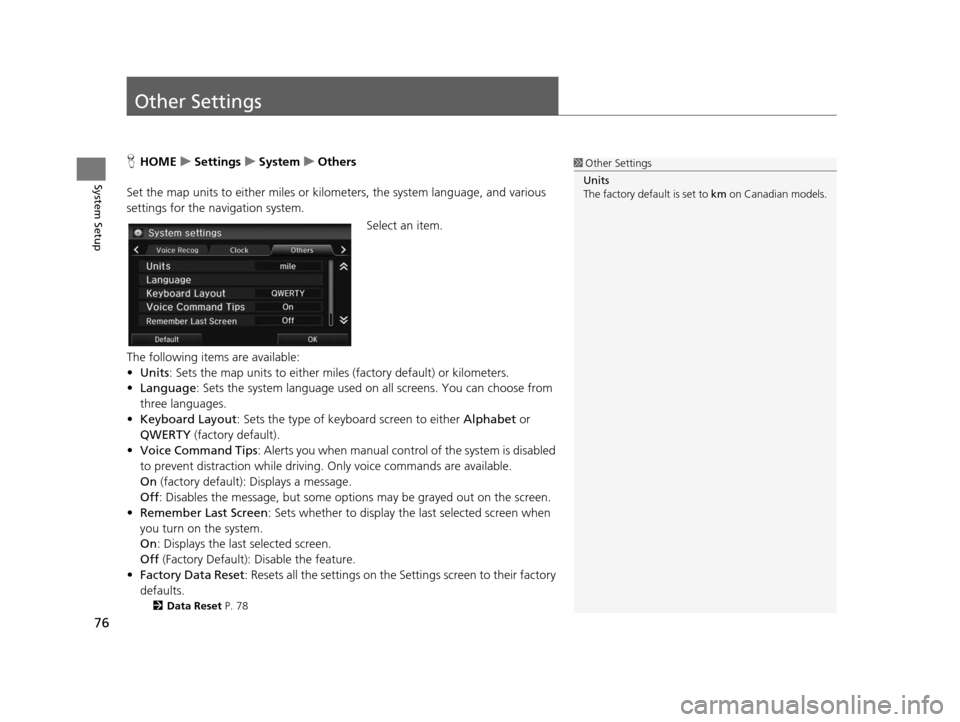
76
System Setup
Other Settings
HHOME uSetting su Sys tem uOther s
Set the map units to either miles or kilo meters, the system language, and various
settings for the navigation system.
Select an item.
The following items are available:
• Units : Sets the map units to either miles (factory default) or kilometers.
• Language : Sets the system language used on all screens. You can choose from
three languages.
• Keyboard Layout : Sets the type of keybo ard screen to either Alphabet or
QWERTY (factory default).
• Voice Command Tips : Alerts you when manual contro l of the system is disabled
to prevent distraction while driving. Only voice commands are available.
On (factory default): Displays a message.
Off : Disables the message, but some options may be grayed out on the screen.
• Remember Last Screen : Sets whether to display the last selected screen when
you turn on the system.
On : Displays the last selected screen.
Off (Factory Default): Disable the feature.
• Factory Data Reset : Resets all the settings on the Settings screen to their factory
defaults.
2 Data Reset P. 78
1Other Settings
Units
The factory default is set to km on Canadian models.
15 CIVIC NAVI-31TR38300.book 76 ページ 2014年8月7日 木曜日 午前11時49分
Page 78 of 253
77
uuOther Settings uLanguage
System Setup
Language
H HOME uSetting su System uOther su Language
Set the system language used on all scre ens. You can choose from three languages:
English, Français (French), Español (Spanish).
Select the system language.1Language
Voice confirmation of cities and streets only occurs
when English is the system language.
When Français or Español is selected, some
messages continue to be displayed in English.
15 CIVIC NAVI-31TR38300.book 77 ページ 2014年8月7日 木曜日 午前11時49分
Page 80 of 253
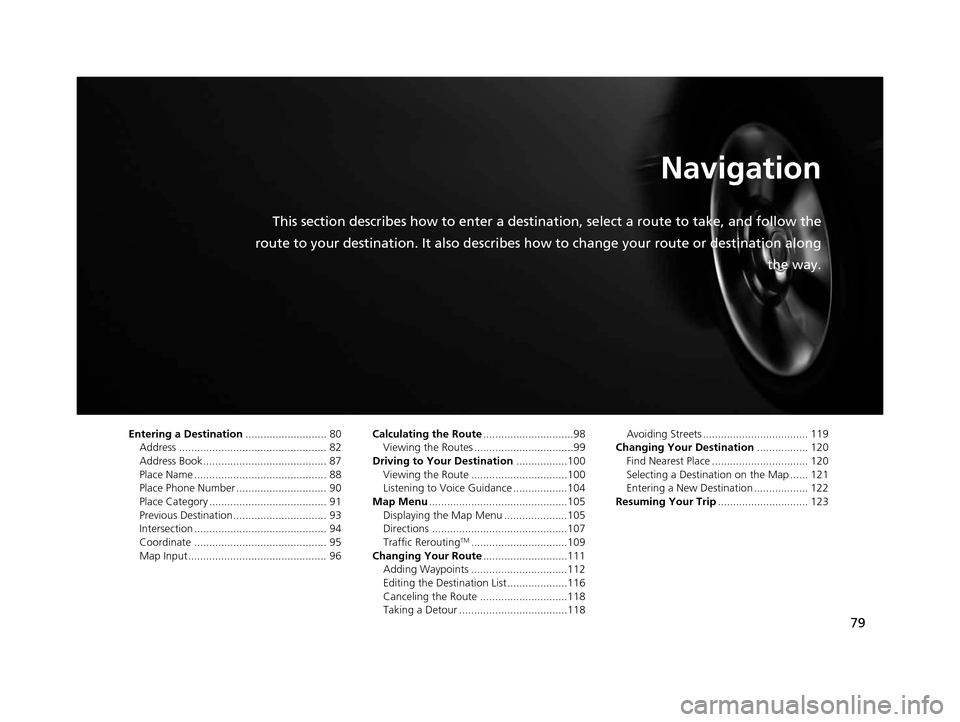
79
Navigation
This section describes how to enter a destination, select a route to take, and follow the
route to your destination. It also describes how to change your route or destination along
the way.
Entering a Destination........................... 80
Address ................................................. 82
Address Book ......................................... 87
Place Name ............................................ 88
Place Phone Number .............................. 90
Place Category ....................................... 91
Previous Destination ............................... 93
Intersection ............................................ 94
Coordinate ............................................ 95
Map Input.............................................. 96 Calculating the Route
..............................98
Viewing the Routes .................................99
Driving to Your De stination.................100
Viewing the Route ................................100
Listening to Voice Guidance ..................104
Map Menu ..............................................105
Displaying the Map Menu .....................105
Directions .............................................107
Traffic Rerouting
TM................................109
Changing Your Route ............................111
Adding Waypoints ................................112
Editing the Destination List ....................116
Canceling the Route .............................118
Taking a Detour ....................................118 Avoiding Streets ................................... 119
Changing Your De stination................. 120
Find Nearest Place ................................ 120
Selecting a Destination on the Map ...... 121
Entering a New Destination .................. 122
Re suming Your Trip .............................. 123
15 CIVIC NAVI-31TR38300.book 79 ページ 2014年8月7日 木曜日 午前11時49分
Page 81 of 253
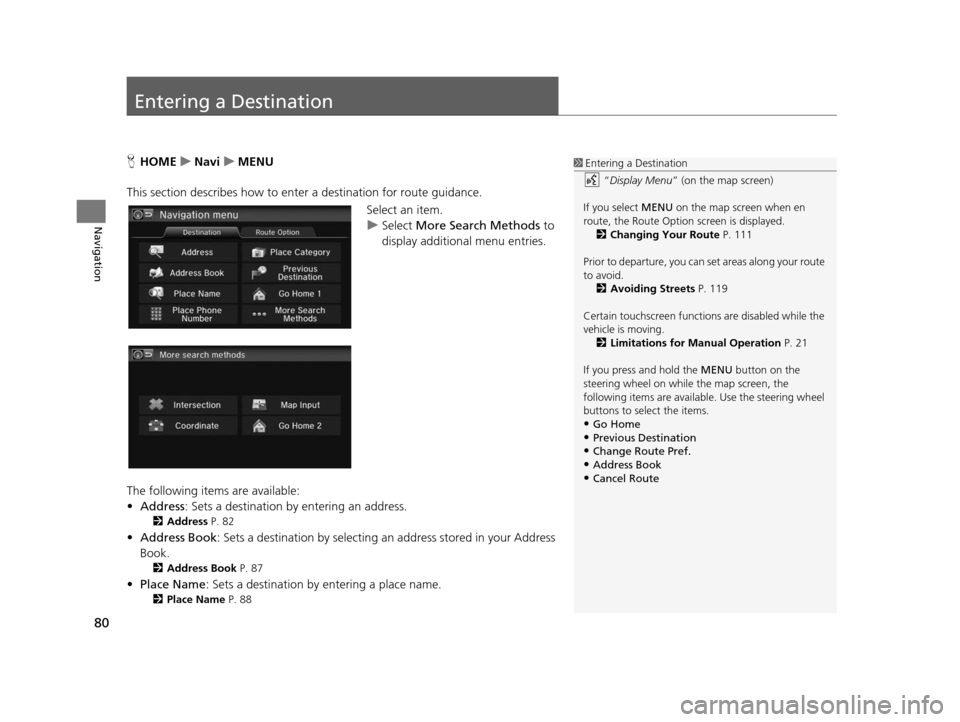
80
Navigation
Entering a Destination
HHOME uNavi uMENU
This section describes how to enter a destination for route guidance. Select an item.
uSelect More Search Methods to
display additional menu entries.
The following items are available:
• Address : Sets a destination by entering an address.
2Address P. 82
•Address Book : Sets a destination by selecting an address stored in your Address
Book.
2 Address Book P. 87
•Place Name : Sets a destination by entering a place name.
2Place Name P. 88
1Entering a Destination
“Display Menu” (on the map screen)
If you select MENU on the map screen when en
route, the Route Option screen is displayed. 2 Changing Your Route P. 111
Prior to departure, you can set areas along your route
to avoid.
2 Avoiding Street s P. 119
Certain touchscree n functions are disabled while the
vehicle is moving. 2 Limitations for Manual Operation P. 21
If you press and hold the MENU button on the
steering wheel on while the map screen, the
following items are available. Use the steering wheel
buttons to sele ct the items.
•Go Home
•Previous Destination•Change Route Pref.
•Address Book
•Cancel Route
15 CIVIC NAVI-31TR38300.book 80 ページ 2014年8月7日 木曜日 午前11時49分
Page 83 of 253
82
uuEntering a Destination uAddress
Navigation
Addre ss
HHOME uNavi uMENU uAddre ss
Enter an address to use as the destination. The state or province you are currently in
is displayed (e.g ., CALIFORNIA).
Select an item.
The following items are available:
• City : Selects your destination city.
2Selecting a City P. 84
•Street : Selects your destination street.
2Selecting a Street P. 85
•Change State : Selects the state or province.
2Selecting the State or Province P. 83
1Address
On Canadian models, Change Province is displayed
as Change State .
You can say the entire a ddress at once using voice
commands. Say “ Address” on the Voice Portal
screen, then say the entire address. For example,
“1-2-3-4 Main Street, Los Angeles, California. ” The
system interprets the address. Say “ Set as
destination ” to begin the route.
The system language need s to be set in English.
U.S. models
15 CIVIC NAVI-31TR38300.book 82 ページ 2014年8月7日 木曜日 午前11時49分
Page 85 of 253
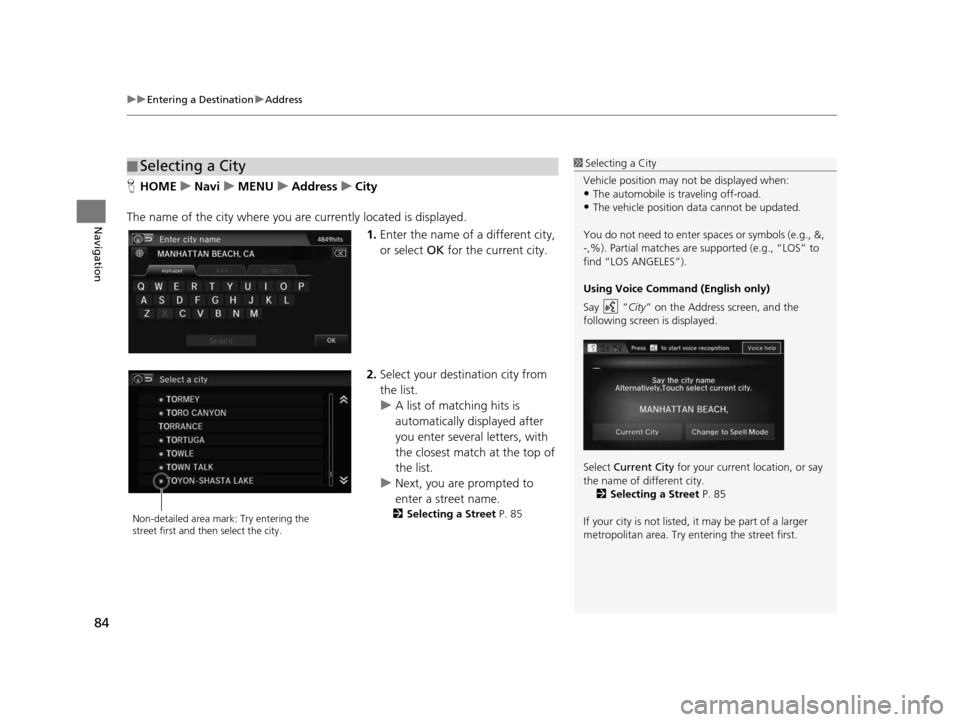
uuEntering a Destination uAddress
84
Navigation
H HOME uNavi uMENU uAddre ssu City
The name of the city where you ar e currently located is displayed.
1.Enter the name of a different city,
or select OK for the current city.
2. Select your destination city from
the list.
u A list of matching hits is
automatically displayed after
you enter several letters, with
the closest match at the top of
the list.
u Next, you are prompted to
enter a street name.
2 Selecting a Street P. 85
■Selecting a City1
Selecting a City
Vehicle position may not be displayed when:
•The automobile is traveling off-road.
•The vehicle position data cannot be updated.
You do not need to enter spaces or symbols (e.g., &,
-,%). Partial matches are supported (e.g., “LOS” to
find “LOS ANGELES”).
Using Voice Command (Engli sh only)
Say “ City” on the Address screen, and the
following screen is displayed.
Select Current City for your current location, or say
the name of different city. 2 Selecting a Street P. 85
If your city is not listed, it may be part of a larger
metropolitan area. Try entering the street first.
Non-detailed area mark: Try entering the
street first and then select the city.
15 CIVIC NAVI-31TR38300.book 84 ページ 2014年8月7日 木曜日 午前11時49分