2015 HONDA CIVIC COUPE service
[x] Cancel search: servicePage 126 of 253
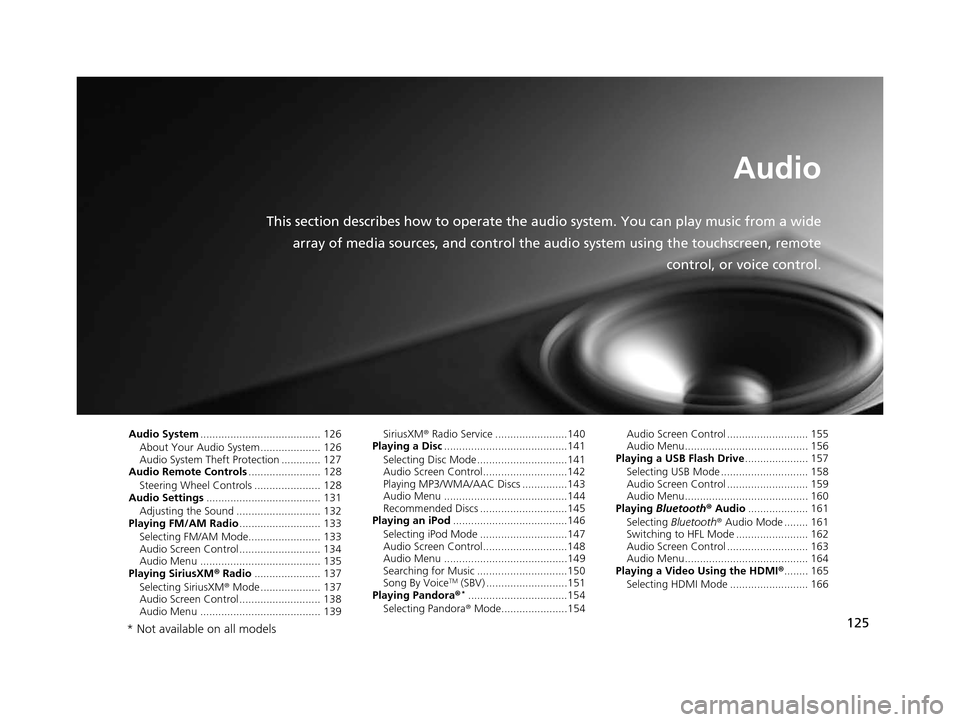
125
Audio
This section describes how to operate the audio system. You can play music from a widearray of media sources, and control the audio system using the touchscreen, remote
control, or voice control.
Audio System ........................................ 126
About Your Audio System .................... 126
Audio System Theft Protection ............. 127
Audio Remote Control s........................ 128
Steering Wheel Controls ...................... 128
Audio Setting s...................................... 131
Adjusting the Sound ............................ 132
Playing FM/AM Radio ........................... 133
Selecting FM/AM Mode........................ 133
Audio Screen Control ........................... 134
Audio Menu ........................................ 135
Playing Siriu sXM® Radio ...................... 137
Selecting SiriusXM ® Mode .................... 137
Audio Screen Control ........................... 138
Audio Menu ........................................ 139 SiriusXM
® Radio Service ........................140
Playing a Disc .........................................141
Selecting Disc Mode ..............................141
Audio Screen Control............................142
Playing MP3/WMA/AAC Discs ...............143
Audio Menu .........................................144
Recommended Discs .............................145
Playing an iPod ......................................146
Selecting iPod Mode .............................147
Audio Screen Control............................148
Audio Menu .........................................149
Searching for Music ..............................150
Song By Voice
TM (SBV) ...........................151
Playing Pandora®*.................................154
Selecting Pandora ® Mode......................154 Audio Screen Control ........................... 155
Audio Menu......................................... 156
Playing a USB Fla sh Drive..................... 157
Selecting USB Mode ............................. 158
Audio Screen Control ........................... 159
Audio Menu......................................... 160
Playing Bluetooth ® Audio .................... 161
Selecting Bluetooth ® Audio Mode ........ 161
Switching to HFL Mode ........................ 162
Audio Screen Control ........................... 163
Audio Menu......................................... 164
Playing a Video Using the HDMI ®........ 165
Selecting HDMI Mode .......................... 166
* Not available on all models
15 CIVIC NAVI-31TR38300.book 125 ページ 2014年8月7日 木曜日 午前11時49分
Page 127 of 253
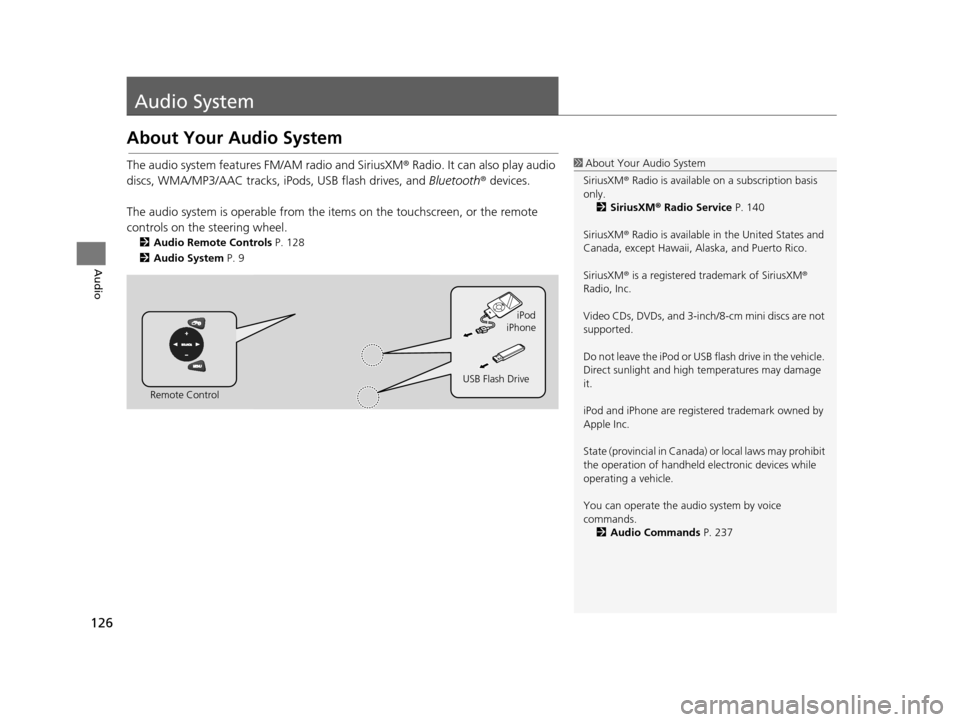
126
Audio
Audio System
About Your Audio System
The audio system features FM/AM radio and SiriusXM ® Radio. It can also play audio
discs, WMA/MP3/AAC tracks, iP ods, USB flash drives, and Bluetooth® devices.
The audio system is operable from the it ems on the touchscreen, or the remote
controls on the steering wheel.
2 Audio Remote Control s P. 128
2 Audio Sy stem P. 9
1About Your Audio System
SiriusXM ® Radio is available on a subscription basis
only. 2 Siriu sXM® Radio Service P. 140
SiriusXM ® Radio is available in the United States and
Canada, except Ha waii, Alaska, and Puerto Rico.
SiriusXM ® is a registered trademark of SiriusXM ®
Radio, Inc.
Video CDs, DVDs, and 3-inch /8-cm mini discs are not
supported.
Do not leave the iPod or USB flash drive in the vehicle.
Direct sunlight and high temperatures may damage
it.
iPod and iPhone are regist ered trademark owned by
Apple Inc.
State (provincial in Canada) or local laws may prohibit
the operation of handheld electronic devices while
operating a vehicle.
You can operate the audio system by voice
commands. 2 Audio Commands P. 237
Remote Control iPod
USB Flash Drive iPhone
15 CIVIC NAVI-31TR38300.book 126 ページ 2014年8月7日 木曜日 午前11時49分
Page 141 of 253
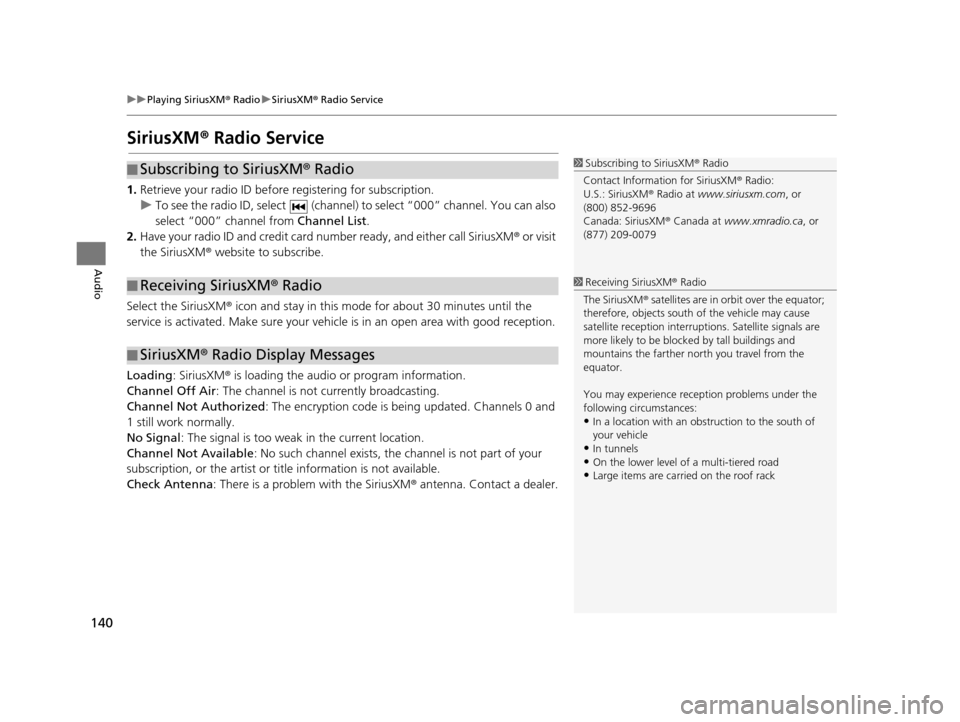
140
uuPlaying SiriusXM ® Radio uSiriusXM ® Radio Service
Audio
Siriu sXM® Radio Service
1. Retrieve your radio ID before registering for subscription.
u To see the radio ID, select (channel) to select “000” channel. You can also
select “000” channel from Channel List.
2. Have your radio ID and credit card number ready, and either call SiriusXM ® or visit
the SiriusXM® website to subscribe.
Select the SiriusXM ® icon and stay in this mode for about 30 minutes until the
service is activated. Make sure your vehicl e is in an open area with good reception.
Loading : SiriusXM ® is loading the audio or program information.
Channel Off Air : The channel is not currently broadcasting.
Channel Not Authorized: The encryption code is being updated. Channels 0 and
1 still work normally.
No Signal : The signal is too weak in the current location.
Channel Not Available : No such channel exists, the channel is not part of your
subscription, or the artist or ti tle information is not available.
Check Antenna : There is a problem with the SiriusXM ® antenna. Contact a dealer.
■Subscribing to SiriusXM
® Radio
■ Receiving SiriusXM
® Radio
■ SiriusXM
® Radio Display Messages
1 Subscribing to SiriusXM ® Radio
Contact Information for SiriusXM ® Radio:
U.S.: SiriusXM ® Radio at www.siriusxm.com , or
(800) 852-9696
Canada: SiriusXM ® Canada at www.xmradio.ca , or
(877) 209-0079
1 Receiving SiriusXM ® Radio
The SiriusXM ® satellites are in orbit over the equator;
therefore, objects south of the vehicle may cause
satellite reception interruptions. Sa tellite signals are
more likely to be blocked by tall buildings and
mountains the farther north you travel from the
equator.
You may experience rece ption problems under the
following circumstances:
•In a location with an obstruction to the south of
your vehicle
•In tunnels•On the lower level of a multi-tiered road
•Large items are carried on the roof rack
15 CIVIC NAVI-31TR38300.book 140 ページ 2014年8月7日 木曜日 午前11時49分
Page 155 of 253
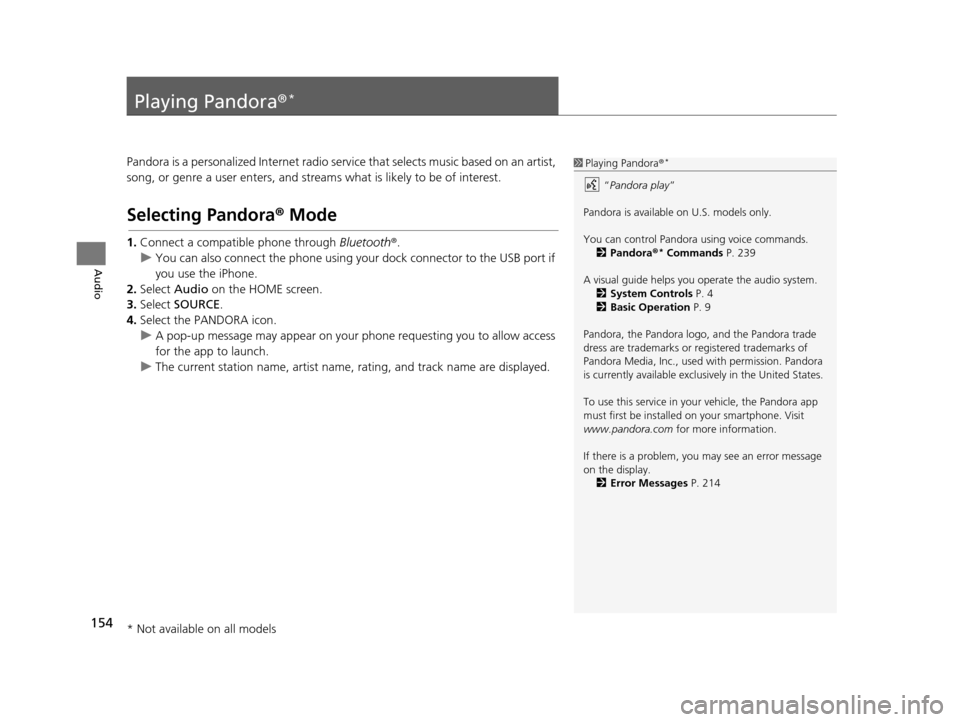
154
Audio
Playing Pandora®*
Pandora is a personalized Internet radio serv ice that selects music based on an artist,
song, or genre a user enters, and stream s what is likely to be of interest.
Selecting Pandora® Mode
1.Connect a compatible phone through Bluetooth®.
u You can also connect the phone using your dock connector to the USB port if
you use the iPhone.
2. Select Audio on the HOME screen.
3. Select SOURCE .
4. Select the PANDORA icon.
u A pop-up message may appear on your phone requesting you to allow access
for the app to launch.
u The current station name, artist name, rating, and track name are displayed.
1Playing Pandora ®*
“Pandora play”
Pandora is available on U.S. models only.
You can control Pandora using voice commands. 2 Pandora ®
* Command s P. 239
A visual guide helps you operate the audio system.
2 System Control s P. 4
2 Basic Operation P. 9
Pandora, the Pandora logo, and the Pandora trade
dress are trademarks or registered trademarks of
Pandora Media, Inc., used with permission. Pandora
is currently available exclusively in the United States.
To use this service in your vehicle, the Pandora app
must first be installed on your smartphone. Visit
www.pandora.com for more information.
If there is a problem, you may see an error message
on the display. 2 Error Me ssages P. 214
* Not available on all models
15 CIVIC NAVI-31TR38300.book 154 ページ 2014年8月7日 木曜日 午前11時49分
Page 183 of 253

182
uuBluetooth ® HandsFreeLink ®u Phone Setting
Bluetooth ® HandsFreeLink ®
Phone Setting
HHOME uSetting su Phone uPhone
Set HFL options and features. Select an item.
The following items are available:
• Connect Phone : Connects another paired device.
2Pairing from Phone Setting P. 171
•Bluetooth Device List : Displays the list of paired devices.2Editing the Paired Phone Name P. 174
2 Deleting a Paired Phone P. 175
•Edit Speed Dial : Creates, edits, and deletes speed dial entries.2Setting Up Speed Dialing P. 177
•Ring Tone : Sets the ring tone.
Fixed : Uses the built-in ring tone of the system.
Mobile Phone (factory default): Uses the ring tone set for the phone.
• Automatic Phone Sync : Imports the phonebook and call history of the paired
phone automatically.
2 Automatic Phone Sync P. 176
•HondaLink Assist : Turns the HondaLink Assist on or off.
On : When a crash is detected, the vehicle will attempt to call emergency services
automatically.
Off (factory default): Disables the feature.
2HondaLink Assis t P. 195
1 Phone Setting
You can control the HFL system using voice
commands. 2 HFL Menu s P. 188
15 CIVIC NAVI-31TR38300.book 182 ページ 2014年8月7日 木曜日 午前11時49分
Page 196 of 253

195
Bluetooth® HandsFreeLink ®
HondaLink Assist
If your vehicle’s airbags deploy or if the unit detects that the vehicle is severely
impacted, your vehicle automatically will attempt to connect to the HondaLink
operator. Once connected, information about your vehicle, its positioning, and its
condition will be sent to the operator; you also can speak to the operator when
connected.
To use this function, you need to connect a phone via Bluetooth® in advance.
2Pairing a Phone P. 170
1.Select Call Now .
u If you do not select Call Now,
HondaLink Assist automatically
calls emergency services after
10 seconds.
2. Talk to the operator.
u When an emergency call is
connected, the talk with the
operator begins as necessary.
u Select Talk Now to talk to the
operator immediately.
u The talk with the operator may
be interrupted to confirm the
information about your vehicle
position.
u Select Hang Up or press the
(Hang-Up/Back) button
to hang up the call.
1 HondaLink Assist
IMPORTANT: Owner ac tivation constitutes
authorization for Honda to collect information from
your vehicle needed to provide the service, and
agreement to the Terms and Conditions at
www.hondalink.com/TermsAndConditions . In a
crash, HondaLink Assist will attempt to notify
emergency services but NEITHER Honda NOR ITS
SERVICE PROVIDERS GUARANTEE THAT SUCH
NOTIFICATION WILL OCCUR.
This function may not wo rk properly depending on
the phone, carrier, or contract conditions.
Your vehicle may not be able to connect to the operator
if the battery level is low, the line is disconnected, or you
do not have adequate cellular coverage.
You cannot use emergency services when:
•You travel outside the H ondaLink service coverage
areas.
•There is a problem with th e connecting devices, such
as the microphones, speakers, or the unit itself.
You cannot operate othe r navigation- or phone-
related functions using the screens while talking to
the operator.
If the unit fails to connect to the operator, it
repeatedly tries until it succeeds.
If you select Cancel or press the (Hang-Up/
Back) button before callin g the operator, you can
cancel to call.
15 CIVIC NAVI-31TR38300.book 195 ページ 2014年8月7日 木曜日 午前11時49分
Page 209 of 253

208
uuTroubleshooting uTraffic
Troubleshooting
Traffic
ProblemSolution
Traffic information is missing or is not displaying
properly. What is wrong?Verify the following:●Traffic information relies on a clear signal. If signal strength is low, traffic data
may not be available.
●Check that the traffic icons are turned on.
2 Showing Icons on the Map P. 51●It is possible that there is a temporary technical problem with your metropolitan
area traffic. You can call Honda Automobile Customer Service to see if there is
an outage.
2 Honda Automobile Cu stomer Service Contact Information P. 226●If the situation persists, see your Honda dealer for assistance.●On Canadian models, traffic in formation is not available.
The navigation system sometimes provides a detour
route when I am driving a route on the freeway.If Traffic Rerouting is set to On, the navigation system provides a detour route
to your destination only if it can find a si gnificantly faster route than the original
one.
2 Traffic Rerouting P. 42
The navigation system routes me to an exit and an
alternate freeway with unknown flow speeds or
surface streets.The navigation system predicts which r oute should be faster based on freeway
congestion along your route. Use your ow n experience to determine whether the
alternate route would be faster.
How can I ignore the detour route and return to the
original route?Select HOME > Settings > Navigation > Routing, and set Traffic Rerouting to
Off .
2Traffic Rerouting P. 42
15 CIVIC NAVI-31TR38300.book 208 ページ 2014年8月7日 木曜日 午前11時49分
Page 222 of 253

221
Reference Information
System Initialization..............................222
Entering the Security Code ....................222
Acquiring GPS Information ....................222
Startup Confirmation Screen .................223
Map Matching ......................................223
System Limitation s................................224
GPS System...........................................224
Address Calculation ..............................224
Database ..............................................224
Cu stomer A ssistance .............................226
Resolving Problems ...............................226
Reporting Errors ....................................226
Honda Automobile Customer Service Contact Information ............................226 Visiting Your Dealer ............................. 227
Map Coverage ..................................... 227
Obtaining a Navigation Update ............ 228
Traffic Information ............................... 228
Operation in Alaska, Hawaii, Canada, and
Puerto Rico ............................................. 228
Shipping a Vehicle to the U.S. Mainland .. 229
Legal Information ................................. 230
User Agreement ................................... 230
As required by the FCC ........................ 232
15 CIVIC NAVI-31TR38300.book 221 ページ 2014年8月7日 木曜日 午前11時49分