Page 1 of 24
2015 Accord SedanTouring
owners.honda.com
2015
Honda Accord Sedan Touring
31T2AD20 Technology Reference Guide
00X31-T2A-D200 ©2014 American Honda Motor Co., Inc. — All Rights Reserved Printed in U.S.A.
TECHNOLOGY
REFERENCE GUIDE
Page 2 of 24
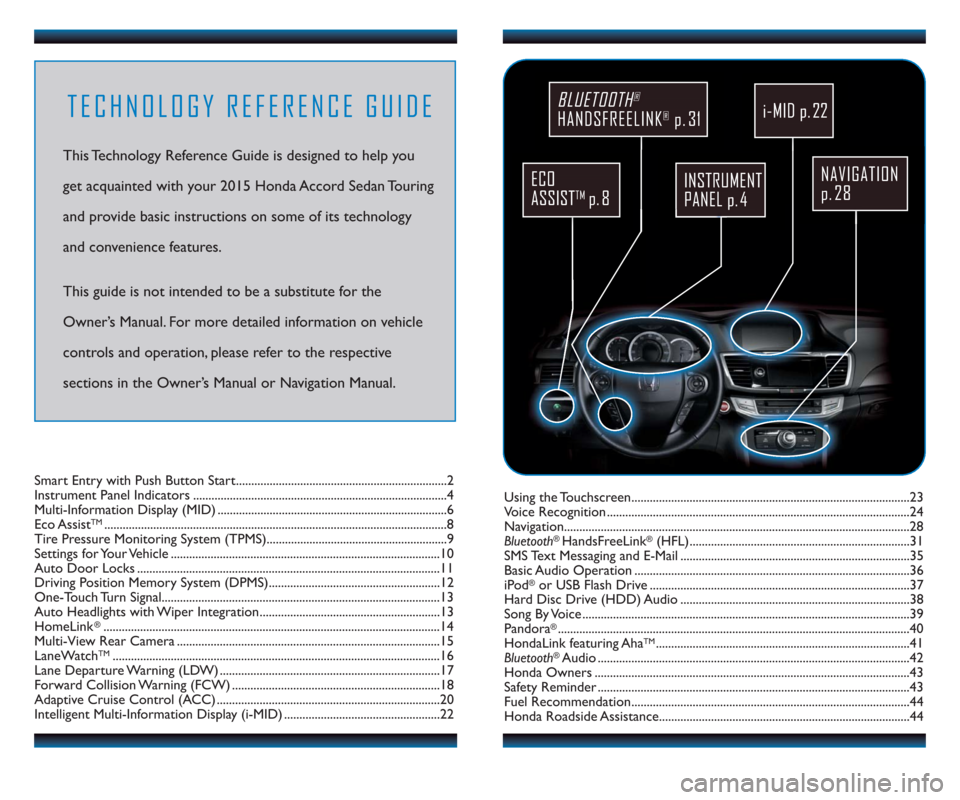
TECHNOLOGY REFERENCE GUIDE
This Technology Reference Guide is designed to help you
get acquainted with your 2015 Honda Accord Sedan Touring
and provide basic instructions on some of its technology
and convenience features.
This guide is not intended to be a substitute for the
Owner’s Manual. For more detailed information on vehicle
controls and operation, please refer to the respective
sections in the Owner’s Manual or Navigation Manual.
NAVIGATION
p. 28
BLUETOOTH®
HANDSFREELINK®p. 31
ECO
ASSIST
TMp. 8
INSTRUMENT
PANEL p. 4
Using the Touchscreen...........................................................................................23
Voice Recognition ...................................................................................................24
Navigation.................................................................................................................28
Bluetooth
®HandsFreeLink®(HFL)........................................................................31
SMS Text Messaging and E-Mail ...........................................................................35
Basic Audio Operation ..........................................................................................36
iPod
®or USB Flash Drive .....................................................................................37
Hard Disc Drive (HDD) Audio ...........................................................................38
Song By Voice ...........................................................................................................39
Pandora
®...................................................................................................................40
HondaLink featuring AhaTM...................................................................................41
Bluetooth®Audio ......................................................................................................42
Honda Owners .......................................................................................................43
Safety Reminder ......................................................................................................43
Fuel Recommendation...........................................................................................44
Honda Roadside Assistance..................................................................................44 Smart Entry with Push Button Start.....................................................................2
Instrument Panel Indicators ...................................................................................4
Multi-Information Display (MID) ...........................................................................6
Eco Assist
TM................................................................................................................8
Tire Pressure Monitoring System (TPMS)...........................................................9
Settings for Your Vehicle ........................................................................................10
Auto Door Locks ...................................................................................................11
Driving Position Memory System (DPMS)........................................................12
One-Touch Turn Signal...........................................................................................13
Auto Headlights with Wiper Integration...........................................................13
HomeLink
®..............................................................................................................14
Multi-View Rear Camera ......................................................................................15
LaneWatch
TM...........................................................................................................16
Lane Departure Warning (LDW) ........................................................................17
Forward Collision Warning (FCW) ....................................................................18
Adaptive Cruise Control (ACC) .........................................................................20
Intelligent Multi-Information Display (i-MID) ...................................................22
i-MID p. 22
Page 3 of 24
SMART ENTRY WITH PUSH BUTTON STARTOperate certain functions of your vehicle by simply having the remote transmitter
within operating range.
Engine Start/Stop Button
23
Unlocking the Doors
Locking the Doors
Opening the Trunk
Grab either one of the front door handles
when the vehicle is off. Wait until the doors
unlock, then pull the handle to open.
Press the door lock button on either front
door handle when the vehicle is off.
Press the trunk release button under the
trunk handle.
Accessory or On Mode
Press ENGINE START/STOP once without pressing the brake pedal for Accessory
mode. Press it again for On mode.
Starting the Engine
Press and hold the brake pedal, then press ENGINE START/STOP.
Turning the Vehicle Off
Shift to Park, then press ENGINE START/STOP.
Note:If you press ENGINE START/STOP and the shift lever is not in Park, the
vehicle goes into Accessory mode.
Page 4 of 24
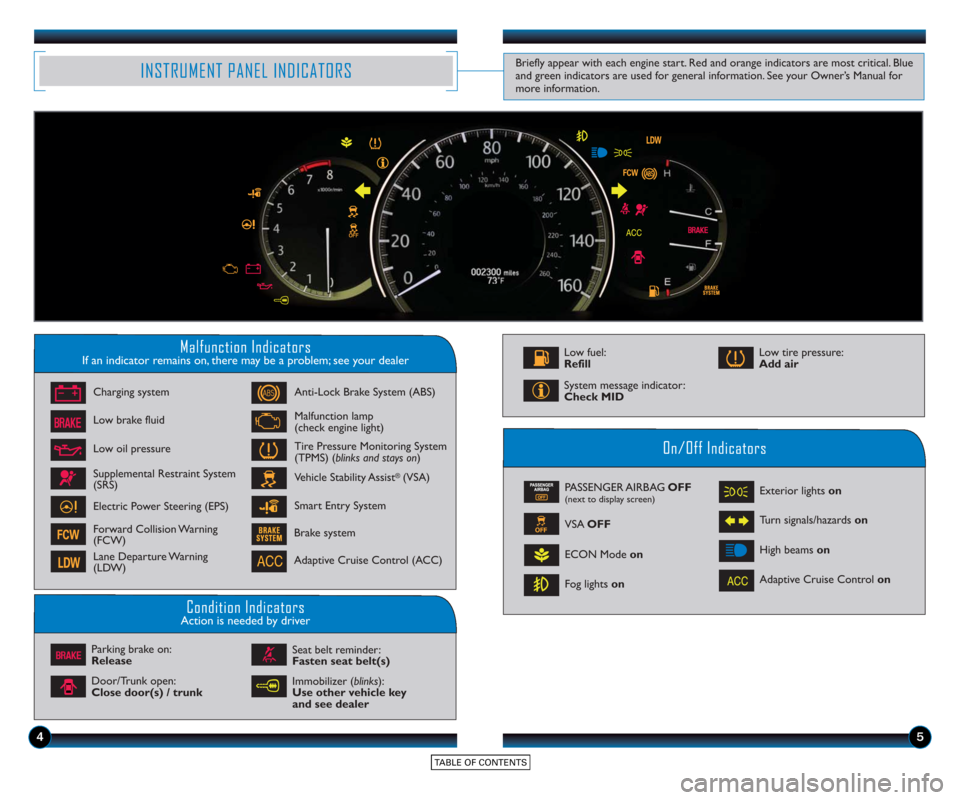
45
INSTRUMENT PANEL INDICATORS
Malfunction IndicatorsIf an indicator remains on, there may be a problem; see your dealer
On/Off Indicators
Condition IndicatorsAction is needed by driver
PASSENGER AIRBAG OFF(next to display screen)
VSA OFF
ECON Mode on
Fog lights on Exterior lights on
Turn signals/hazards
on
High beams on
Charging system
Low brake fluid
Anti-Lock Brake System (ABS)
Malfunction lamp
(check engine light)
Tire Pressure Monitoring System
(TPMS) (blinks and stays on
)
Vehicle Stability Assist
®(VSA)
Parking brake on:
Release Seat belt reminder:
Fasten seat belt(s)
Brake system
Adaptive Cruise Control (ACC)
Adaptive Cruise Control
on
Smart Entry System
Low oil pressure
Supplemental Restraint System
(SRS)
Electric Power Steering (EPS)
Forward Collision Warning
(FCW)
Lane Departure Warning
(LDW)
Door/Trunk open:
Close door(s) / trunk Low tire pressure:
Add air
System message indicator:
Check MID
Low fuel:
Refill
Immobilizer (blinks):
Use other vehicle key
and see dealer
Briefly appear with each engine start. Red and orange indicators are most critical. Blue
and green indicators are used for general information. See your Owner’s Manual for
more information.
Page 5 of 24
67
Accessing the Information Display
Main Displays
Lower Displays
MULTI-INFORMATION DISPLAY (MID)
Consists of several displays that provide you with useful information.
When you start the engine, the
information display shows your
last active selection from the
previous drive cycle. To toggle between the different
displays:
• Press either info button (p/q)
for the main displays.
• Press SEL/RESET for the lower displays.
Main Screen
Average andinstant fuel economy
Range
Elapsed time
* You can also change vehicle settings using the SETTINGS button on the center panel.
OdometerTrip ATrip B
Vehicle
settings*
Oil life
Average speed
Page 6 of 24
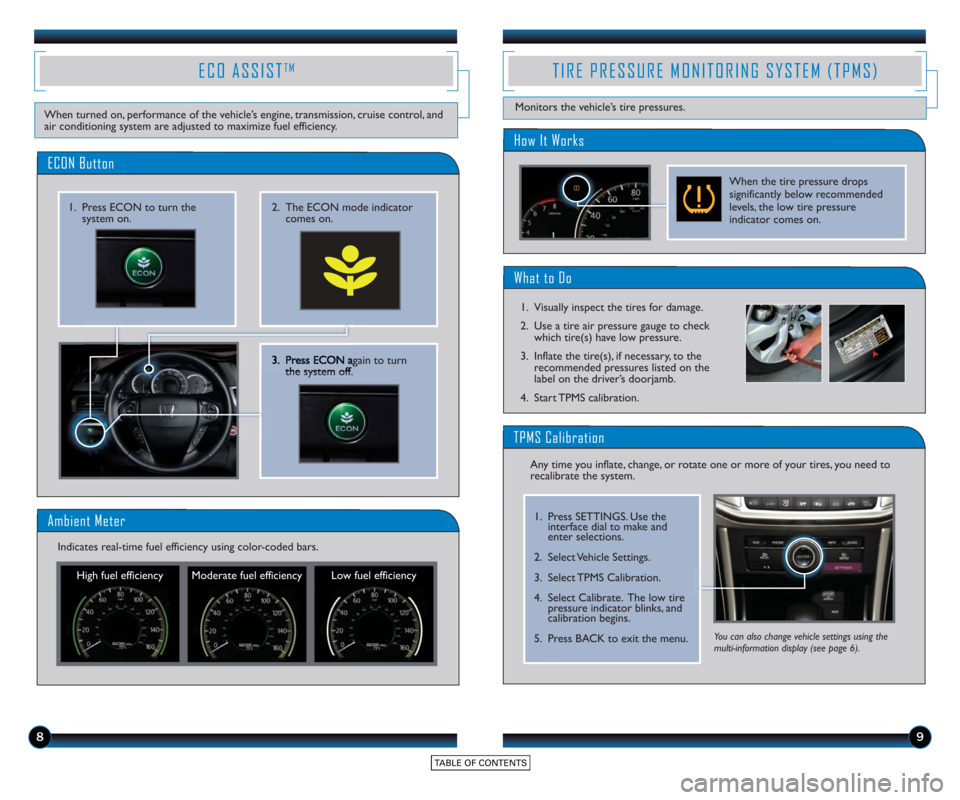
89
3. Press ECONagain to turn
the system off.
2. The ECON mode indicator comes on.1. Press ECON to turn thesystem on.
ECON Button
ECO ASSISTTM
When turned on, performance of the vehicle’s engine, transmission, cruise control, and
air conditioning system are adjusted to maximize fuel efficiency.
Ambient Meter
High fuel efficiency Moderate fuel efficiency Low fuel efficiency
Indicates real-time fuel efficiency using color-coded bars.
What to Do
1. Visually inspect the tires for damage.
2. Use a tire air pressure gauge to check
which tire(s) have low pressure.
3. Inflate the tire(s), if necessary, to the recommended pressures listed on the
label on the driver’s doorjamb.
4. Start TPMS calibration.
TIRE PRESSURE MONITORING SYSTEM (TPMS)
Monitors the vehicle’s tire pressures.
How It Works
When the tire pressure drops
significantly below recommended
levels, the low tire pressure
indicator comes on.
Any time you inflate, change, or rotate one or more of your tires, you need to
recalibrate the system.
You can also change vehicle settings using the
multi-information display (see page 6).
TPMS Calibration
1. Press SETTINGS. Use the interface dial to make and
enter selections.
2. Select Vehicle Settings.
3. Select TPMS Calibration.
4. Select Calibrate. The low tire pressure indicator blinks, and
calibration begins.
5. Press BACK to exit the menu.
Page 7 of 24

1011
Door Locks
Default Lock Setting
The doors are preset to lock
when your vehicle reaches
about 10 mph.
Default Unlock Setting
All doors are set to unlock
when the driver’s door is
opened.
AUTO DOOR LOCKS
Program how and when the vehicle doors automatically lock and unlock.
Note: The driver’s and front passenger’s doors can be opened by pulling the inner
front door handle, regardless of the setting. Changing the setting to “All Doors” is
useful for unlocking the rear doors when a front door handle is pulled.
Changing Settings
Follow the steps below to change your door settings. Make sure you are using the
key you want to change the settings for (Driver 1 or Driver 2) and the vehicle is in
ON mode. See your Owner’s Manual for complete setting options.
1. Press SETTINGS. Use theinterface dial to make and
enter selections.
2. Select Vehicle Settings.
3. Select Auto Door Lock or Auto Door Unlock.
4. Select from the options.
5. Press BACK to exit the menu.
SETTINGS FOR YOUR VEHICLE
Change different settings for many features in your vehicle. See your Owner’s Manual
for detailed information on settings and options.
Adjusting Vehicle Settings
Press SETTINGS to select the
settings menu. Use the
interface dial to make and
enter selections.
Choose from the available options:
Navi Settings
Change various settings for
navigation system routing.
Camera Settings
Change camera modes.
Vehicle Settings *
TPMS calibration, meter setup,
door setup, and more.
System Settings
Adjust the display, system
language, and more. Phone Settings
Pair a phone, change call and
text/e-mail options, and more.
Info Settings
Import wallpaper and select
clock type.
Audio Settings
Change sound options and
various settings for audio modes.
*The vehicle must be in Park (P) to access this menu.You can also change vehicle settings using the
multi-information display (see page 6).
Page 8 of 24
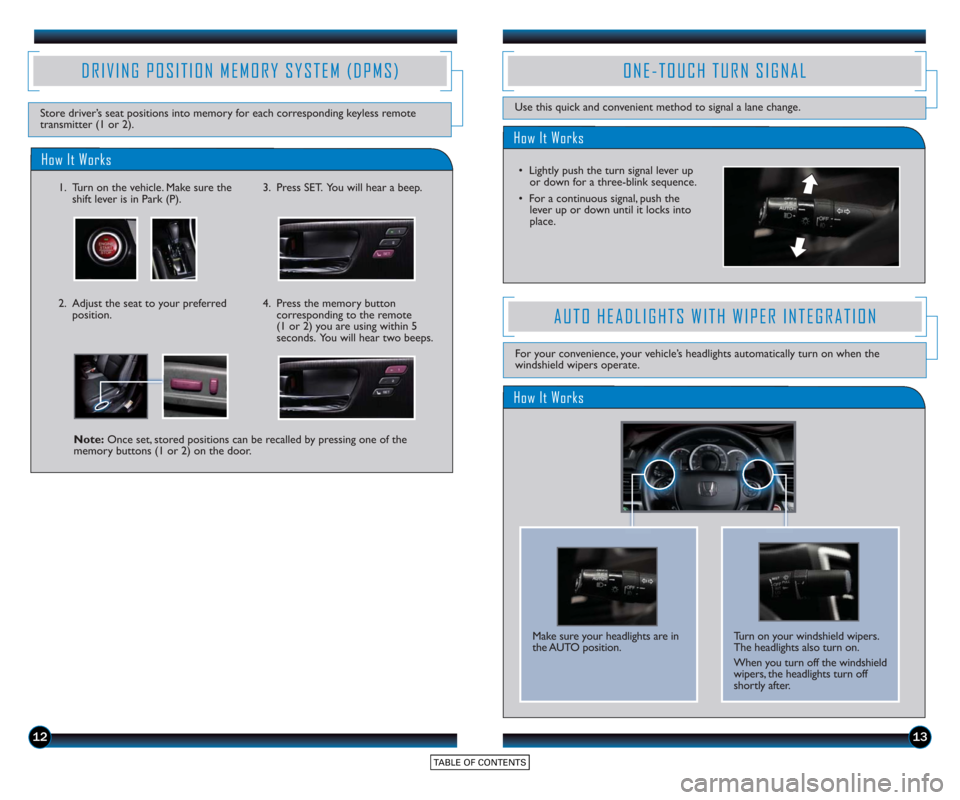
1213
How It Works
ONE-TOUCH TURN SIGNAL
Use this quick and convenient method to signal a lane change.
• Lightly push the turn signal lever upor do wn for a three-blink sequence.
• For a continuous signal, push the lever up or down until it locks into
place.
DRIVING POSITION MEMORY SYSTEM (DPMS)
How It Works
1. Turn on the vehicle. Make sure the shift lever is in Park (P).3. Press SET. You will hear a beep.
4. Press the memory buttoncorresponding to the remote
(1 or 2) you are using within 5
seconds. You will hear two beeps.
Note: Once set, stored positions can be recalled by pressing one of the
memory buttons (1 or 2) on the door.
Store driver’s seat positions into memory for each corresponding keyless remote
transmitter (1 or 2).
2. Adjust the seat to your preferredposition.
How It Works
AUTO HEADLIGHTS WITH WIPER INTEGRATION
For your convenience, your vehicle’s headlights automatically turn on when the
windshield wipers operate.
Make sure your headlights are in
the AUTO position. Turn on your windshield wipers.
The headlights also turn on.
When you turn off the windshield
wipers, the headlights turn off
shortly after.