Page 8 of 24
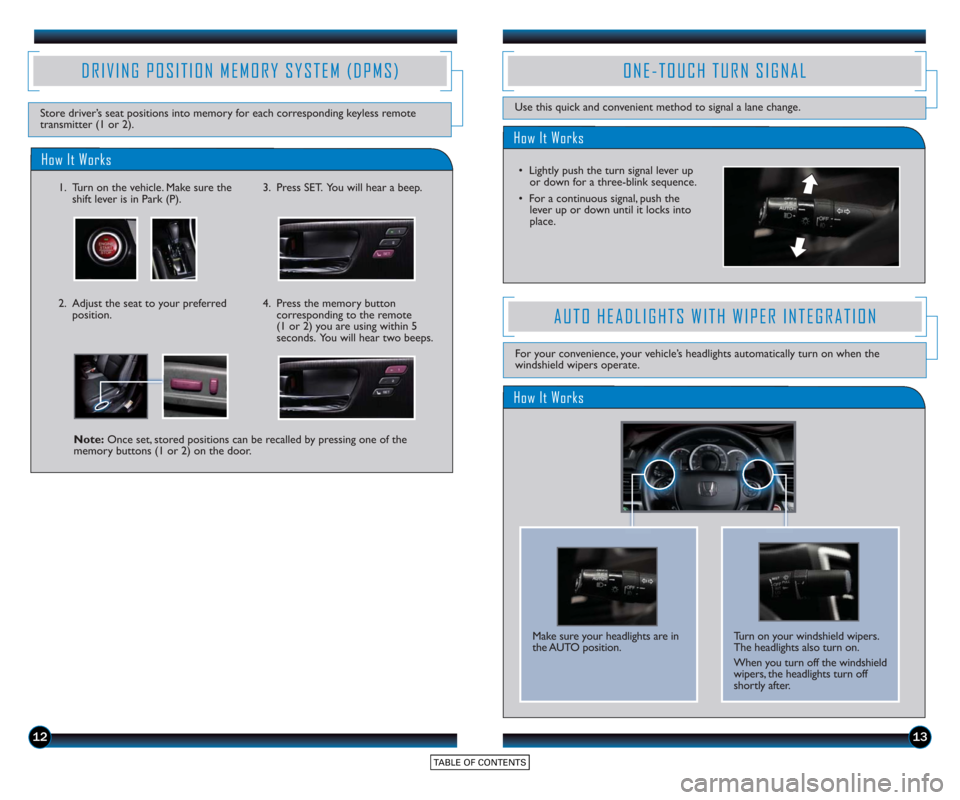
1213
How It Works
ONE-TOUCH TURN SIGNAL
Use this quick and convenient method to signal a lane change.
• Lightly push the turn signal lever upor do wn for a three-blink sequence.
• For a continuous signal, push the lever up or down until it locks into
place.
DRIVING POSITION MEMORY SYSTEM (DPMS)
How It Works
1. Turn on the vehicle. Make sure the shift lever is in Park (P).3. Press SET. You will hear a beep.
4. Press the memory buttoncorresponding to the remote
(1 or 2) you are using within 5
seconds. You will hear two beeps.
Note: Once set, stored positions can be recalled by pressing one of the
memory buttons (1 or 2) on the door.
Store driver’s seat positions into memory for each corresponding keyless remote
transmitter (1 or 2).
2. Adjust the seat to your preferredposition.
How It Works
AUTO HEADLIGHTS WITH WIPER INTEGRATION
For your convenience, your vehicle’s headlights automatically turn on when the
windshield wipers operate.
Make sure your headlights are in
the AUTO position. Turn on your windshield wipers.
The headlights also turn on.
When you turn off the windshield
wipers, the headlights turn off
shortly after.
Page 14 of 24
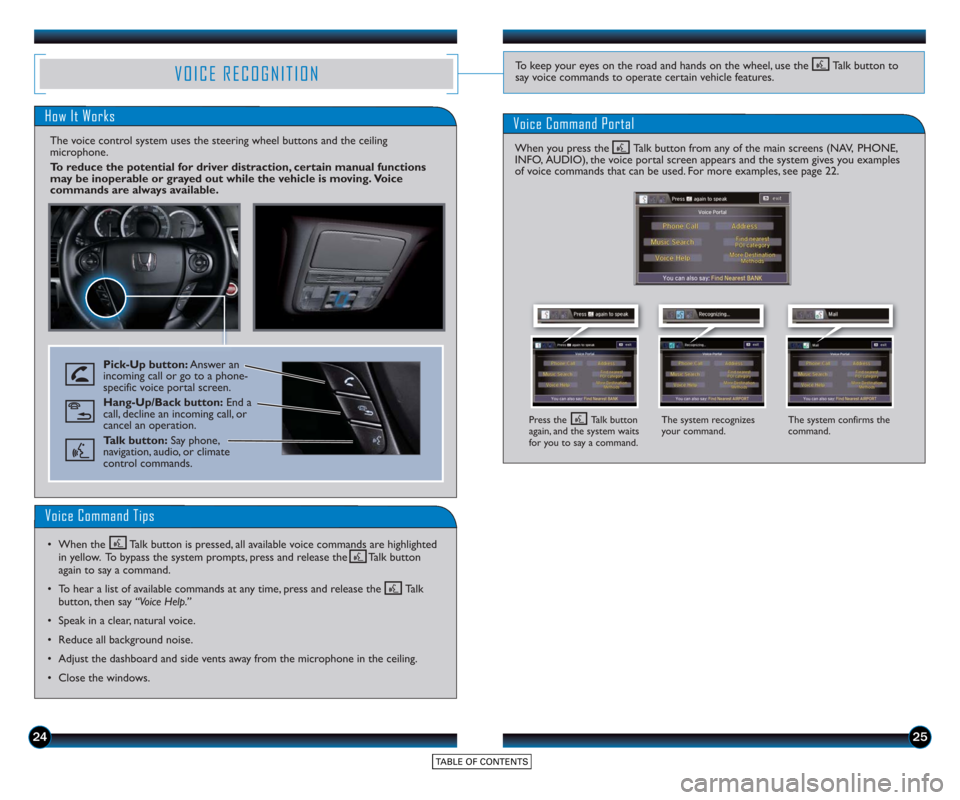
2425
VOICE RECOGNITION
How It Works
The voice control system uses the steering wheel buttons and the ceiling
microphone.
To reduce the potential for driver distraction, certain manual functions
may be inoperable or grayed out while the vehicle is moving. Voice
commands are always available.
Voice Command Portal
Pick-Up button:Answer an
incoming call or go to a phone-
specific voice portal screen.
Hang-Up/Back button: End a
call, decline an incoming call, or
cancel an operation.
Talk button: Say phone,
navigation, audio, or climate
control commands.
The system recognizes
your command. The system confirms the
command.
Voice Command Tips
• When the Talk button is pressed, all available voice commands are highlighted
in yellow. To bypass the system prompts, press and release the Talk button
again to say a command.
• To hear a list of available commands at any time, press and release the Talk button, then say “Voice Help.”
• Speak in a clear, natural voice.
• Reduce all background noise.
• Adjust the dashboard and side vents away from the microphone in the ceiling.
• Close the windows.
To keep your eyes on the road and hands on the wheel, use the Talk button to
say voice commands to operate certain vehicle features.
When you press the Talk button from any of the main screens (NAV, PHONE,
INFO, AUDIO), the voice portal screen appears and the system gives you examples
of voice commands that can be used. For more examples, see page 22.
Press the Talk button
again, and the system waits
for you to say a command.
Page 17 of 24
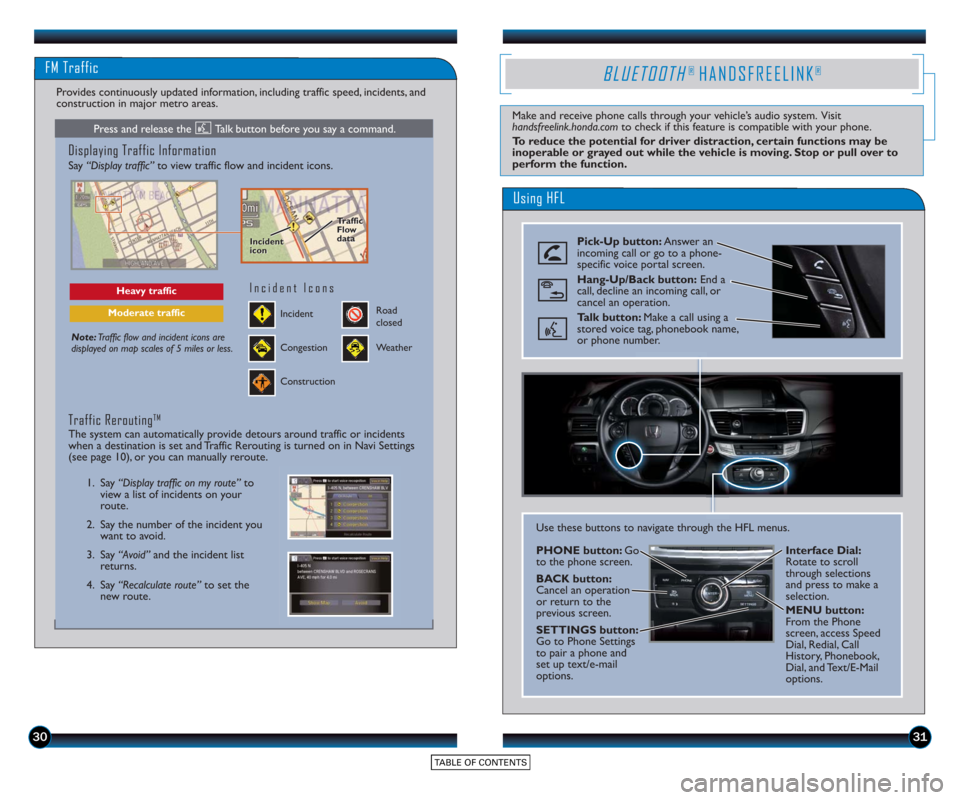
3031
Using HFL
BLUETOOTH® HANDSFREELINK®
Make and receive phone calls through your vehicle’s audio system. Visit
handsfreelink.honda.comto check if this feature is compatible with your phone.
To reduce the potential for driver distraction, certain functions may be
inoperable or grayed out while the vehicle is moving. Stop or pull over to
perform the function.
Pick-Up button: Answer an
incoming call or go to a phone-
specific voice portal screen.
Hang-Up/Back button: End a
call, decline an incoming call, or
cancel an operation.
Talk button: Make a call using a
stored voice tag, phonebook name,
or phone number.
Use these buttons to navigate through the HFL menus.
PHONE button: Go
to the phone screen.
BACK button:
Cancel an operation
or return to the
previous screen.
SETTINGS button:
Go to Phone Settings
to pair a phone and
set up text/e-mail
options. Interface Dial:
Rotate to scroll
through selections
and press to make a
selection.
MENU button:
From the Phone
screen, access Speed
Dial, Redial, Call
History, Phonebook,
Dial, and Text/E-Mail
options.
FM Traffic
Displaying Traffic Information
Say “Display traffic”
to view traffic flow and incident icons.
Note:Traffic flow and incident icons are
displayed on map scales of 5 miles or less.
Heavy traffic
Moderate trafficIncident
Incident Icons
Congestion
Construction
Road
closed
Weather
1. Say “Display traffic on my route” to
view a list of incidents on your
route.
2. Say the number of the incident you want to avoid.
3. Say “Avoid” and the incident list
returns.
4. Say “Recalculate route” to set the
new route.
Traffic ReroutingTM
The system can automatically provide detours around traffic or incidents
when a destination is set and Traffic Rerouting is turned on in Navi Settings
(see page 10), or you can manually reroute.
Provides continuously updated information, including traffic speed, incidents, and
construction in major metro areas.
Incident
icon
Incident
icon Traffic
Flo
w
data
Traffic
Flo
w
data
Press and release the Talk button before you say a command.