Page 7 of 569
Visual Index
6Quick Reference Guide
❙Door Mirror Controls
(P 151)
❙Passenger's Front Airbag (P 48)❙Parking Brake
(P 456)
❙Glove Box
(P 161)
❙Rearview Mirror
(P 150)
❙Hood Release Handle
(P 476)
❙Power Door Lock Master Switch
(P 124)
❙Power Window Switches
(P 133)
❙Interior Fuse Box
(P 539)
❙Driver's Front Airbag
(P 48)
❙Trunk Main Switch
(P 128)
❙Fuel Fill Door Release Handle
(P 464)
❙Trunk Release
(P 126)
❙Shift Lever
Transmission
(P 424)
❙USB Port
(P 175)
❙Auxiliary Input Jack
(P 176)
❙Accessory Power Socket (P 164)❙EV Button
(P 13)
Page 24 of 569
23Quick Reference Guide
Features
(P 173)
Audio Remote Controls (P 178)
●
(+ / (- Button
Press to adjust the volume up/down.
● SOURCE Button
Press to change the audio mode: FM/AM/
CD/SiriusXM ®
*/HDD
*/USB/iPod/Bluetooth/
Pandora ®
*/Aha
TM *
/AUX.
● / Button
Radio: Press to change the preset station. Press and hold to select the next or
previous strong station.
CD/HDD
*/USB device:
Press to skip to the beginning of
the next song or return to the
beginning of the current song.
Press and hold to change a folder.( + / (- / / Button
SOURCE
Button
Audio System
(P 179, 201, 234) (P 179)
Models with one displayAudio/Information
Screen
BACK Button
FM/AM
Button
(Skip/Seek)
Button
Selector Knob
Button
VOL/
(Volume/Power)
KnobCD
Button
AUX Button
CD Slot
(CD Eject)
Button
Preset Buttons
( 1- 6)
SETTINGS Button
(Skip/Seek)
ButtonPHONE ButtonMENU Button
DISP Button
* Not available on all models
Page 174 of 569

173
Features
This chapter describes how to operate technology features.
Audio SystemUSB Port .......................................... 175
Auxiliary Input Jack .......................... 176
Audio System Theft Protection
*....... 177
Audio Remote Controls .................... 178
Audio System Basic Operation ........ 179
Audio/Information Screen ................ 180
Display Setup ................................... 185
Playing AM/FM Radio ....................... 186
Playing a CD .................................... 188
Playing an iPod ................................ 191
Playing Internet Radio ...................... 194
Playing a USB Flash Drive ................. 196
Playing Bluetooth ® Audio ................. 199
Models with one display
Audio System Basic Operation ........ 201
Audio with Touch Screen ................. 202
Audio/Information Screen ................ 205
Display Setup ................................... 211
Playing AM/FM Radio ....................... 212
Playing SiriusXM ® Radio
*................. 216
Playing a CD .................................... 219
Playing an iPod ................................ 222
Playing Internet Radio ...................... 226
Playing a USB Flash Drive ................. 229
Playing Bluetooth® Audio................. 232
Audio System Basic Operation ........ 234
Audio with Touch Screen ................. 235
Audio/Information Screen ................ 237
Models with two displaysModels with navigation system
Display Setup ................................... 242
Voice Control Operation .................. 243
Playing AM/FM Radio....................... 251
Playing SiriusXM ® Radio ................... 255
Playing a CD .................................... 258Playing Hard Disk Drive (HDD) Audio .... 261Playing an iPod ................................ 271
Playing Internet Radio ...................... 279
Playing a USB Flash Drive ................. 282
Playing Bluetooth ® Audio ................ 285
Audio Error Messages ...................... 287General Information on the Audio System
.....293
Customized Features........................ 297
HomeLink ® Universal Transceiver
*... 335
Bluetooth® HandsFreeLink ®..... 337 , 374
* Not available on all models
Page 177 of 569
176
uuAudio System uAuxiliary Input Jack
Features
Auxiliary Input JackUse the jack to connect standard audio devices.
1.Open the AUX cover.
2. Connect a standard audio device to the
input jack using a 1/8 inch (3.5 mm) stereo
miniplug.
u The audio system automatically switches
to the AUX mode.
1Auxiliary Input Jack
You can return to AUX mode by pressing the AUX
button.
You can return to AUX mode by selecting Change
Source on the Audio menu screen or Source on the
touchscreen.
Replacement of the audio system with other than a
genuine Honda system may make the auxiliary jack
inoperable.Models with one displayModels with two displaysModels with navigation system
Models with one displayModels with two
displaysModels with
navigation system
Page 179 of 569
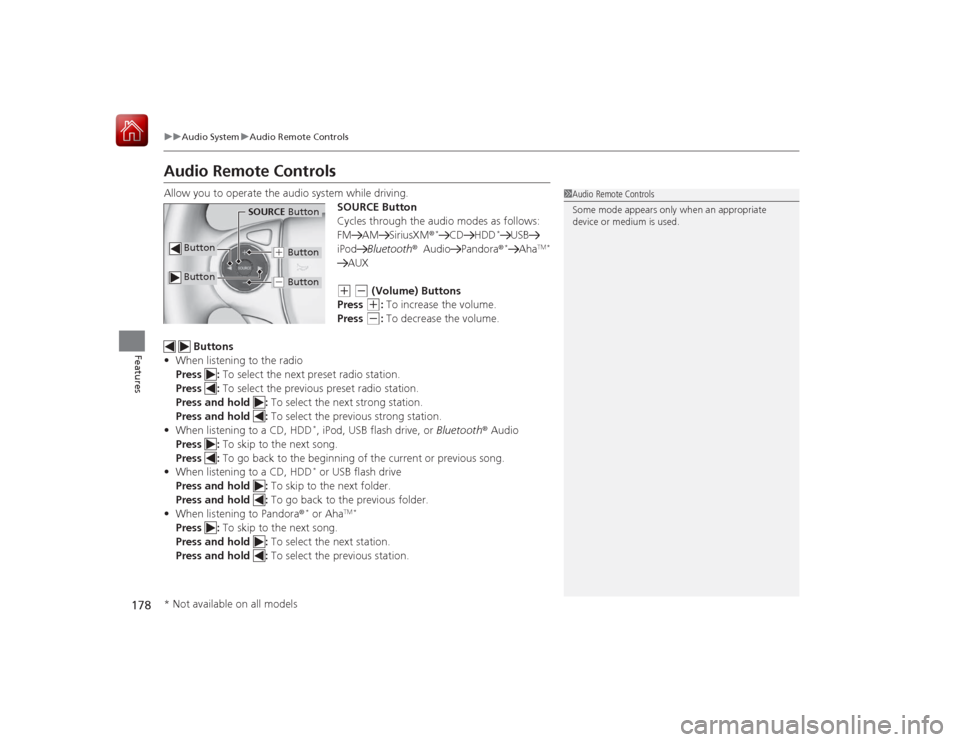
178
uuAudio System uAudio Remote Controls
Features
Audio Remote ControlsAllow you to operate the audio system while driving.
SOURCE Button
Cycles through the audio modes as follows:
FM AM SiriusXM®
*
CD HDD
*
USB
iPod Bluetooth® Audio Pandora ®*
Aha
TM *
AUX(+
(-
(Volume) Buttons
Press (+
: To increase the volume.
Press
(-
: To decrease the volume.
Buttons
• When listening to the radio
Press : To select the next preset radio station.
Press : To select the previous preset radio station.
Press and hold : To select the next strong station.
Press and hold : To select the previous strong station.
• When listening to a CD, HDD
*, iPod, USB flash drive, or Bluetooth® Audio
Press : To skip to the next song.
Press : To go back to the beginning of the current or previous song.
• When listening to a CD, HDD* or USB flash drive
Press and hold : To skip to the next folder.
Press and hold : To go back to the previous folder.
• When listening to Pandora ®* or Aha
TM *
Press : To skip to the next song.
Press and hold : To select the next station.
Press and hold : To select the previous station.
1Audio Remote Controls
Some mode appears only when an appropriate
device or medium is used.
Button
SOURCE Button
Button
(+ Button(- Button
* Not available on all models
Page 192 of 569
191
uuAudio System Basic Operation uPlaying an iPod
Continued
Features
Playing an iPodConnect the iPod using your dock connector to the USB Port, then press the AUX
button.2 USB Port P. 175Audio/Information Screen
AUX Button
Press to select iPod (if connected). Seek/Skip Buttons
Press or to change songs.
Press and hold to move rapidly
within a song.
MENU Button
Press to display the menu items.
Selector Knob
Turn to change songs.
Press and turn to select an item,
then press to set your selection.
VOL/ (Power/volume)
Knob
Press to turn the audio system
on and off.
Turn to adjust the volume.BACK Button
Press to go back to the
previous display or cancel a
setting.Album Art
USB Indicator
Appears when an iPod is connected.
Page 195 of 569

194
uuAudio System Basic Operation uPlaying Internet Radio
Features
Playing Internet RadioConnect a compatible phone through Bluetooth®.
You can also connect the phone using your dock connector to the USB port.
Press the AUX button to select Pandora mode.Compatible phones only
1Playing Internet Radio
Pandora ®, the Pandora logo, and the Pandora trade
dress are trademarks or regi stered trademarks of
Pandora Media, Inc., used with permission. Pandora
is currently available exclusively in the United States.
To find out if your phone is compatible with this
feature, visit www.handsfreelink.honda.com , or call
1-888-528-7876.
To use this service in your vehicle, the Pandora ® app
must first be installed on your phone. Visit
www.pandora.com . for more information.
iPhoneAudio/Information Screen
AUX Button
Press to select Pandora®.
Skip Button
Press to skip a song.
MENU Button
Press to display the menu items.
Selector Knob
Turn to switch to another station.
VOL/ (Volume/Power) Knob
Press to turn the audio system on
and off.
Turn to adjust the volume.BACK Button
Press to go back to the previous display.
USB Indicator
Appears when a phone is
connected.Rating Icon
Preset Button (1)
Press to switch the mode between
pause and resume.
Preset Button (2)
Press to select Dislike.
Preset Button (3)
Press to select Like. Preset Button (4)
Press to select Bookmark Track
.
Preset Button (5)
Press to select Bookmark Artist
.
Page 197 of 569
196
uuAudio System Basic Operation uPlaying a USB Flash Drive
Features
Playing a USB Flash DriveYour audio system reads and plays s ound files on a USB flash drive in either MP3,
WMA or AAC
*1 format.
Connect your USB flash driv e to the USB port, then press the AUX button.
2USB Port P. 175*1:Only AAC format files recorded with iTunes are playable on this unit.
Audio/Information Screen
AUX Button
Press to select USB flash drive
(if connected). Seek/Skip Buttons
Press or to change files.
Press and hold to move rapidly
within a file.
MENU Button
Press to display the menu items.
Selector Knob
Turn to change folders.
Press and turn to select an item,
then press to set your selection.
VOL/ (Power/volume)
Knob
Press to turn the audio system
on and off.
Turn to adjust the volume.BACK Button
Press to go back to the
previous display.
USB Indicator
Appears when a USB flash drive is
connected.