2015 FORD FOCUS USB
[x] Cancel search: USBPage 8 of 453

Capacities and Specifications - 1.0L
EcoBoost™...............................................266
Capacities and Specifications -
2.0L
Duratec-HE (MI4)...................................269
Audio System
General Information....................................273
Audio Unit - Vehicles With: SYNC..........275
Audio Unit -
Vehicles With: Satellite
Radio.............................................................277
Audio Unit -
Vehicles With: Sony Audio
System........................................................280
Digital Radio
..................................................283
Satellite Radio
..............................................286
Audio Input Jack..........................................288
USB Port
.........................................................289
Media Hub......................................................289
SYNC™
General Information
...................................290
Using Voice Recognition...........................292
Using SYNC™ With Your Phone............294
SYNC™ Applications and Services......305
Using SYNC™ With Your Media Player............................................................310
SYNC™ Troubleshooting
..........................319
MyFord Touch ™
General Information....................................327
Settings...........................................................335
Entertainment..............................................348
Phone...............................................................364
Information......................................................371
Climate.............................................................381
Navigation......................................................383
MyFord Touch ™ Troubleshooting
.........392
Accessories
Accessories....................................................399 Appendices
End User License Agreement..................401
Extended Service Plan
(ESP)
Extended Service Plan (ESP).................423
Scheduled Maintenance
General Maintenance Information........425
Normal Scheduled Maintenance..........428
Special Operating Conditions Scheduled Maintenance..............................................431
Scheduled Maintenance Record
...........433
5
Focus (CDH), enUSA, First Printing Table of Contents
Page 21 of 453

INSTRUMENT PANEL OVERVIEW
Air vents.
A
Direction indicators. See Direction Indicators (page 83).
B
Information display control. See
Information Display Control (page 76).
C
Instrument cluster. See
Instrument Cluster (page 90).
D
Voice control. See
Voice Control (page 75).
E
Wiper lever. See
Wipers and Washers (page 77).
F
Information and entertainment display. See
MyFord Touch ™ (page 327).
G
Hazard flasher switch. See
Hazard Warning Flashers (page 190).
H
Audio unit. See
Audio Unit (page 275).
I
Climate controls. See
Climate Control (page 107).
J
Parking aid switch. See
Parking Aids (page 153).
K
Auxiliary power point. See
Auxiliary Power Points (page 120).
L
USB port. See
USB Port (page 289).
M
18
Focus (CDH), enUSA, First Printing At a GlanceE187239
Page 124 of 453

CENTER CONSOLE
Stow items in the cupholder carefully as
items may become loose during hard
braking, acceleration or crashes, including
hot drinks which may spill.
Available console features include:
Cupholder with grips and height
adjuster. To use, flip the
removable inset piece.
A
Storage compartment with
auxiliary power point and media
hub.
B
Parking aid, auto-start-stop and
heated steering wheel controls.
C
Auxiliary power point.
D
USB port.
E OVERHEAD CONSOLE Press near the rear edge of the door to
open it.
121
Focus (CDH), enUSA, First Printing Storage CompartmentsE188648 E131605
Page 279 of 453

TUNE and Play or Pause: Turn to search the frequency band in individual
increments. Press to either play or pause a track when listening to a CD.
F
PHONE:
Press this button to access the phone features of the SYNC system.
See Using SYNC™ With Your Phone (page 294).
G
MENU:
Press this button to access different audio system features. See Menu
Structure later in this chapter.
H
Clock:
Press this button to access the clock setting. Use the center arrow
controls to change the hours and minutes. You can also set the clock by pressing
the
MENU button and scrolling to Clock Settings.
I
Seek and Fast Forward:
In radio mode, select a frequency band and press
this button. The system stops at the first station up the band. Press and hold
the button to move quickly through the frequency band and advance to next
strong radio station after the button is released. In CD mode, press this button
to select the next track. Press and hold the button to move quickly forward
through the current track.
J
OK and Arrow buttons: Press the OK button to confirm menu selections. Use
the arrow buttons to navigate within menus.
K
Seek and Reverse:
In radio mode, select a frequency band and press this
button. The system stops at the first station down the band. Press and hold
the button to move quickly through the frequency band and advance to next
strong radio station after the button is released. In CD mode, press this button
to select the previous track. Press and hold the button to move quickly backward
through the current track.
L
SOUND:
Press this button to access settings for Treble, Midrange, Bass, Fade
and Balance. Use the up and down arrow buttons to select the various settings.
When you make your selection, press the left and right arrow buttons to change
the settings. Press
OK to set or press MENU to exit. Sound settings can be set
for each audio source independently.
M
RADIO:
Press this button to listen to the radio or change radio frequency bands.
N
MEDIA:
Press this button to change the active media source. To change the
SYNC-Media device (such as switching from a device plugged into the USB
port to a Bluetooth audio device), press
MENU and scroll to Select Source.
O
276
Focus (CDH), enUSA, First Printing Audio System
Page 282 of 453

TUNE and Play or Pause: Turn to search the frequency band in individual
increments. Press to either play or pause a track when listening to a CD.
F
CLOCK:
When not in Phone mode, press this button to access the clock setting.
Use the center arrow controls to change the hours and minutes. You can also
set the clock by pressing the
MENU button and scrolling to Clock Settings.
G
PHONE:
Press this button to access the phone features of the SYNC system.
See Using SYNC™ With Your Phone (page 294).
H
MENU:
Press this button to access different audio system features. See Menu
Structure later in this section.
I
SOUND:
Press this button to access settings for Treble, Midrange, Bass, Fade
and Balance. Use the up and down arrow buttons to select the various settings.
When you make your selection, press the left and right arrow buttons to change
the settings. Press
OK to set or press MENU to exit. Sound settings can be set
for each audio source independently.
J
Seek and Fast Forward:
In radio mode, select a frequency band and press
this button. The system stops at the first station up the band. Press and hold
the button to move quickly through the frequency band and advance to next
strong radio station after the button is released. In CD mode, press this button
to select the next track. Press and hold the button to move quickly forward
through the current track.
K
OK and Arrow buttons: Press the OK button to confirm menu selections. Use
the arrow buttons to navigate within menus.
L
Seek and Reverse:
In radio mode, select a frequency band and press this
button. The system stops at the first station down the band. Press and hold
the button to move quickly through the frequency band and advance to next
strong radio station after the button is released. In CD mode, press this button
to select the previous track. Press and hold the button to move quickly backward
through the current track.
M
SIRIUS:
Press this button to listen to Sirius satellite radio.
N
RADIO:
Press this button to listen to the radio or change radio frequency bands.
O
MEDIA:
Press this button to change the active media source. To change the
SYNC-Media device (such as switching from a device plugged into the USB
port to a Bluetooth audio device), press
MENU and scroll to Select Source.
P
279
Focus (CDH), enUSA, First Printing Audio System
Page 292 of 453

5. Switch your portable music player on
and adjust its volume to half its
maximum level.
6. Press AUX or MEDIA until LINE or
LINE IN appears in the display. You
should hear music from your device
even if it is low.
7. Adjust the volume on your portable music player until it reaches the volume
level of the FM station or CD. Do this
by switching back and forth between
the AUX and FM or CD controls.
USB PORT The USB port is located in the center
console.
The USB port allows you to plug in media
playing devices, memory sticks and charge
devices (if supported). See SYNC™
(page
290).
MEDIA HUB
(If Equipped)
The media hub is located in the center
console and has the following features: Auxiliary input jack (Line in).
A
USB port.
B
SD card slot.
C
See
Entertainment (page 348).
Note: Additional USB ports may be located
in other areas of your vehicle. See
USB Port
(page 289).
289
Focus (CDH), enUSA, First Printing Audio SystemE176344 E176343
A
BC
Page 293 of 453

GENERAL INFORMATION
SYNC is an in-vehicle communications
system that works with your
Bluetooth-enabled cellular phone and
portable media player. This allows you to:
•
Make and receive calls.
• Access and play music from your
portable music player.
• Use 911 Assist. *
• Use applications, such as Pandora and
Stitcher, via SYNC AppLink. **
• Access phonebook contacts and music
using voice commands.
• Stream music from your connected
phone.
• Text message. •
Use the advanced voice recognition
system.
• Charge your USB device (if your device
supports this).
* This feature is not available in all markets
and requires activation.
** Available AppLink enabled apps vary by
market.
Make sure that you review your device's
manual before using it with SYNC.
Support
The SYNC support team is available to
help you with any questions you cannot
answer on your own.
Monday-Saturday, 8:30am-9:00pm EST.
Sunday, 10:30am-7:30pm EST.
290
Focus (CDH), enUSA, First Printing SYNC™E142598
Page 307 of 453
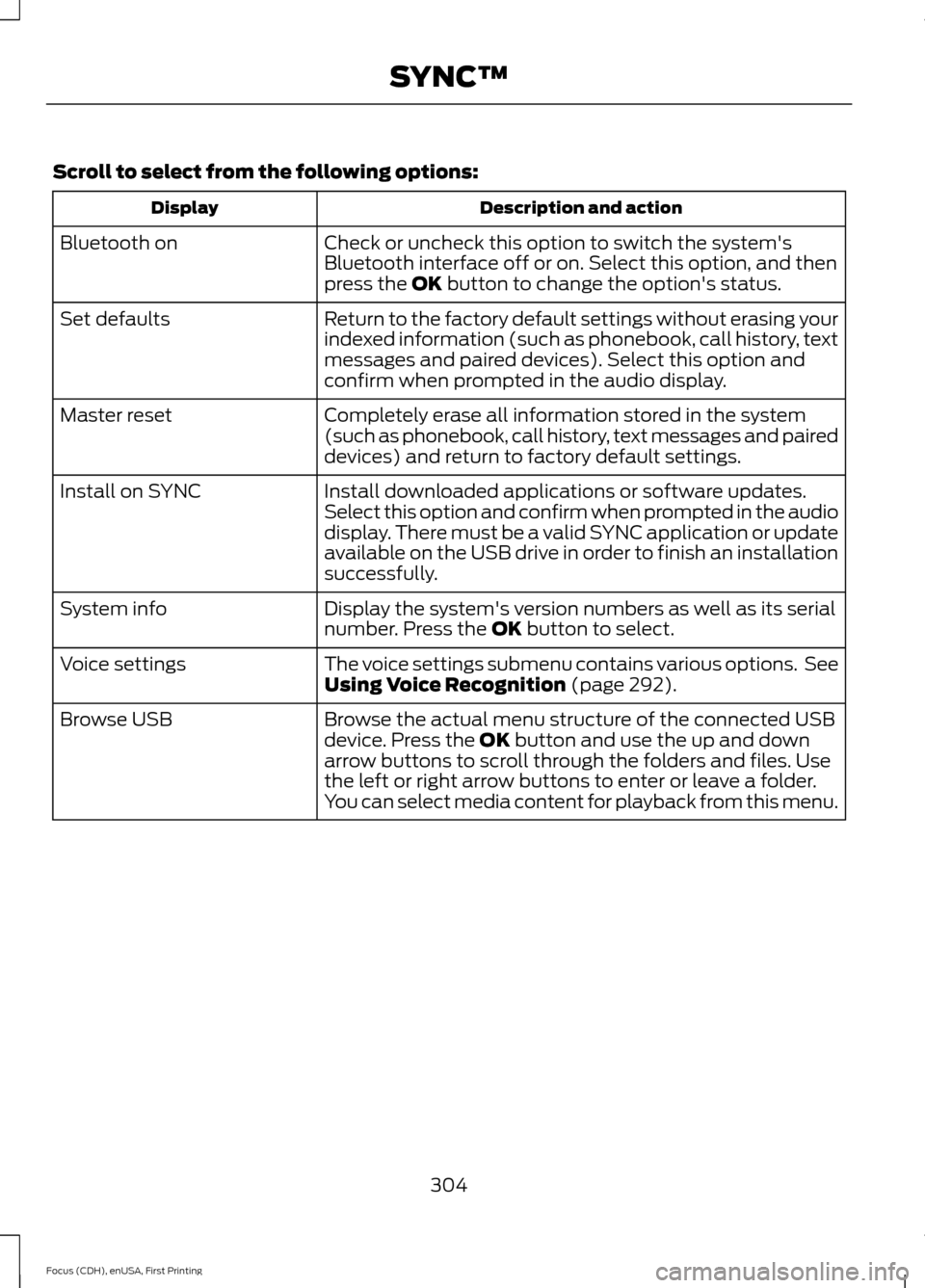
Scroll to select from the following options:
Description and action
Display
Check or uncheck this option to switch the system's
Bluetooth interface off or on. Select this option, and then
press the OK button to change the option's status.
Bluetooth on
Return to the factory default settings without erasing your
indexed information (such as phonebook, call history, text
messages and paired devices). Select this option and
confirm when prompted in the audio display.
Set defaults
Completely erase all information stored in the system
(such as phonebook, call history, text messages and paired
devices) and return to factory default settings.
Master reset
Install downloaded applications or software updates.
Select this option and confirm when prompted in the audio
display. There must be a valid SYNC application or update
available on the USB drive in order to finish an installation
successfully.
Install on SYNC
Display the system's version numbers as well as its serial
number. Press the
OK button to select.
System info
The voice settings submenu contains various options. See
Using Voice Recognition
(page 292).
Voice settings
Browse the actual menu structure of the connected USB
device. Press the
OK button and use the up and down
arrow buttons to scroll through the folders and files. Use
the left or right arrow buttons to enter or leave a folder.
You can select media content for playback from this menu.
Browse USB
304
Focus (CDH), enUSA, First Printing SYNC™