2015 FORD FOCUS ELECTRIC navigation update
[x] Cancel search: navigation updatePage 299 of 369
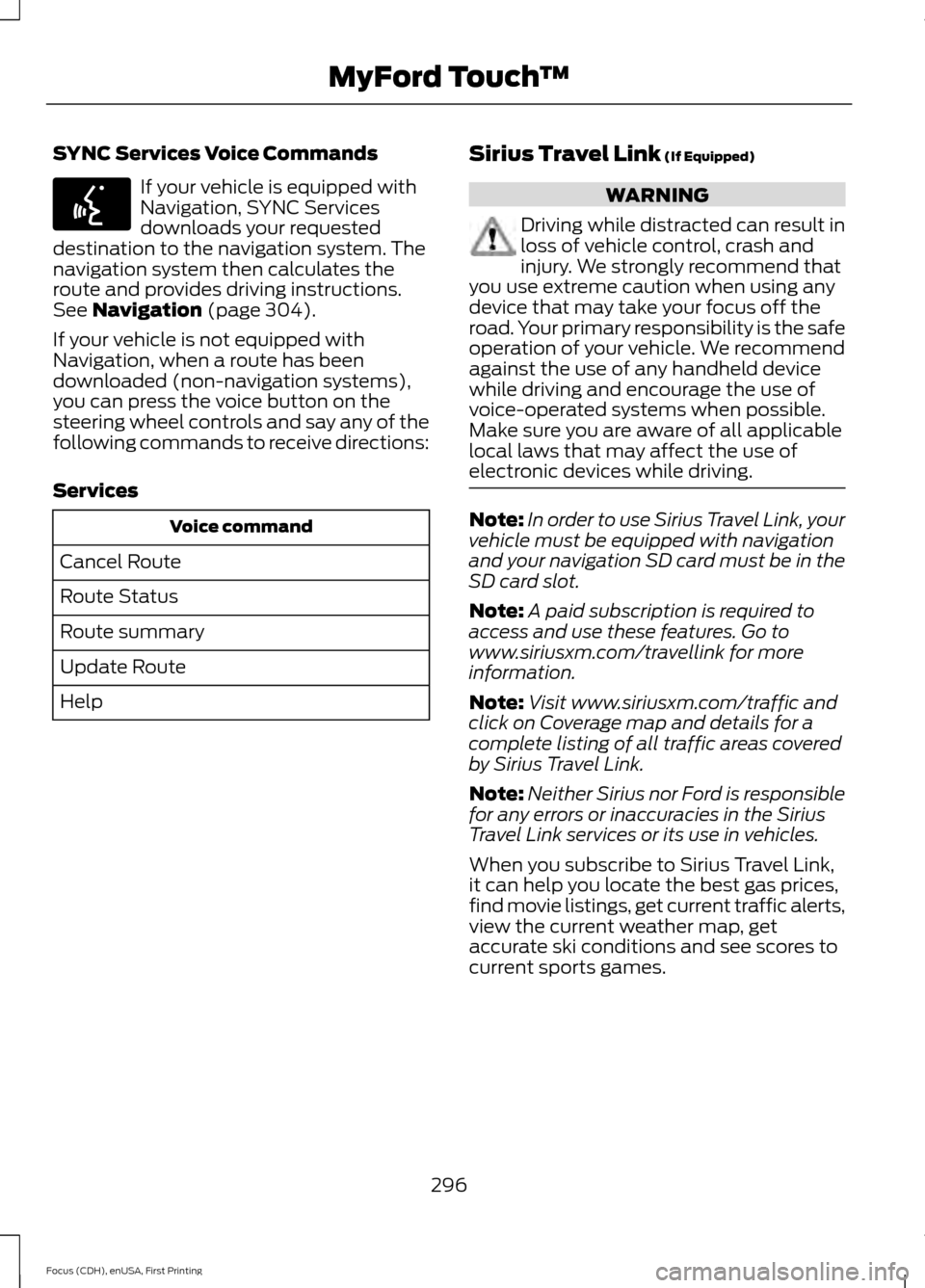
SYNC Services Voice Commands
If your vehicle is equipped with
Navigation, SYNC Services
downloads your requested
destination to the navigation system. The
navigation system then calculates the
route and provides driving instructions.
See Navigation (page 304).
If your vehicle is not equipped with
Navigation, when a route has been
downloaded (non-navigation systems),
you can press the voice button on the
steering wheel controls and say any of the
following commands to receive directions:
Services Voice command
Cancel Route
Route Status
Route summary
Update Route
Help Sirius Travel Link
(If Equipped) WARNING
Driving while distracted can result in
loss of vehicle control, crash and
injury. We strongly recommend that
you use extreme caution when using any
device that may take your focus off the
road. Your primary responsibility is the safe
operation of your vehicle. We recommend
against the use of any handheld device
while driving and encourage the use of
voice-operated systems when possible.
Make sure you are aware of all applicable
local laws that may affect the use of
electronic devices while driving. Note:
In order to use Sirius Travel Link, your
vehicle must be equipped with navigation
and your navigation SD card must be in the
SD card slot.
Note: A paid subscription is required to
access and use these features. Go to
www.siriusxm.com/travellink for more
information.
Note: Visit www.siriusxm.com/traffic and
click on Coverage map and details for a
complete listing of all traffic areas covered
by Sirius Travel Link.
Note: Neither Sirius nor Ford is responsible
for any errors or inaccuracies in the Sirius
Travel Link services or its use in vehicles.
When you subscribe to Sirius Travel Link,
it can help you locate the best gas prices,
find movie listings, get current traffic alerts,
view the current weather map, get
accurate ski conditions and see scores to
current sports games.
296
Focus (CDH), enUSA, First Printing MyFord Touch
™E142599
Page 304 of 369
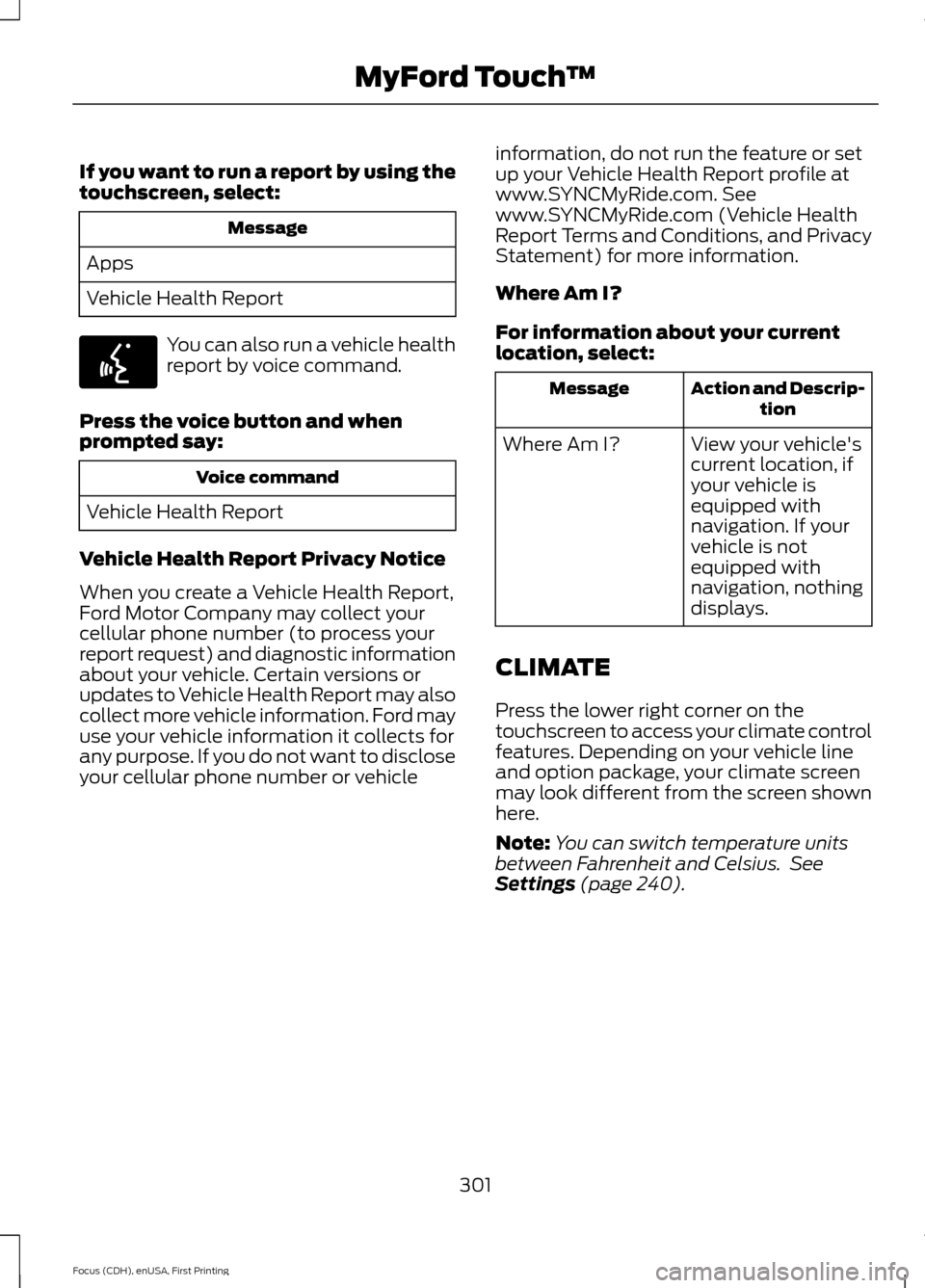
If you want to run a report by using the
touchscreen, select:
Message
Apps
Vehicle Health Report You can also run a vehicle health
report by voice command.
Press the voice button and when
prompted say: Voice command
Vehicle Health Report
Vehicle Health Report Privacy Notice
When you create a Vehicle Health Report,
Ford Motor Company may collect your
cellular phone number (to process your
report request) and diagnostic information
about your vehicle. Certain versions or
updates to Vehicle Health Report may also
collect more vehicle information. Ford may
use your vehicle information it collects for
any purpose. If you do not want to disclose
your cellular phone number or vehicle information, do not run the feature or set
up your Vehicle Health Report profile at
www.SYNCMyRide.com. See
www.SYNCMyRide.com (Vehicle Health
Report Terms and Conditions, and Privacy
Statement) for more information.
Where Am I?
For information about your current
location, select: Action and Descrip-
tion
Message
View your vehicle's
current location, if
your vehicle is
equipped with
navigation. If your
vehicle is not
equipped with
navigation, nothing
displays.
Where Am I?
CLIMATE
Press the lower right corner on the
touchscreen to access your climate control
features. Depending on your vehicle line
and option package, your climate screen
may look different from the screen shown
here.
Note: You can switch temperature units
between Fahrenheit and Celsius. See
Settings (page 240).
301
Focus (CDH), enUSA, First Printing MyFord Touch
™E142599
Page 308 of 369
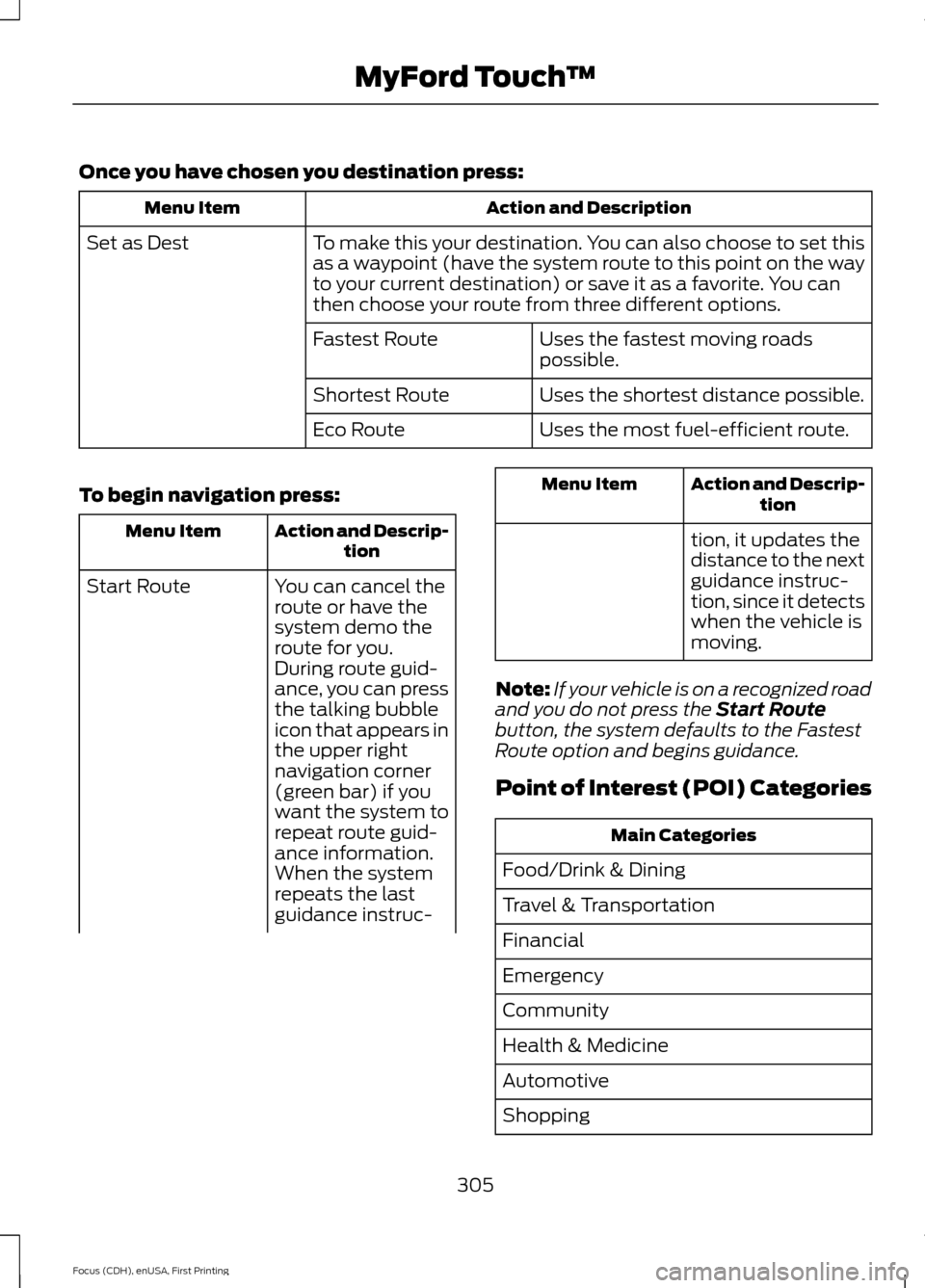
Once you have chosen you destination press:
Action and Description
Menu Item
To make this your destination. You can also choose to set this
as a waypoint (have the system route to this point on the way
to your current destination) or save it as a favorite. You can
then choose your route from three different options.
Set as Dest
Uses the fastest moving roads
possible.
Fastest Route
Uses the shortest distance possible.
Shortest Route
Uses the most fuel-efficient route.
Eco Route
To begin navigation press: Action and Descrip-
tion
Menu Item
You can cancel the
route or have the
system demo the
route for you.
Start Route
During route guid-
ance, you can press
the talking bubble
icon that appears in
the upper right
navigation corner
(green bar) if you
want the system to
repeat route guid-
ance information.
When the system
repeats the last
guidance instruc- Action and Descrip-
tion
Menu Item
tion, it updates the
distance to the next
guidance instruc-
tion, since it detects
when the vehicle is
moving.
Note: If your vehicle is on a recognized road
and you do not press the Start Route
button, the system defaults to the Fastest
Route option and begins guidance.
Point of Interest (POI) Categories Main Categories
Food/Drink & Dining
Travel & Transportation
Financial
Emergency
Community
Health & Medicine
Automotive
Shopping
305
Focus (CDH), enUSA, First Printing MyFord Touch
™
Page 314 of 369
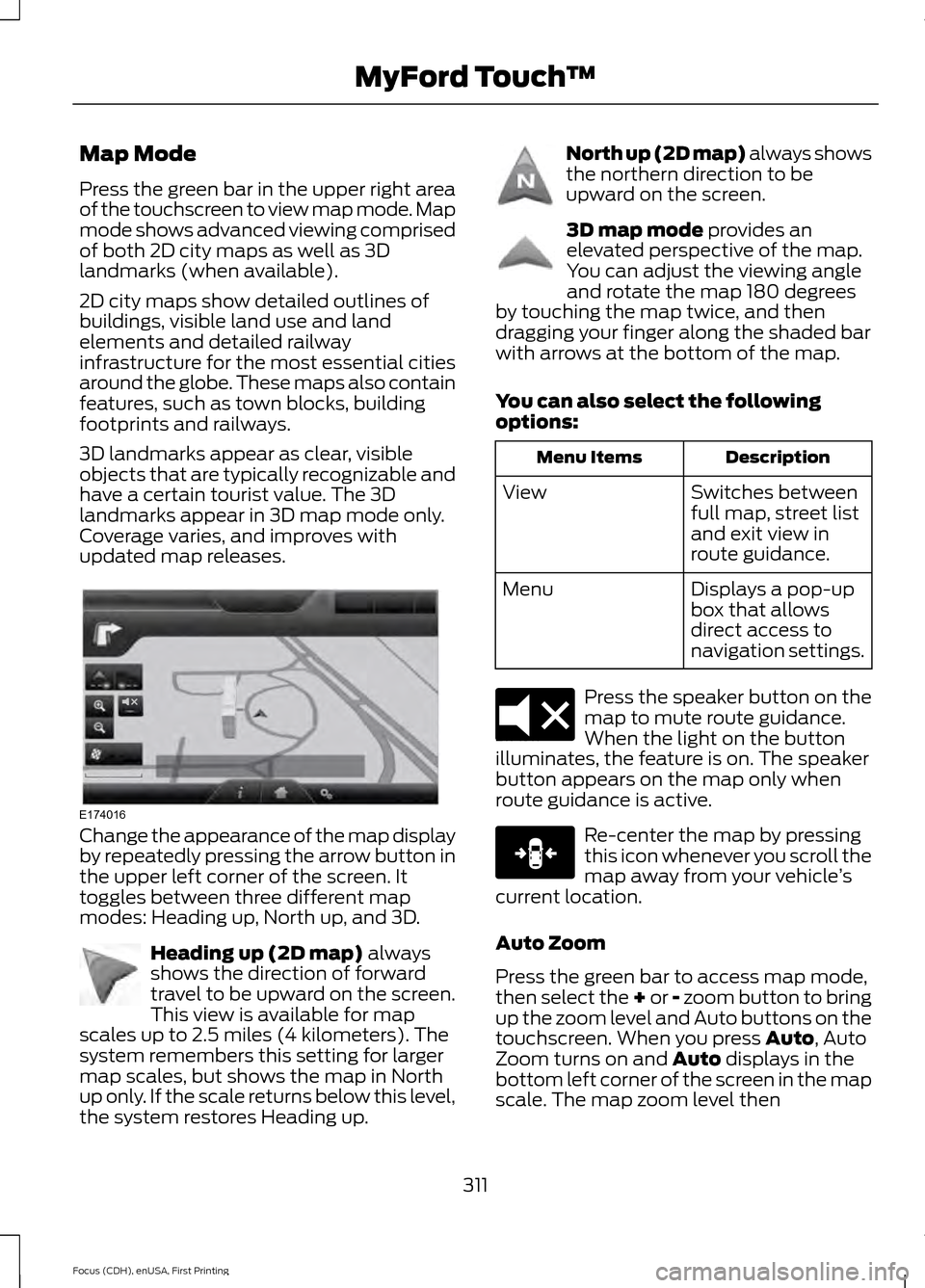
Map Mode
Press the green bar in the upper right area
of the touchscreen to view map mode. Map
mode shows advanced viewing comprised
of both 2D city maps as well as 3D
landmarks (when available).
2D city maps show detailed outlines of
buildings, visible land use and land
elements and detailed railway
infrastructure for the most essential cities
around the globe. These maps also contain
features, such as town blocks, building
footprints and railways.
3D landmarks appear as clear, visible
objects that are typically recognizable and
have a certain tourist value. The 3D
landmarks appear in 3D map mode only.
Coverage varies, and improves with
updated map releases.
Change the appearance of the map display
by repeatedly pressing the arrow button in
the upper left corner of the screen. It
toggles between three different map
modes: Heading up, North up, and 3D.
Heading up (2D map) always
shows the direction of forward
travel to be upward on the screen.
This view is available for map
scales up to 2.5 miles (4 kilometers). The
system remembers this setting for larger
map scales, but shows the map in North
up only. If the scale returns below this level,
the system restores Heading up. North up (2D map) always shows
the northern direction to be
upward on the screen.
3D map mode
provides an
elevated perspective of the map.
You can adjust the viewing angle
and rotate the map 180 degrees
by touching the map twice, and then
dragging your finger along the shaded bar
with arrows at the bottom of the map.
You can also select the following
options: Description
Menu Items
Switches between
full map, street list
and exit view in
route guidance.
View
Displays a pop-up
box that allows
direct access to
navigation settings.
Menu Press the speaker button on the
map to mute route guidance.
When the light on the button
illuminates, the feature is on. The speaker
button appears on the map only when
route guidance is active. Re-center the map by pressing
this icon whenever you scroll the
map away from your vehicle
’s
current location.
Auto Zoom
Press the green bar to access map mode,
then select the + or - zoom button to bring
up the zoom level and Auto buttons on the
touchscreen. When you press
Auto, Auto
Zoom turns on and Auto displays in the
bottom left corner of the screen in the map
scale. The map zoom level then
311
Focus (CDH), enUSA, First Printing MyFord Touch
™E174016 E142642 E142643 E142644 E174017 E146188
Page 316 of 369

Action and Description
Menu Item
Touch this button to select a scrolled location on the map as
your destination. You may scroll the map by pressing your index
finger on the map display. When you reach the desired location,
simply let go and then touch this button.
Set as Dest
Touch this button to set the current location as a waypoint.
Set as Waypoint
Touch this button to save the current location to your favorites.
Save to Favorites
Touch this button to select icons to display on the map. You
can select up to three icons to display on the map at the same
time. You can switch these features:
POI Icons
Off
On
When on an active route, select any of the following options:
View / Edit Route
View Route
Edit Destination/Waypoints
Edit Turn List
Detour
Edit Route Preferences
Edit Traffic Preferences
Cancel Route
HERE is the digital map provider for the
navigation application. If you find map data
errors, you may report them directly to
Here by going to
www.here.com/mapcreator. HERE
evaluates all reported map errors and
responds with the result of their
investigation by e-mail. Navigation Map Updates
Annual navigation map updates are
available for purchase through your
dealership, by calling 1-866-462-8837 (in
Mexico, call 01-800-557-5539) or going
to www.navigation.com/sync. You need
to specify the make and model of your
vehicle to determine if there is an update
available.
Navigation Voice Commands When in navigation mode, press
the voice button on the steering
wheel controls.
313
Focus (CDH), enUSA, First Printing MyFord Touch
™E142599
Page 343 of 369
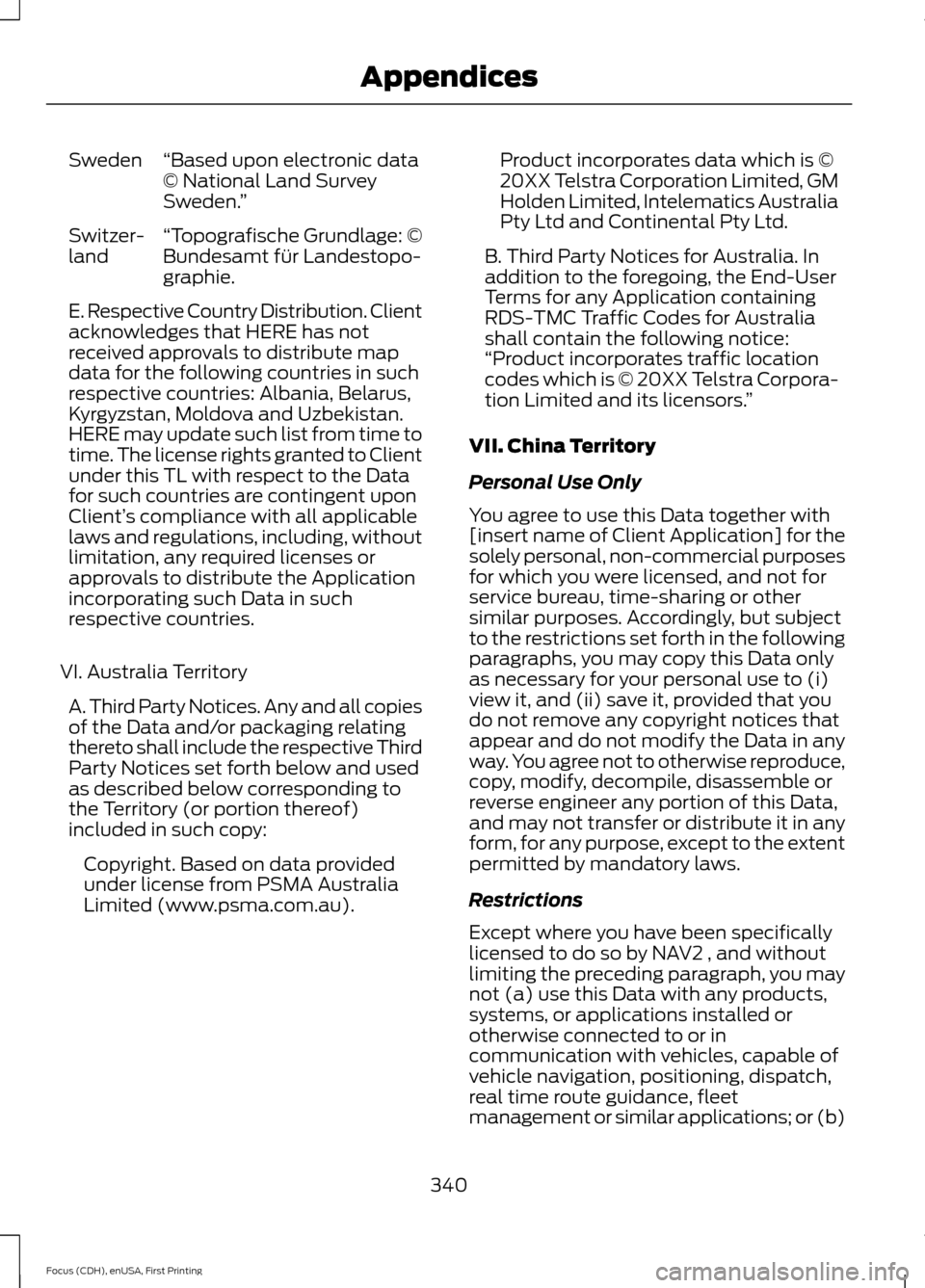
“Based upon electronic data
© National Land Survey
Sweden.
”
Sweden
“Topografische Grundlage: ©
Bundesamt für Landestopo-
graphie.
Switzer-
land
E. Respective Country Distribution. Client
acknowledges that HERE has not
received approvals to distribute map
data for the following countries in such
respective countries: Albania, Belarus,
Kyrgyzstan, Moldova and Uzbekistan.
HERE may update such list from time to
time. The license rights granted to Client
under this TL with respect to the Data
for such countries are contingent upon
Client’
s compliance with all applicable
laws and regulations, including, without
limitation, any required licenses or
approvals to distribute the Application
incorporating such Data in such
respective countries.
VI. Australia Territory A. Third Party Notices. Any and all copies
of the Data and/or packaging relating
thereto shall include the respective Third
Party Notices set forth below and used
as described below corresponding to
the Territory (or portion thereof)
included in such copy: Copyright. Based on data provided
under license from PSMA Australia
Limited (www.psma.com.au). Product incorporates data which is ©
20XX Telstra Corporation Limited, GM
Holden Limited, Intelematics Australia
Pty Ltd and Continental Pty Ltd.
B. Third Party Notices for Australia. In
addition to the foregoing, the End-User
Terms for any Application containing
RDS-TMC Traffic Codes for Australia
shall contain the following notice:
“Product incorporates traffic location
codes which is © 20XX Telstra Corpora-
tion Limited and its licensors. ”
VII. China Territory
Personal Use Only
You agree to use this Data together with
[insert name of Client Application] for the
solely personal, non-commercial purposes
for which you were licensed, and not for
service bureau, time-sharing or other
similar purposes. Accordingly, but subject
to the restrictions set forth in the following
paragraphs, you may copy this Data only
as necessary for your personal use to (i)
view it, and (ii) save it, provided that you
do not remove any copyright notices that
appear and do not modify the Data in any
way. You agree not to otherwise reproduce,
copy, modify, decompile, disassemble or
reverse engineer any portion of this Data,
and may not transfer or distribute it in any
form, for any purpose, except to the extent
permitted by mandatory laws.
Restrictions
Except where you have been specifically
licensed to do so by NAV2 , and without
limiting the preceding paragraph, you may
not (a) use this Data with any products,
systems, or applications installed or
otherwise connected to or in
communication with vehicles, capable of
vehicle navigation, positioning, dispatch,
real time route guidance, fleet
management or similar applications; or (b)
340
Focus (CDH), enUSA, First Printing Appendices
Page 366 of 369

Manual Liftgate................................................61
Closing the Liftgate............................................. 62
Opening the Liftgate............................................ 61
Manual Seats
.................................................106
Media Hub......................................................230
Message Center See: Information Displays................................. 86
Mirrors See: Heated Windows and Mirrors..............102
See: Windows and Mirrors................................. 77
Mobile Communications Equipment......................................................10
Motorcraft Parts
...........................................222
MyFord Touch ™............................................231
General Information........................................... 231
MyFord Touch ™ Troubleshooting..........314
MyKey Troubleshooting...............................55
MyKey ™
............................................................50
Principle of Operation........................................ 50
N
Navigation......................................................304 cityseekr................................................................ 307
Destination Mode.............................................. 304
Map Mode............................................................... 311
Navigation Map Updates................................. 313
Navigation Voice Commands........................ 313
Point of Interest (POI) Categories..............305
Quick-touch Buttons......................................... 312
Setting Your Navigation Preferences.........308
Normal Scheduled Maintenance
..........350
O
Opening and Closing the Hood...............169
Ordering Additional Owner's Literature......................................................156
Obtaining a French Owner ’s Manual..........156
Overhead Console
..........................................111
P
Parking Aids
....................................................129
Parking Brake.................................................125
Passive Anti-Theft System........................64 SecuriLock.............................................................. 64PATS
See: Passive Anti-Theft System..................... 64
Perchlorate..........................................................9
Personal Safety System ™
..........................36
How Does the Personal Safety System
Work?.................................................................. 36
Phone................................................................271 Making Calls......................................................... 273
Pairing Subsequent Cell Phones.................. 272
Pairing Your Cell Phone for the First Time.................................................................... 272
Phone Menu Options........................................ 274
Phone Settings.................................................... 277
Phone Voice Commands................................ 278
Receiving Calls.................................................... 273
Text Messaging................................................... 275
Post-Crash Alert System
............................151
Power Door Locks See: Locking and Unlocking.............................. 57
Power Seats
...................................................106
Power Lumbar..................................................... 107
Power Windows...............................................77 Accessory Delay.................................................... 78
Bounce-Back
.......................................................... 77
One-Touch Down.................................................. 77
One-Touch Up........................................................ 77
Window Lock.......................................................... 77
Protecting the Environment.........................11
R
Rear Exterior Overview
..................................13
Rear Parking Aid............................................129 Rear Sensing System........................................ 129
Rear Seats.......................................................107 Folding the Seatback........................................ 107
Rear Under Floor Storage
..........................135
Cargo Management System........................... 135
Rear View Camera.......................................130 Using the Rear View Camera System.........130
Rear View Camera See: Rear View Camera................................... 130
Rear Window Wiper and Washers............71 Rear Window Washer.......................................... 71
Rear Window Wiper.............................................. 71
363
Focus (CDH), enUSA, First Printing Index