2015 FORD FOCUS ELECTRIC navigation system
[x] Cancel search: navigation systemPage 7 of 369
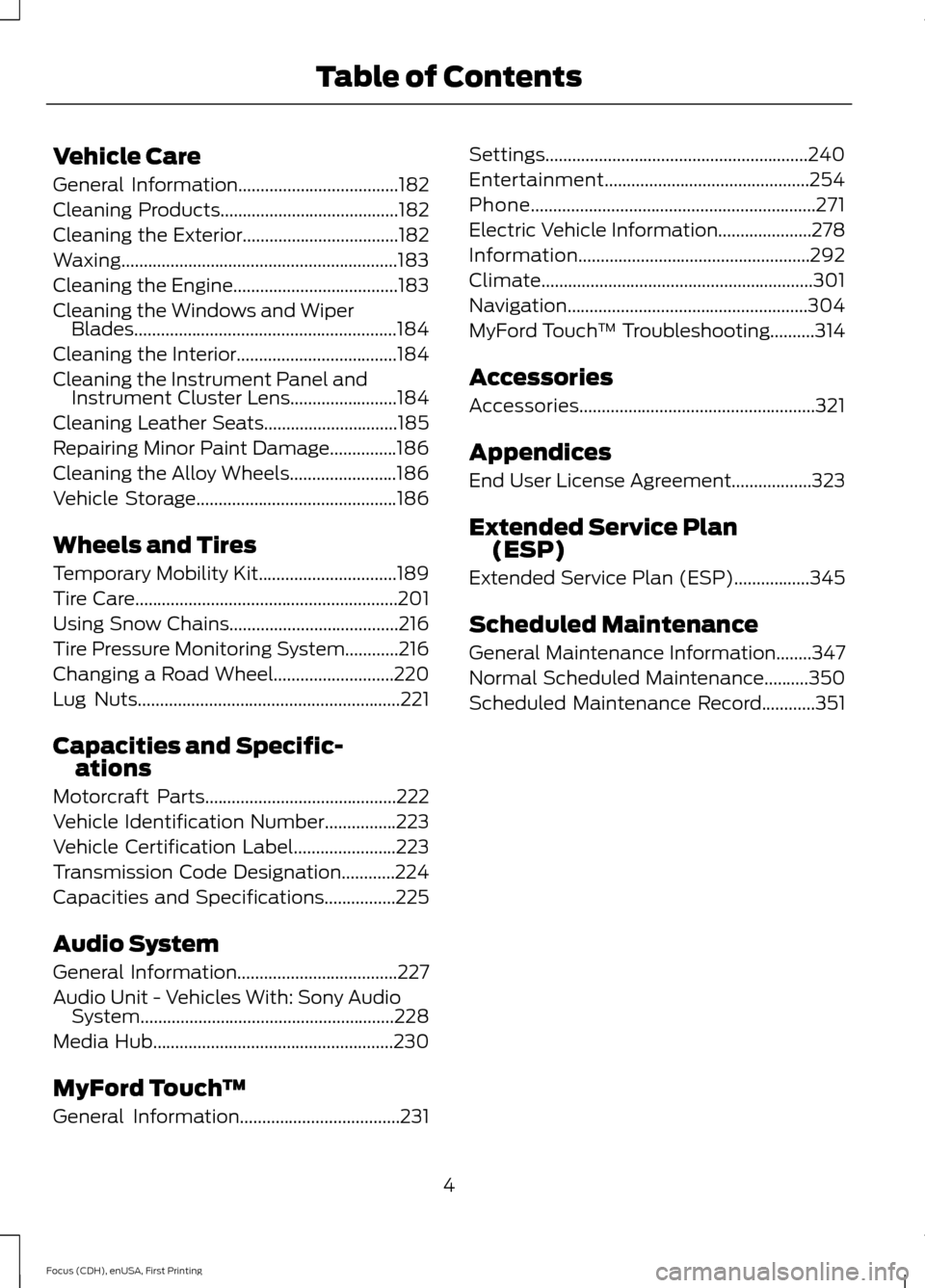
Vehicle Care
General Information....................................182
Cleaning Products
........................................182
Cleaning the Exterior...................................182
Waxing..............................................................183
Cleaning the Engine.....................................183
Cleaning the Windows and Wiper Blades...........................................................184
Cleaning the Interior
....................................184
Cleaning the Instrument Panel and Instrument Cluster Lens........................184
Cleaning Leather Seats..............................185
Repairing Minor Paint Damage...............186
Cleaning the Alloy Wheels........................186
Vehicle Storage
.............................................186
Wheels and Tires
Temporary Mobility Kit
...............................189
Tire Care...........................................................201
Using Snow Chains
......................................216
Tire Pressure Monitoring System
............216
Changing a Road Wheel
...........................220
Lug Nuts
...........................................................221
Capacities and Specific- ations
Motorcraft Parts
...........................................222
Vehicle Identification Number
................223
Vehicle Certification Label
.......................223
Transmission Code Designation............224
Capacities and Specifications
................225
Audio System
General Information
....................................227
Audio Unit -
Vehicles With: Sony Audio
System.........................................................228
Media Hub
......................................................230
MyFord Touch ™
General Information
....................................231 Settings...........................................................240
Entertainment..............................................254
Phone................................................................271
Electric Vehicle Information.....................278
Information....................................................292
Climate.............................................................301
Navigation......................................................304
MyFord Touch
™ Troubleshooting
..........314
Accessories
Accessories.....................................................321
Appendices
End User License Agreement..................323
Extended Service Plan (ESP)
Extended Service Plan (ESP).................345
Scheduled Maintenance
General Maintenance Information
........347
Normal Scheduled Maintenance
..........350
Scheduled Maintenance Record............351
4
Focus (CDH), enUSA, First Printing Table of Contents
Page 90 of 369
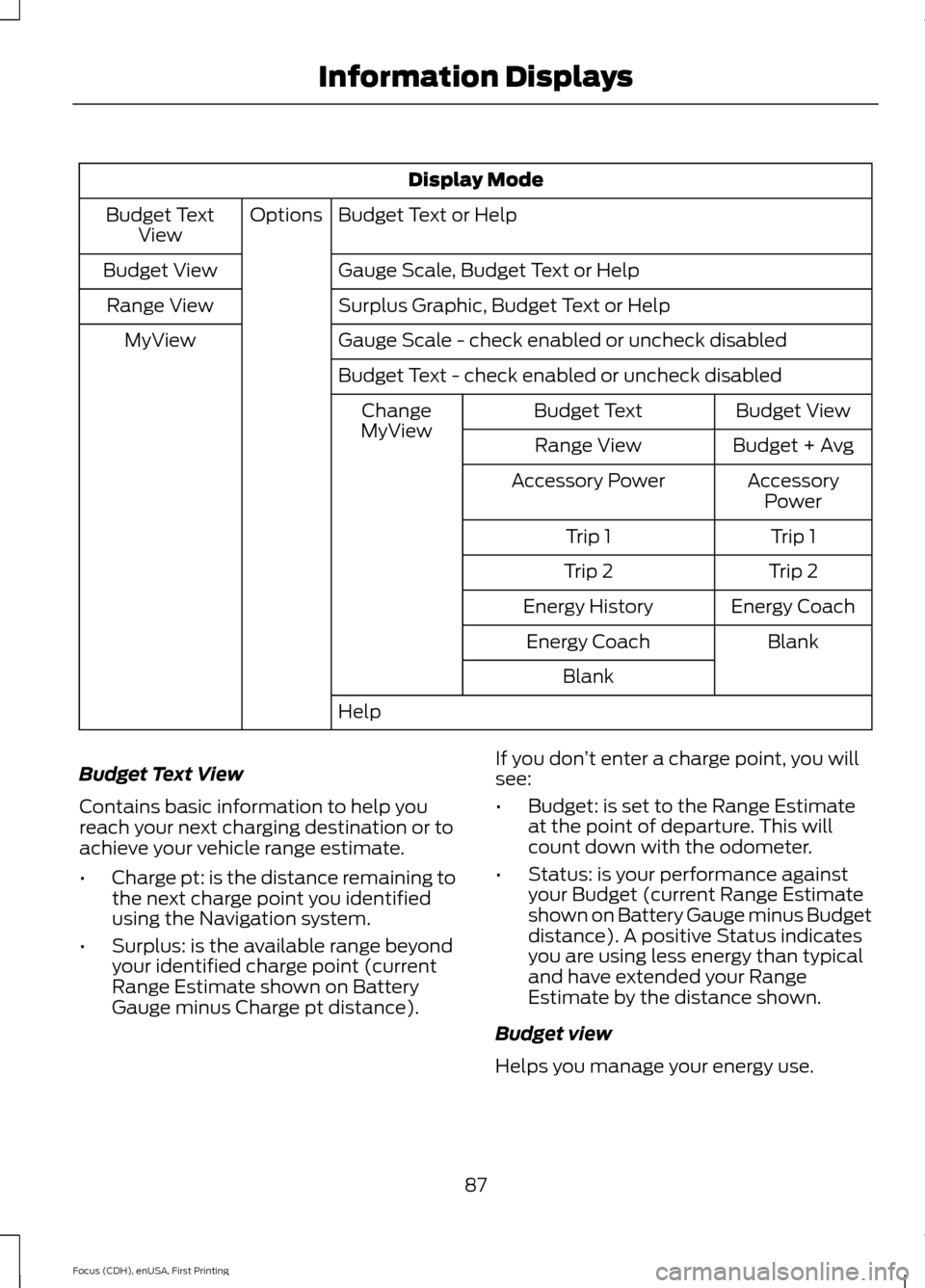
Display Mode
Budget Text or Help
Options
Budget Text
View
Gauge Scale, Budget Text or Help
Budget View
Surplus Graphic, Budget Text or Help
Range View
Gauge Scale - check enabled or uncheck disabled
MyView
Budget Text - check enabled or uncheck disabled Budget View
Budget Text
Change
MyView Budget + Avg
Range View
AccessoryPower
Accessory Power
Trip 1
Trip 1
Trip 2
Trip 2
Energy Coach
Energy History
Blank
Energy Coach
Blank
Help
Budget Text View
Contains basic information to help you
reach your next charging destination or to
achieve your vehicle range estimate.
• Charge pt: is the distance remaining to
the next charge point you identified
using the Navigation system.
• Surplus: is the available range beyond
your identified charge point (current
Range Estimate shown on Battery
Gauge minus Charge pt distance). If you don
’t enter a charge point, you will
see:
• Budget: is set to the Range Estimate
at the point of departure. This will
count down with the odometer.
• Status: is your performance against
your Budget (current Range Estimate
shown on Battery Gauge minus Budget
distance). A positive Status indicates
you are using less energy than typical
and have extended your Range
Estimate by the distance shown.
Budget view
Helps you manage your energy use.
87
Focus (CDH), enUSA, First Printing Information Displays
Page 91 of 369
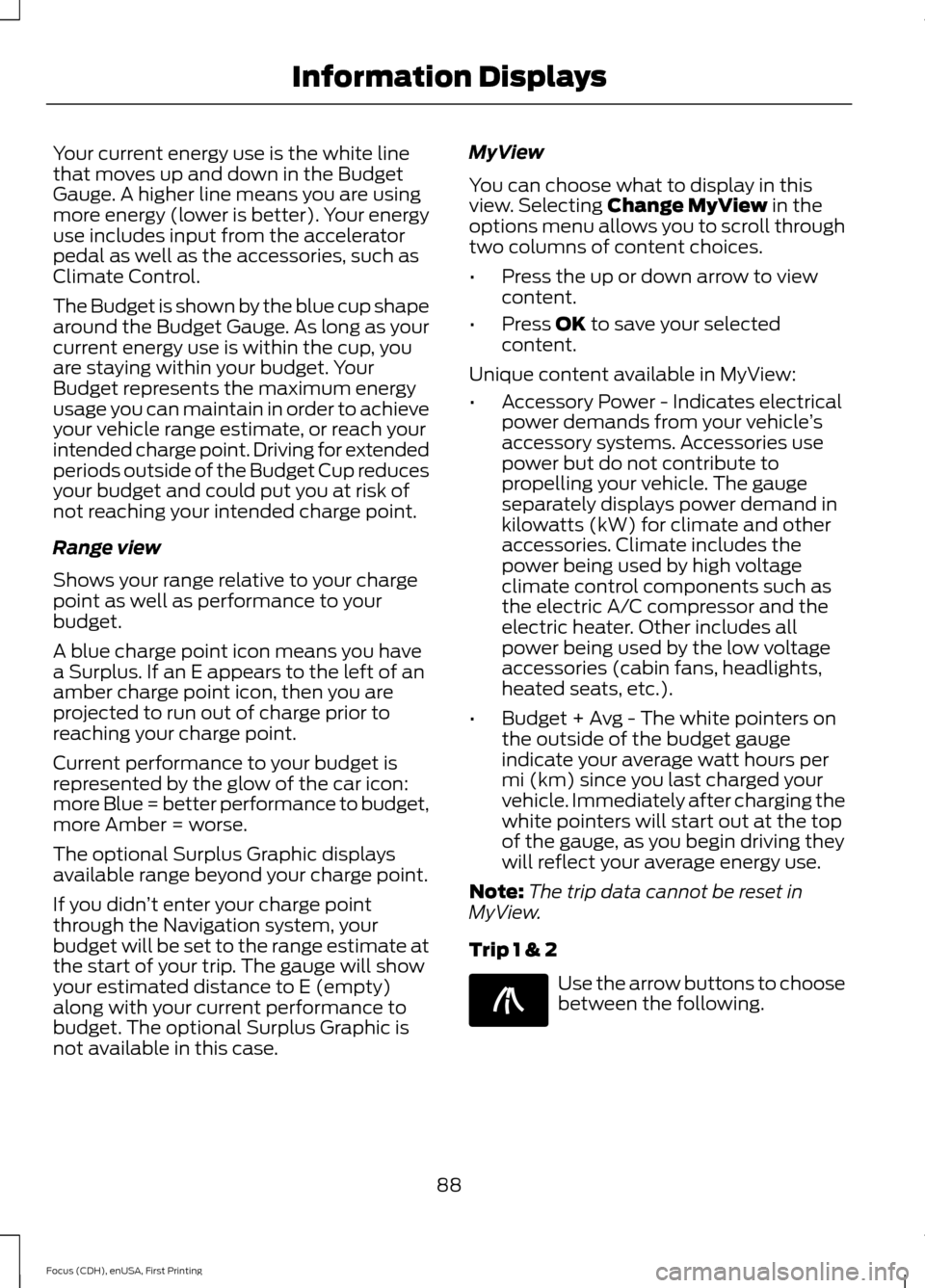
Your current energy use is the white line
that moves up and down in the Budget
Gauge. A higher line means you are using
more energy (lower is better). Your energy
use includes input from the accelerator
pedal as well as the accessories, such as
Climate Control.
The Budget is shown by the blue cup shape
around the Budget Gauge. As long as your
current energy use is within the cup, you
are staying within your budget. Your
Budget represents the maximum energy
usage you can maintain in order to achieve
your vehicle range estimate, or reach your
intended charge point. Driving for extended
periods outside of the Budget Cup reduces
your budget and could put you at risk of
not reaching your intended charge point.
Range view
Shows your range relative to your charge
point as well as performance to your
budget.
A blue charge point icon means you have
a Surplus. If an E appears to the left of an
amber charge point icon, then you are
projected to run out of charge prior to
reaching your charge point.
Current performance to your budget is
represented by the glow of the car icon:
more Blue = better performance to budget,
more Amber = worse.
The optional Surplus Graphic displays
available range beyond your charge point.
If you didn
’t enter your charge point
through the Navigation system, your
budget will be set to the range estimate at
the start of your trip. The gauge will show
your estimated distance to E (empty)
along with your current performance to
budget. The optional Surplus Graphic is
not available in this case. MyView
You can choose what to display in this
view. Selecting Change MyView in the
options menu allows you to scroll through
two columns of content choices.
• Press the up or down arrow to view
content.
• Press
OK to save your selected
content.
Unique content available in MyView:
• Accessory Power - Indicates electrical
power demands from your vehicle ’s
accessory systems. Accessories use
power but do not contribute to
propelling your vehicle. The gauge
separately displays power demand in
kilowatts (kW) for climate and other
accessories. Climate includes the
power being used by high voltage
climate control components such as
the electric A/C compressor and the
electric heater. Other includes all
power being used by the low voltage
accessories (cabin fans, headlights,
heated seats, etc.).
• Budget + Avg - The white pointers on
the outside of the budget gauge
indicate your average watt hours per
mi (km) since you last charged your
vehicle. Immediately after charging the
white pointers will start out at the top
of the gauge, as you begin driving they
will reflect your average energy use.
Note: The trip data cannot be reset in
MyView.
Trip 1 & 2 Use the arrow buttons to choose
between the following.
88
Focus (CDH), enUSA, First Printing Information DisplaysE138660
Page 92 of 369
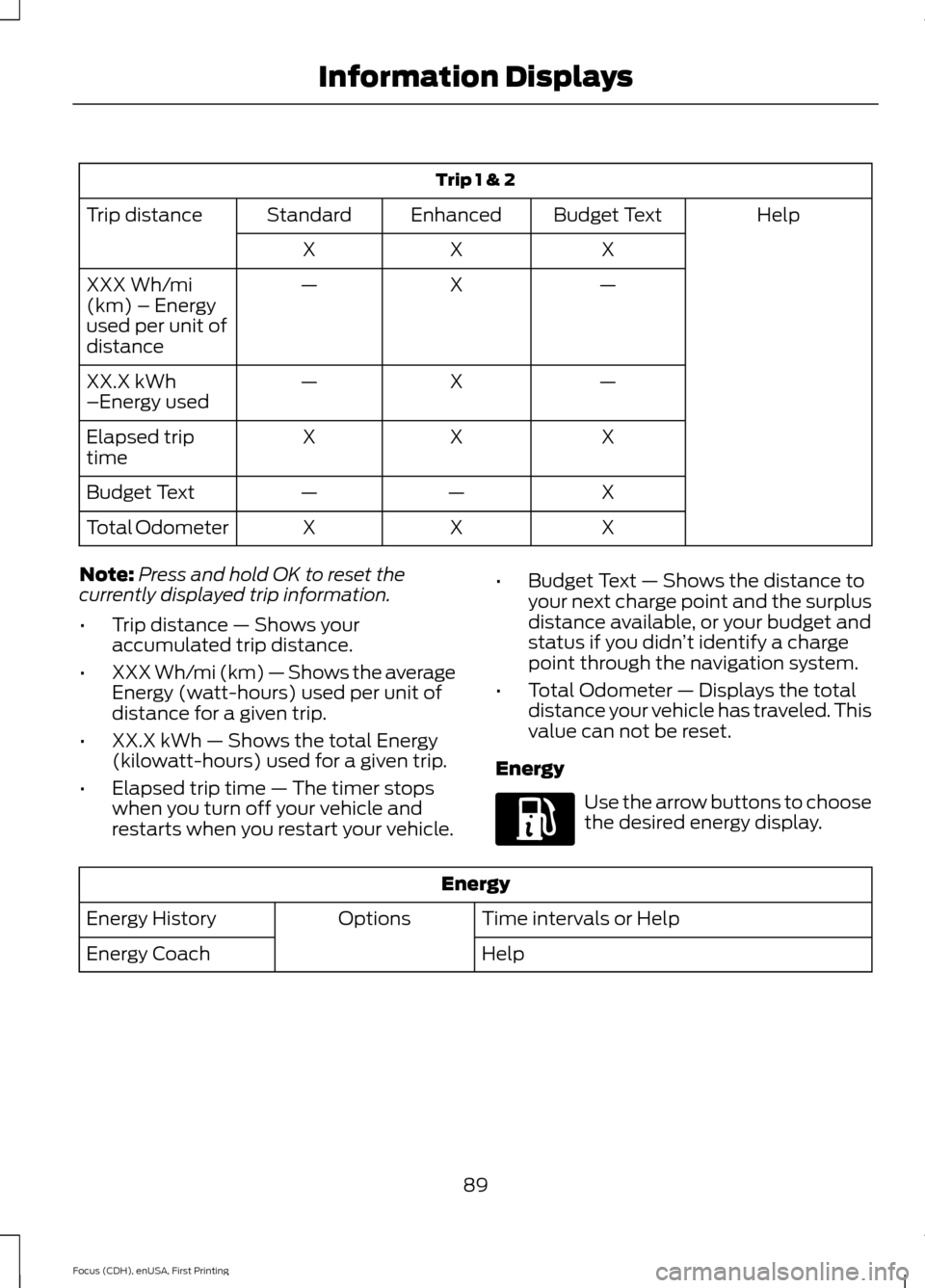
Trip 1 & 2
Help
Budget Text
Enhanced
Standard
Trip distance
X
X
X
—
X
—
XXX Wh/mi
(km) – Energy
used per unit of
distance
—
X
—
XX.X kWh
–Energy used
X
X
X
Elapsed trip
time
X
—
—
Budget Text
X
X
X
Total Odometer
Note: Press and hold OK to reset the
currently displayed trip information.
• Trip distance — Shows your
accumulated trip distance.
• XXX Wh/mi (km) — Shows the average
Energy (watt-hours) used per unit of
distance for a given trip.
• XX.X kWh — Shows the total Energy
(kilowatt-hours) used for a given trip.
• Elapsed trip time — The timer stops
when you turn off your vehicle and
restarts when you restart your vehicle. •
Budget Text — Shows the distance to
your next charge point and the surplus
distance available, or your budget and
status if you didn ’t identify a charge
point through the navigation system.
• Total Odometer — Displays the total
distance your vehicle has traveled. This
value can not be reset.
Energy Use the arrow buttons to choose
the desired energy display.
Energy
Time intervals or Help
Options
Energy History
Help
Energy Coach
89
Focus (CDH), enUSA, First Printing Information DisplaysE197200
Page 97 of 369
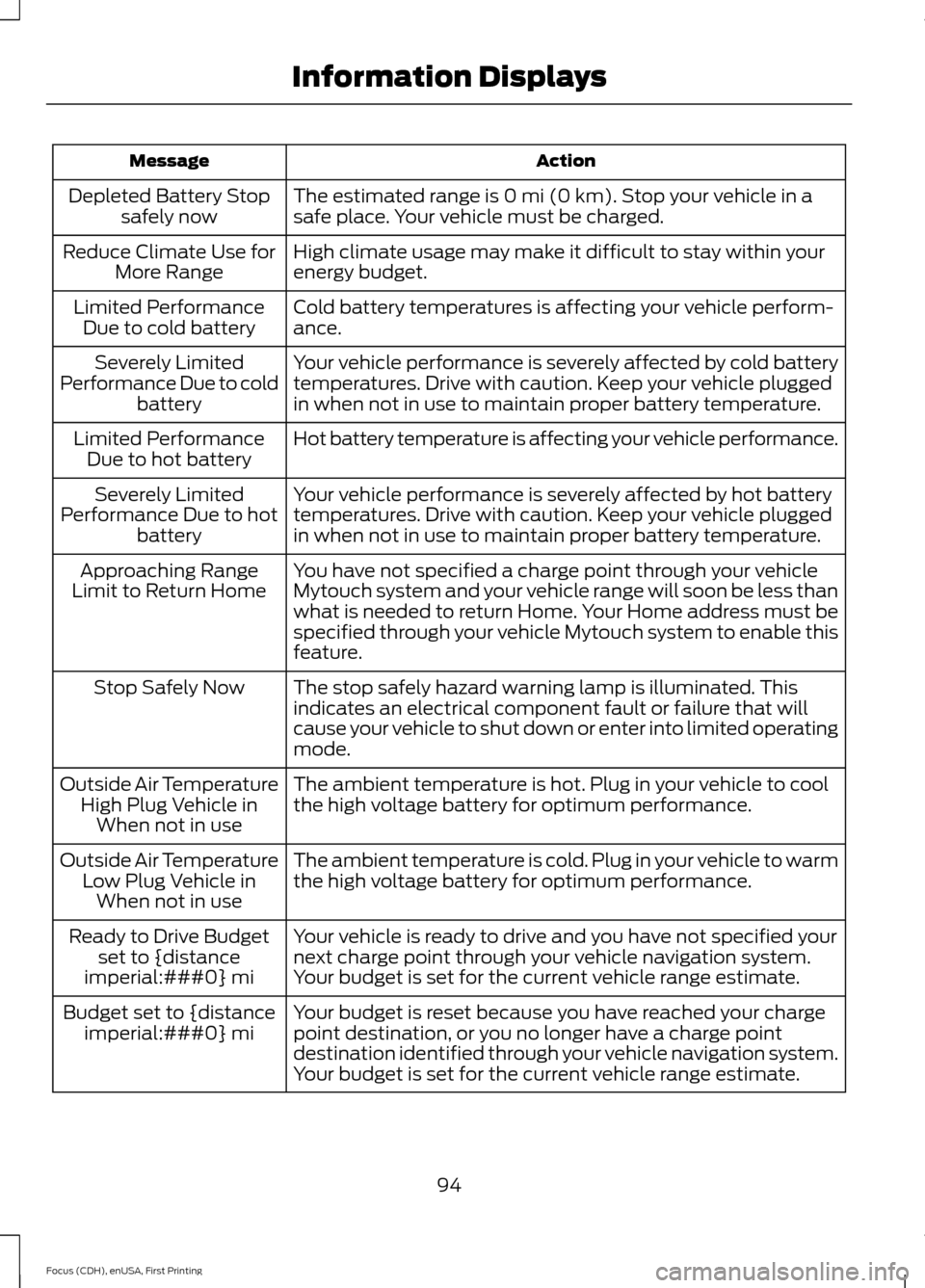
Action
Message
The estimated range is 0 mi (0 km). Stop your vehicle in a
safe place. Your vehicle must be charged.
Depleted Battery Stop
safely now
High climate usage may make it difficult to stay within your
energy budget.
Reduce Climate Use for
More Range
Cold battery temperatures is affecting your vehicle perform-
ance.
Limited Performance
Due to cold battery
Your vehicle performance is severely affected by cold battery
temperatures. Drive with caution. Keep your vehicle plugged
in when not in use to maintain proper battery temperature.
Severely Limited
Performance Due to cold battery
Hot battery temperature is affecting your vehicle performance.
Limited Performance
Due to hot battery
Your vehicle performance is severely affected by hot battery
temperatures. Drive with caution. Keep your vehicle plugged
in when not in use to maintain proper battery temperature.
Severely Limited
Performance Due to hot battery
You have not specified a charge point through your vehicle
Mytouch system and your vehicle range will soon be less than
what is needed to return Home. Your Home address must be
specified through your vehicle Mytouch system to enable this
feature.
Approaching Range
Limit to Return Home
The stop safely hazard warning lamp is illuminated. This
indicates an electrical component fault or failure that will
cause your vehicle to shut down or enter into limited operating
mode.
Stop Safely Now
The ambient temperature is hot. Plug in your vehicle to cool
the high voltage battery for optimum performance.
Outside Air Temperature
High Plug Vehicle inWhen not in use
The ambient temperature is cold. Plug in your vehicle to warm
the high voltage battery for optimum performance.
Outside Air Temperature
Low Plug Vehicle inWhen not in use
Your vehicle is ready to drive and you have not specified your
next charge point through your vehicle navigation system.
Your budget is set for the current vehicle range estimate.
Ready to Drive Budget
set to {distance
imperial:###0} mi
Your budget is reset because you have reached your charge
point destination, or you no longer have a charge point
destination identified through your vehicle navigation system.
Your budget is set for the current vehicle range estimate.
Budget set to {distance
imperial:###0} mi
94
Focus (CDH), enUSA, First Printing Information Displays
Page 231 of 369
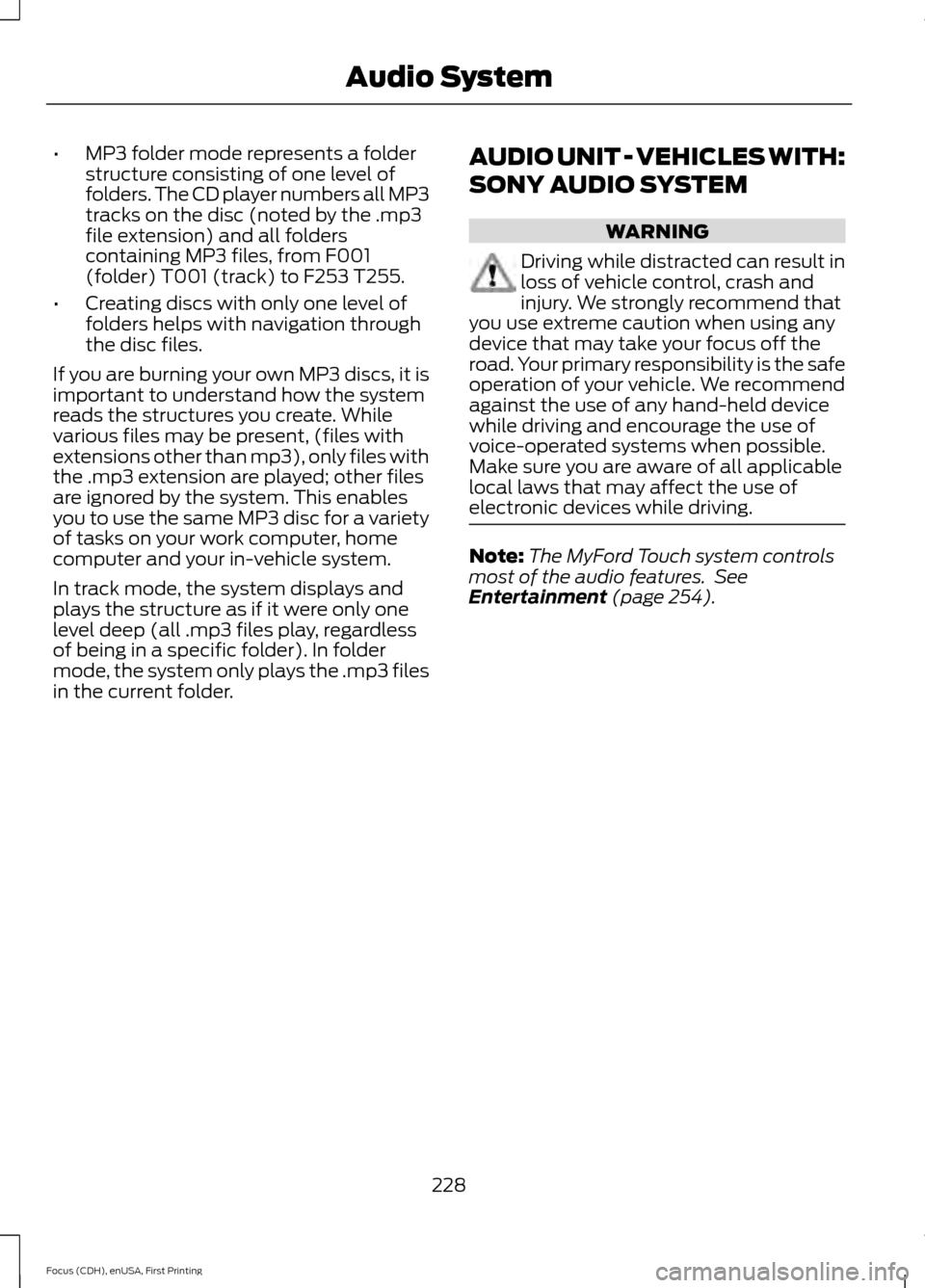
•
MP3 folder mode represents a folder
structure consisting of one level of
folders. The CD player numbers all MP3
tracks on the disc (noted by the .mp3
file extension) and all folders
containing MP3 files, from F001
(folder) T001 (track) to F253 T255.
• Creating discs with only one level of
folders helps with navigation through
the disc files.
If you are burning your own MP3 discs, it is
important to understand how the system
reads the structures you create. While
various files may be present, (files with
extensions other than mp3), only files with
the .mp3 extension are played; other files
are ignored by the system. This enables
you to use the same MP3 disc for a variety
of tasks on your work computer, home
computer and your in-vehicle system.
In track mode, the system displays and
plays the structure as if it were only one
level deep (all .mp3 files play, regardless
of being in a specific folder). In folder
mode, the system only plays the .mp3 files
in the current folder. AUDIO UNIT - VEHICLES WITH:
SONY AUDIO SYSTEM WARNING
Driving while distracted can result in
loss of vehicle control, crash and
injury. We strongly recommend that
you use extreme caution when using any
device that may take your focus off the
road. Your primary responsibility is the safe
operation of your vehicle. We recommend
against the use of any hand-held device
while driving and encourage the use of
voice-operated systems when possible.
Make sure you are aware of all applicable
local laws that may affect the use of
electronic devices while driving. Note:
The MyFord Touch system controls
most of the audio features. See
Entertainment (page 254).
228
Focus (CDH), enUSA, First Printing Audio System
Page 234 of 369
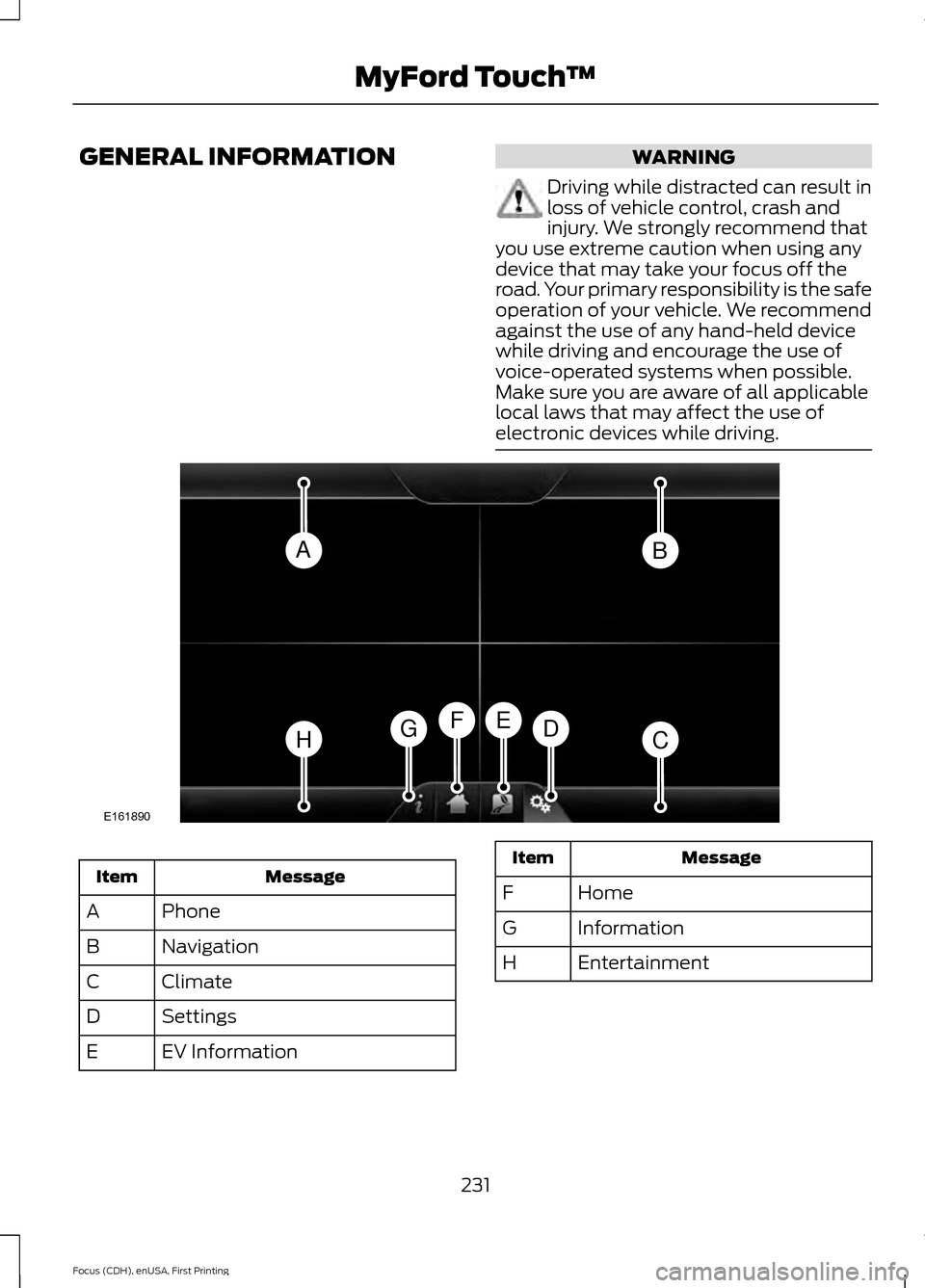
GENERAL INFORMATION WARNING
Driving while distracted can result in
loss of vehicle control, crash and
injury. We strongly recommend that
you use extreme caution when using any
device that may take your focus off the
road. Your primary responsibility is the safe
operation of your vehicle. We recommend
against the use of any hand-held device
while driving and encourage the use of
voice-operated systems when possible.
Make sure you are aware of all applicable
local laws that may affect the use of
electronic devices while driving. Message
Item
Phone
A
Navigation
B
Climate
C
Settings
D
EV Information
E Message
Item
Home
F
Information
G
Entertainment
H
231
Focus (CDH), enUSA, First Printing MyFord Touch
™AB
HCDGEF
E161890
Page 235 of 369
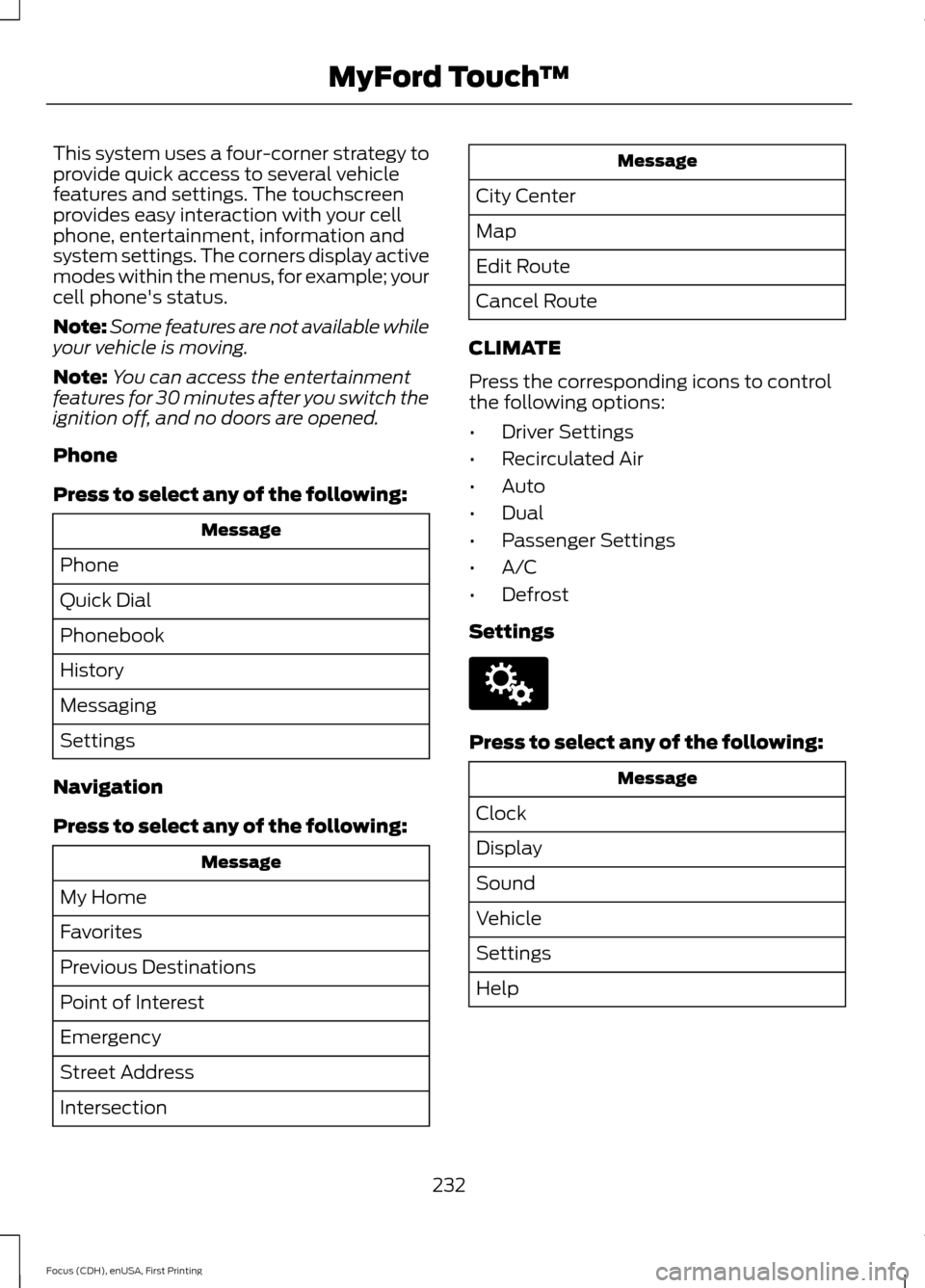
This system uses a four-corner strategy to
provide quick access to several vehicle
features and settings. The touchscreen
provides easy interaction with your cell
phone, entertainment, information and
system settings. The corners display active
modes within the menus, for example; your
cell phone's status.
Note:
Some features are not available while
your vehicle is moving.
Note: You can access the entertainment
features for 30 minutes after you switch the
ignition off, and no doors are opened.
Phone
Press to select any of the following: Message
Phone
Quick Dial
Phonebook
History
Messaging
Settings
Navigation
Press to select any of the following: Message
My Home
Favorites
Previous Destinations
Point of Interest
Emergency
Street Address
Intersection Message
City Center
Map
Edit Route
Cancel Route
CLIMATE
Press the corresponding icons to control
the following options:
• Driver Settings
• Recirculated Air
• Auto
• Dual
• Passenger Settings
• A/C
• Defrost
Settings Press to select any of the following:
Message
Clock
Display
Sound
Vehicle
Settings
Help
232
Focus (CDH), enUSA, First Printing MyFord Touch
™E142607