2015 FORD FOCUS ELECTRIC display
[x] Cancel search: displayPage 5 of 369
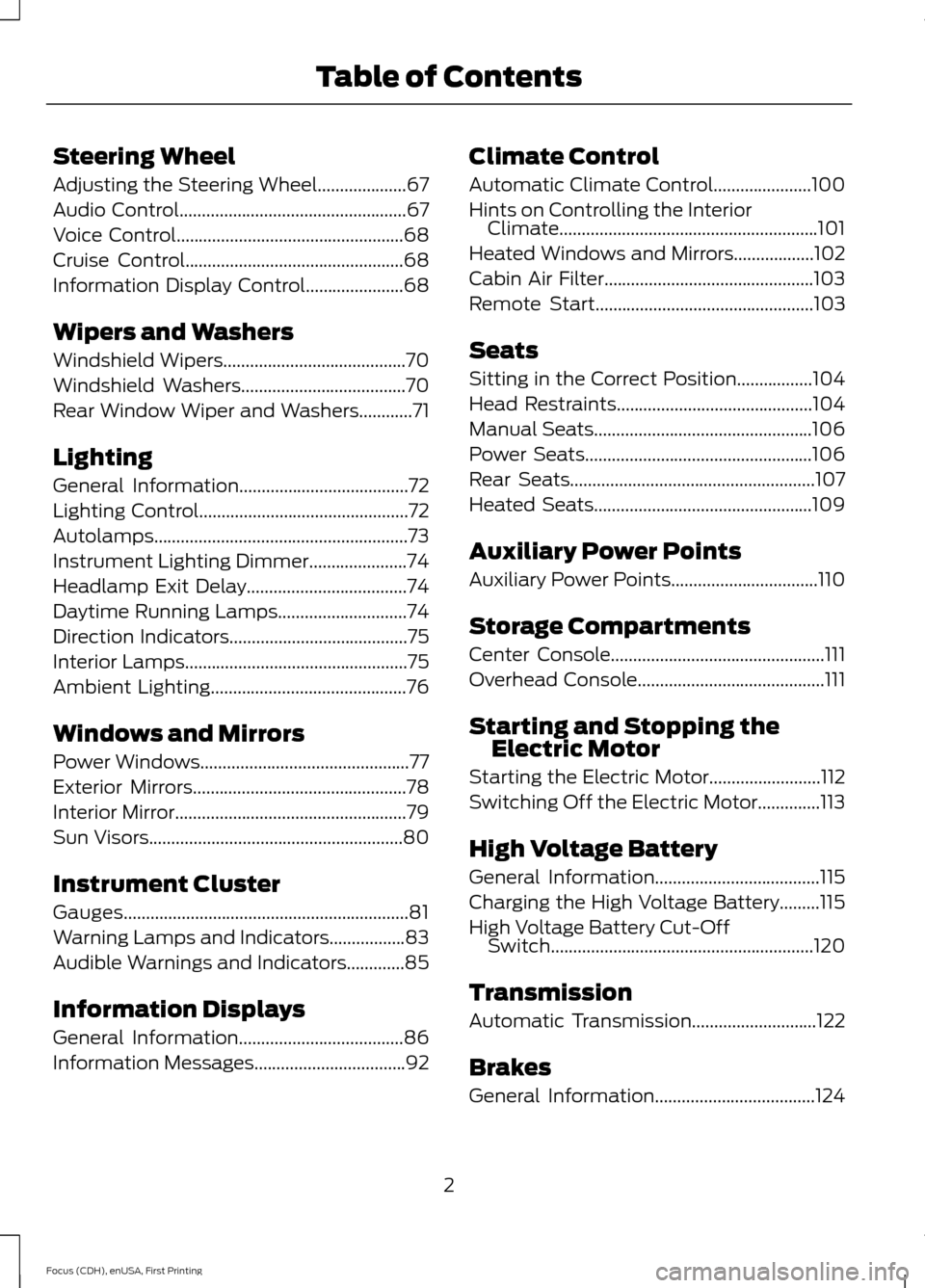
Steering Wheel
Adjusting the Steering Wheel....................67
Audio Control...................................................67
Voice Control
...................................................68
Cruise Control.................................................68
Information Display Control
......................68
Wipers and Washers
Windshield Wipers
.........................................70
Windshield Washers.....................................70
Rear Window Wiper and Washers
............71
Lighting
General Information
......................................72
Lighting Control
...............................................72
Autolamps
.........................................................73
Instrument Lighting Dimmer......................74
Headlamp Exit Delay
....................................74
Daytime Running Lamps
.............................74
Direction Indicators
........................................75
Interior Lamps..................................................75
Ambient Lighting
............................................76
Windows and Mirrors
Power Windows...............................................77
Exterior Mirrors
................................................78
Interior Mirror
....................................................79
Sun Visors
.........................................................80
Instrument Cluster
Gauges................................................................81
Warning Lamps and Indicators.................83
Audible Warnings and Indicators.............85
Information Displays
General Information.....................................86
Information Messages
..................................92 Climate Control
Automatic Climate Control......................100
Hints on Controlling the Interior
Climate..........................................................101
Heated Windows and Mirrors..................102
Cabin Air Filter...............................................103
Remote Start
.................................................103
Seats
Sitting in the Correct Position
.................104
Head Restraints............................................104
Manual Seats
.................................................106
Power Seats
...................................................106
Rear Seats
.......................................................107
Heated Seats.................................................109
Auxiliary Power Points
Auxiliary Power Points.................................110
Storage Compartments
Center Console................................................111
Overhead Console
..........................................111
Starting and Stopping the Electric Motor
Starting the Electric Motor.........................112
Switching Off the Electric Motor..............113
High Voltage Battery
General Information
.....................................115
Charging the High Voltage Battery.........115
High Voltage Battery Cut-Off Switch...........................................................120
Transmission
Automatic Transmission............................122
Brakes
General Information
....................................124
2
Focus (CDH), enUSA, First Printing Table of Contents
Page 18 of 369
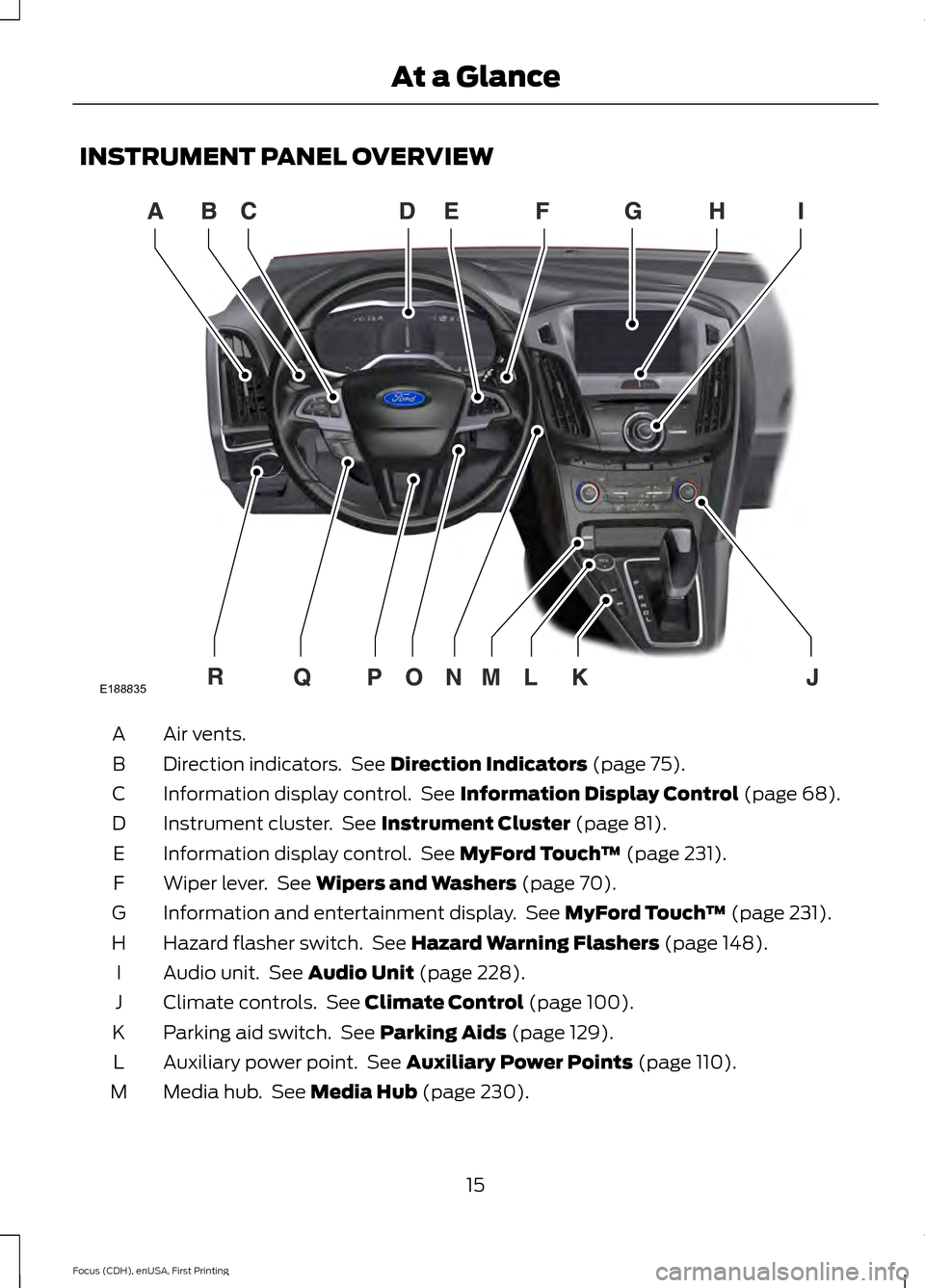
INSTRUMENT PANEL OVERVIEW
Air vents.
A
Direction indicators. See Direction Indicators (page 75).
B
Information display control. See
Information Display Control (page 68).
C
Instrument cluster. See
Instrument Cluster (page 81).
D
Information display control. See
MyFord Touch ™ (page 231).
E
Wiper lever. See
Wipers and Washers (page 70).
F
Information and entertainment display. See
MyFord Touch ™ (page 231).
G
Hazard flasher switch. See
Hazard Warning Flashers (page 148).
H
Audio unit. See
Audio Unit (page 228).
I
Climate controls. See
Climate Control (page 100).
J
Parking aid switch. See
Parking Aids (page 129).
K
Auxiliary power point. See
Auxiliary Power Points (page 110).
L
Media hub. See
Media Hub (page 230).
M
15
Focus (CDH), enUSA, First Printing At a GlanceE188835
Page 51 of 369
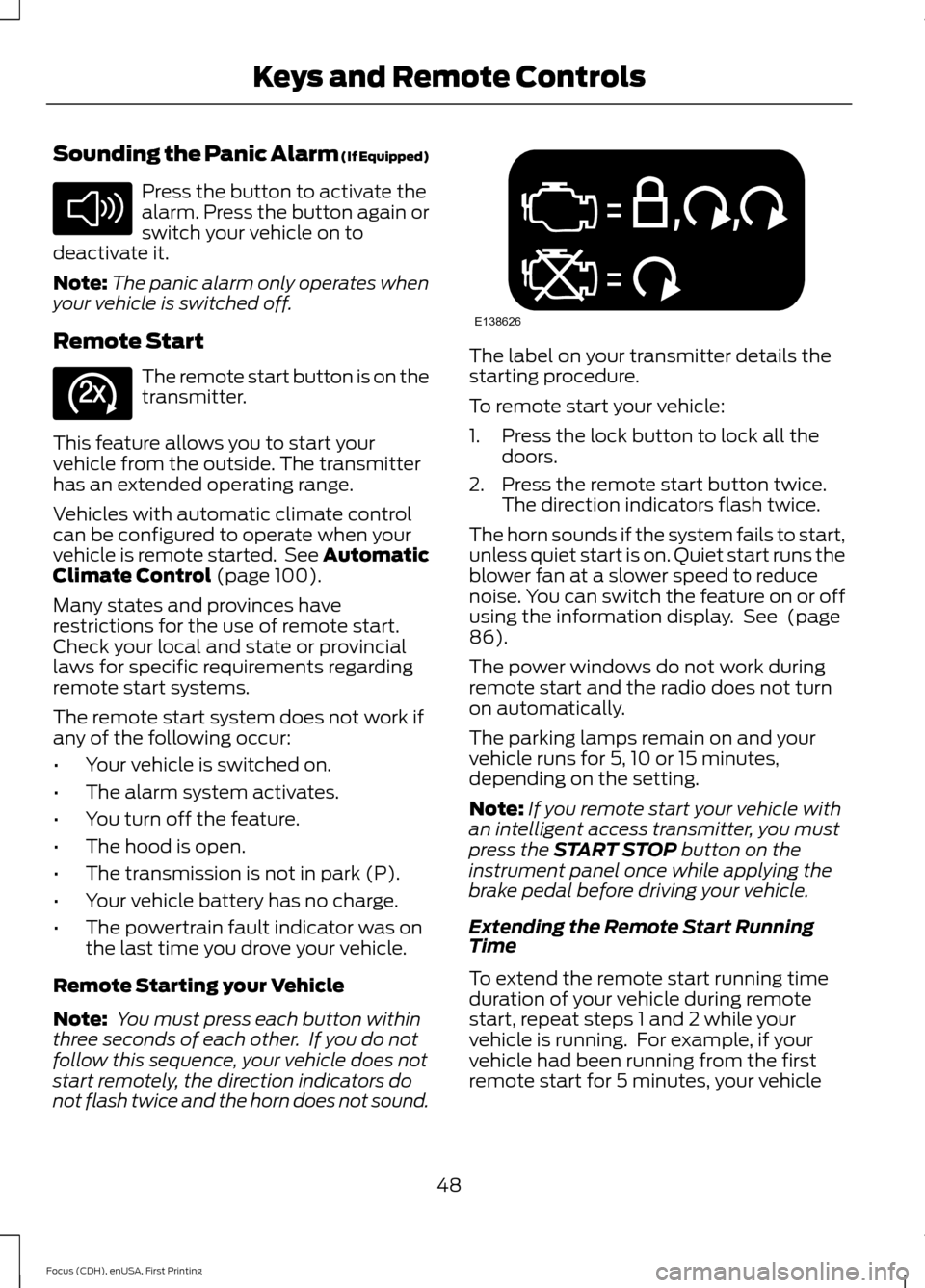
Sounding the Panic Alarm (If Equipped)
Press the button to activate the
alarm. Press the button again or
switch your vehicle on to
deactivate it.
Note: The panic alarm only operates when
your vehicle is switched off.
Remote Start The remote start button is on the
transmitter.
This feature allows you to start your
vehicle from the outside. The transmitter
has an extended operating range.
Vehicles with automatic climate control
can be configured to operate when your
vehicle is remote started. See Automatic
Climate Control (page 100).
Many states and provinces have
restrictions for the use of remote start.
Check your local and state or provincial
laws for specific requirements regarding
remote start systems.
The remote start system does not work if
any of the following occur:
• Your vehicle is switched on.
• The alarm system activates.
• You turn off the feature.
• The hood is open.
• The transmission is not in park (P).
• Your vehicle battery has no charge.
• The powertrain fault indicator was on
the last time you drove your vehicle.
Remote Starting your Vehicle
Note: You must press each button within
three seconds of each other. If you do not
follow this sequence, your vehicle does not
start remotely, the direction indicators do
not flash twice and the horn does not sound. The label on your transmitter details the
starting procedure.
To remote start your vehicle:
1. Press the lock button to lock all the
doors.
2. Press the remote start button twice. The direction indicators flash twice.
The horn sounds if the system fails to start,
unless quiet start is on. Quiet start runs the
blower fan at a slower speed to reduce
noise. You can switch the feature on or off
using the information display. See
(page
86).
The power windows do not work during
remote start and the radio does not turn
on automatically.
The parking lamps remain on and your
vehicle runs for 5, 10 or 15 minutes,
depending on the setting.
Note: If you remote start your vehicle with
an intelligent access transmitter, you must
press the
START STOP button on the
instrument panel once while applying the
brake pedal before driving your vehicle.
Extending the Remote Start Running
Time
To extend the remote start running time
duration of your vehicle during remote
start, repeat steps 1 and 2 while your
vehicle is running. For example, if your
vehicle had been running from the first
remote start for 5 minutes, your vehicle
48
Focus (CDH), enUSA, First Printing Keys and Remote ControlsE138624 E138625 E138626
Page 52 of 369
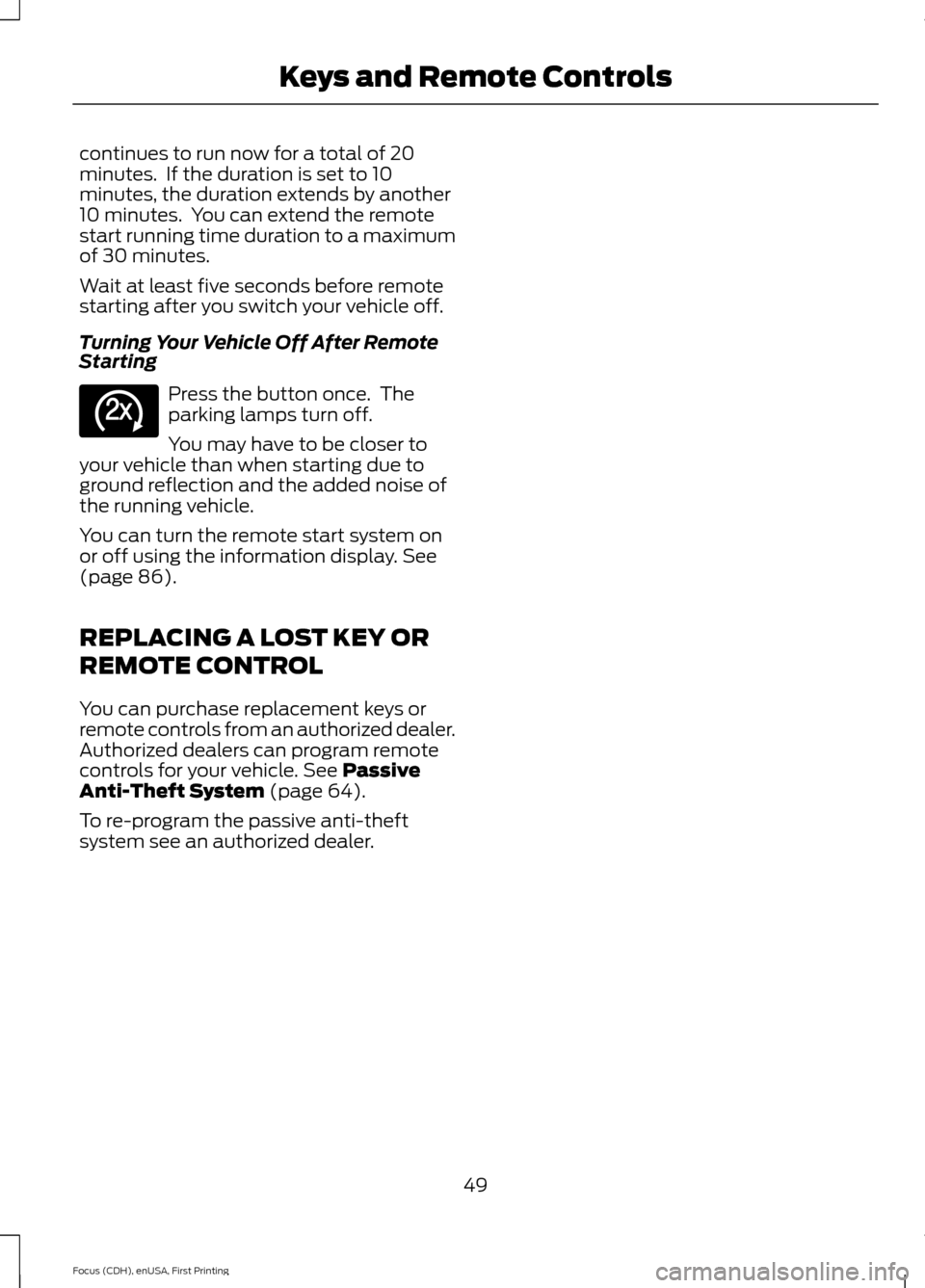
continues to run now for a total of 20
minutes. If the duration is set to 10
minutes, the duration extends by another
10 minutes. You can extend the remote
start running time duration to a maximum
of 30 minutes.
Wait at least five seconds before remote
starting after you switch your vehicle off.
Turning Your Vehicle Off After Remote
Starting
Press the button once. The
parking lamps turn off.
You may have to be closer to
your vehicle than when starting due to
ground reflection and the added noise of
the running vehicle.
You can turn the remote start system on
or off using the information display. See
(page 86).
REPLACING A LOST KEY OR
REMOTE CONTROL
You can purchase replacement keys or
remote controls from an authorized dealer.
Authorized dealers can program remote
controls for your vehicle.
See Passive
Anti-Theft System (page 64).
To re-program the passive anti-theft
system see an authorized dealer.
49
Focus (CDH), enUSA, First Printing Keys and Remote ControlsE138625
Page 53 of 369
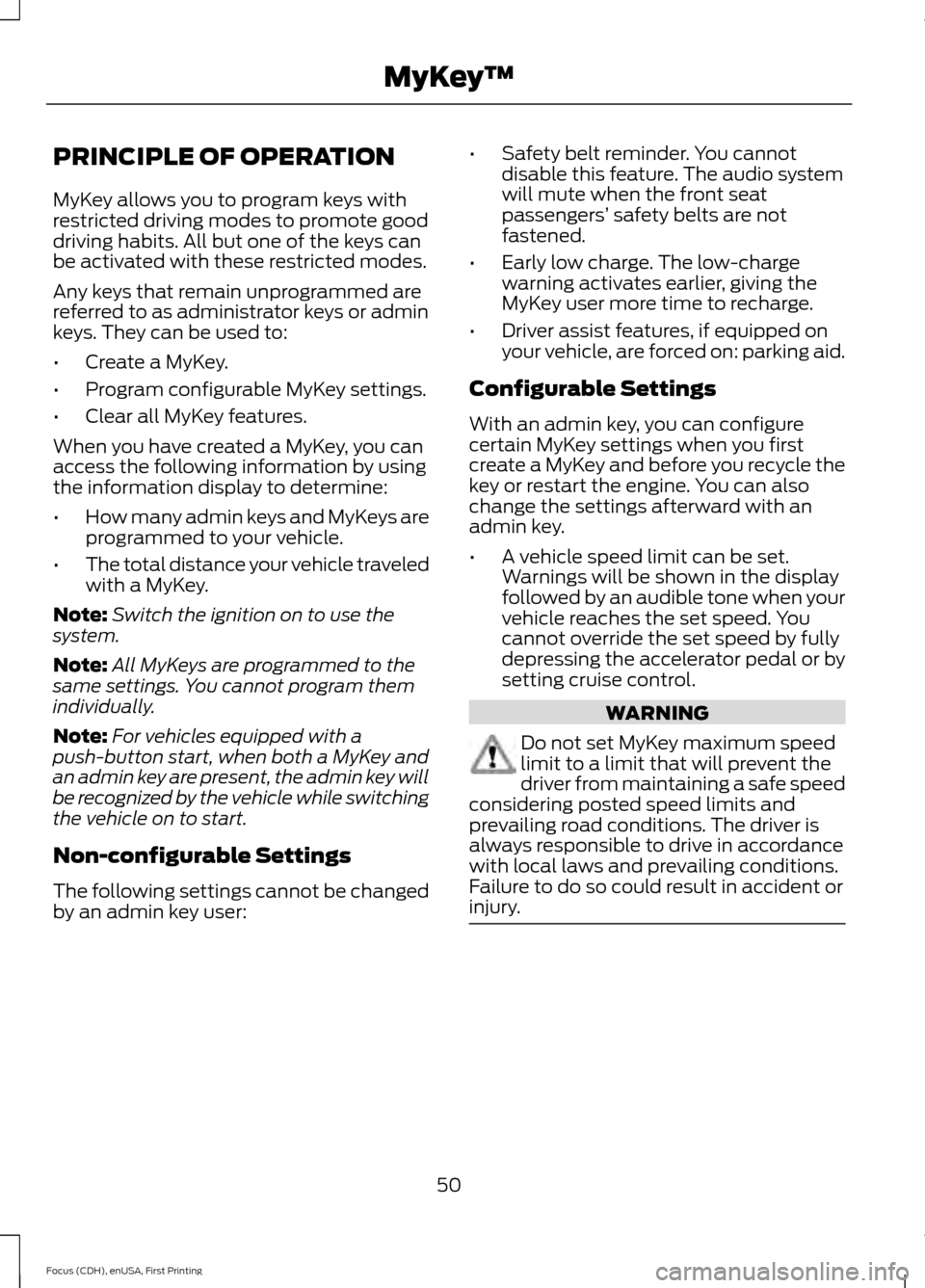
PRINCIPLE OF OPERATION
MyKey allows you to program keys with
restricted driving modes to promote good
driving habits. All but one of the keys can
be activated with these restricted modes.
Any keys that remain unprogrammed are
referred to as administrator keys or admin
keys. They can be used to:
•
Create a MyKey.
• Program configurable MyKey settings.
• Clear all MyKey features.
When you have created a MyKey, you can
access the following information by using
the information display to determine:
• How many admin keys and MyKeys are
programmed to your vehicle.
• The total distance your vehicle traveled
with a MyKey.
Note: Switch the ignition on to use the
system.
Note: All MyKeys are programmed to the
same settings. You cannot program them
individually.
Note: For vehicles equipped with a
push-button start, when both a MyKey and
an admin key are present, the admin key will
be recognized by the vehicle while switching
the vehicle on to start.
Non-configurable Settings
The following settings cannot be changed
by an admin key user: •
Safety belt reminder. You cannot
disable this feature. The audio system
will mute when the front seat
passengers’ safety belts are not
fastened.
• Early low charge. The low-charge
warning activates earlier, giving the
MyKey user more time to recharge.
• Driver assist features, if equipped on
your vehicle, are forced on: parking aid.
Configurable Settings
With an admin key, you can configure
certain MyKey settings when you first
create a MyKey and before you recycle the
key or restart the engine. You can also
change the settings afterward with an
admin key.
• A vehicle speed limit can be set.
Warnings will be shown in the display
followed by an audible tone when your
vehicle reaches the set speed. You
cannot override the set speed by fully
depressing the accelerator pedal or by
setting cruise control. WARNING
Do not set MyKey maximum speed
limit to a limit that will prevent the
driver from maintaining a safe speed
considering posted speed limits and
prevailing road conditions. The driver is
always responsible to drive in accordance
with local laws and prevailing conditions.
Failure to do so could result in accident or
injury. 50
Focus (CDH), enUSA, First Printing MyKey
™
Page 54 of 369
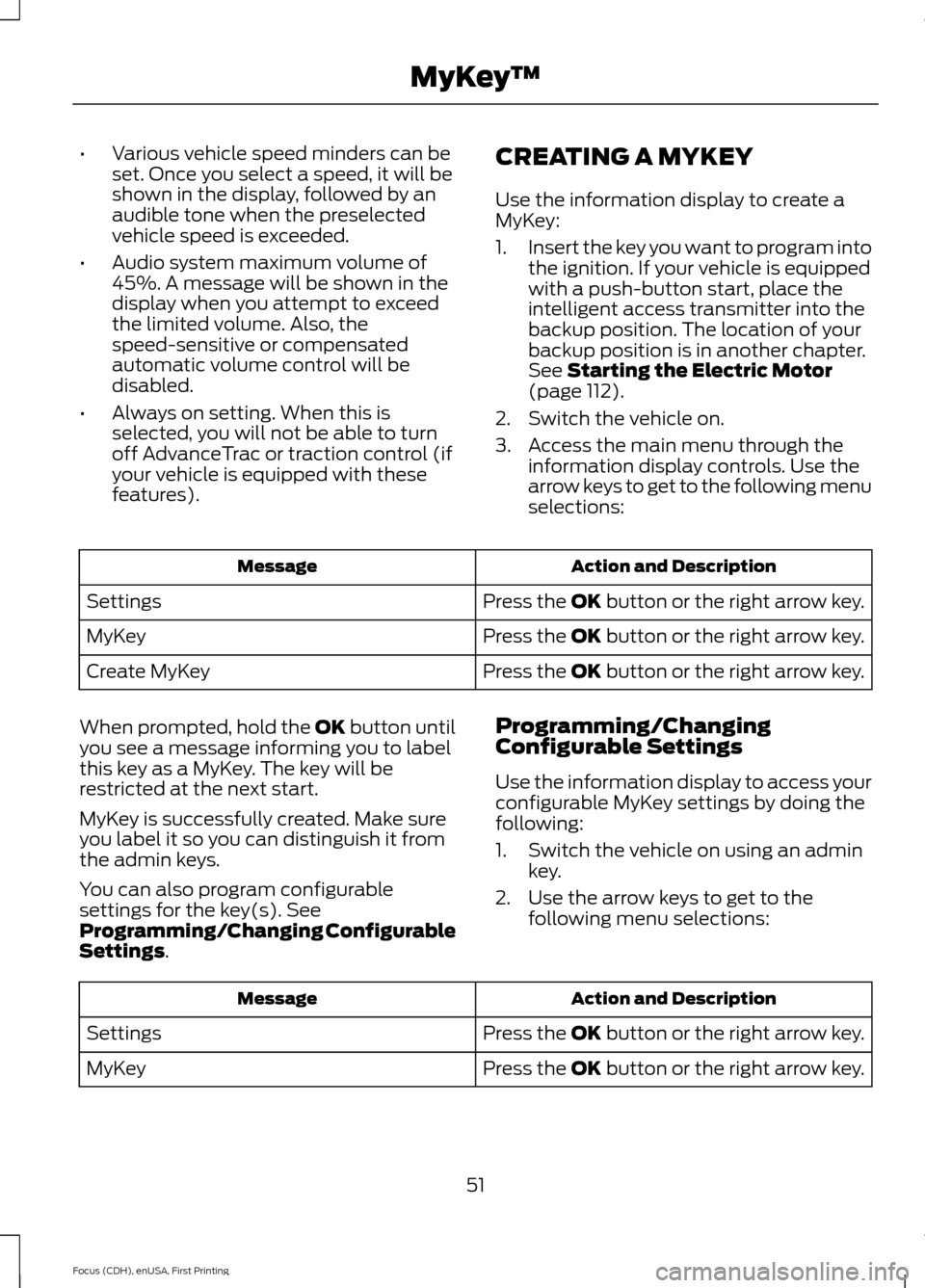
•
Various vehicle speed minders can be
set. Once you select a speed, it will be
shown in the display, followed by an
audible tone when the preselected
vehicle speed is exceeded.
• Audio system maximum volume of
45%. A message will be shown in the
display when you attempt to exceed
the limited volume. Also, the
speed-sensitive or compensated
automatic volume control will be
disabled.
• Always on setting. When this is
selected, you will not be able to turn
off AdvanceTrac or traction control (if
your vehicle is equipped with these
features). CREATING A MYKEY
Use the information display to create a
MyKey:
1.
Insert the key you want to program into
the ignition. If your vehicle is equipped
with a push-button start, place the
intelligent access transmitter into the
backup position. The location of your
backup position is in another chapter.
See Starting the Electric Motor
(page 112).
2. Switch the vehicle on.
3. Access the main menu through the information display controls. Use the
arrow keys to get to the following menu
selections: Action and Description
Message
Press the OK button or the right arrow key.
Settings
Press the OK button or the right arrow key.
MyKey
Press the OK button or the right arrow key.
Create MyKey
When prompted, hold the OK button until
you see a message informing you to label
this key as a MyKey. The key will be
restricted at the next start.
MyKey is successfully created. Make sure
you label it so you can distinguish it from
the admin keys.
You can also program configurable
settings for the key(s). See
Programming/Changing Configurable
Settings
. Programming/Changing
Configurable Settings
Use the information display to access your
configurable MyKey settings by doing the
following:
1. Switch the vehicle on using an admin
key.
2. Use the arrow keys to get to the following menu selections: Action and Description
Message
Press the OK button or the right arrow key.
Settings
Press the OK button or the right arrow key.
MyKey
51
Focus (CDH), enUSA, First Printing MyKey
™
Page 55 of 369
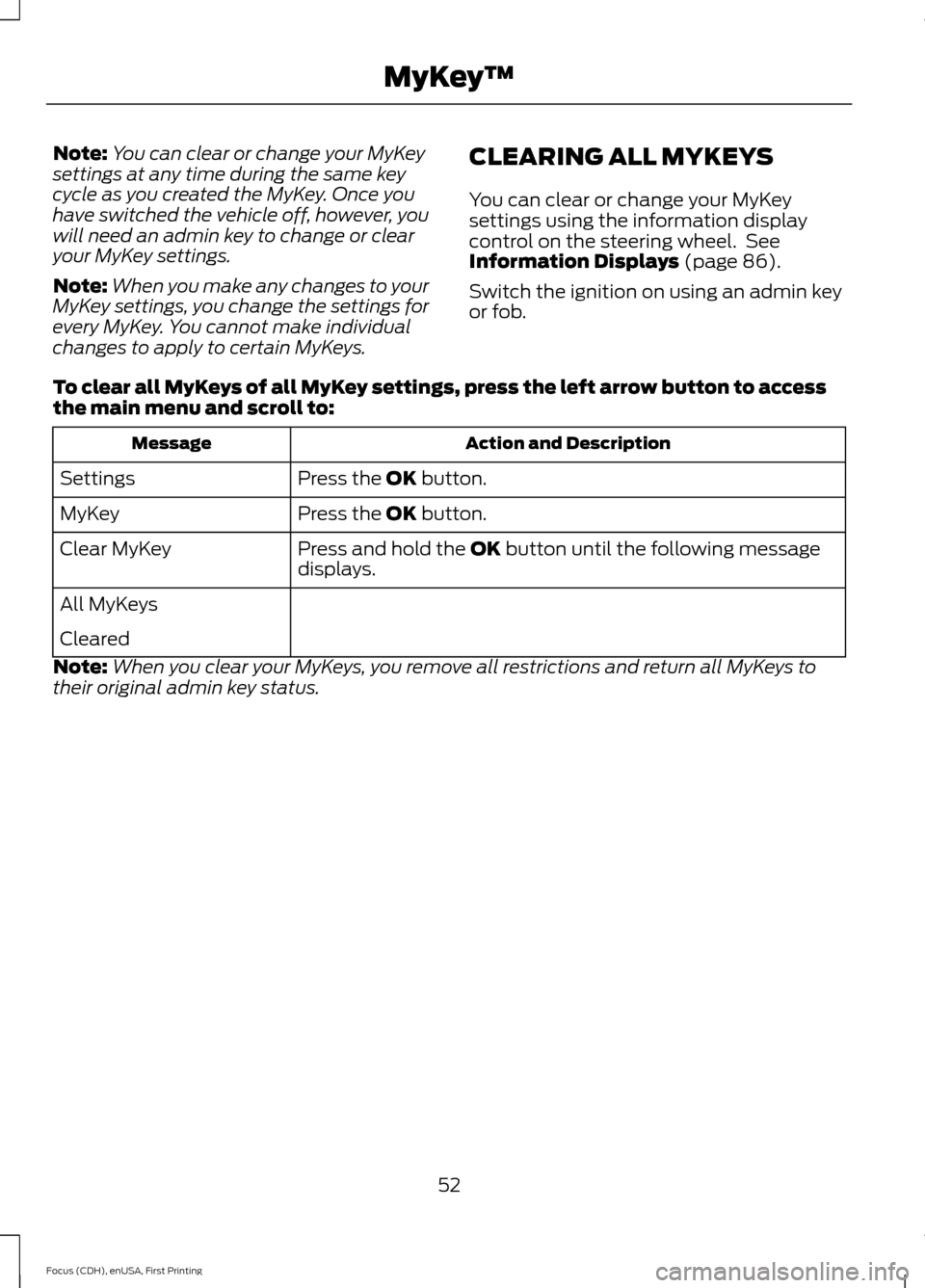
Note:
You can clear or change your MyKey
settings at any time during the same key
cycle as you created the MyKey. Once you
have switched the vehicle off, however, you
will need an admin key to change or clear
your MyKey settings.
Note: When you make any changes to your
MyKey settings, you change the settings for
every MyKey. You cannot make individual
changes to apply to certain MyKeys. CLEARING ALL MYKEYS
You can clear or change your MyKey
settings using the information display
control on the steering wheel. See
Information Displays (page 86).
Switch the ignition on using an admin key
or fob.
To clear all MyKeys of all MyKey settings, press the left arrow button to access
the main menu and scroll to: Action and Description
Message
Press the
OK button.
Settings
Press the
OK button.
MyKey
Press and hold the
OK button until the following message
displays.
Clear MyKey
All MyKeys
Cleared
Note: When you clear your MyKeys, you remove all restrictions and return all MyKeys to
their original admin key status.
52
Focus (CDH), enUSA, First Printing MyKey
™
Page 56 of 369
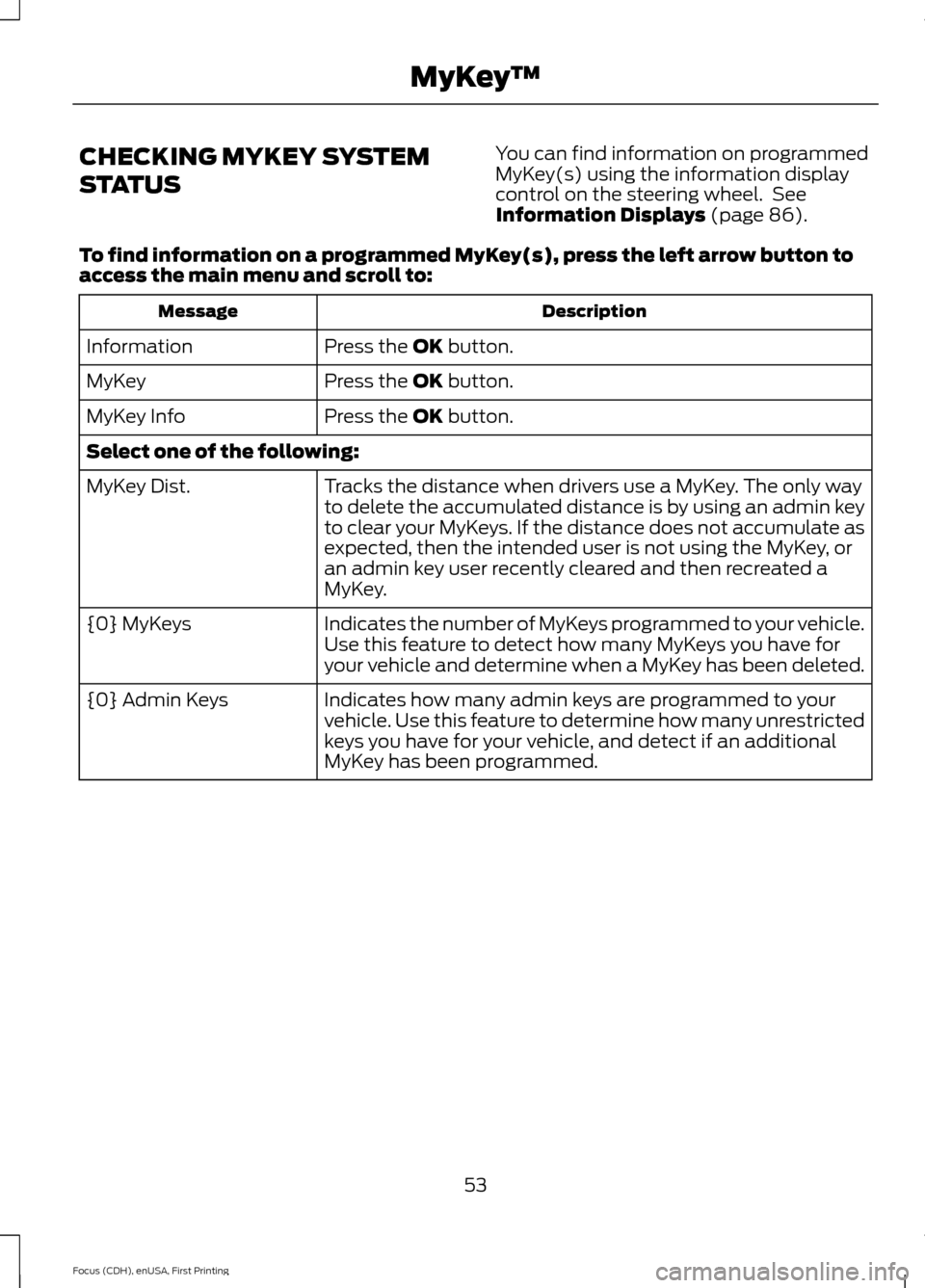
CHECKING MYKEY SYSTEM
STATUS
You can find information on programmed
MyKey(s) using the information display
control on the steering wheel. See
Information Displays (page 86).
To find information on a programmed MyKey(s), press the left arrow button to
access the main menu and scroll to: Description
Message
Press the
OK button.
Information
Press the
OK button.
MyKey
Press the
OK button.
MyKey Info
Select one of the following:
Tracks the distance when drivers use a MyKey. The only way
to delete the accumulated distance is by using an admin key
to clear your MyKeys. If the distance does not accumulate as
expected, then the intended user is not using the MyKey, or
an admin key user recently cleared and then recreated a
MyKey.
MyKey Dist.
Indicates the number of MyKeys programmed to your vehicle.
Use this feature to detect how many MyKeys you have for
your vehicle and determine when a MyKey has been deleted.
{0} MyKeys
Indicates how many admin keys are programmed to your
vehicle. Use this feature to determine how many unrestricted
keys you have for your vehicle, and detect if an additional
MyKey has been programmed.
{0} Admin Keys
53
Focus (CDH), enUSA, First Printing MyKey
™