2015 DODGE GRAND CARAVAN radio
[x] Cancel search: radioPage 72 of 164
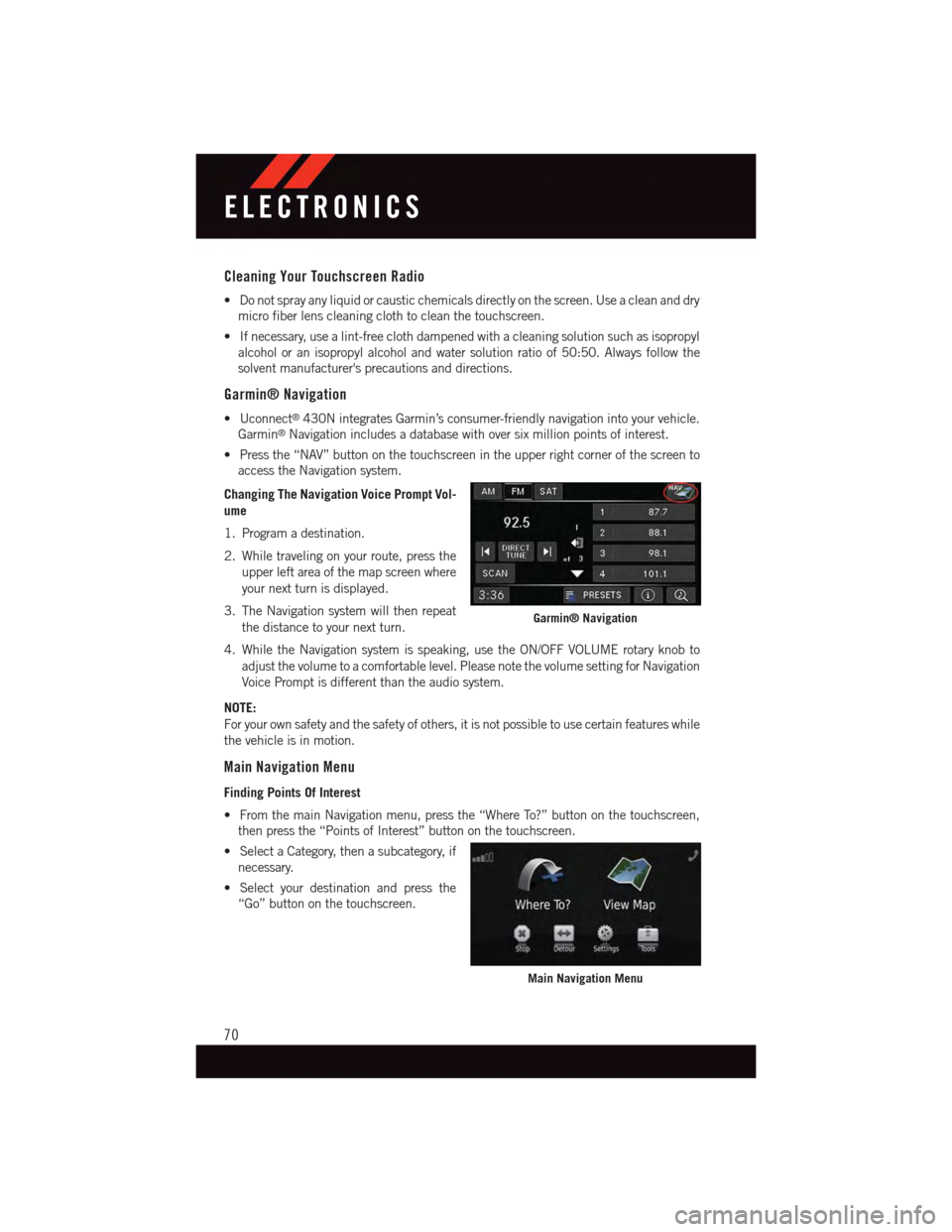
Cleaning Your Touchscreen Radio
•Donotsprayanyliquidorcausticchemicalsdirectlyonthescreen.Useacleananddry
micro fiber lens cleaning cloth to clean the touchscreen.
•Ifnecessary,usealint-freeclothdampenedwithacleaningsolutionsuchasisopropyl
alcohol or an isopropyl alcohol and water solution ratio of 50:50. Always follow the
solvent manufacturer's precautions and directions.
Garmin® Navigation
•Uconnect®430N integrates Garmin’s consumer-friendly navigation into your vehicle.
Garmin®Navigation includes a database with over six million points of interest.
•Pressthe“NAV”buttononthetouchscreenintheupperrightcornerofthescreento
access the Navigation system.
Changing The Navigation Voice Prompt Vol-
ume
1. Program a destination.
2. While traveling on your route, press the
upper left area of the map screen where
your next turn is displayed.
3. The Navigation system will then repeat
the distance to your next turn.
4. While the Navigation system is speaking, use the ON/OFF VOLUME rotary knob to
adjust the volume to a comfortable level. Please note the volume setting for Navigation
Voice Prompt is different than the audio system.
NOTE:
For your own safety and the safety of others, it is not possible to use certain features while
the vehicle is in motion.
Main Navigation Menu
Finding Points Of Interest
•FromthemainNavigationmenu,pressthe“WhereTo?”buttononthetouchscreen,
then press the “Points of Interest” button on the touchscreen.
•SelectaCategory,thenasubcategory,if
necessary.
•Selectyourdestinationandpressthe
“Go” button on the touchscreen.
Garmin® Navigation
Main Navigation Menu
ELECTRONICS
70
Page 75 of 164
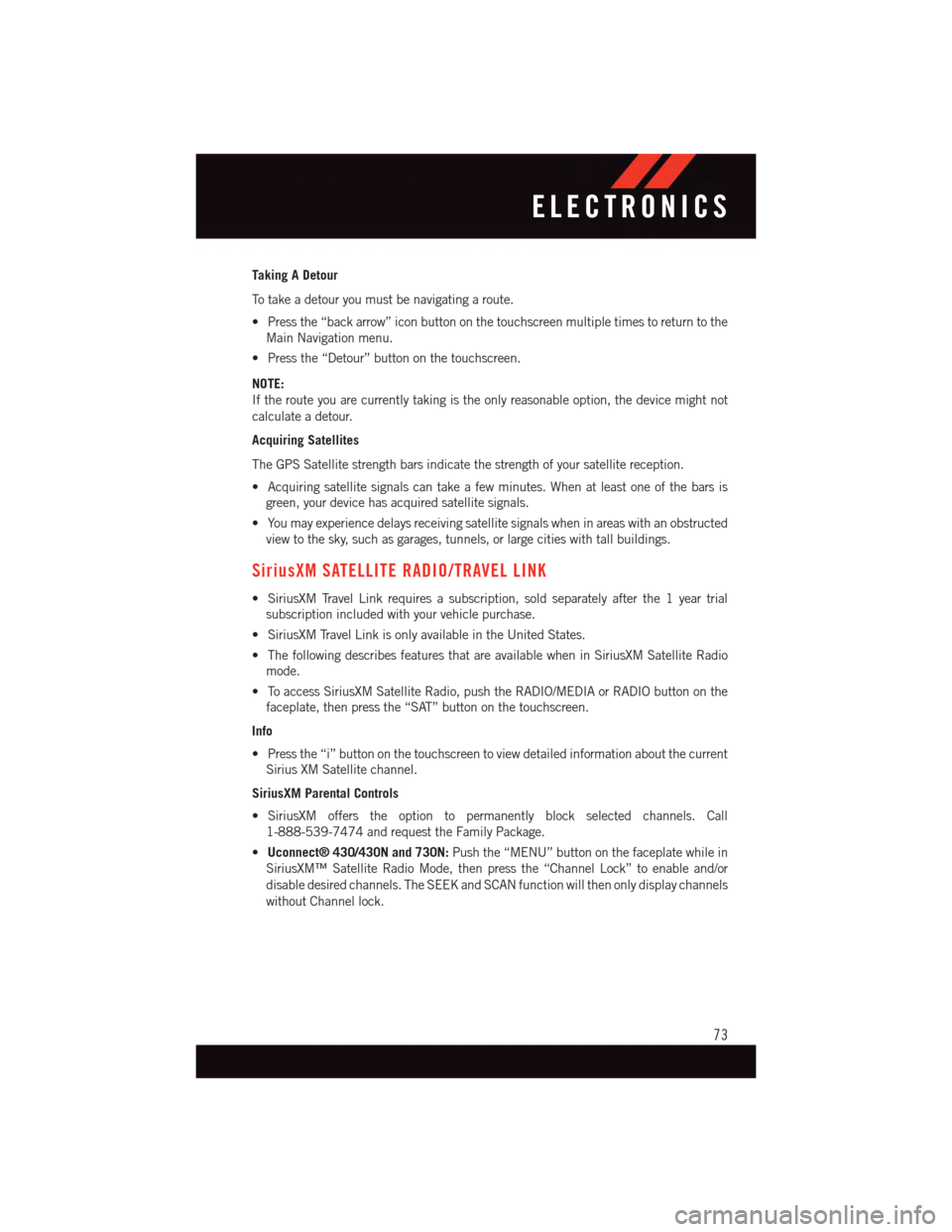
Taking A Detour
To t a k e a d e t o u r y o u m u s t b e n a v i g a t i n g a r o u t e .
•Pressthe“backarrow”iconbuttononthetouchscreenmultipletimestoreturntothe
Main Navigation menu.
•Pressthe“Detour”buttononthetouchscreen.
NOTE:
If the route you are currently taking is the only reasonable option, the device might not
calculate a detour.
Acquiring Satellites
The GPS Satellite strength bars indicate the strength of your satellite reception.
•Acquiringsatellitesignalscantakeafewminutes.Whenatleastoneofthebarsis
green, your device has acquired satellite signals.
•Youmayexperiencedelaysreceivingsatellitesignalswheninareaswithanobstructed
view to the sky, such as garages, tunnels, or large cities with tall buildings.
SiriusXM SATELLITE RADIO/TRAVEL LINK
•SiriusXMTravelLinkrequiresasubscription,soldseparatelyafterthe1yeartrial
subscription included with your vehicle purchase.
•SiriusXMTravelLinkisonlyavailableintheUnitedStates.
•ThefollowingdescribesfeaturesthatareavailablewheninSiriusXMSatelliteRadio
mode.
•ToaccessSiriusXMSatelliteRadio,pushtheRADIO/MEDIAorRADIObuttononthe
faceplate, then press the “SAT” button on the touchscreen.
Info
•Pressthe“i”buttononthetouchscreentoviewdetailedinformationaboutthecurrent
Sirius XM Satellite channel.
SiriusXM Parental Controls
•SiriusXM offers the option to permanently block selected channels. Call
1-888-539-7474 and request the Family Package.
•Uconnect® 430/430N and 730N:Push the “MENU” button on the faceplate while in
SiriusXM™ Satellite Radio Mode, then press the “Channel Lock” to enable and/or
disable desired channels. The SEEK and SCAN function will then only display channels
without Channel lock.
ELECTRONICS
73
Page 76 of 164

Search/Browse
•Pressthe“magnifyingglass”buttononthetouchscreentosearch/browsetheSiriusXM
channel listing by Favorites and Categories such as Song, Artist and Channel Name.
The Search/Browse also allows you to manage your Favorites.
SiriusXM™ Satellite Radio Favorites (SAT Favorites)
•Youcansave50favoritesongsand50favoriteartists.
•Pressthe“AddFavorite”buttononthe
touchscreen to add either the song or the
artist of the currently playing program to
the SAT Favorites list. The favorite star
will appear in the upper right corner,
below the “SAT” button on the touch-
screen.
•Youwillseeafavoritestarindicatorin
the upper right side of the screen below
the “SAT” button on the touchscreen
and a pop up will alert you that a favorite song or artist is currently playing on one of the
SiriusXM™ satellite radio channels.
NOTE:
Refer to your Uconnect®730N or 430/
430N Supplement Manual for more infor-
mation.
SAT Browse
Manage SAT Favorites
Favorites Alert
ELECTRONICS
74
Page 79 of 164
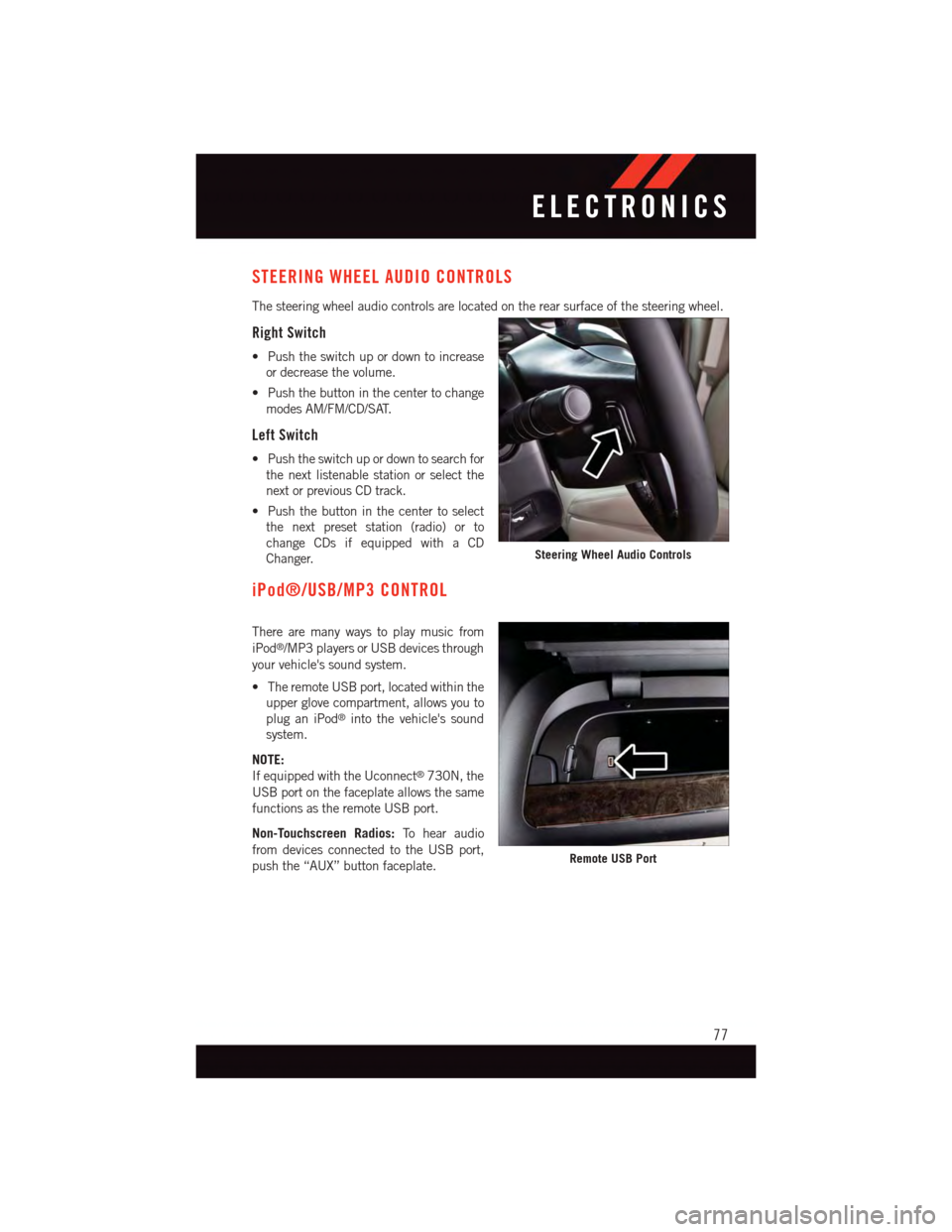
STEERING WHEEL AUDIO CONTROLS
The steering wheel audio controls are located on the rear surface of the steering wheel.
Right Switch
•Pushtheswitchupordowntoincrease
or decrease the volume.
•Pushthebuttoninthecentertochange
modes AM/FM/CD/SAT.
Left Switch
•Pushtheswitchupordowntosearchfor
the next listenable station or select the
next or previous CD track.
•Pushthebuttoninthecentertoselect
the next preset station (radio) or to
change CDs if equipped with a CD
Changer.
iPod®/USB/MP3 CONTROL
There are many ways to play music from
iPod®/MP3 players or USB devices through
your vehicle's sound system.
•TheremoteUSBport,locatedwithinthe
upper glove compartment, allows you to
plug an iPod®into the vehicle's sound
system.
NOTE:
If equipped with the Uconnect®730N, the
USB port on the faceplate allows the same
functions as the remote USB port.
Non-Touchscreen Radios:To h e a r a u d i o
from devices connected to the USB port,
push the “AUX” button faceplate.
Steering Wheel Audio Controls
Remote USB Port
ELECTRONICS
77
Page 80 of 164
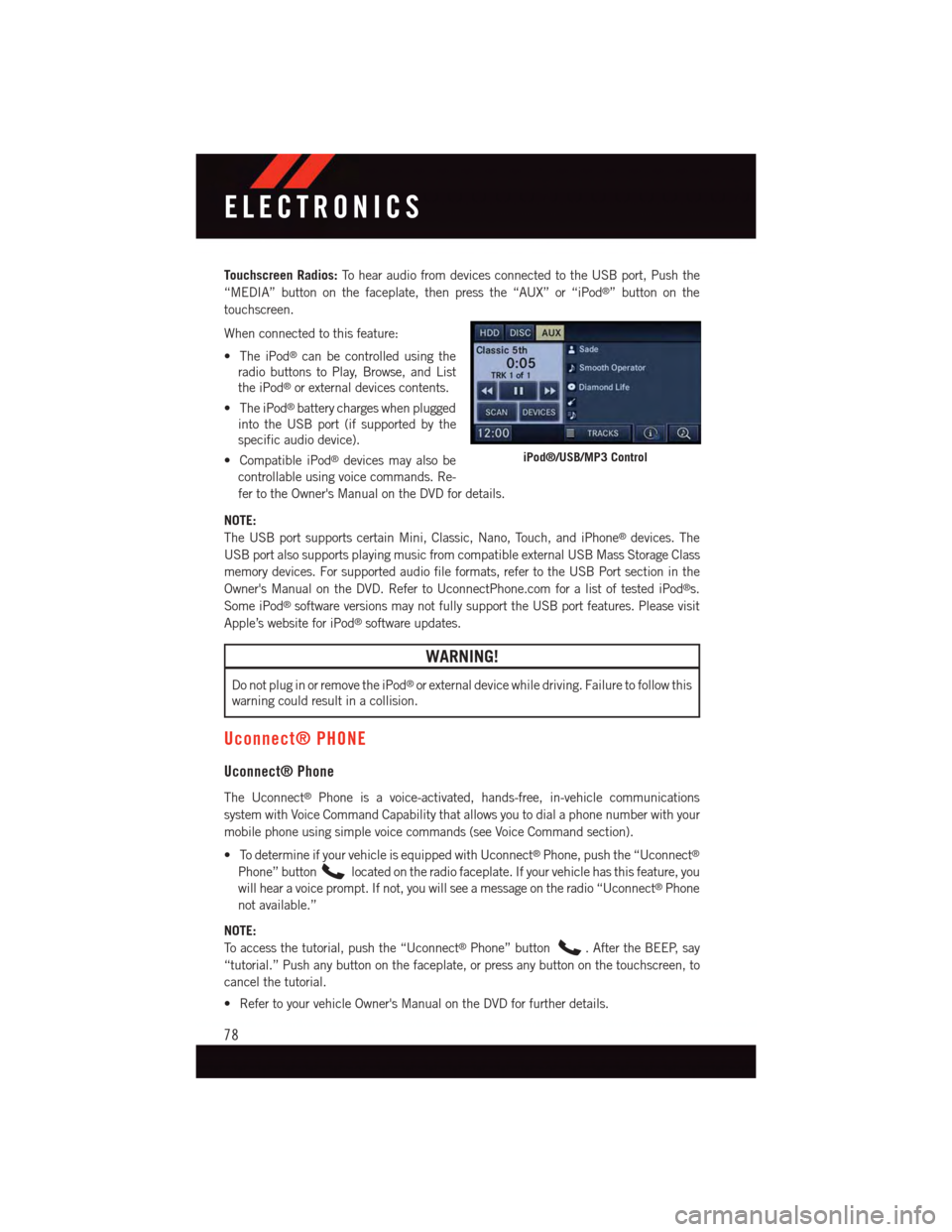
Touchscreen Radios:To h e a r a u d i o f r o m d e v i c e s c o n n e c t e d t o t h e U S B p o r t , P u s h t h e
“MEDIA” button on the faceplate, then press the “AUX” or “iPod®”buttononthe
touchscreen.
When connected to this feature:
•TheiPod®can be controlled using the
radio buttons to Play, Browse, and List
the iPod®or external devices contents.
•TheiPod®battery charges when plugged
into the USB port (if supported by the
specific audio device).
•CompatibleiPod®devices may also be
controllable using voice commands. Re-
fer to the Owner's Manual on the DVD for details.
NOTE:
The USB port supports certain Mini, Classic, Nano, Touch, and iPhone®devices. The
USB port also supports playing music from compatible external USB Mass Storage Class
memory devices. For supported audio file formats, refer to the USB Port section in the
Owner's Manual on the DVD. Refer to UconnectPhone.com for a list of tested iPod®s.
Some iPod®software versions may not fully support the USB port features. Please visit
Apple’s website for iPod®software updates.
WARNING!
Do not plug in or remove the iPod®or external device while driving. Failure to follow this
warning could result in a collision.
Uconnect® PHONE
Uconnect® Phone
The Uconnect®Phone is a voice-activated, hands-free, in-vehicle communications
system with Voice Command Capability that allows you to dial a phone number with your
mobile phone using simple voice commands (see Voice Command section).
•TodetermineifyourvehicleisequippedwithUconnect®Phone, push the “Uconnect®
Phone” buttonlocated on the radio faceplate. If your vehicle has this feature, you
will hear a voice prompt. If not, you will see a message on the radio “Uconnect®Phone
not available.”
NOTE:
To a c c e s s t h e t u t o r i a l , p u s h t h e “ U c o n n e c t®Phone” button.AftertheBEEP,say
“tutorial.” Push any button on the faceplate, or press any button on the touchscreen, to
cancel the tutorial.
•RefertoyourvehicleOwner'sManualontheDVDforfurtherdetails.
iPod®/USB/MP3 Control
ELECTRONICS
78
Page 83 of 164
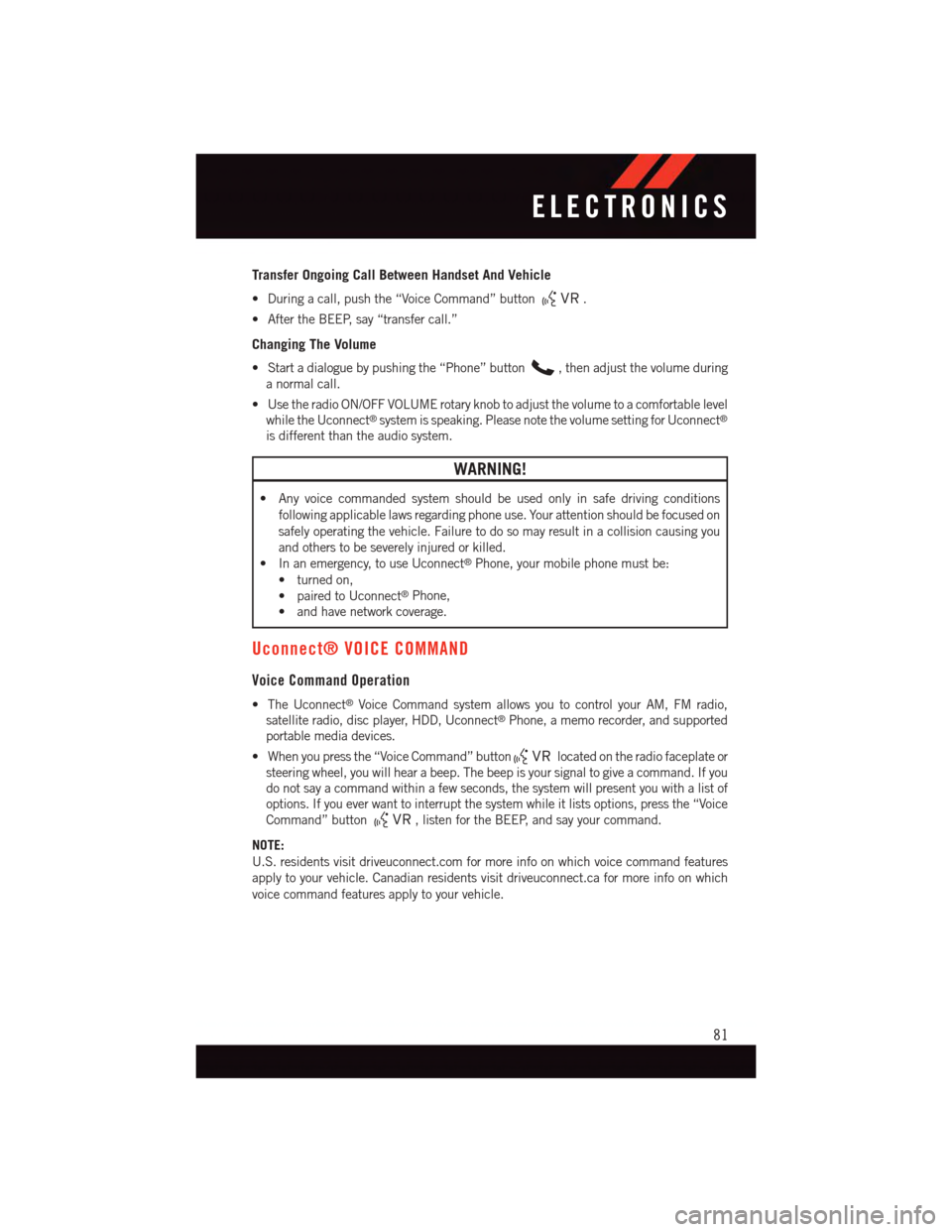
Transfer Ongoing Call Between Handset And Vehicle
•Duringacall,pushthe“VoiceCommand”button.
•AftertheBEEP,say“transfercall.”
Changing The Volume
•Startadialoguebypushingthe“Phone”button,thenadjustthevolumeduring
anormalcall.
•UsetheradioON/OFFVOLUMErotaryknobtoadjustthevolumetoacomfortablelevel
while the Uconnect®system is speaking. Please note the volume setting for Uconnect®
is different than the audio system.
WARNING!
•Anyvoicecommandedsystemshouldbeusedonlyinsafedrivingconditions
following applicable laws regarding phone use. Your attention should be focused on
safely operating the vehicle. Failure to do so may result in a collision causing you
and others to be severely injured or killed.
•Inanemergency,touseUconnect®Phone, your mobile phone must be:
•turnedon,
•pairedtoUconnect®Phone,
•andhavenetworkcoverage.
Uconnect® VOICE COMMAND
Voice Command Operation
•TheUconnect®Voice Command system allows you to control your AM, FM radio,
satellite radio, disc player, HDD, Uconnect®Phone, a memo recorder, and supported
portable media devices.
•Whenyoupressthe“VoiceCommand”buttonlocated on the radio faceplate or
steering wheel, you will hear a beep. The beep is your signal to give a command. If you
do not say a command within a few seconds, the system will present you with a list of
options. If you ever want to interrupt the system while it lists options, press the “Voice
Command” button,listenfortheBEEP,andsayyourcommand.
NOTE:
U.S. residents visit driveuconnect.com for more info on which voice command features
apply to your vehicle. Canadian residents visit driveuconnect.ca for more info on which
voice command features apply to your vehicle.
ELECTRONICS
81
Page 84 of 164
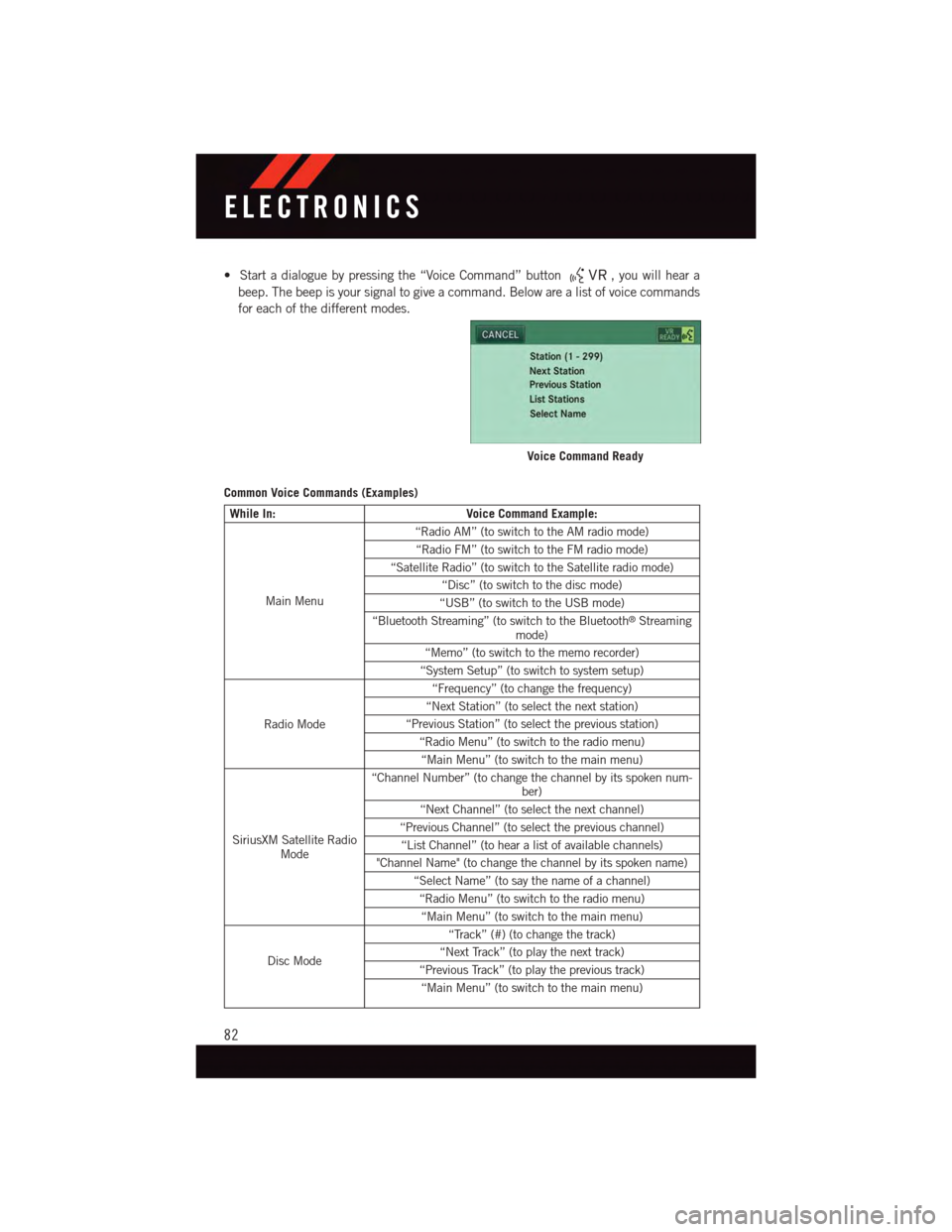
•Startadialoguebypressingthe“VoiceCommand”button,youwillheara
beep. The beep is your signal to give a command. Below are a list of voice commands
for each of the different modes.
Common Voice Commands (Examples)
While In:Voice Command Example:
Main Menu
“Radio AM” (to switch to the AM radio mode)
“Radio FM” (to switch to the FM radio mode)
“Satellite Radio” (to switch to the Satellite radio mode)
“Disc” (to switch to the disc mode)
“USB” (to switch to the USB mode)
“Bluetooth Streaming” (to switch to the Bluetooth®Streamingmode)
“Memo” (to switch to the memo recorder)
“System Setup” (to switch to system setup)
Radio Mode
“Frequency” (to change the frequency)
“Next Station” (to select the next station)
“Previous Station” (to select the previous station)
“Radio Menu” (to switch to the radio menu)
“Main Menu” (to switch to the main menu)
SiriusXM Satellite RadioMode
“Channel Number” (to change the channel by its spoken num-ber)
“Next Channel” (to select the next channel)
“Previous Channel” (to select the previous channel)
“List Channel” (to hear a list of available channels)
"Channel Name" (to change the channel by its spoken name)
“Select Name” (to say the name of a channel)
“Radio Menu” (to switch to the radio menu)
“Main Menu” (to switch to the main menu)
Disc Mode
“Track” (#) (to change the track)
“Next Track” (to play the next track)
“Previous Track” (to play the previous track)
“Main Menu” (to switch to the main menu)
Voice Command Ready
ELECTRONICS
82
Page 85 of 164
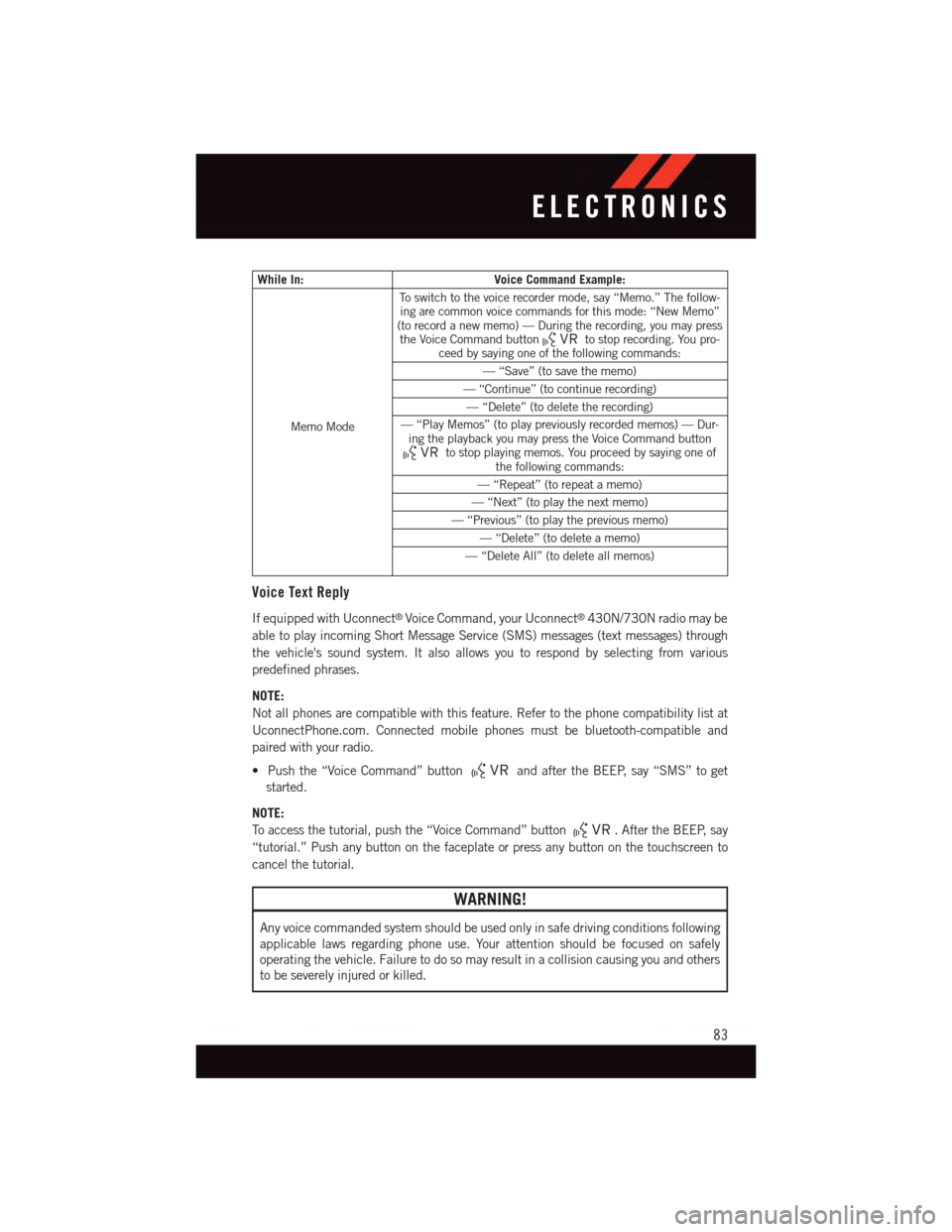
While In:Voice Command Example:
Memo Mode
To s w i t c h t o t h e v o i c e r e c o r d e r m o d e , s a y “ M e m o . ” T h e f o l l o w -ing are common voice commands for this mode: “New Memo”(to record a new memo) — During the recording, you may pressthe Voice Command buttonto stop recording. You pro-ceed by saying one of the following commands:
—“Save”(tosavethememo)
—“Continue”(tocontinuerecording)
—“Delete”(todeletetherecording)
—“PlayMemos”(toplaypreviouslyrecordedmemos)—Dur-ing the playback you may press the Voice Command buttonto stop playing memos. You proceed by saying one ofthe following commands:
—“Repeat”(torepeatamemo)
—“Next”(toplaythenextmemo)
—“Previous”(toplaythepreviousmemo)
—“Delete”(todeleteamemo)
—“DeleteAll”(todeleteallmemos)
Voice Text Reply
If equipped with Uconnect®Voice Command, your Uconnect®430N/730N radio may be
able to play incoming Short Message Service (SMS) messages (text messages) through
the vehicle's sound system. It also allows you to respond by selecting from various
predefined phrases.
NOTE:
Not all phones are compatible with this feature. Refer to the phone compatibility list at
UconnectPhone.com. Connected mobile phones must be bluetooth-compatible and
paired with your radio.
•Pushthe“VoiceCommand”buttonand after the BEEP, say “SMS” to get
started.
NOTE:
To a c c e s s t h e t u t o r i a l , p u s h t h e “ V o i c e C o m m a n d ” b u t t o n.AftertheBEEP,say
“tutorial.” Push any button on the faceplate or press any button on the touchscreen to
cancel the tutorial.
WARNING!
Any voice commanded system should be used only in safe driving conditions following
applicable laws regarding phone use. Your attention should be focused on safely
operating the vehicle. Failure to do so may result in a collision causing you and others
to be severely injured or killed.
ELECTRONICS
83