2015 DODGE GRAND CARAVAN navigation
[x] Cancel search: navigationPage 2 of 164

T h e d r i v e r ' s p r i m a r y r e s p o n s i b i l i t y
i s t h e s a f e o p e r a t i o n o f t h e
v e h i c l e . D r i v i n g w h i l e d i s t r a c t e d
c a n r e s u l t i n l o s s o f v e h i c l e
c o n t r o l , r e s u l t i n g i n a c o l l i s i o n
a n d p e r s o n a l i n j u r y . C h r y s l e r
G r o u p L L C s t r o n g l y r e c o m m e n d s
t h a t t h e d r i v e r u s e e x t r e m e
c a u t i o n w h e n u s i n g a n y d e v i c e o r
f e a t u r e t h a t m a y t a k e t h e i r
a t t e n t i o n o f f t h e r o a d . U s e o f a n y
e l e c t r i c a l d e v i c e s , s u c h a s
c e l l u l a r t e l e p h o n e s , c o m p u t e r s ,
p o r t a b l e r a d i o s , v e h i c l e n a v i g a t i o n
o r o t h e r d e v i c e s , b y t h e d r i v e r
w h i l e t h e v e h i c l e i s m o v i n g i s
d a n g e r o u s a n d c o u l d l e a d t o a
s e r i o u s c o l l i s i o n . T e x t i n g w h i l e
d r i v i n g i s a l s o d a n g e r o u s a n d
s h o u l d n e v e r b e d o n e w h i l e t h e
v e h i c l e i s m o v i n g . I f y o u f i n d
y o u r s e l f u n a b l e t o d e v o t e y o u r f u l l
a t t e n t i o n t o v e h i c l e o p e r a t i o n ,
p u l l o f f t h e r o a d t o a s a f e l o c a t i o n
a n d s t o p y o u r v e h i c l e . S o m e s t a t e s
o r p r o v i n c e s p r o h i b i t t h e u s e o f
c e l l u l a r t e l e p h o n e s o r t e x t i n g
w h i l e d r i v i n g . I t i s a l w a y s t h e
d r i v e r ' s r e s p o n s i b i l i t y t o c o m p l y
with all local laws.
DODGE.COM (U.S.)
D O D G E . C A ( C A N A D A )
T h i s g u i d e h a s b e e n p r e p a r e d t o h e l p y o u g e t q u i c k l y a c q u a i n t e d w i t h
y o u r n e w D o d g e a n d t o p r o v i d e a c o n v e n i e n t r e f e r e n c e s o u r c e f o r c o m m o n
q u e s t i o n s . H o w e v e r , i t i s n o t a s u b s t i t u t e f o r y o u r O w n e r ’s M a n u a l .
F o r c o m p l e t e o p e r a t i o n a l i n s t r u c t i o n s , m a i n t e n a n c e p r o c e d u r e s a n d
i m p o r t a n t s a f e t y m e s s a g e s , p l e a s e c o n s u l t y o u r O w n e r ’s M a n u a l ,
Navigation/Uconnect® Manuals and other Warning Labels in your vehicle.
N o t a l l f e a t u r e s s h o w n i n t h i s g u i d e m a y a p p l y t o y o u r v e h i c l e . F o r a d d i t i o n a l
i n f o r m a t i o n o n a c c e s s o r i e s t o h e l p p e r s o n a l i z e y o u r v e h i c l e , v i s i t
www.mopar.com (U.S.), www.mopar.ca (Canada) or your local Dodge dealer.
DRIVING AND ALCOHOL
D r u n k e n d r i v i n g i s o n e o f t h e m o s t f r e q u e n t c a u s e s o f a c c i d e n t s .
Y o u r d r i v i n g a b i l i t y c a n b e s e r i o u s l y i m p a i r e d w i t h b l o o d a l c o h o l
l e v e l s f a r b e l o w t h e l e g a l m i n i m u m . I f y o u a r e d r i n k i n g , d o n ’ t d r i v e .
R i d e w i t h a d e s i g n a t e d n o n - d r i n k i n g d r i v e r , c a l l a c a b , a f r i e n d , o r
use public transportation.
WARNING!
D r i v i n g a f t e r d r i n k i n g c a n l e a d t o a n a c c i d e n t . Y o u r p e r c e p t i o n s a r e
l e s s s h a r p , y o u r r e f l e x e s a r e s l o w e r , a n d y o u r j u d g m e n t i s i m p a i r e d
when you have been drinking. Never drink and then drive.
If you are the !rst registered retail owner of your vehicle, you may
obtain a complimentary printed copy of the Owner’s Manual,
Navigation/Uconnect® Manuals or Warranty Booklet by calling
1-800-423-6343 (U.S.) or 1-800-387-1143 (Canada) or by
contacting your dealer.
IMPORTANT
T h i s U s e r G u i d e i s i n t e n d e d t o f a m i l i a r i z e y o u w i t h t h e i m p o r t a n t f e a t u r e s
o f y o u r v e h i c l e . T h e D V D e n c l o s e d c o n t a i n s y o u r O w n e r ’s M a n u a l ,
Navigation/Uconnect® M a n u a l s , W a r r a n t y B o o k l e t s , Ti r e W a r r a n t y a n d
R o a d s i d e A s s i s t a n c e ( n e w v e h i c l e s p u r c h a s e d i n t h e U . S . ) o r R o a d s i d e
A s s i s t a n c e ( n e w v e h i c l e s p u r c h a s e d i n C a n a d a ) i n e l e c t r o n i c f o r m a t . W e
h o p e y o u f i n d i t u s e f u l . R e p l a c e m e n t D V D k i t s m a y b e p u r c h a s e d b y v i s i t i n g
www.techauthority.com. D O D G E a n d G r a n d C a r a v a n a r e r e g i s t e r e d
trademarks of Chrysler Group LLC. Copyright 2014 Chrysler Group LLC.
1601451_15b_Grand_Caravan_UG_072814.indd 27/28/14 2:56 PM
Page 66 of 164
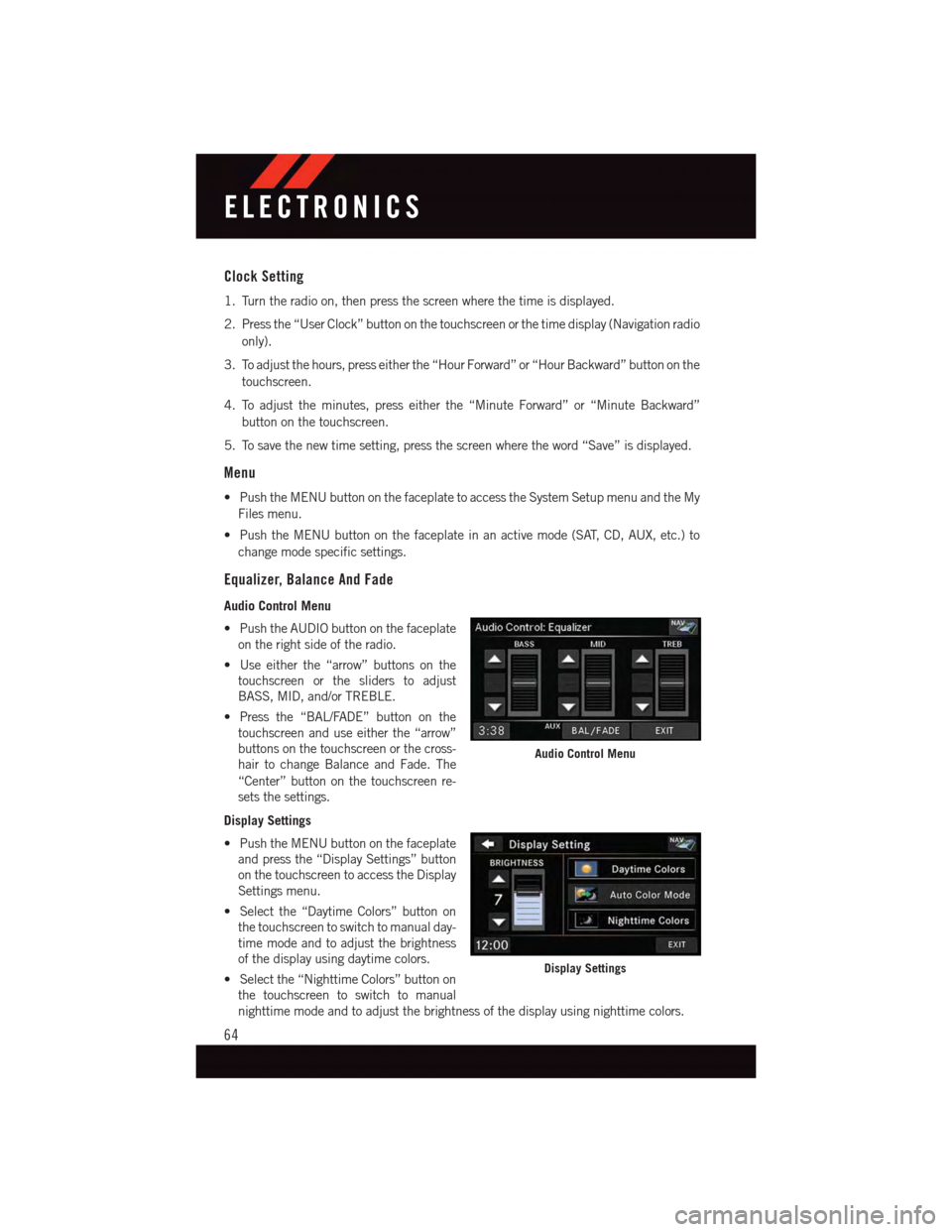
Clock Setting
1. Turn the radio on, then press the screen where the time is displayed.
2. Press the “User Clock” button on the touchscreen or the time display (Navigation radio
only).
3. To adjust the hours, press either the “Hour Forward” or “Hour Backward” button on the
touchscreen.
4. To adjust the minutes, press either the “Minute Forward” or “Minute Backward”
button on the touchscreen.
5. To save the new time setting, press the screen where the word “Save” is displayed.
Menu
•PushtheMENUbuttononthefaceplatetoaccesstheSystemSetupmenuandtheMy
Files menu.
•PushtheMENUbuttononthefaceplateinanactivemode(SAT,CD,AUX,etc.)to
change mode specific settings.
Equalizer, Balance And Fade
Audio Control Menu
•PushtheAUDIObuttononthefaceplate
on the right side of the radio.
•Useeitherthe“arrow”buttonsonthe
touchscreen or the sliders to adjust
BASS, MID, and/or TREBLE.
•Pressthe“BAL/FADE”buttononthe
touchscreen and use either the “arrow”
buttons on the touchscreen or the cross-
hair to change Balance and Fade. The
“Center” button on the touchscreen re-
sets the settings.
Display Settings
•PushtheMENUbuttononthefaceplate
and press the “Display Settings” button
on the touchscreen to access the Display
Settings menu.
•Selectthe“DaytimeColors”buttonon
the touchscreen to switch to manual day-
time mode and to adjust the brightness
of the display using daytime colors.
•Selectthe“NighttimeColors”buttonon
the touchscreen to switch to manual
nighttime mode and to adjust the brightness of the display using nighttime colors.
Audio Control Menu
Display Settings
ELECTRONICS
64
Page 72 of 164
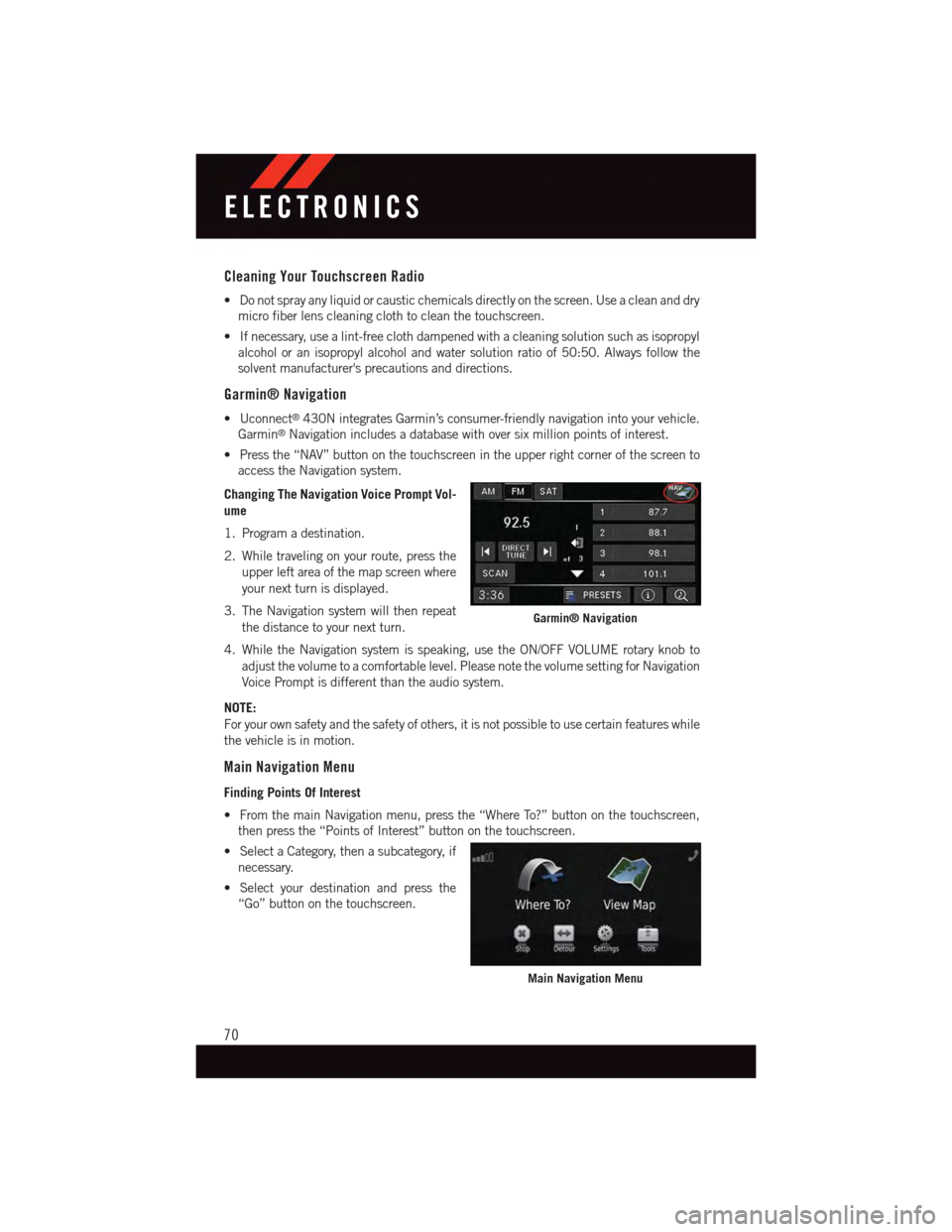
Cleaning Your Touchscreen Radio
•Donotsprayanyliquidorcausticchemicalsdirectlyonthescreen.Useacleananddry
micro fiber lens cleaning cloth to clean the touchscreen.
•Ifnecessary,usealint-freeclothdampenedwithacleaningsolutionsuchasisopropyl
alcohol or an isopropyl alcohol and water solution ratio of 50:50. Always follow the
solvent manufacturer's precautions and directions.
Garmin® Navigation
•Uconnect®430N integrates Garmin’s consumer-friendly navigation into your vehicle.
Garmin®Navigation includes a database with over six million points of interest.
•Pressthe“NAV”buttononthetouchscreenintheupperrightcornerofthescreento
access the Navigation system.
Changing The Navigation Voice Prompt Vol-
ume
1. Program a destination.
2. While traveling on your route, press the
upper left area of the map screen where
your next turn is displayed.
3. The Navigation system will then repeat
the distance to your next turn.
4. While the Navigation system is speaking, use the ON/OFF VOLUME rotary knob to
adjust the volume to a comfortable level. Please note the volume setting for Navigation
Voice Prompt is different than the audio system.
NOTE:
For your own safety and the safety of others, it is not possible to use certain features while
the vehicle is in motion.
Main Navigation Menu
Finding Points Of Interest
•FromthemainNavigationmenu,pressthe“WhereTo?”buttononthetouchscreen,
then press the “Points of Interest” button on the touchscreen.
•SelectaCategory,thenasubcategory,if
necessary.
•Selectyourdestinationandpressthe
“Go” button on the touchscreen.
Garmin® Navigation
Main Navigation Menu
ELECTRONICS
70
Page 73 of 164
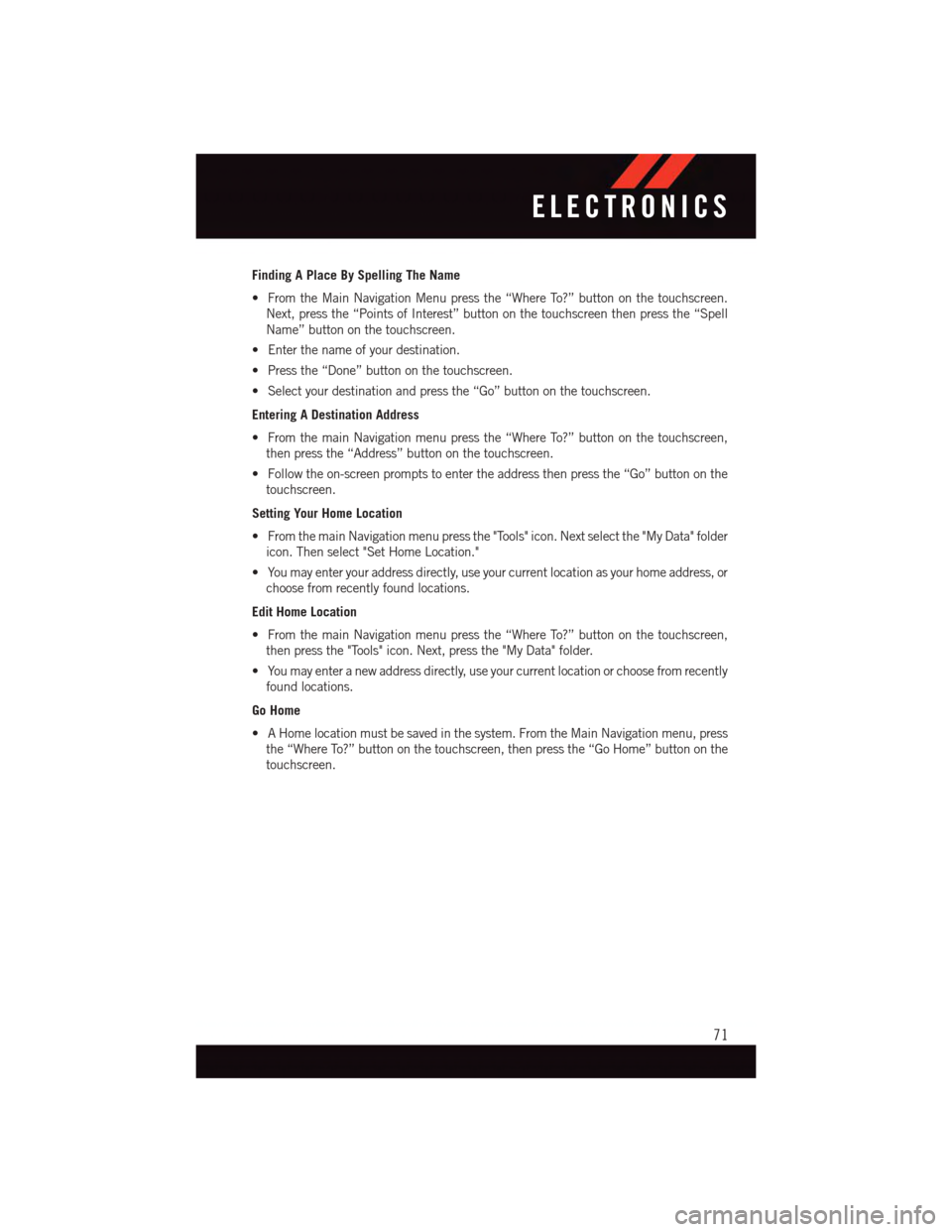
Finding A Place By Spelling The Name
•FromtheMainNavigationMenupressthe“WhereTo?”buttononthetouchscreen.
Next, press the “Points of Interest” button on the touchscreen then press the “Spell
Name” button on the touchscreen.
•Enterthenameofyourdestination.
•Pressthe“Done”buttononthetouchscreen.
•Selectyourdestinationandpressthe“Go”buttononthetouchscreen.
Entering A Destination Address
•FromthemainNavigationmenupressthe“WhereTo?”buttononthetouchscreen,
then press the “Address” button on the touchscreen.
•Followtheon-screenpromptstoentertheaddressthenpressthe“Go”buttononthe
touchscreen.
Setting Your Home Location
•FromthemainNavigationmenupressthe"Tools"icon.Nextselectthe"MyData"folder
icon. Then select "Set Home Location."
•Youmayenteryouraddressdirectly,useyourcurrentlocationasyourhomeaddress,or
choose from recently found locations.
Edit Home Location
•FromthemainNavigationmenupressthe“WhereTo?”buttononthetouchscreen,
then press the "Tools" icon. Next, press the "My Data" folder.
•Youmayenteranewaddressdirectly,useyourcurrentlocationorchoosefromrecently
found locations.
Go Home
•AHomelocationmustbesavedinthesystem.FromtheMainNavigationmenu,press
the “Where To?” button on the touchscreen, then press the “Go Home” button on the
touchscreen.
ELECTRONICS
71
Page 74 of 164
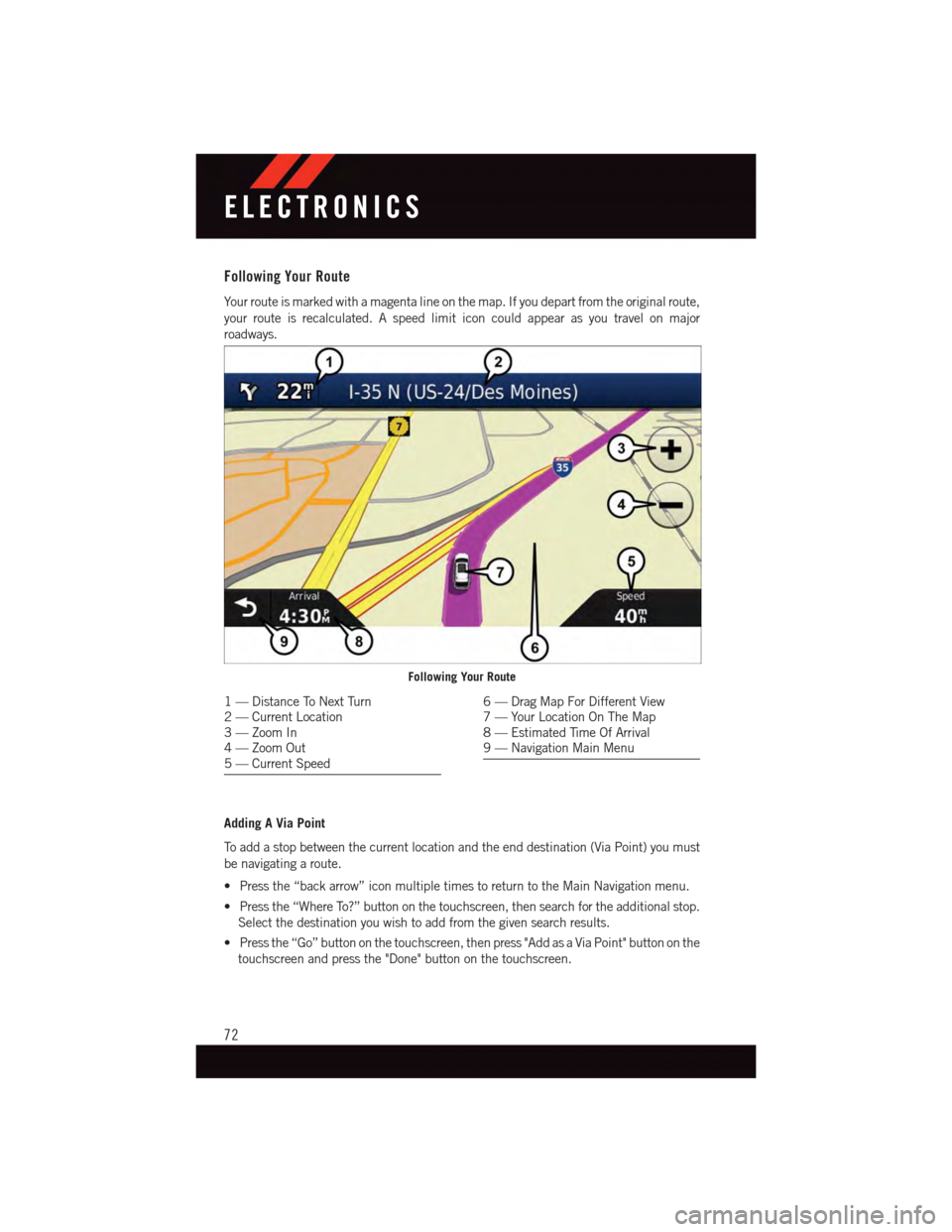
Following Your Route
Yo u r r o u t e i s m a r k e d w i t h a m a g e n t a l i n e o n t h e m a p . I f y o u d e p a r t f r o m t h e o r i g i n a l r o u t e ,
your route is recalculated. A speed limit icon could appear as you travel on major
roadways.
Adding A Via Point
To a d d a s t o p b e t w e e n t h e c u r r e n t l o c a t i o n a n d t h e e n d d e s t i n a t i o n ( V i a P o i n t ) y o u m u s t
be navigating a route.
•Pressthe“backarrow”iconmultipletimestoreturntotheMainNavigationmenu.
•Pressthe“WhereTo?”buttononthetouchscreen,thensearchfortheadditionalstop.
Select the destination you wish to add from the given search results.
•Pressthe“Go”buttononthetouchscreen,thenpress"AddasaViaPoint"buttononthe
touchscreen and press the "Done" button on the touchscreen.
Following Your Route
1—DistanceToNextTurn2—CurrentLocation3—ZoomIn4—ZoomOut5—CurrentSpeed
6—DragMapForDifferentView7—YourLocationOnTheMap8—EstimatedTimeOfArrival9—NavigationMainMenu
ELECTRONICS
72
Page 75 of 164
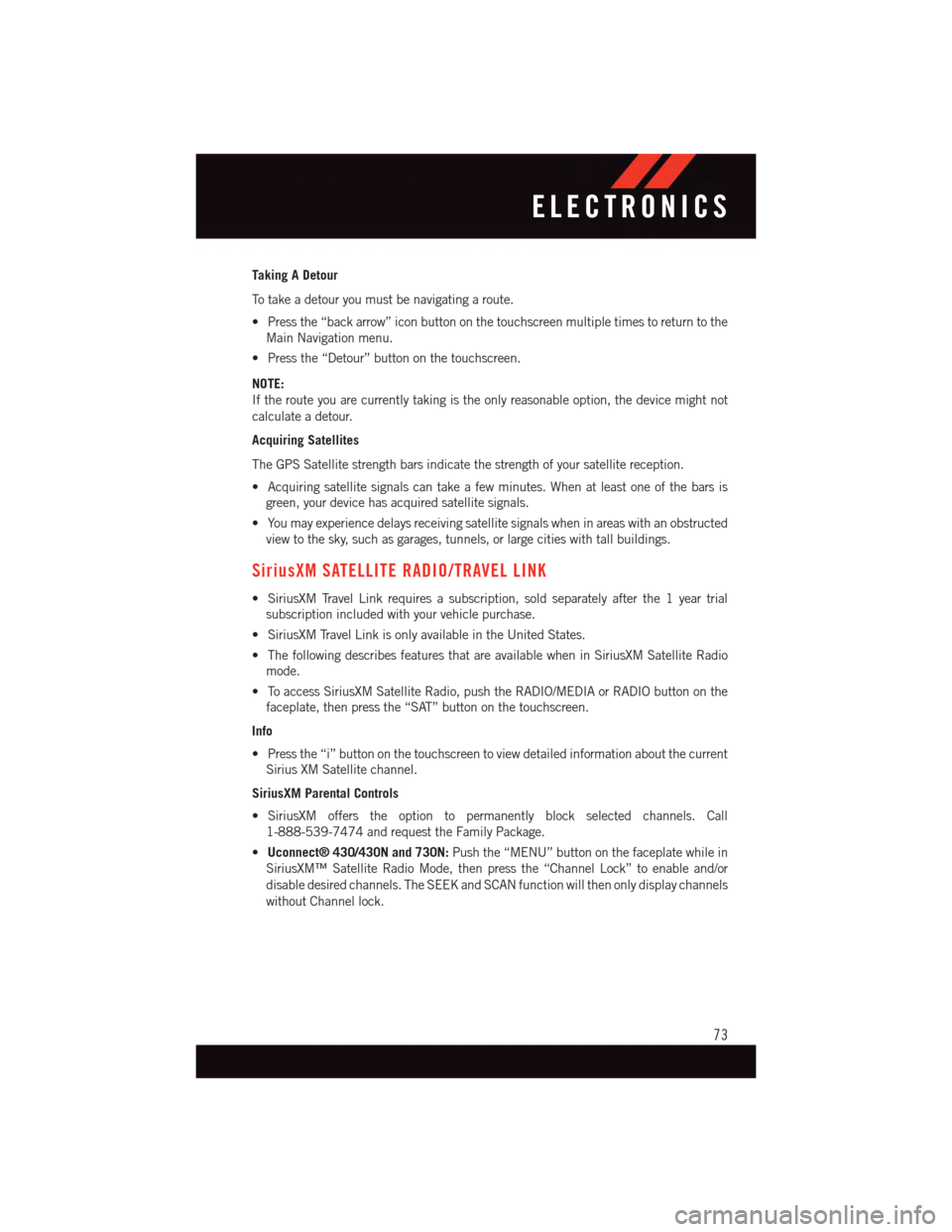
Taking A Detour
To t a k e a d e t o u r y o u m u s t b e n a v i g a t i n g a r o u t e .
•Pressthe“backarrow”iconbuttononthetouchscreenmultipletimestoreturntothe
Main Navigation menu.
•Pressthe“Detour”buttononthetouchscreen.
NOTE:
If the route you are currently taking is the only reasonable option, the device might not
calculate a detour.
Acquiring Satellites
The GPS Satellite strength bars indicate the strength of your satellite reception.
•Acquiringsatellitesignalscantakeafewminutes.Whenatleastoneofthebarsis
green, your device has acquired satellite signals.
•Youmayexperiencedelaysreceivingsatellitesignalswheninareaswithanobstructed
view to the sky, such as garages, tunnels, or large cities with tall buildings.
SiriusXM SATELLITE RADIO/TRAVEL LINK
•SiriusXMTravelLinkrequiresasubscription,soldseparatelyafterthe1yeartrial
subscription included with your vehicle purchase.
•SiriusXMTravelLinkisonlyavailableintheUnitedStates.
•ThefollowingdescribesfeaturesthatareavailablewheninSiriusXMSatelliteRadio
mode.
•ToaccessSiriusXMSatelliteRadio,pushtheRADIO/MEDIAorRADIObuttononthe
faceplate, then press the “SAT” button on the touchscreen.
Info
•Pressthe“i”buttononthetouchscreentoviewdetailedinformationaboutthecurrent
Sirius XM Satellite channel.
SiriusXM Parental Controls
•SiriusXM offers the option to permanently block selected channels. Call
1-888-539-7474 and request the Family Package.
•Uconnect® 430/430N and 730N:Push the “MENU” button on the faceplate while in
SiriusXM™ Satellite Radio Mode, then press the “Channel Lock” to enable and/or
disable desired channels. The SEEK and SCAN function will then only display channels
without Channel lock.
ELECTRONICS
73
Page 149 of 164

CHRYSLER GROUP LLC CUSTOMER CENTER
P. O . B o x 2 1 – 8 0 0 4 A u b u r n H i l l s , M I 4 8 3 2 1 – 8 0 0 4 P h o n e : 1 – 8 0 0 – 4 2 3 – 6 3 4 3
CHRYSLER CANADA INC. CUSTOMER CENTER
P. O . B o x 1 6 2 1 W i n d s o r , O n t a r i o N 9 A 4 H 6 P h o n e : 1 – 8 0 0 – 4 6 5 – 2 0 0 1 ( E n g l i s h ) P h o n e :
1–800–387–9983 (French)
PUBLICATIONS ORDERING
•If you are the first registered retail owner of your vehicle, you may obtain a complimentary
printed copy of the Owner's Manual, Navigation/Uconnect®Manuals or Warranty Booklet.
United States customers may visit the Dodge Contact Us page atwww.dodge.com scroll
to the bottom of the page and select the “Contact Us” link, then select the “Owner’s
Manual and Glove Box Material” from the left menu. You may also obtain a compli-
mentary copy by calling 1–800–423–6343 (U.S.) or 1–800–387–1143 (Canada).
•ReplacementUserGuidekitsorDVDsor,ifyouprefer,additionalprintedcopiesofthe
Owner's Manual, Warranty Booklet or Radio Manuals may be purchased by visiting
www.techauthority.com or by calling 1–800–890–4038 (U.S.) or 1–800–387–1143
(Canada). Visa, Master Card, American Express and Discover orders are accepted. If
you prefer mailing your order, please call the above numbers for an order form.
NOTE:
•Astreetaddressisrequiredwhenorderingmanuals(noP.O.Boxes).
•TheOwner'sManualandUserGuideelectronicfilesarealsoavailableontheChrysler,
Jeep, Ram Truck, Dodge and SRT websites.
•Clickonthe“ForOwners”tab,select“Owner/ServiceManuals”,thenselectyour
desired model year and vehicle from the drop down lists.
ASSISTANCE FOR THE HEARING IMPAIRED
To a s s i s t c u s t o m e r s w h o h a v e h e a r i n g d i f f i c u l t i e s , t h e m a n u f a c t u r e r h a s i n s t a l l e d s p e c i a l
TDD (Telecommunication Devices for the Deaf) equipment at its customer center. Any
hearing or speech impaired customer, who has access to a TDD or a conventional
teletypewriter (TTY) in the United States, can communicate with the manufacturer by
dialing 1–800–380–CHRY. Canadian residents with hearing difficulties that require
assistance can use the special needs relay service offered by Bell Canada. For TTY
teletypewriter users, dial 711 and for Voice callers, dial 1–800–855–0511 to connect
with a Bell Relay Service operator.
CONSUMER ASSISTANCE
147
Page 152 of 164

FREQUENTLY ASKED QUESTIONS
GETTING STARTED
•HowdoIinstallmyLATCHEquippedChildSeat?pg.23
•HowdoIprogrammyFrontSeatMemory?pg.30
OPERATING YOUR VEHICLE
•HowdoestheElectronicRangeSelect(ERS)operate?pg.45
ELECTRONICS
Which radio is in my vehicle?
•Uconnect®130 pg. 58
•Uconnect®130 WITH SiriusXM pg. 60
•Uconnect®430/430N pg. 63
How do I activate the Audio Jack?
•Uconnect®130 pg. 62
•Uconnect®130 WITH SiriusXM pg. 62
•Uconnect®430/430N pg. 67
How do I set the clock on my radio?
•Uconnect®130 pg. 61
•Uconnect®130 WITH SiriusXM pg. 61
•Uconnect®430/430N pg. 64
•HowdoIusetheNavigationfeature?
•Uconnect®430/430N pg. 70
•HowdoIpairmycellphoneviaBluetooth®with the Uconnect®Hands-Free Voice
Activation System? pg. 79
•HowdoIusemyUSBporttolistentoaudiothroughmytouch-screenradio?pg.77
•HowdoIconfiguremyUniversalGarageDoorOpener(HomeLink®)?pg.89
UTILITY
•HowdoIknowhowmuchIcantowwithmyDodgeGrandCaravan?pg.95
FREQUENTLY ASKED QUESTIONS
150