2015 DODGE DART radio
[x] Cancel search: radioPage 70 of 164

Fav
Activates the favorites menu. You can add up to 50 favorite artists or songs. Just press
“Add Fav Artist” or “Add Fav Song” while the song is playing. You will then be alerted any
time one of these songs, or works by these artists, is playing on other SiriusXM channels.
SiriusXM Parental Controls
Yo u c a n s k i p o r h i d e c e r t a i n c h a n n e l s f r o m v i e w i f y o u d o n o t w a n t a c c e s s t o t h e m . P r e s s
the “More” button on the touchscreen, then the “Settings” button on the touchscreen,
next press the “SIRIUS Setup” button on the touchscreen, then select “Channel Skip.”
Press the box, check-mark, next to the channel you want skipped. They will not show up
in normal usage.
SiriusXM also offers the option to permanently block selected channels. Call
(1-888-601-6297 for U.S. customers, 1-877-438-9677 for Canadian customers) and
request the Family Package.
Browse
Lets you browse the SiriusXM channel listing, Favorites, Genres, Game Zone, and Weather
channels. Jump setting, and also provides the SiriusXM channel list. Browse contains
many sub-menus.
BrowseSub-MenuSub-Menu Description
AllShows the channel listing.
Genre Provides a list of all genres, and lets you jump to a channel within theselected genre.
Presets Lets you scroll the list of Preset satellite channels. Touch the channel, orpress Enter on the Tune knob, to go to that channel. Touch the trash can iconto delete a preset. Your presets are also shown at the top of the main SatelliteRadio screen.
Favorites Lets you manage artists and songs in the Favorites list and configure AlertSettings to let you know when favorite songs or artists are playing on otherchannels). Also, view a list of channels airing any of your Favorites.
Game ZoneProvides alerts when your favorite sports teams are starting a game which is beingaired on other SiriusXM channels, or when their game score is announced. Youcan select and manage your Teams list here, and configure alerts.
Jump Lets you select your favorite cities for Traffic & Weather information, which isused by the Jump feature on the main satellite radio screen.
Replay
Lets you replay up to 44 minutes of the content on the current SiriusXM channel.
NOTE:
•Youmustbeactivelylisteningtothesamestationconsistentlyfor44minuteswithout
changing stations.
•Ifyouchangetoadifferentchannel,youwilllosethesavedcontent.
ELECTRONICS
68
Page 72 of 164
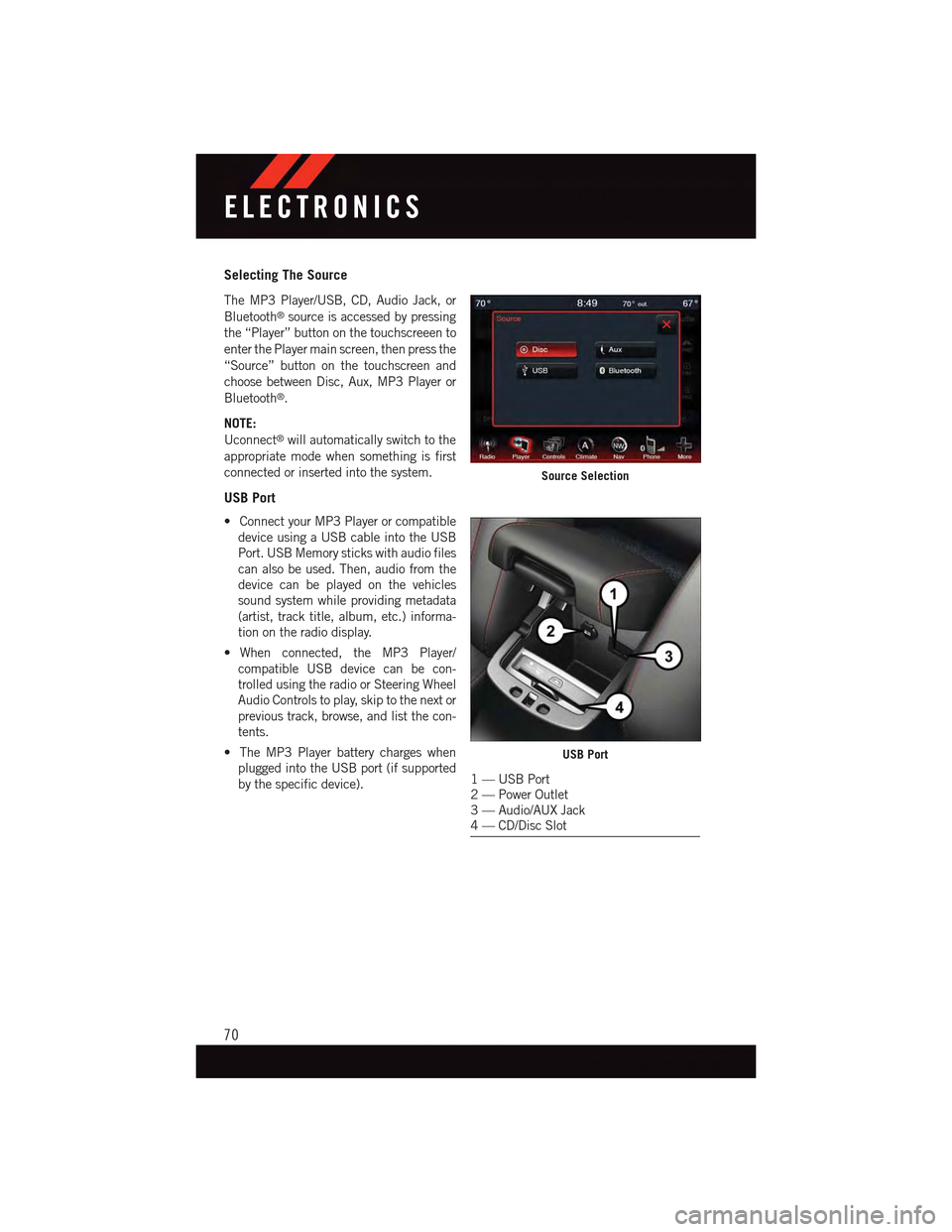
Selecting The Source
The MP3 Player/USB, CD, Audio Jack, or
Bluetooth®source is accessed by pressing
the “Player” button on the touchscreeen to
enter the Player main screen, then press the
“Source” button on the touchscreen and
choose between Disc, Aux, MP3 Player or
Bluetooth®.
NOTE:
Uconnect®will automatically switch to the
appropriate mode when something is first
connected or inserted into the system.
USB Port
•ConnectyourMP3Playerorcompatible
device using a USB cable into the USB
Port. USB Memory sticks with audio files
can also be used. Then, audio from the
device can be played on the vehicles
sound system while providing metadata
(artist, track title, album, etc.) informa-
tion on the radio display.
•When connected, the MP3 Player/
compatible USB device can be con-
trolled using the radio or Steering Wheel
Audio Controls to play, skip to the next or
previous track, browse, and list the con-
tents.
•TheMP3Playerbatterychargeswhen
plugged into the USB port (if supported
by the specific device).
Source Selection
USB Port
1—USBPort2—PowerOutlet3—Audio/AUXJack4—CD/DiscSlot
ELECTRONICS
70
Page 73 of 164

•Toroutetheaudiocableoutofthecenterconsole,usetheaccesscutoutontheright
side of the console.
NOTE:
When connecting your MP3 Player device
for the first time, the system may take
several minutes to read your music, de-
pending on the number of files. For ex-
ample, the system will take approximately
five minutes for every 1000 songs loaded
on the device. Also during the reading pro-
cess, the Shuffle and Browse functions will
be disabled. This process is needed to en-
sure the full use of your MP3 Player fea-
tures and only happens the first time it is
connected. After the first time, the reading
process of your MP3 Player will take con-
siderably less time unless changes are
made or new songs are added to the play-
list.
•TheUSBportsupportscertainMini,Classic,Nano,Touch,andiPhone®devices. The
USB port also supports playing music from compatible external USB Mass Storage
Class memory devices. Some iPod®software versions may not fully support the USB
port features. Please visit Apple’s website for iPod®software updates.
Audio Jack
The Audio Jack allows a portable device, such as an MP3 player or an iPod®to be plugged
into the radio and utilize the vehicle’s sound system, using a standard 3.5 mm audio
cable, to amplify the source and play through the vehicle speakers.
Press the “Player” button on the touchscreen on the then choose AUX source will change
the mode to auxiliary device if the Audio Jack is connected, allowing the music from your
portable device to be heard through the vehicle's speakers.
The functions of the portable device are controlled using the device controls. The volume
may be controlled using the radio or portable device.
To r o u t e t h e a u d i o c a b l e o u t o f t h e c e n t e r c o n s o l e , u s e t h e a c c e s s c u t o u t o n t h e r i g h t s i d e
of the console.
USB/MP3/Audio Cable Access
ELECTRONICS
71
Page 74 of 164
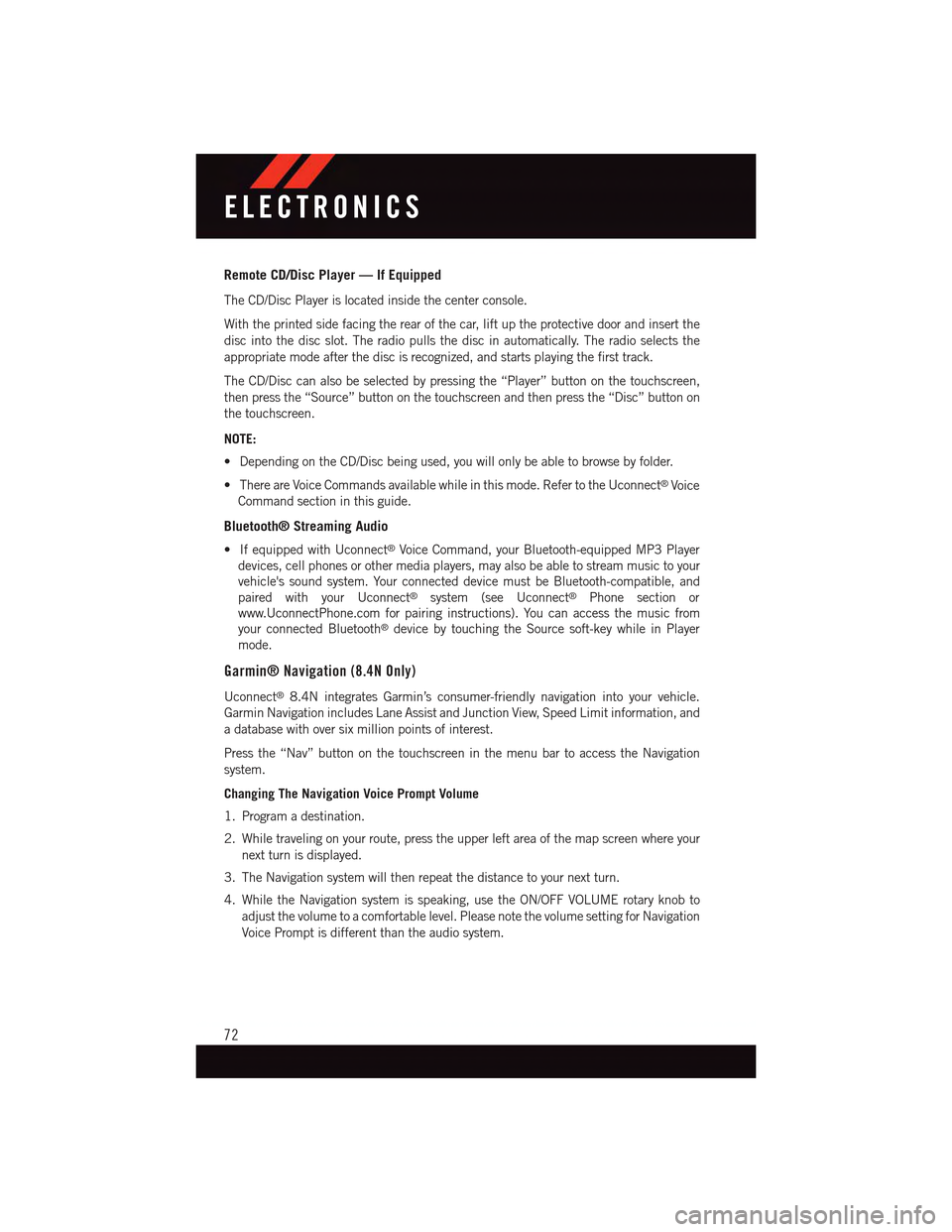
Remote CD/Disc Player — If Equipped
The CD/Disc Player is located inside the center console.
With the printed side facing the rear of the car, lift up the protective door and insert the
disc into the disc slot. The radio pulls the disc in automatically. The radio selects the
appropriate mode after the disc is recognized, and starts playing the first track.
The CD/Disc can also be selected by pressing the “Player” button on the touchscreen,
then press the “Source” button on the touchscreen and then press the “Disc” button on
the touchscreen.
NOTE:
•DependingontheCD/Discbeingused,youwillonlybeabletobrowsebyfolder.
•ThereareVoiceCommandsavailablewhileinthismode.RefertotheUconnect®Voice
Command section in this guide.
Bluetooth® Streaming Audio
•IfequippedwithUconnect®Voice Command, your Bluetooth-equipped MP3 Player
devices, cell phones or other media players, may also be able to stream music to your
vehicle's sound system. Your connected device must be Bluetooth-compatible, and
paired with your Uconnect®system (see Uconnect®Phone section or
www.UconnectPhone.com for pairing instructions). You can access the music from
your connected Bluetooth®device by touching the Source soft-key while in Player
mode.
Garmin® Navigation (8.4N Only)
Uconnect®8.4N integrates Garmin’s consumer-friendly navigation into your vehicle.
Garmin Navigation includes Lane Assist and Junction View, Speed Limit information, and
adatabasewithoversixmillionpointsofinterest.
Press the “Nav” button on the touchscreen in the menu bar to access the Navigation
system.
Changing The Navigation Voice Prompt Volume
1. Program a destination.
2. While traveling on your route, press the upper left area of the map screen where your
next turn is displayed.
3. The Navigation system will then repeat the distance to your next turn.
4. While the Navigation system is speaking, use the ON/OFF VOLUME rotary knob to
adjust the volume to a comfortable level. Please note the volume setting for Navigation
Voice Prompt is different than the audio system.
ELECTRONICS
72
Page 82 of 164
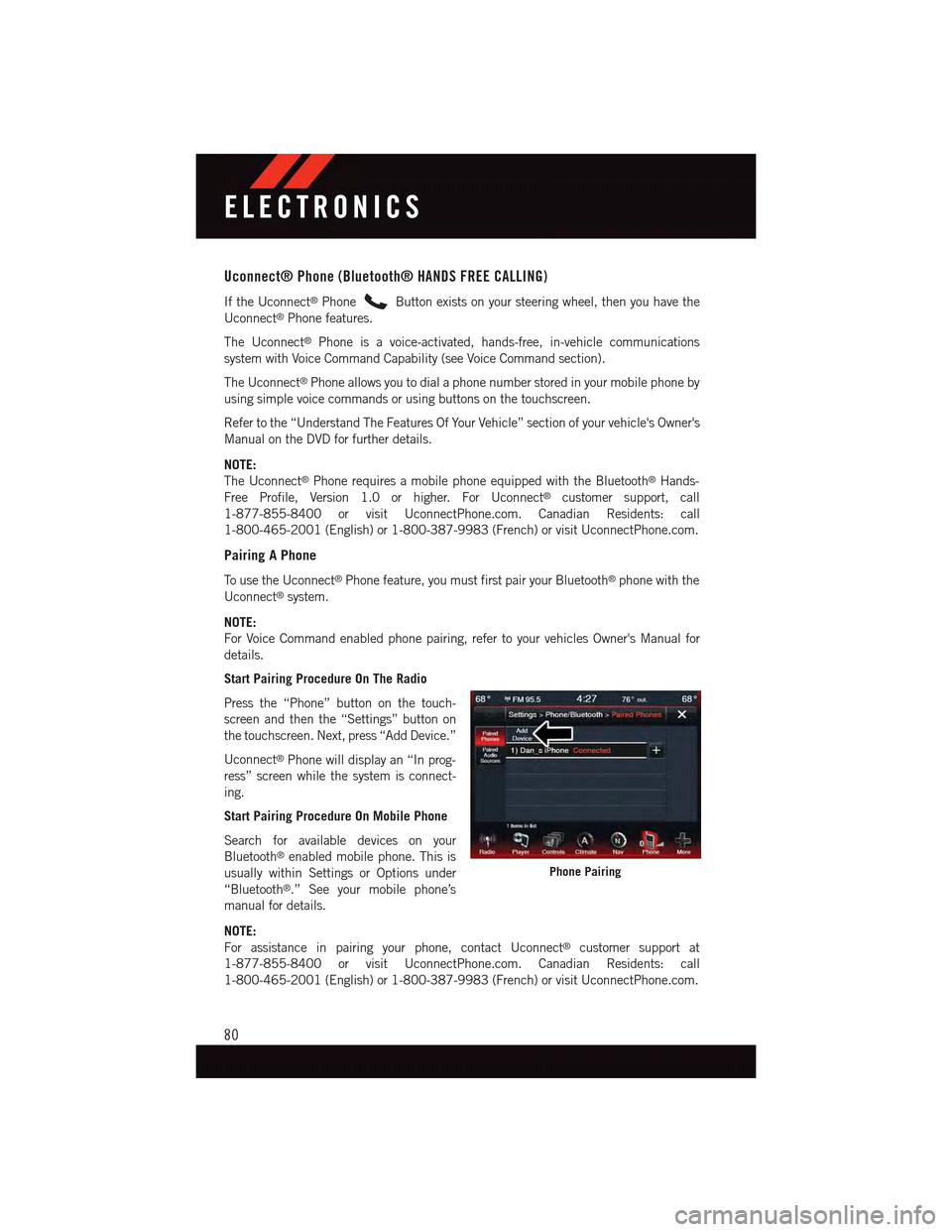
Uconnect® Phone (Bluetooth® HANDS FREE CALLING)
If the Uconnect®PhoneButton exists on your steering wheel, then you have the
Uconnect®Phone features.
The Uconnect®Phone is a voice-activated, hands-free, in-vehicle communications
system with Voice Command Capability (see Voice Command section).
The Uconnect®Phone allows you to dial a phone number stored in your mobile phone by
using simple voice commands or using buttons on the touchscreen.
Refer to the “Understand The Features Of Your Vehicle” section of your vehicle's Owner's
Manual on the DVD for further details.
NOTE:
The Uconnect®Phone requires a mobile phone equipped with the Bluetooth®Hands-
Free Profile, Version 1.0 or higher. For Uconnect®customer support, call
1-877-855-8400 or visit UconnectPhone.com. Canadian Residents: call
1-800-465-2001 (English) or 1-800-387-9983 (French) or visit UconnectPhone.com.
Pairing A Phone
To u s e t h e U c o n n e c t®Phone feature, you must first pair your Bluetooth®phone with the
Uconnect®system.
NOTE:
For Voice Command enabled phone pairing, refer to your vehicles Owner's Manual for
details.
Start Pairing Procedure On The Radio
Press the “Phone” button on the touch-
screen and then the “Settings” button on
the touchscreen. Next, press “Add Device.”
Uconnect®Phone will display an “In prog-
ress” screen while the system is connect-
ing.
Start Pairing Procedure On Mobile Phone
Search for available devices on your
Bluetooth®enabled mobile phone. This is
usually within Settings or Options under
“Bluetooth®.” See your mobile phone’s
manual for details.
NOTE:
For assistance in pairing your phone, contact Uconnect®customer support at
1-877-855-8400 or visit UconnectPhone.com. Canadian Residents: call
1-800-465-2001 (English) or 1-800-387-9983 (French) or visit UconnectPhone.com.
Phone Pairing
ELECTRONICS
80
Page 84 of 164

Phone Menu Screen
Uconnect® Phone Menu Touchscreen
1—FavoritePhonebookEntries2—PhoneBatteryLevel3—CurrentPhone4—PhoneSignalStrength5—MuteMicrophone6—TransferRadio/Phone7—ConferenceCall8—ManagePairedMobilePhones
9—SMS(TextMessaging)10 — Direct Dial11 — Recent Call List12 — Browse Phone Book Entries(Contains 911)13 — End Call14 — Call/Redial Last Number
ELECTRONICS
82
Page 86 of 164
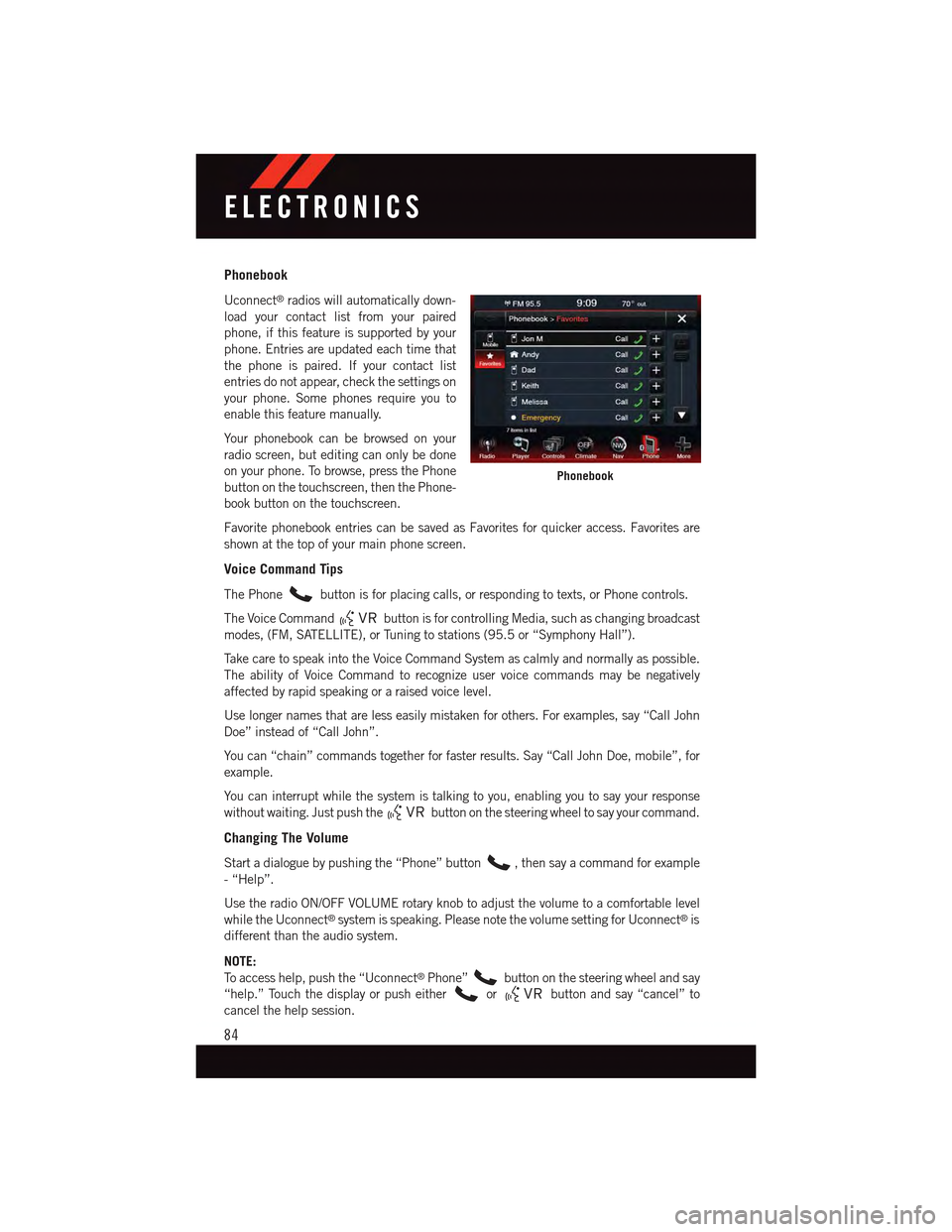
Phonebook
Uconnect®radios will automatically down-
load your contact list from your paired
phone, if this feature is supported by your
phone. Entries are updated each time that
the phone is paired. If your contact list
entries do not appear, check the settings on
your phone. Some phones require you to
enable this feature manually.
Yo u r p h o n e b o o k c a n b e b r o w s e d o n y o u r
radio screen, but editing can only be done
on your phone. To browse, press the Phone
button on the touchscreen, then the Phone-
book button on the touchscreen.
Favorite phonebook entries can be saved as Favorites for quicker access. Favorites are
shown at the top of your main phone screen.
Voice Command Tips
The Phonebutton is for placing calls, or responding to texts, or Phone controls.
The Voice Commandbutton is for controlling Media, such as changing broadcast
modes, (FM, SATELLITE), or Tuning to stations (95.5 or “Symphony Hall”).
Ta k e c a r e t o s p e a k i n t o t h e V o i c e C o m m a n d S y s t e m a s c a l m l y a n d n o r m a l l y a s p o s s i b l e .
The ability of Voice Command to recognize user voice commands may be negatively
affected by rapid speaking or a raised voice level.
Use longer names that are less easily mistaken for others. For examples, say “Call John
Doe” instead of “Call John”.
Yo u c a n “ c h a i n ” c o m m a n d s t o g e t h e r f o r f a s t e r r e s u l t s . S a y “ C a l l J o h n D o e , m o b i l e ” , f o r
example.
Yo u c a n i n t e r r u p t w h i l e t h e s y s t e m i s t a l k i n g t o y o u , e n a b l i n g y o u t o s a y y o u r r e s p o n s e
without waiting. Just push thebutton on the steering wheel to say your command.
Changing The Volume
Start a dialogue by pushing the “Phone” button,thensayacommandforexample
-“Help”.
Use the radio ON/OFF VOLUME rotary knob to adjust the volume to a comfortable level
while the Uconnect®system is speaking. Please note the volume setting for Uconnect®is
different than the audio system.
NOTE:
To a c c e s s h e l p , p u s h t h e “ U c o n n e c t®Phone”button on the steering wheel and say
“help.” Touch the display or push eitherorbutton and say “cancel” to
cancel the help session.
Phonebook
ELECTRONICS
84
Page 88 of 164
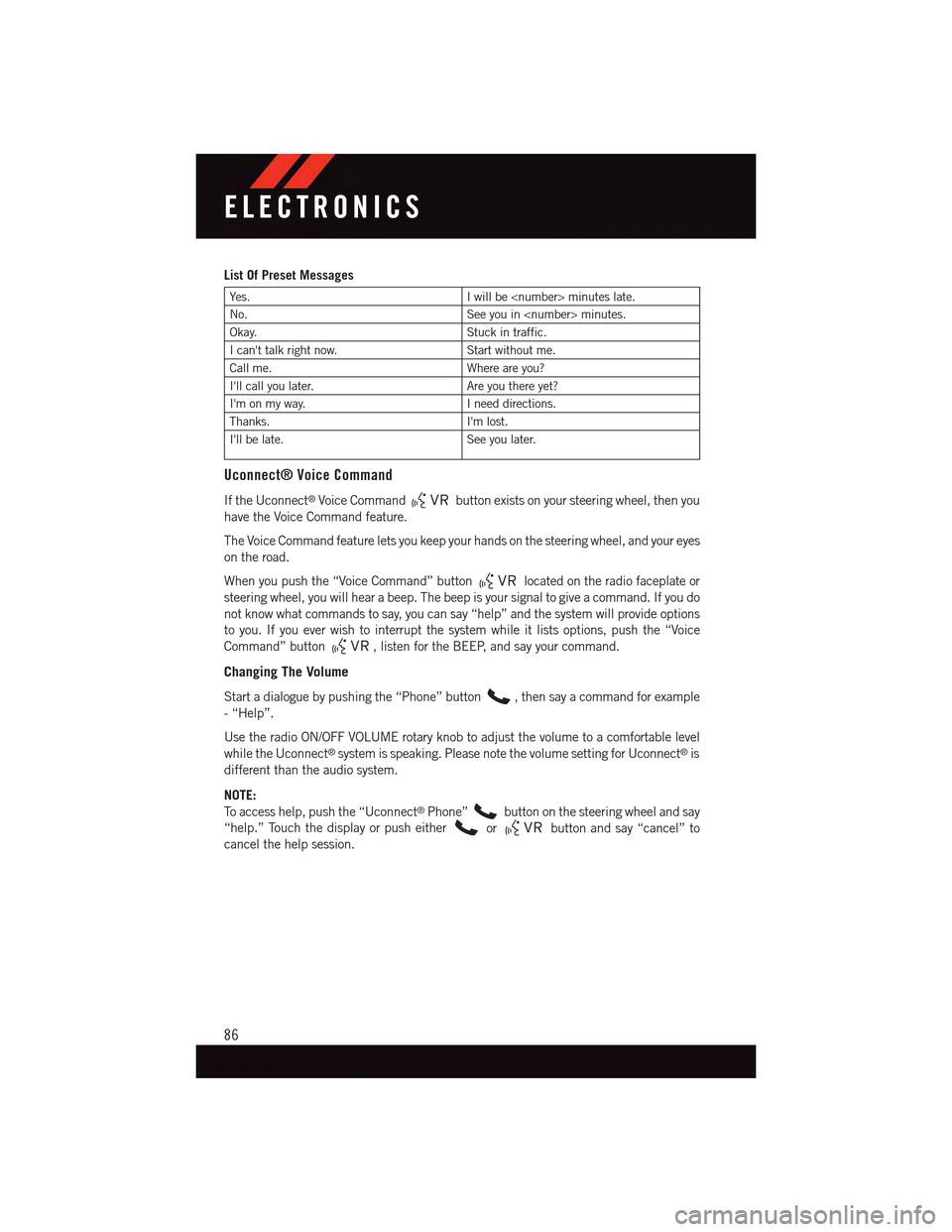
List Of Preset Messages
Ye s .Iwillbe
No.See you in
Okay.Stuck in traffic.
Ican'ttalkrightnow.Start without me.
Call me.Where are you?
I'll call you later.Are you there yet?
I'm on my way.Ineeddirections.
Thanks.I'm lost.
I'll be late.See you later.
Uconnect® Voice Command
If the Uconnect®Voice Commandbutton exists on your steering wheel, then you
have the Voice Command feature.
The Voice Command feature lets you keep your hands on the steering wheel, and your eyes
on the road.
When you push the “Voice Command” buttonlocated on the radio faceplate or
steering wheel, you will hear a beep. The beep is your signal to give a command. If you do
not know what commands to say, you can say “help” and the system will provide options
to you. If you ever wish to interrupt the system while it lists options, push the “Voice
Command” button,listenfortheBEEP,andsayyourcommand.
Changing The Volume
Start a dialogue by pushing the “Phone” button,thensayacommandforexample
-“Help”.
Use the radio ON/OFF VOLUME rotary knob to adjust the volume to a comfortable level
while the Uconnect®system is speaking. Please note the volume setting for Uconnect®is
different than the audio system.
NOTE:
To a c c e s s h e l p , p u s h t h e “ U c o n n e c t®Phone”button on the steering wheel and say
“help.” Touch the display or push eitherorbutton and say “cancel” to
cancel the help session.
ELECTRONICS
86