2015 DODGE DART navigation system
[x] Cancel search: navigation systemPage 64 of 164

WARNING!
•Anyvoicecommandedsystemshouldbeusedonlyinsafedrivingconditions
following applicable laws regarding phone use. Your attention should be focused on
safely operating the vehicle. Failure to do so may result in a collision causing you
and others to be severely injured or killed.
•Inanemergency,touseUconnect®Phone, your mobile phone must be:
•turnedon,
•pairedtoUconnect®Phone,
•andhavenetworkcoverage.
Uconnect® 8.4 & 8.4N
NOTE:
•Uconnect®models 8.4 and 8.4N have an 8.4 inch touch screen.
•Model8.4NhasallModel8.4features,plusGarmin®Navigation and SiriusXM Travel
Link (5-year trial subscription included).
•Model8.4NisidentifiedbytheuniqueNavbuttononthemainscreenmenubar,and
the presence of Travel Link within the More menu.
Uconnect® 8.4N
ELECTRONICS
62
Page 74 of 164
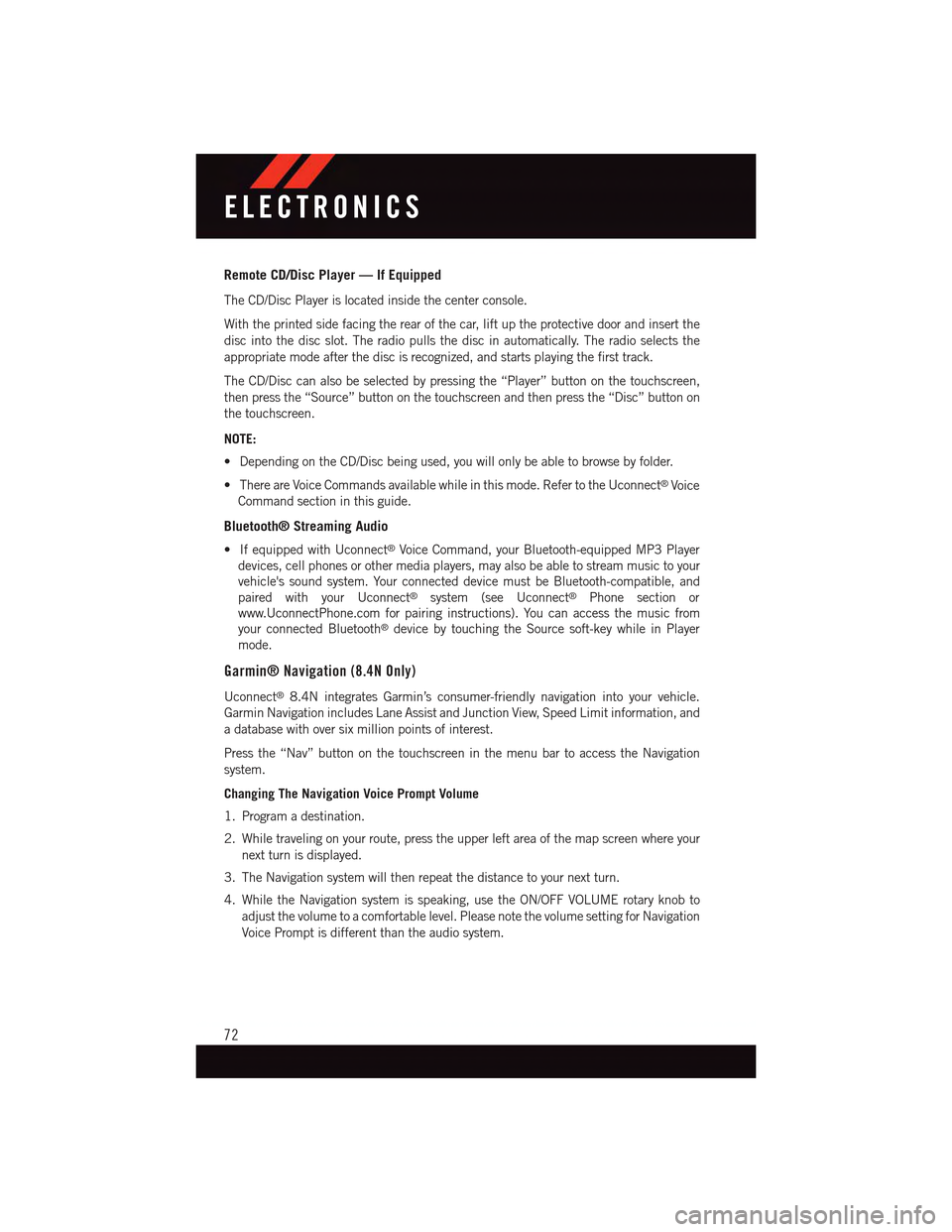
Remote CD/Disc Player — If Equipped
The CD/Disc Player is located inside the center console.
With the printed side facing the rear of the car, lift up the protective door and insert the
disc into the disc slot. The radio pulls the disc in automatically. The radio selects the
appropriate mode after the disc is recognized, and starts playing the first track.
The CD/Disc can also be selected by pressing the “Player” button on the touchscreen,
then press the “Source” button on the touchscreen and then press the “Disc” button on
the touchscreen.
NOTE:
•DependingontheCD/Discbeingused,youwillonlybeabletobrowsebyfolder.
•ThereareVoiceCommandsavailablewhileinthismode.RefertotheUconnect®Voice
Command section in this guide.
Bluetooth® Streaming Audio
•IfequippedwithUconnect®Voice Command, your Bluetooth-equipped MP3 Player
devices, cell phones or other media players, may also be able to stream music to your
vehicle's sound system. Your connected device must be Bluetooth-compatible, and
paired with your Uconnect®system (see Uconnect®Phone section or
www.UconnectPhone.com for pairing instructions). You can access the music from
your connected Bluetooth®device by touching the Source soft-key while in Player
mode.
Garmin® Navigation (8.4N Only)
Uconnect®8.4N integrates Garmin’s consumer-friendly navigation into your vehicle.
Garmin Navigation includes Lane Assist and Junction View, Speed Limit information, and
adatabasewithoversixmillionpointsofinterest.
Press the “Nav” button on the touchscreen in the menu bar to access the Navigation
system.
Changing The Navigation Voice Prompt Volume
1. Program a destination.
2. While traveling on your route, press the upper left area of the map screen where your
next turn is displayed.
3. The Navigation system will then repeat the distance to your next turn.
4. While the Navigation system is speaking, use the ON/OFF VOLUME rotary knob to
adjust the volume to a comfortable level. Please note the volume setting for Navigation
Voice Prompt is different than the audio system.
ELECTRONICS
72
Page 75 of 164

Main Navigation Menu
Acquiring Satellites
The GPS Satellite strength bars indicate the strength of your satellite reception.
Acquiring satellite signals can take a few minutes. When at least one of the bars is green,
your device has acquired satellite signals. If no signal is found the Navigation system still
can operate with internal gyro direction & location based on data provided by the vehicle.
Sensor Assisted GPS technology uses the speed sensors attached to your vehicle’s
drivetrain and a gyroscope to supplement the existing GPS data. The combined data
provides accurate positioning for your vehicle in tunnels, indoor parking garages, urban
canyons, and any other area where GPS signals can become obstructed.
Main Navigation Menu Touchscreen
1—WhereTo?Button2—ViewMapButton3—SettingsButton
4—ToolsButton5—DetourButton6—StopButton
ELECTRONICS
73
Page 76 of 164
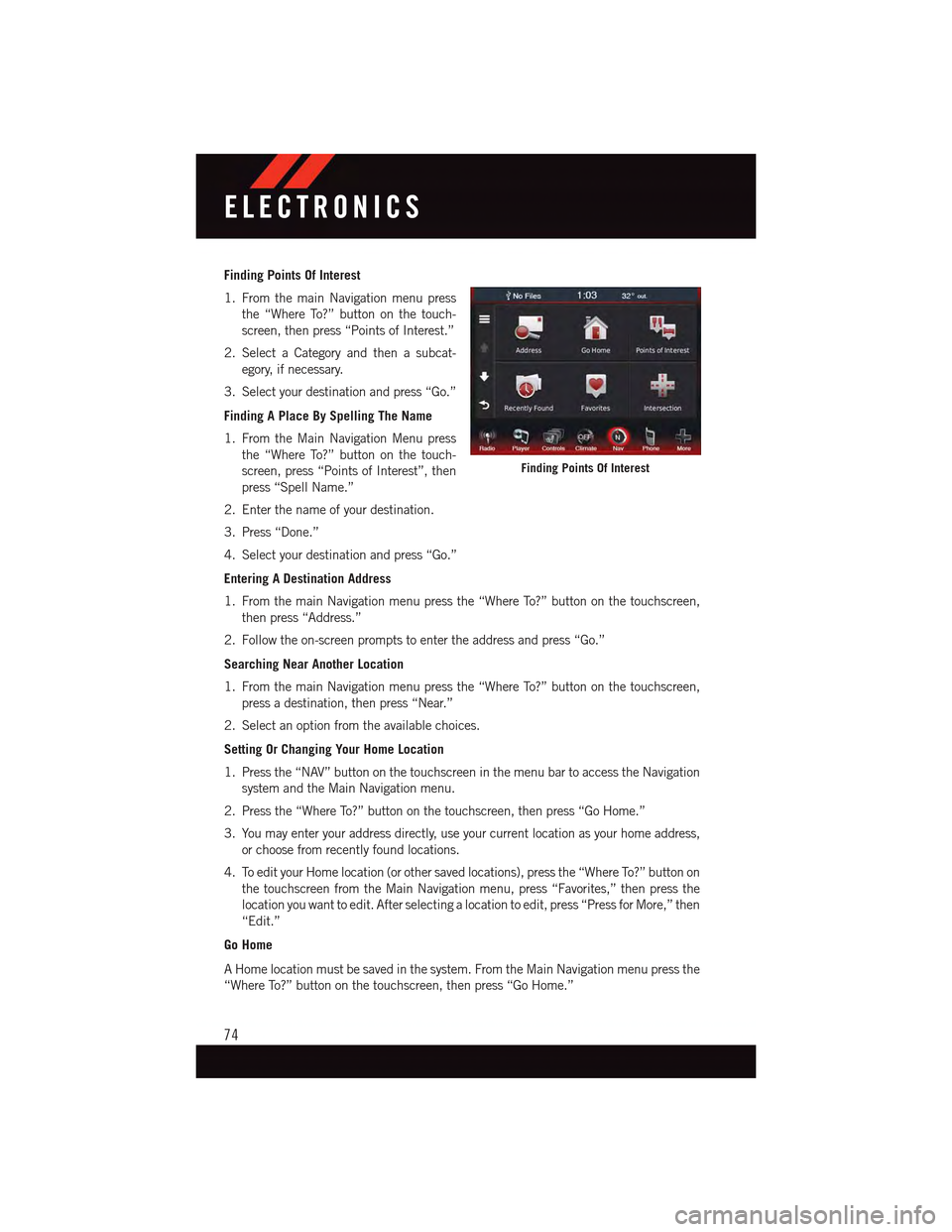
Finding Points Of Interest
1. From the main Navigation menu press
the “Where To?” button on the touch-
screen, then press “Points of Interest.”
2. Select a Category and then a subcat-
egory, if necessary.
3. Select your destination and press “Go.”
Finding A Place By Spelling The Name
1. From the Main Navigation Menu press
the “Where To?” button on the touch-
screen, press “Points of Interest”, then
press “Spell Name.”
2. Enter the name of your destination.
3. Press “Done.”
4. Select your destination and press “Go.”
Entering A Destination Address
1. From the main Navigation menu press the “Where To?” button on the touchscreen,
then press “Address.”
2. Follow the on-screen prompts to enter the address and press “Go.”
Searching Near Another Location
1. From the main Navigation menu press the “Where To?” button on the touchscreen,
press a destination, then press “Near.”
2. Select an option from the available choices.
Setting Or Changing Your Home Location
1. Press the “NAV” button on the touchscreen in the menu bar to access the Navigation
system and the Main Navigation menu.
2. Press the “Where To?” button on the touchscreen, then press “Go Home.”
3. You may enter your address directly, use your current location as your home address,
or choose from recently found locations.
4. To edit your Home location (or other saved locations), press the “Where To?” button on
the touchscreen from the Main Navigation menu, press “Favorites,” then press the
location you want to edit. After selecting a location to edit, press “Press for More,” then
“Edit.”
Go Home
AHomelocationmustbesavedinthesystem.FromtheMainNavigationmenupressthe
“Where To?” button on the touchscreen, then press “Go Home.”
Finding Points Of Interest
ELECTRONICS
74
Page 89 of 164
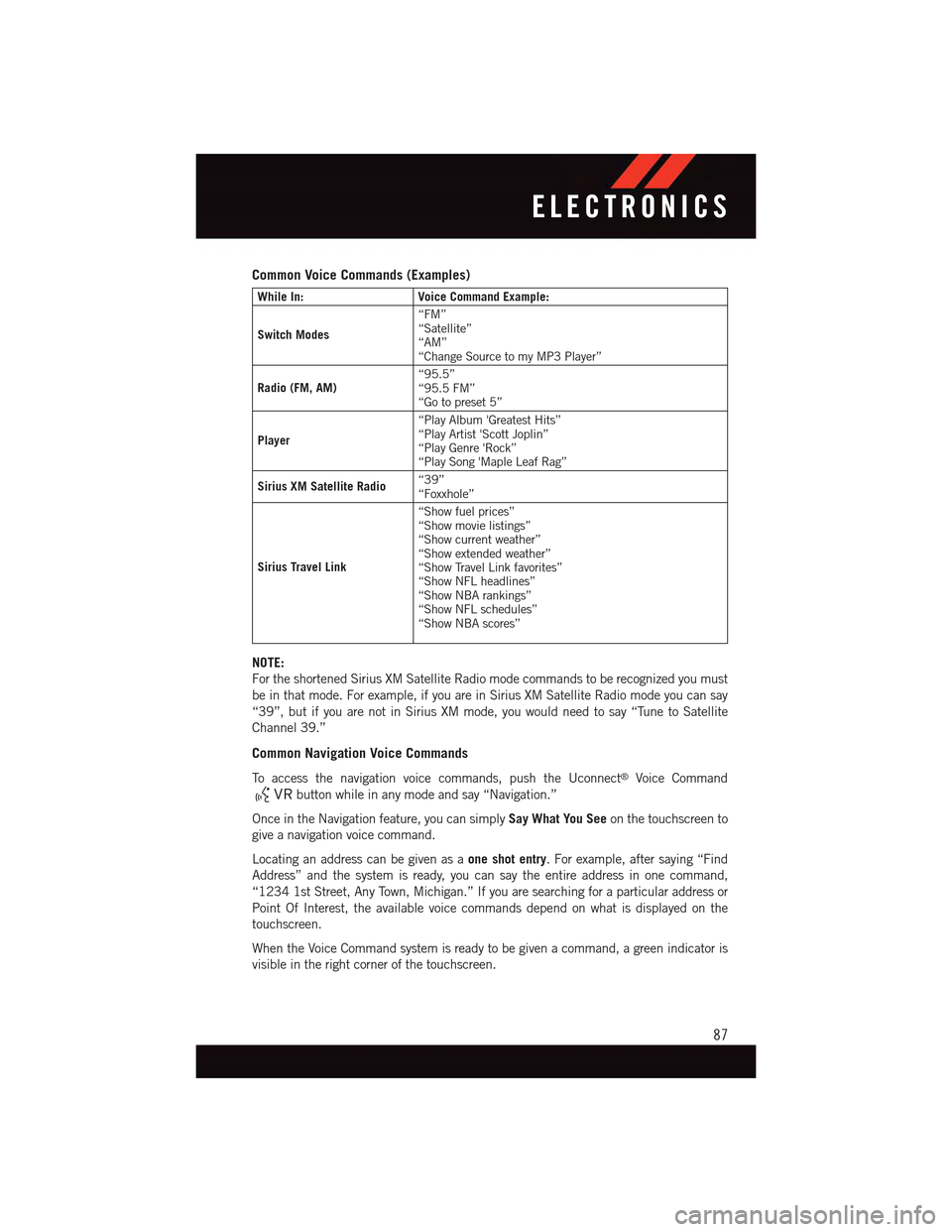
Common Voice Commands (Examples)
While In:Voice Command Example:
Switch Modes
“FM”“Satellite”“AM”“Change Source to my MP3 Player”
Radio (FM, AM)“95.5”“95.5 FM”“Go to preset 5”
Player
“Play Album 'Greatest Hits”“Play Artist 'Scott Joplin”“Play Genre 'Rock”“Play Song 'Maple Leaf Rag”
Sirius XM Satellite Radio“39”“Foxxhole”
Sirius Travel Link
“Show fuel prices”“Show movie listings”“Show current weather”“Show extended weather”“Show Travel Link favorites”“Show NFL headlines”“Show NBA rankings”“Show NFL schedules”“Show NBA scores”
NOTE:
For the shortened Sirius XM Satellite Radio mode commands to be recognized you must
be in that mode. For example, if you are in Sirius XM Satellite Radio mode you can say
“39”, but if you are not in Sirius XM mode, you would need to say “Tune to Satellite
Channel 39.”
Common Navigation Voice Commands
To a c c e s s t h e n a v i g a t i o n v o i c e c o m m a n d s , p u s h t h e U c o n n e c t®Voice Command
button while in any mode and say “Navigation.”
Once in the Navigation feature, you can simplySay What You Seeon the touchscreen to
give a navigation voice command.
Locating an address can be given as aone shot entry.Forexample,aftersaying“Find
Address” and the system is ready, you can say the entire address in one command,
“1234 1st Street, Any Town, Michigan.” If you are searching for a particular address or
Point Of Interest, the available voice commands depend on what is displayed on the
touchscreen.
When the Voice Command system is ready to be given a command, a green indicator is
visible in the right corner of the touchscreen.
ELECTRONICS
87
Page 90 of 164
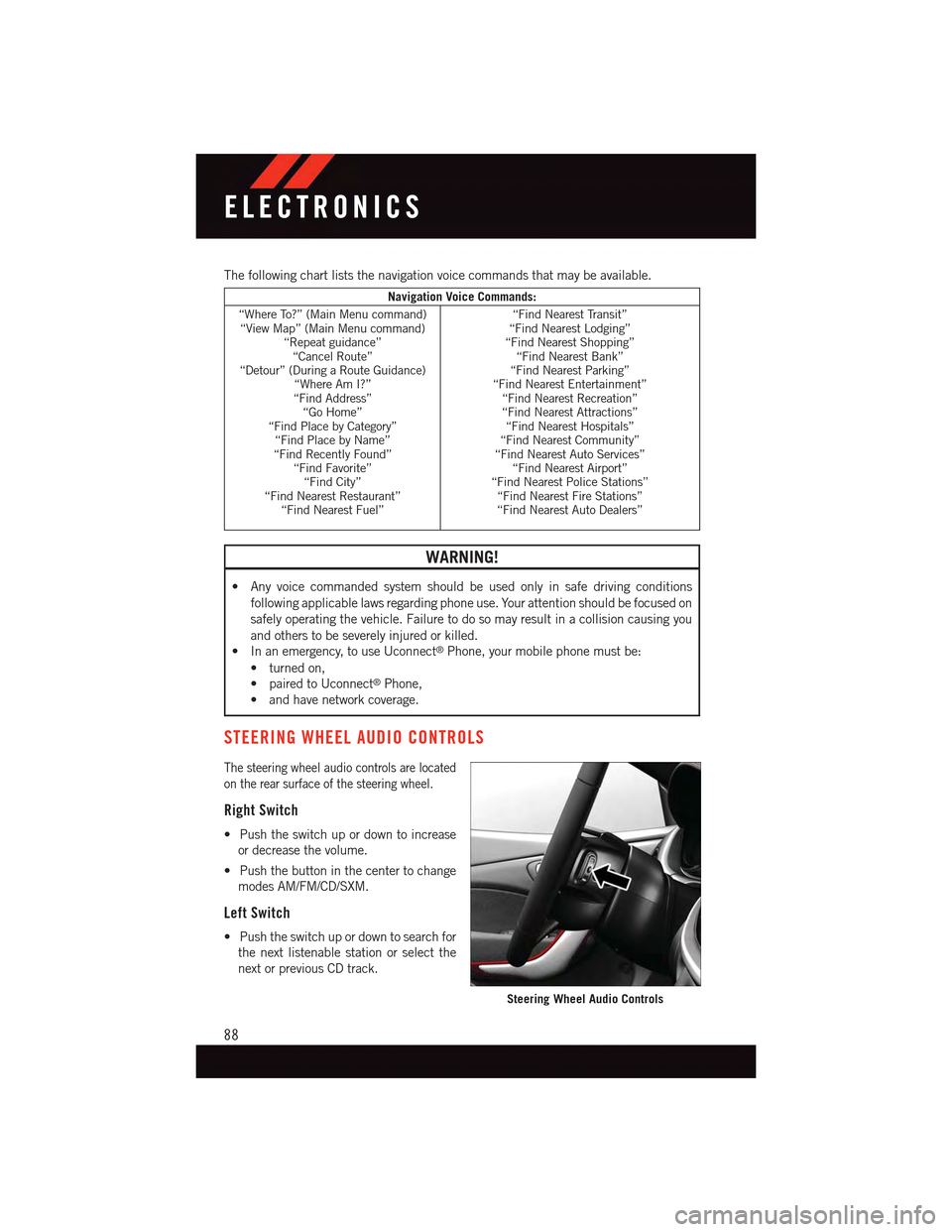
The following chart lists the navigation voice commands that may be available.
Navigation Voice Commands:
“Where To?” (Main Menu command)“View Map” (Main Menu command)“Repeat guidance”“Cancel Route”“Detour” (During a Route Guidance)“Where Am I?”“Find Address”“Go Home”“Find Place by Category”“Find Place by Name”“Find Recently Found”“Find Favorite”“Find City”“Find Nearest Restaurant”“Find Nearest Fuel”
“Find Nearest Transit”“Find Nearest Lodging”“Find Nearest Shopping”“Find Nearest Bank”“Find Nearest Parking”“Find Nearest Entertainment”“Find Nearest Recreation”“Find Nearest Attractions”“Find Nearest Hospitals”“Find Nearest Community”“Find Nearest Auto Services”“Find Nearest Airport”“Find Nearest Police Stations”“Find Nearest Fire Stations”“Find Nearest Auto Dealers”
WARNING!
•Anyvoicecommandedsystemshouldbeusedonlyinsafedrivingconditions
following applicable laws regarding phone use. Your attention should be focused on
safely operating the vehicle. Failure to do so may result in a collision causing you
and others to be severely injured or killed.
•Inanemergency,touseUconnect®Phone, your mobile phone must be:
•turnedon,
•pairedtoUconnect®Phone,
•andhavenetworkcoverage.
STEERING WHEEL AUDIO CONTROLS
The steering wheel audio controls are located
on the rear surface of the steering wheel.
Right Switch
•Pushtheswitchupordowntoincrease
or decrease the volume.
•Pushthebuttoninthecentertochange
modes AM/FM/CD/SXM.
Left Switch
•Pushtheswitchupordowntosearchfor
the next listenable station or select the
next or previous CD track.
Steering Wheel Audio Controls
ELECTRONICS
88
Page 156 of 164

Introduction................2
iPod®/USB/MP3 Control
Bluetooth®Streaming Audio....72
Jacking Instructions . . . . . . . . . .109
Jack Location. . . . . . . . . . . . . .108
Jack Operation . . . . . . . . . . . . .109
Jump Starting.............120
Key Fob . . . . . . . . . . . . . . . . . .8
Lock The Doors............8Unlock The Doors...........8Keyless Enter-N-Go............9Lock/Unlock . . . . . . . . . . . . .10Starting/Stopping..........12Keyless Enter-N-Go™Lock The Vehicle’s Doors.......8
Lane Change Assist...........33Light Bulbs . . . . . . . . . . . . . . .145LightsFog . . . . . . . . . . . . . . . . .106High Beam Indicator . . . . . . .106Security Alarm...........106Ti r e P r e s s u r e M o n i t o r i n g ( T P M S )..100LocksDoor..................8Lower Anchors and Tether for CHildren(LATCH)................23Lubrication, Body...........133
Maintenance Free Battery . . . . . . .133Maintenance, General.........133Maintenance Procedures.......133Maintenance Record..........138Maintenance Schedule........134Malfunction Indicator Light (CheckEngine)...............103Manual Transmission..........46Master Cylinder (Brakes)........133MOPAR®Accessories.........149
Navigation Voice Commands......87New Vehicle Break-In Period . . . . . .32
Occupant Restraints........21,22Oil Change Indicator..........104Oil Change Indicator, Reset......104
Oil, Engine............132, 133
Capacity..............132
Change Interval..........133
Checking..............133
Disposal..............133
Filter................133
Filter Disposal...........133
Materials Added to........133
Recommendation......132, 133
Viscosity..............133
Oil Filter, Selection...........133Oil Pressure Light . . . . . . . . . . .103OutletPower................97Overheating, Engine..........107
Paint Care . . . . . . . . . . . . . . .133Panic Alarm................8Phone (Pairing)...........57,80Phone (Uconnect®). . . . . . . . .57,80Placard, Tire and LoadingInformation . . . . . . . . . . . . .142PowerGlass Sunroof............45Outlet (Auxiliary Electrical Outlet)..97Seats................27Preparation for Jacking........109
Rain Sensitive Wiper System......33Rear Camera...............44Rear Cross Path.............44Rear ParkSense System.........44Rear Seat, Folding............29Recreational Towing...........98Refrigerant . . . . . . . . . . . . . . .133Remote ControlTr u n k R e l e a s e . . . . . . . . . . . . 8Remote Keyless Entry (RKE)Lock The Doors............8Unlock The Doors...........8Remote Starting System.........9Replacement Bulbs..........145Reporting Safety Defects.......148Restraint, Head.............26Rocking Vehicle When Stuck.....123
Schedule, Maintenance........134Seat Belt Maintenance........133
INDEX
154
Page 157 of 164

Seat Belts
Adjustable Shoulder Belt......15
Pretensioners............15
Seats . . . . . . . . . . . . . . . . . . .27
Adjustment.............28
Heated . . . . . . . . . . . . . . .29
Lumbar Support..........27
Power................27
Rear Folding............29
Security Alarm.............106
Security Alarm............13
Setting the Clock............53
Shift Lever Override..........122
Short Message Service (SMS)......61
Signals, Turn . . . . . . . . . . . .33, 106
SIRIUS Travel Link . . . . . . . . . . .79
Spare Tire . . . . . . . . .108, 143, 144
Spark Plugs . . . . . . . . . . . . . .132
Speed Control
Accel/Decel.............36
Cancel................37Resume . . . . . . . . . . . . . . .37Set . . . . . . . . . . . . . . . . . .36StartingRemote................9SteeringTi l t C o l u m n . . . . . . . . . . . . . 3 1Wheel, Heated...........30Steering Wheel Audio Controls.....88Store Radio Presets.........54,67Stuck, Freeing . . . . . . . . . . . . .123Sun Roof.................45Supplemental Restraint System -Airbag . . . . . . . . . . . . . . . . .16
Te t h e r A n c h o r, C h i l d R e s t r a i n t.....24Te x t M e s s a g i n g . . . . . . . . . . . . . 6 1Ti l t S t e e r i n g C o l u m n . . . . . . . . . . . 3 1
Ti r e sAir Pressure . . . . . . . . . . . .142Changing..........108, 109Compact Spare..........143Flat Changing...........108Jacking..............109Spare Tire.............108Ti r e S e r v i c e K i t.............114To w i n g . . . . . . . . . . . . . . . . . . 9 8Disabled Vehicle . . . . . . . . . .123Recreational.............98To w i n g V e h i c l e B e h i n d a M o t o r h o m e . . 9 8Tr a i l e r To w i n gTr a i l e r a n d To n g u e W e i g h t.....98Tr a i l e r W e i g h t . . . . . . . . . . . . . . 9 8Tr a n s m i s s i o nFluid . . . . . . . . . . . . . . . .133Maintenance............133Tu r n S i g n a l s............33,106
Uconnect®Phone..........57,80Uconnect®Voice Command....59,86USB Port . . . . . . . . . . . . . .56, 70
Voice Command...........59,86Navigation . . . . . . . . . . . . . .87
WasherAdding Fluid............133Washers, Windshield . . . . . . . . . .33Washing Vehicle . . . . . . . . . . . .133Wheel and Wheel Trim.........133Wheel and Wheel Trim Care . . .133, 144Wind Buffeting. . . . . . . . . . . . . .44Windshield Washers...........33Fluid . . . . . . . . . . . . . . . .106Windshield Wiper Blades.......133Windshield Wipers . . . . . . . . . . . .33Wiper Blade Replacement.......133
INDEX
155