Page 221 of 248
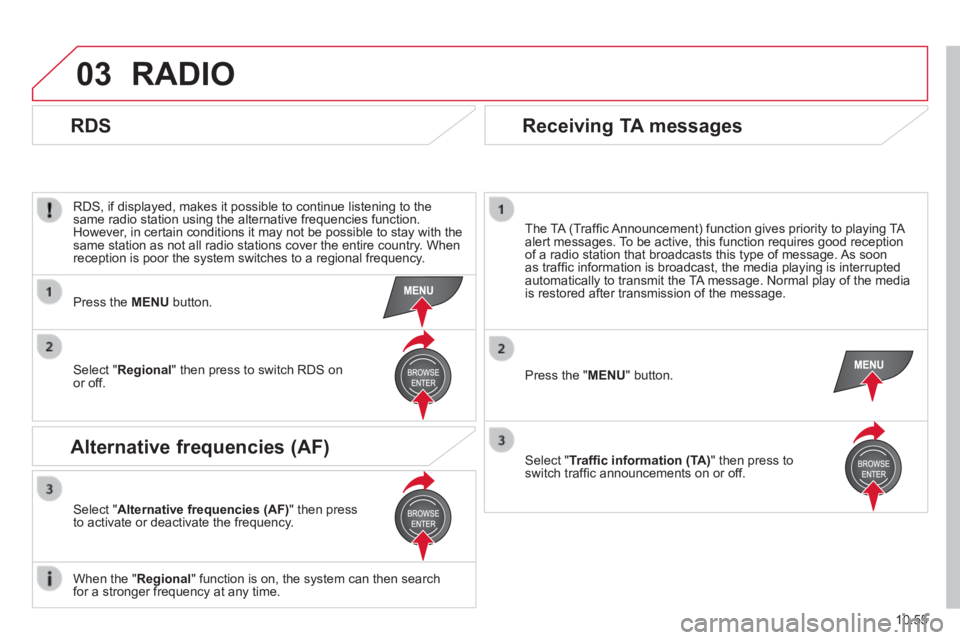
03
10.55
RADIO
RDS, if displayed, makes it possible to continue listening to the same radio station using the alternative frequencies function. However, in certain conditions it may not be possible to stay with the same station as not all radio stations cover the entire country. When reception is poor the system switches to a regional frequency.
Press the " MENU " button.
The TA (Traffi c Announcement) function gives priority to playing TA alert messages. To be active, this function requires good reception of a radio station that broadcasts this type of message. As soon as traffi c information is broadcast, the media playing is interrupted automatically to transmit the TA message. Normal play of the media is restored after transmission of the message.
Select " Traffi c information (TA) " then press to switch traffi c announcements on or off.
Press the MENU button.
Select " Regional " then press to switch RDS on or off.
Select " Alternative frequencies (AF) " then press to activate or deactivate the frequency.
When the " Regional " function is on, the system can then search for a stronger frequency at any time.
RDS
Alternative frequencies (AF)
Receiving TA messages
Page 224 of 248
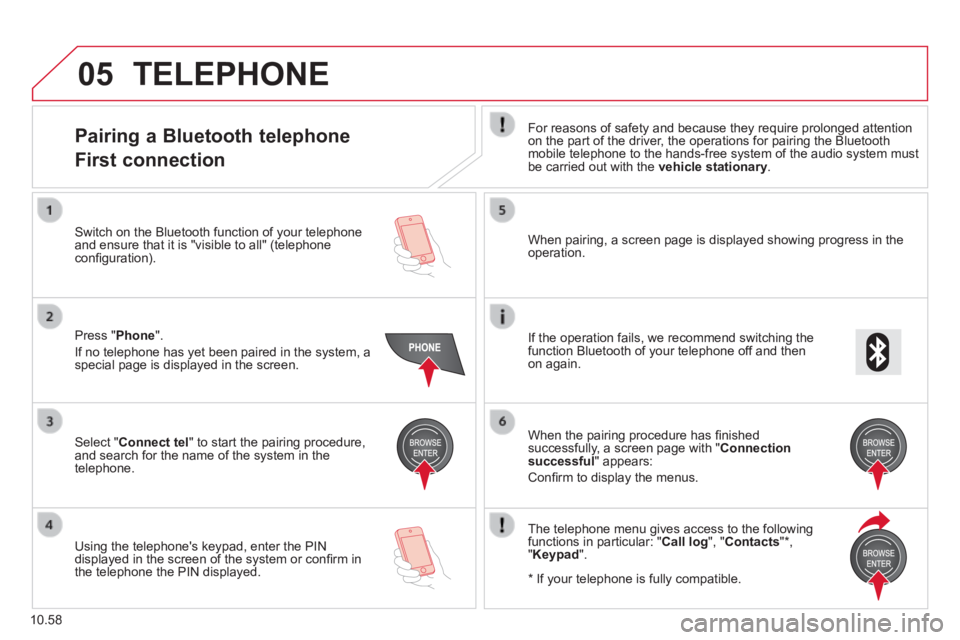
05
10.58
TELEPHONE
Pairing a Bluetooth telephone
First connection
For reasons of safety and because they require prolonged attention on the part of the driver, the operations for pairing the Bluetooth mobile telephone to the hands-free system of the audio system must be carried out with the vehicle stationary .
Select " Connect tel " to start the pairing procedure, and search for the name of the system in the telephone.
When pairing, a screen page is displayed showing progress in the operation.
Using the telephone's keypad, enter the PIN displayed in the screen of the system or confi rm in the telephone the PIN displayed.
Press " Phone ".
If no telephone has yet been paired in the system, a special page is displayed in the screen.
Switch on the Bluetooth function of your telephone and ensure that it is "visible to all" (telephone confi guration).
If the operation fails, we recommend switching the function Bluetooth of your telephone off and then on again.
When the pairing procedure has fi nished successfully, a screen page with " Connection successful " appears:
Confi rm to display the menus.
The telephone menu gives access to the following functions in particular: " Call log ", " Contacts " * , " Keypad ".
* If your telephone is fully compatible.
Page 225 of 248
05
10.59
Receiving a call
An incoming call is announced by a ring and a superimposed display in the screen.
Press this button to accept the incoming call.
Or press this button to reject the call.
Making a call
Select " Contacts " to display your contacts and use the dial to scroll through the list.
Select " Call log " for access to the recent calls made.
To dial a number, use the system's " Keypad ".
TELEPHONE
Ending a call
To reject a call, press this button at the steering mounted controls.
Page 226 of 248
06
10.60
SETTINGS
Press the " MENU " button. Press the " MENU " button.
The audio settings are different and independent for each audio source.
System settings Audio
Select " System settings " then press to display the list of settings for activating or deactivating options:
- " Reset default value "
- " 20 min. delay for switching off " 20 min. delay for switching off " 20 min. delay for switching off
- " Limit initial volume "
- " Automatic "
Select " Audio " then press to display the list of settings for activating or deactivating options:
- " Treble "
- " Mid-range "
- " Bass "
- "Activate/Deactivate"
- " Volume linked to vehicle speed "
- " Loudness "
Page 227 of 248
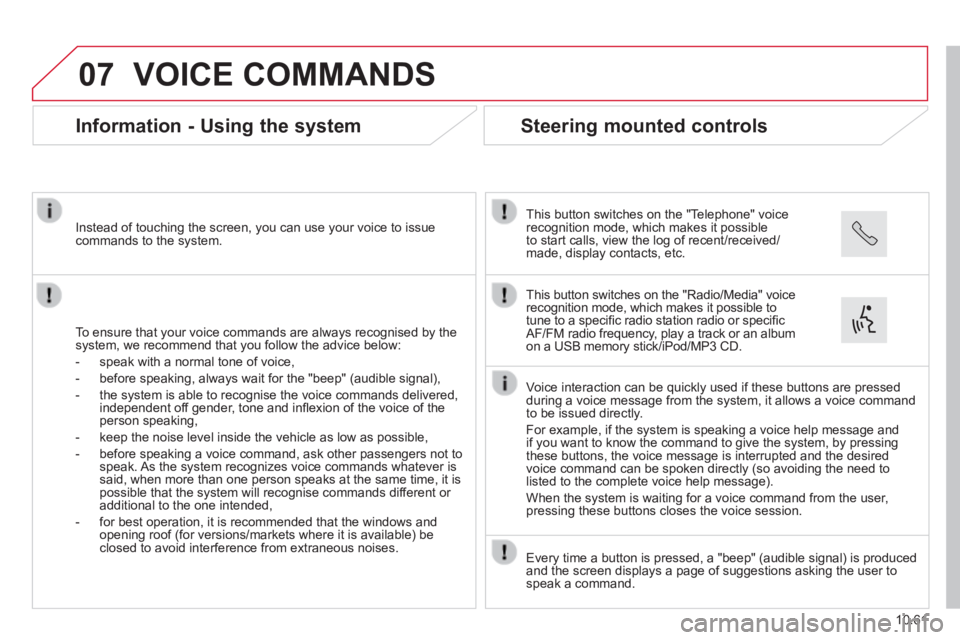
07
10.61
VOICE COMMANDS
Information - Using the system
To ensure that your voice commands are always recognised by the system, we recommend that you follow the advice below:
- speak with a normal tone of voice,
- before speaking, always wait for the "beep" (audible signal),
- the system is able to recognise the voice commands delivered, independent off gender, tone and infl exion of the voice of the person speaking,
- keep the noise level inside the vehicle as low as possible,
- before speaking a voice command, ask other passengers not to speak. As the system recognizes voice commands whatever is said, when more than one person speaks at the same time, it is possible that the system will recognise commands different or additional to the one intended,
- for best operation, it is recommended that the windows and opening roof (for versions/markets where it is available) be closed to avoid interference from extraneous noises.
Instead of touching the screen, you can use your voice to issue commands to the system.
Steering mounted controls
This button switches on the "Telephone" voice recognition mode, which makes it possible to start calls, view the log of recent/received/made, display contacts, etc.
Every time a button is pressed, a "beep" (audible signal) is produced \
and the screen displays a page of suggestions asking the user to speak a command.
This button switches on the "Radio/Media" voice recognition mode, which makes it possible to tune to a specifi c radio station radio or specifi c AF/FM radio frequency, play a track or an album on a USB memory stick/iPod/MP3 CD.
Voice interaction can be quickly used if these buttons are pressed during a voice message from the system, it allows a voice command to be issued directly.
For example, if the system is speaking a voice help message and if you want to know the command to give the system, by pressing these buttons, the voice message is interrupted and the desired voice command can be spoken directly (so avoiding the need to listed to the complete voice help message).
When the system is waiting for a voice command from the user, pressing these buttons closes the voice session.
Page 229 of 248
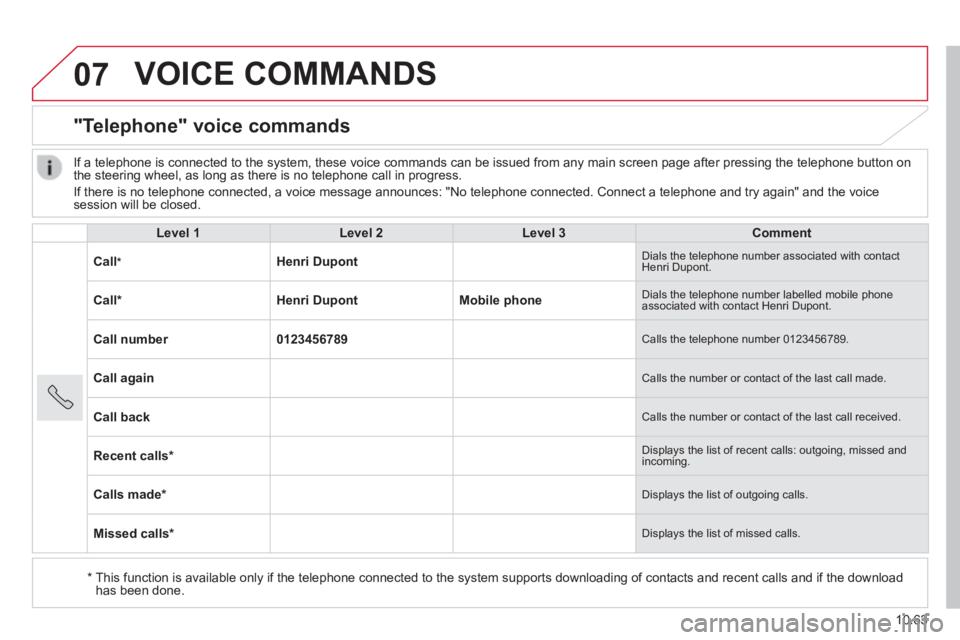
07
10.63
VOICE COMMANDS
"Telephone" voice commands
Level 1Level 2Level 3Comment
Call * Henri Dupont Dials the telephone number associated with contact Henri Dupont.
Call * Henri DupontMobile phone Dials the telephone number labelled mobile phone associated with contact Henri Dupont.
Call number0123456789 Calls the telephone number 0123456789.
Call again Calls the number or contact of the last call made.
Call back Calls the number or contact of the last call received.
Recent calls * Displays the list of recent calls: outgoing, missed and incoming.
Calls made * Displays the list of outgoing calls.
Missed calls * Displays the list of missed calls.
If a telephone is connected to the system, these voice commands can be i\
ssued from any main screen page after pressing the telephone button on the steering wheel, as long as there is no telephone call in progress.
If there is no telephone connected, a voice message announces: "No telep\
hone connected. Connect a telephone and try again" and the voice session will be closed.
* This function is available only if the telephone connected to the system\
supports downloading of contacts and recent calls and if the download has been done.
Page 230 of 248
07
10.64
VOICE COMMANDS
"Telephone" voice commands
Level 1Level 2Level 3Comment
Incoming calls * Displays the list of incoming calls.
Contacts * Displays the list of contacts in the telephone connected.
Search * Henri Dupont Displays the contact Henri Dupont in the list with all of the numbers saved.
Search * Henri DupontMobile phone Displays the telephone number labeled as mobile phone associated with contact Henri Dupont.
If the telephone allows the "fi rst name" (Henri) and "surname" (Dupont) to be entered in two separate fi elds, issue the following voice commands:
- "Call"; "Henri"; "Dupont" or "Call"; "Dupont"; "Henri".
- "Search"; "Henri"; "Dupont" or "Search"; "Dupont"; "Henri".
* This function is only available if the telephone connected to the system\
supports downloading of contacts and recent calls and if the download h\
as been done.
It is possible to replace the "Mobile phone" label by one of the three o\
ther labels available: "Home"; "Work"; "Other".
Page 232 of 248
07
10.66
VOICE COMMANDS
"Media" voice commands
Level 1Level 2Level 3Comment
Play track " Title 1 " Plays the track "Title 1".
Play album " Album 1 " Plays the songs in album "Album 1".
Play artist " Artist 1 " Plays the songs by "Artist 1".
Play musical genre " Jazz " Plays the songs of the "Jazz" musical genre.
Play playlist " Playlist 1 " Plays the songs in the playlist "Playlist 1".
Play podcast " Radio 1 " Plays the podcast "Podcast 1".
Play audio book " Book 1 " Plays the audio book "Book 1".
Play track number " 5 " Plays track number "5".
Select " USB " Selects the USB media as the active audio source.
Scan " Album " Displays the list of albums available.
These voice commands can be issued from any main screen page after press\
ing the voice recognition button on the steering wheel, as long as there is no telephone call in progress.