Page 173 of 248
10.7
Level 1Level 2Level 3Comment
Radio Briefl y press the symbols for an automatic search. Press and hold the symbols for a quick search.
Radio
Preset
Make a long press on the button to present the current radio station. The current station is highlighted. Press the "All" button to display all of the preset radio stations in the waveband selected.
Radio
Navigate
List of stations Selection a station with a press.
Update the list according to reception.
Press these buttons to scroll through the radio stations received.
Go directly to the desired letter in the list.
Radio
AM/FM
Choose the waveband Choose the audio source.
Radio
Adjustment
Direct adjustment The screen virtual keypad can used to enter a single number corresponding to a station.
The symbols allow precise adjustment of the frequency.
Radio
Info
Information Display information on the current radio station.
Page 176 of 248
04
10.10
RADIO
Display the "DAB" band.
Display name and "Radiotext" for the current station.
Select preset radio stations.
Alternative frequency.
If the "DAB" radio station being listened to is not available, the "AF" alternative frequency option is crossed out.
Preset station.
Short press: select preset radio station.
Long press: preset a radio station.
Next "Multiplex".
Next radio station.
Adjust audio settings.
Select the audio source. Display the name and number of the multiplex service being used.
Previous "Multiplex".
Previous radio station.
Select a radio station from "All", "Genres", "Multiplex".
Page 177 of 248
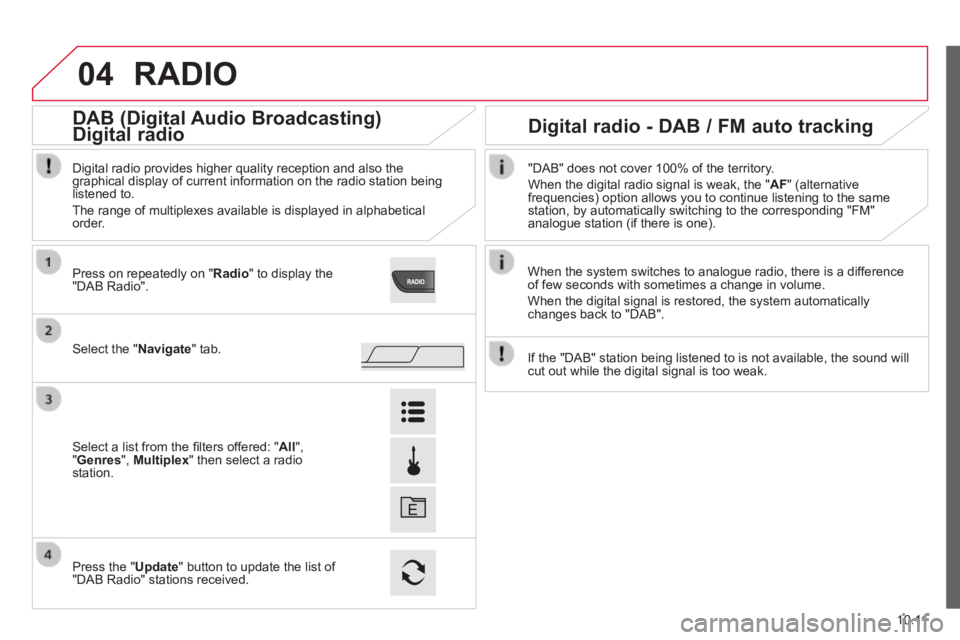
04
10.11
RADIO
When the system switches to analogue radio, there is a difference of few seconds with sometimes a change in volume.
When the digital signal is restored, the system automatically changes back to "DAB".
Select the " Navigate " tab.
Press on repeatedly on " Radio " to display the "DAB Radio".
Select a list from the fi lters offered: " All ", " Genres ", Multiplex " then select a radio station.
Press the " Update " button to update the list of "DAB Radio" stations received.
Digital radio provides higher quality reception and also the graphical display of current information on the radio station being listened to.
The range of multiplexes available is displayed in alphabetical order.
"DAB" does not cover 100% of the territory.
When the digital radio signal is weak, the " AF " (alternative frequencies) option allows you to continue listening to the same station, by automatically switching to the corresponding "FM" analogue station (if there is one).
If the "DAB" station being listened to is not available, the sound will \
cut out while the digital signal is too weak.
Digital radio - DAB / FM auto tracking DAB (Digital Audio Broadcasting) Digital radio Digital radio DAB (Digital Audio Broadcasting) Digital radio DAB (Digital Audio Broadcasting)
Page 179 of 248
10.13
Level 1Level 2Level 3Comment
Media Briefl y press the symbols to play the previous/next track. Press and hold the symbols for fast forward or back in the track selected.
Media
Navigate
Currently playing
Navigate and select tracks on the active device. The selection possibilities depend on the device connected or the type of CD inserted.
Artists
Albums
Genres
Tracks
Playlists
Audio books
Podcasts
Media
Source
CD Select the desired audio source from those available or insert a device intended for this purpose, the system starts playing the source automatically. AUX
USB
Bluetooth
Sources connected
Pair a Bluetooth audio device. Add device
Tel. connect.
Media
Info
Information Display information on the track playing.
Page 183 of 248
05
10.17
MEDIA
Selection of source
Use the play settings in the screen.
Press the " Random " and/or " Repeat " button to activate them, press again to deactivate them.
Select the " Source " tab to display the carousel of audio sources.
Select the source.
Press on " Media ".
Page 185 of 248
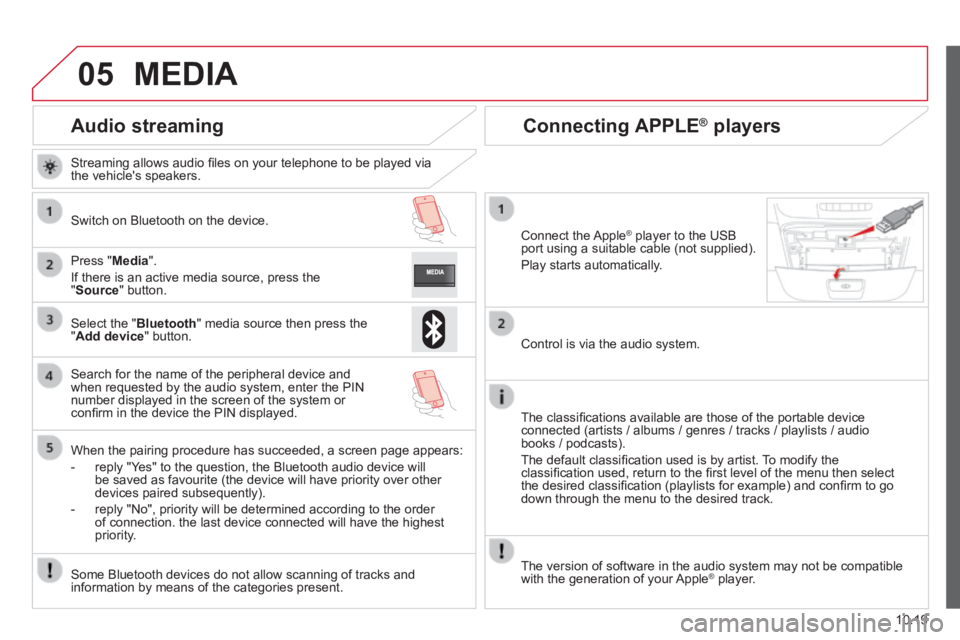
05
10.19
Audio streaming
Streaming allows audio fi les on your telephone to be played via the vehicle's speakers.
Switch on Bluetooth on the device.
Press " Media ".
If there is an active media source, press the " Source " button.
Select the " Bluetooth " media source then press the " Add device " button.
Search for the name of the peripheral device and when requested by the audio system, enter the PIN number displayed in the screen of the system or confi rm in the device the PIN displayed.
When the pairing procedure has succeeded, a screen page appears:
- reply "Yes" to the question, the Bluetooth audio device will be saved as favourite (the device will have priority over other devices paired subsequently).
- reply "No", priority will be determined according to the order of connection. the last device connected will have the highest priority.
Some Bluetooth devices do not allow scanning of tracks and information by means of the categories present.
Connecting APPLE ® Connecting APPLE ® Connecting APPLE players ® players ®
Connect the Apple ® player to the USB ® player to the USB ®
port using a suitable cable (not supplied).
Play starts automatically.
Control is via the audio system.
The classifi cations available are those of the portable device connected (artists / albums / genres / tracks / playlists / audio books / podcasts).
The default classifi cation used is by artist. To modify the classifi cation used, return to the fi rst level of the menu then select the desired classifi cation (playlists for example) and confi rm to go down through the menu to the desired track.
MEDIA
The version of software in the audio system may not be compatible with the generation of your Apple ® player. ® player. ®
Page 187 of 248
10.21
Level 1Level 2Level 3Comment
Phone
Mobile phone Display and call contacts present in the mobile phone.
Press these buttons to scroll through the list of contact names.
Go directly to the desired letter in the list.
Phone
Recent calls
All calls
Display and call contacts from the recent calls log. In
Out
Missed
Phone
The system memory contains predefi ned text messages, which can be sent to reply to a message received or as a new message. On receipt of a text message, the system also allows the message in question to be sent.
Phone
Settings
Tel. connected
Disconnect
Associate up to 10 telephones/audio devices to simplify and speed up access and connection.
Delete device
Save favourites
Texts On
Download
Add device
Audio connect.
Phone
Call Dial the telephone number using the virtual keypad in the screen.
Phone
Transf.
Transf. Transfer calls from the system to the mobile phone and vice versa.
Mute Switches of the system microphone for private conversations.
Page 188 of 248
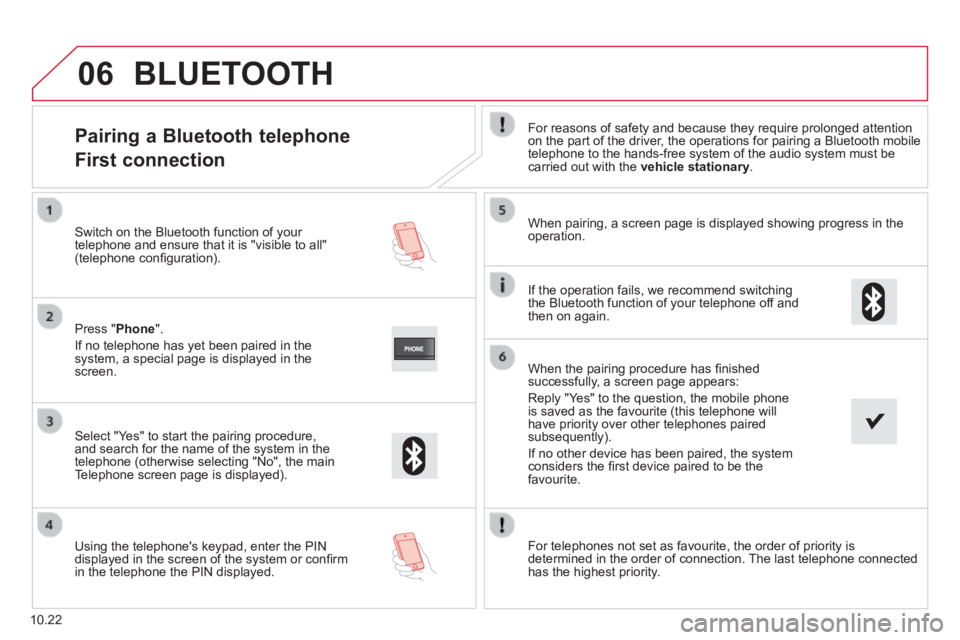
06
10.22
Pairing a Bluetooth telephone
First connection
For reasons of safety and because they require prolonged attention on the part of the driver, the operations for pairing a Bluetooth mobile telephone to the hands-free system of the audio system must be carried out with the vehicle stationary .
Select " Yes " to start the pairing procedure, and search for the name of the system in the telephone (otherwise selecting "No", the main Telephone screen page is displayed).
When pairing, a screen page is displayed showing progress in the operation.
Using the telephone's keypad, enter the PIN displayed in the screen of the system or confi rm in the telephone the PIN displayed.
Press " Phone ".
If no telephone has yet been paired in the system, a special page is displayed in the screen.
Switch on the Bluetooth function of your telephone and ensure that it is "visible to all" (telephone confi guration).
BLUETOOTH
If the operation fails, we recommend switching the Bluetooth function of your telephone off and then on again.
When the pairing procedure has fi nished successfully, a screen page appears:
Reply "Yes" to the question, the mobile phone is saved as the favourite (this telephone will have priority over other telephones paired subsequently).
If no other device has been paired, the system considers the fi rst device paired to be the favourite.
For telephones not set as favourite, the order of priority is determined in the order of connection. The last telephone connected has the highest priority.