Page 208 of 248
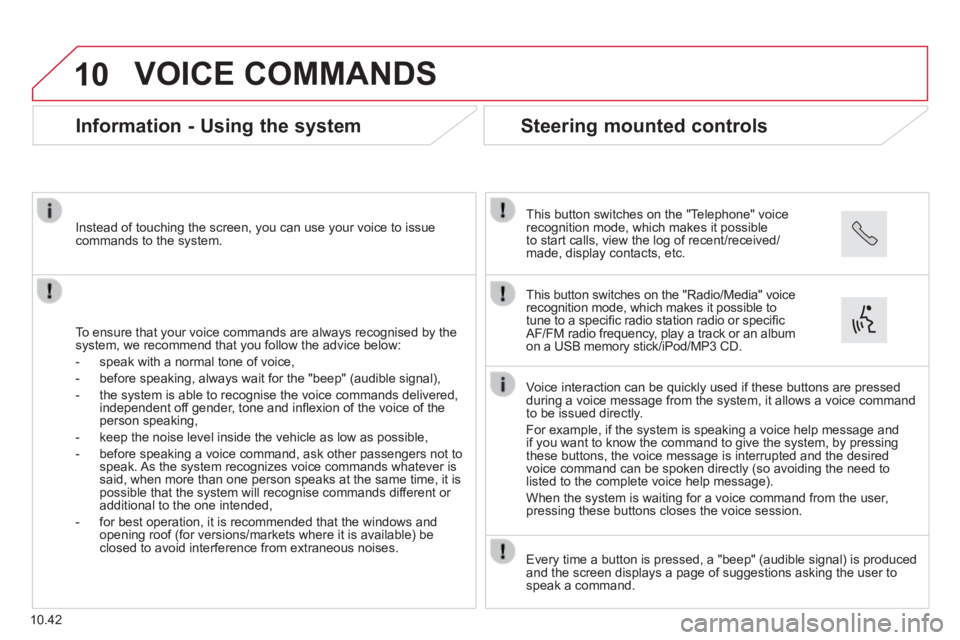
10
10.42
VOICE COMMANDS
Information - Using the system
To ensure that your voice commands are always recognised by the system, we recommend that you follow the advice below:
- speak with a normal tone of voice,
- before speaking, always wait for the "beep" (audible signal),
- the system is able to recognise the voice commands delivered, independent off gender, tone and infl exion of the voice of the person speaking,
- keep the noise level inside the vehicle as low as possible,
- before speaking a voice command, ask other passengers not to speak. As the system recognizes voice commands whatever is said, when more than one person speaks at the same time, it is possible that the system will recognise commands different or additional to the one intended,
- for best operation, it is recommended that the windows and opening roof (for versions/markets where it is available) be closed to avoid interference from extraneous noises.
Instead of touching the screen, you can use your voice to issue commands to the system.
Steering mounted controls
This button switches on the "Telephone" voice recognition mode, which makes it possible to start calls, view the log of recent/received/made, display contacts, etc.
Every time a button is pressed, a "beep" (audible signal) is produced \
and the screen displays a page of suggestions asking the user to speak a command.
This button switches on the "Radio/Media" voice recognition mode, which makes it possible to tune to a specifi c radio station radio or specifi c AF/FM radio frequency, play a track or an album on a USB memory stick/iPod/MP3 CD.
Voice interaction can be quickly used if these buttons are pressed during a voice message from the system, it allows a voice command to be issued directly.
For example, if the system is speaking a voice help message and if you want to know the command to give the system, by pressing these buttons, the voice message is interrupted and the desired voice command can be spoken directly (so avoiding the need to listed to the complete voice help message).
When the system is waiting for a voice command from the user, pressing these buttons closes the voice session.
Page 210 of 248
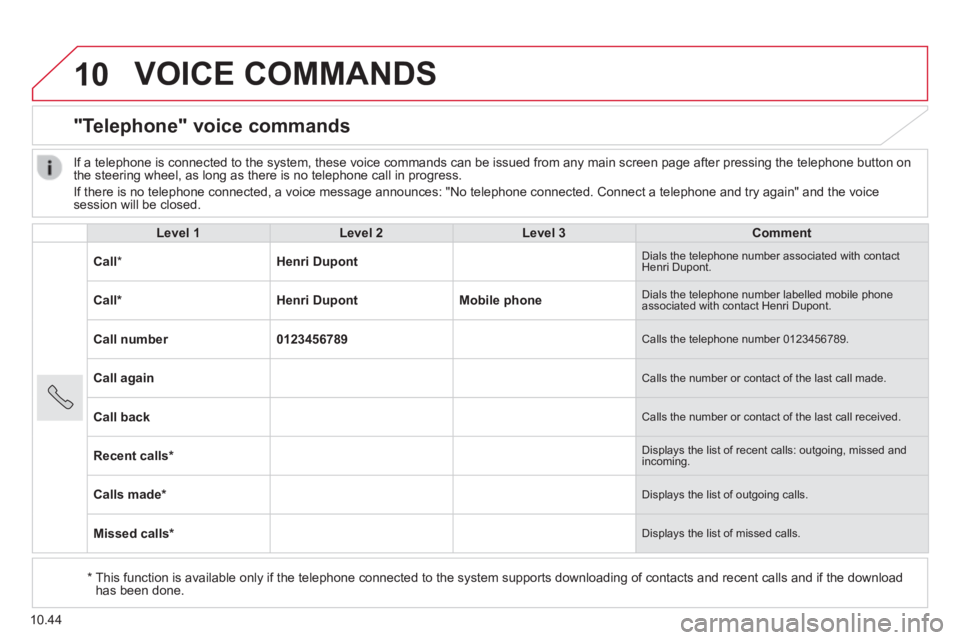
10
10.44
VOICE COMMANDS
"Telephone" voice commands
Level 1Level 2Level 3Comment
Call * Henri Dupont Dials the telephone number associated with contact Henri Dupont.
Call * Henri DupontMobile phone Dials the telephone number labelled mobile phone associated with contact Henri Dupont.
Call number0123456789 Calls the telephone number 0123456789.
Call again Calls the number or contact of the last call made.
Call back Calls the number or contact of the last call received.
Recent calls * Displays the list of recent calls: outgoing, missed and incoming.
Calls made * Displays the list of outgoing calls.
Missed calls * Displays the list of missed calls.
If a telephone is connected to the system, these voice commands can be i\
ssued from any main screen page after pressing the telephone button on the steering wheel, as long as there is no telephone call in progress.
If there is no telephone connected, a voice message announces: "No telep\
hone connected. Connect a telephone and try again" and the voice session will be closed.
* This function is available only if the telephone connected to the system\
supports downloading of contacts and recent calls and if the download has been done.
Page 211 of 248
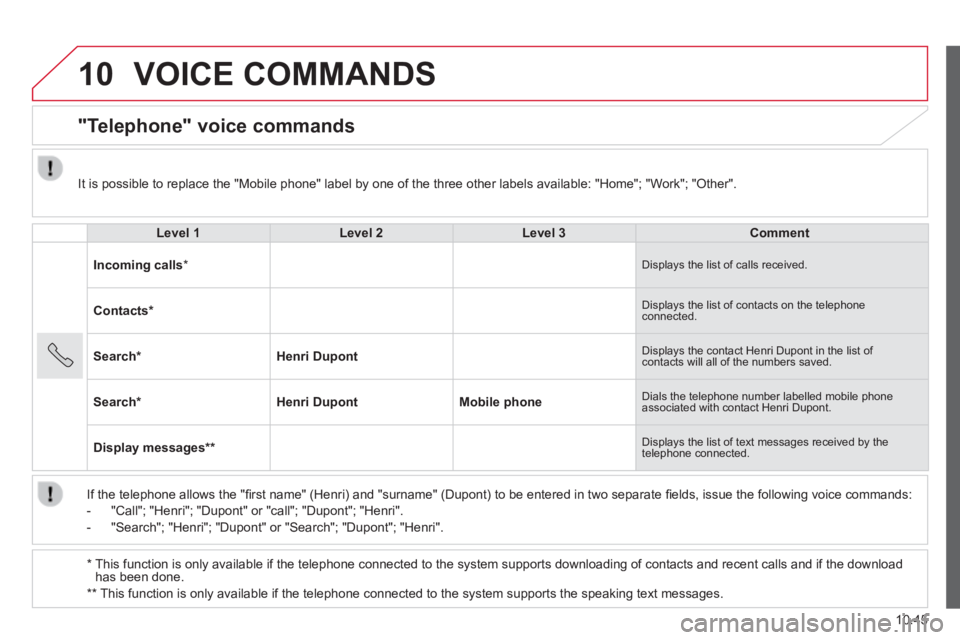
10
10.45
VOICE COMMANDS
"Telephone" voice commands
Level 1Level 2Level 3Comment
Incoming calls * Displays the list of calls received.
Contacts * Displays the list of contacts on the telephone connected.
Search * Henri Dupont Displays the contact Henri Dupont in the list of contacts will all of the numbers saved.
Search * Henri DupontMobile phone Dials the telephone number labelled mobile phone associated with contact Henri Dupont.
Display messages ** Displays the list of text messages received by the telephone connected.
If the telephone allows the "fi rst name" (Henri) and "surname" (Dupont) to be entered in two separate fi elds, issue the following voice commands:
- "Call"; "Henri"; "Dupont" or "call"; "Dupont"; "Henri".
- "Search"; "Henri"; "Dupont" or "Search"; "Dupont"; "Henri".
* This function is only available if the telephone connected to the system\
supports downloading of contacts and recent calls and if the download has been done.
** This function is only available if the telephone connected to the system\
supports the speaking text messages.
It is possible to replace the "Mobile phone" label by one of the three o\
ther labels available: "Home"; "Work"; "Other".
Page 213 of 248
10
10.47
VOICE COMMANDS
"Media" voice commands
Level 1Level 2Level 3Comment
Play track " Title 1 " Plays the track "Title 1".
Play album " Album 1 " Plays the songs in album "Album 1".
Play artist " Artist 1 " Plays the songs by "Artist 1".
Play musical genre " Jazz " Plays the songs of the "Jazz" musical genre.
Play playlist " Playlist 1 " Plays the songs in the playlist "Playlist 1".
Play podcast " Radio 1 " Plays the podcast "Podcast 1".
Play audio book " Book 1 " Plays the audio book "Book 1".
Play track number " 5 " Plays track number "5".
Select " USB " Selects the USB media as the active audio source.
Scan " Album " Displays the list of albums available.
These voice commands can be issued from any main screen page after press\
ing the voice recognition button on the steering wheel, as long as there is no telephone call in progress.
Page 214 of 248
10
10.48
VOICE COMMANDS
"Navigation" voice commands
Level 1Level 2Level 3Comment
Go home Display the route home.
2D mode Change to 2D mode.
3D mode Change to 3D mode.
Delete route Delete the route displayed.
Add a favourite Display the favourites screen page.
Repeat instruction Repeat the last voice message spoken.
These voice commands can be issued from any main screen page after press\
ing the voice recognition button on the steering wheel, as long as there is no telephone call in progress.
Page 215 of 248
10
10.49
VOICE COMMANDS
"Test message" voice commands
Level 1Level 2Level 3Comment
Send a text to0123456789 Starts the voice procedure for sending a pre-defi ned text message using the system. Send a text toHenri DupontMobile phone
Display textHenri DupontMobile phone Display the message box downloaded from the telephone.
These voice commands can be issued from any main screen page after press\
ing the telephone button on the steering wheel, as long as there is no telephone call in progress.
Page 218 of 248
01
10.52
FIRST STEPS
On/off, volume setting.
Display the menu and settings for options.
Repeat play.
Select preset stations:
FM-A, FM-B, FM-C, AM-A, AM-B, AM-C.
Automatic frequency search down/up.
Select the previous/next USB track.
Press and hold: fast forward or back.
Radio buttons 1 to 6:
Select a pre-set radio station.
Long press: pre-set a station.
Mute / restore sound.
Select USB or AUX source.
List of connected telephones.
Random (shuffl e) play
Abandon the current operation.
Go up one level (menu or folder).
Rotate: scroll through a list or adjustment of radio station.
Press: confi rm the option displayed in the screen.
Select FM and AM wavebands. Information on the current radio station or media.
Page 220 of 248
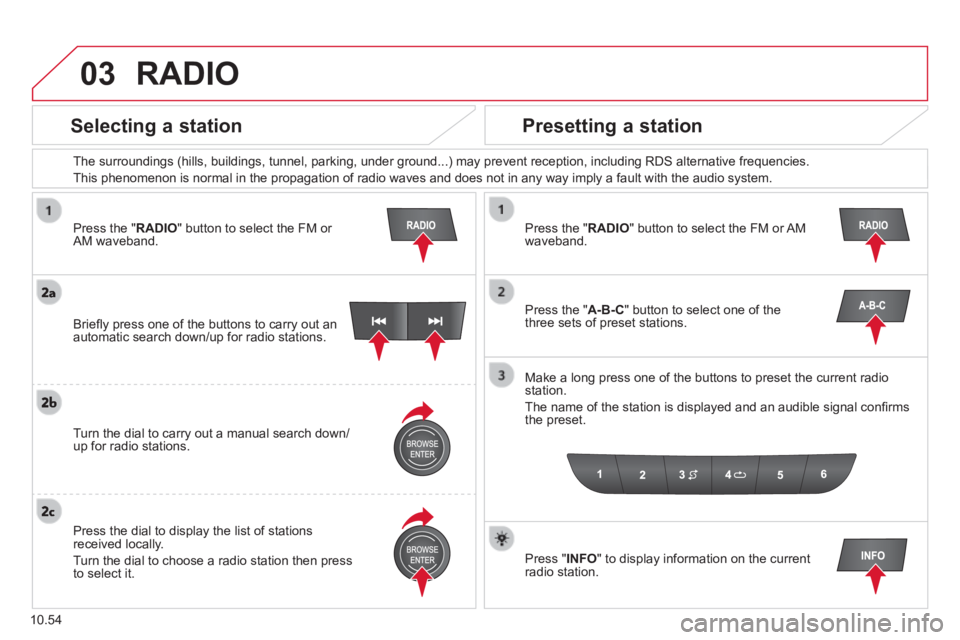
03
10.54
Press the " RADIO " button to select the FM or AM waveband.
The surroundings (hills, buildings, tunnel, parking, under ground...) \
may prevent reception, including RDS alternative frequencies.
This phenomenon is normal in the propagation of radio waves and does not\
in any way imply a fault with the audio system.
Press the " RADIO " button to select the FM or AM waveband.
Press the " A-B-C " button to select one of the three sets of preset stations.
Make a long press one of the buttons to preset the current radio station.
The name of the station is displayed and an audible signal confi rms the preset.
Press " INFO " to display information on the current radio station.
Briefl y press one of the buttons to carry out an automatic search down/up for radio stations.
Turn the dial to carry out a manual search down/up for radio stations.
Press the dial to display the list of stations received locally.
Turn the dial to choose a radio station then press to select it.
RADIO
Selecting a station Presetting a station