Page 345 of 420
343
Telephone
Configuration Connected services
Connect a telephone by bl
uetooth®.
Adjust
settings
for
audio
(balance,
a
mbience, ...),
colour
scheme,
brightness
of
the
i
nstruments
and
controls,
display
(language,
u
nits,
date,
time,
...)
and
access
to
interactive
h
elp
for
the
vehicle's
main
systems
and
w
arning
lam
ps. CITRoËn M
ULTICITY Co
nnE
CT
Connect to an applications portal to facilitate,
make
safe
and
personalise
journeys
by
means
o
f
a
connection
key
available
on
subscription
f
rom
a
CITROËN
dealer.
(Depending
o
n
e
quipment)
.
Audio and Telematics
Page 349 of 420
347
Level 1Level 2 Level 3 Comments
Media
Secondary page Radio list Preset
Press
a radio station to select it.
Update list Update
the list of stations received.
Frequency Enter
the desired radio frequency.
Confirm Save
the settings.
Media
Secondary page Photos Page selection
Display
the selected photo full screen.
Rotate Rotate
the photo 90°.
Select all Select
all the photos in the list.
Press
again to deselect.
Slideshow Previous
pho
to.Display
the photos in sequence, full screen.
Pause
/ Play.
Next
photo.
Confirm Save
the settings.
Media
Secondary page
Manage Jukebox Sor t by folder
Choose
the selection mode.
Sor t by album
Select all
Magnifying glass Create
f
olderChoose
the handling mode.
Rename
de
lete
Select all
Confirm Save
the options.
Copy Copy
files to the Jukebox.
.
Audio and Telematics
Page 351 of 420
349
Level 1Level 2 Level 3 Comments
Media
Secondary page Media list Presentation
of the last media used.
Media
Secondary page Settings Media
Settings Random
(
all tracks):Choose
the play settings.
Random
(
current album):
Loop:
Aux.
a
mplification
Radio
Settings R
dS
optionsActivate
or deactivate the options.
DAB/FM
options
Display
Radio Text
DAB
radio thumbnails
Announcements Settings
Traffic announcements (TA)
Activate or deactivate the options.
W
eather
Varied
-
Sport
Alert
se
ttings
Confirm Save
the settings.
.
Audio and Telematics
Page 352 of 420
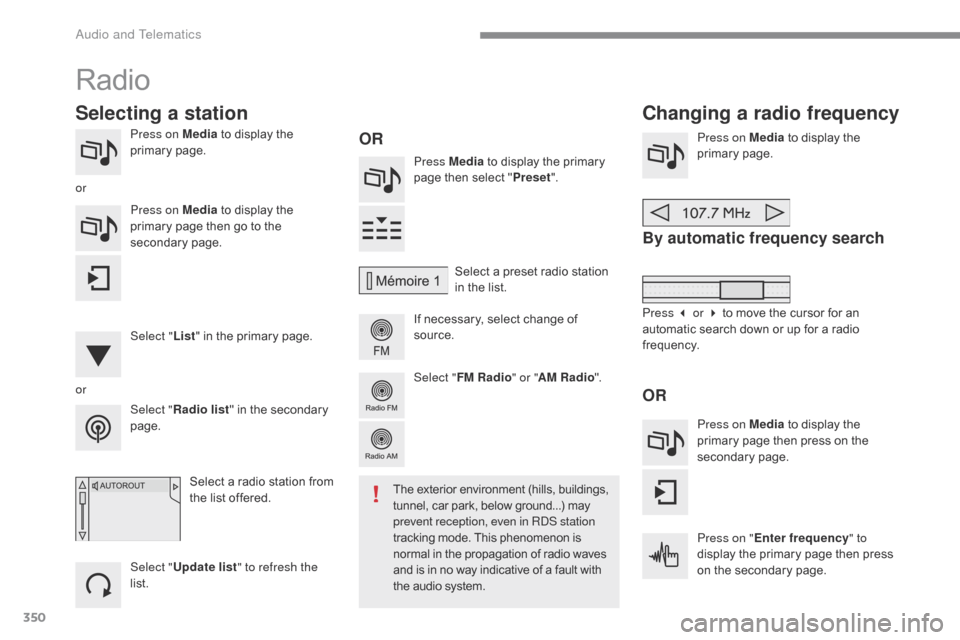
350
Press on Media to display the p
rimary pag e. Press Media
to display the primary
p
age then select "Preset ".
If
necessary, select change of
s
ource.Press on Media
to display the
p
rimary
pag
e.
By automatic frequency search
Select "Radio list " in the secondary pag
e. Select
a preset radio station
i
n the list.
Select " FM Radio " or "AM Radio ".
Select a radio station from
t
he list offered.
Select " Update list " to refresh the
list. Press on Media
to display the
p
rimary page then go to the
s
econdary
pag
e.
Select " List" in the primary page.
Radio
Changing a radio frequency
Selecting a station
OR
orOR
The exterior environment (hills, buildings, t
unnel, car park, below ground...) may p
revent reception, even in R
dS s
tation
tracking
mode. This phenomenon is
n
ormal in the propagation of radio waves
a
nd is in no way indicative of a fault with
t
he audio system.
or
Press 3 or 4 to move the cursor for an
a
utomatic search down or up for a radio
f
requency.
Press on Media
to display the
p
rimary page then press on the
s
econdary
pag
e.
Press on " Enter frequency " to
display
the primary page then press
o
n the secondary page.
audio and Telematics
Page 353 of 420
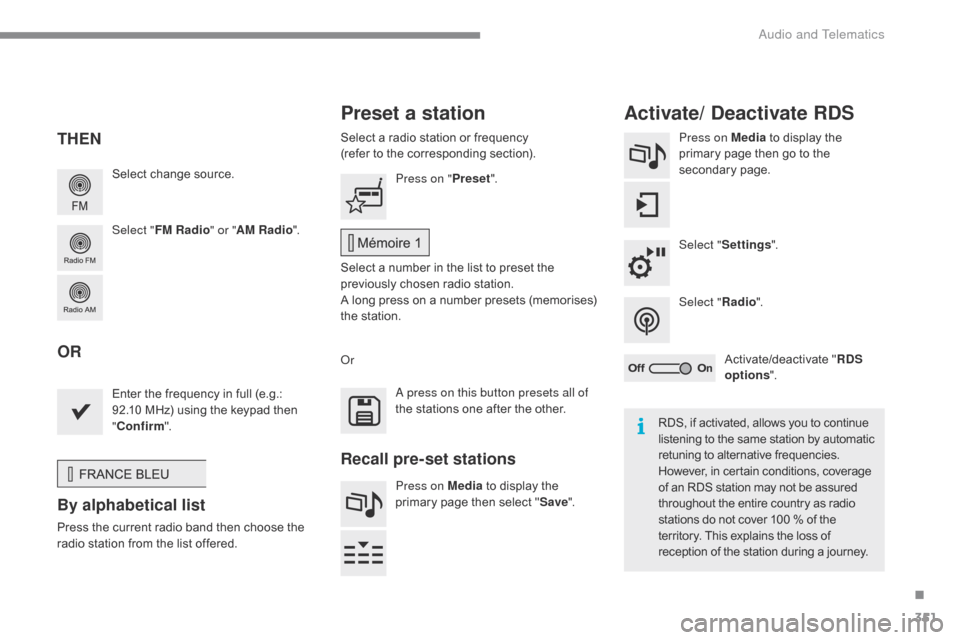
351
Select change source.
Sel ect " FM Radio " or "AM Radio ".Select
a radio station or frequency
(refer to the corresponding section).
Press on Media
to display the
p
rimary page then go to the s
econdary pag e.
Select " Settings ".
Select " Radio".
Activate/deactivate
" R
DS
options ".
Press on "
Preset".
Select
a number in the list to preset the
p
reviously chosen radio station.
A
long press on a number presets (memorises)
t
he station.
Enter
the frequency in full (e.g.:
9
2.10 MHz) using the keypad then
"Co
nfirm ".
By alphabetical list
Press the current radio band then choose the r
adio station from the list offered.
o
r
Press on Media
to display the
p
rimary page then select "
Save ".
Preset a station Activate/ Deactivate RDS
THEN
OR
a press on this button presets all of
t he stations one after the other.
Recall pre-set stations
RDS, if activated, allows you to continue listening to the same station by automatic r
etuning to alternative frequencies.
H
owever, in certain conditions, coverage
o
f an RDS station may not be assured
t
hroughout the entire country as radio
s
tations do not cover 100 % of the
t
erritory. This explains the loss of
r
eception of the station during a journey.
.
audio and Telematics
Page 354 of 420

352
Display of options:
i f active but not available, the display will be greyed out,
if
active and available, the display will be blank. Display
of "Radiotext" for
t
he current station.
Manage
the
Jukebox.
Display
current
action.
Select the audio source.
Display the "DAB" band.
Display
of
the name of the
c
urrent
station.
Short-cut: access to the choice of audio source,
t
he list of stations (or titles depending on the
s
ource) or temperature adjustment.
Select the radio station.
Any
thumbnail
broadcast
by
t
he
station.
Preset stations, buttons 1
t
o 15.
Short press: select the
p
reset radio station.
Long press: preset a radio
s
tation.
Next
"
Multiplex".
Next radio station.
Secondary
p
age.
Display
the
name
and
n
umber
of
the
multiplex
ser
vice
b
eing
u
sed.
Previous
"
Multiplex".
Previous
radio
station.
DAB (Digital Audio Broadcasting) radio
If the "DAB" radio station being listened to is not a
vailable on "FM", the "DAB FM" option is greyed out.
Journaline® is a text-based information service designed for digital radio systems.
I
t
provides
text-based information structured around topics and sub-topics.
This
service is available from the "LIST OF DAB STATIONS" page.
audio and Telematics
Page 355 of 420
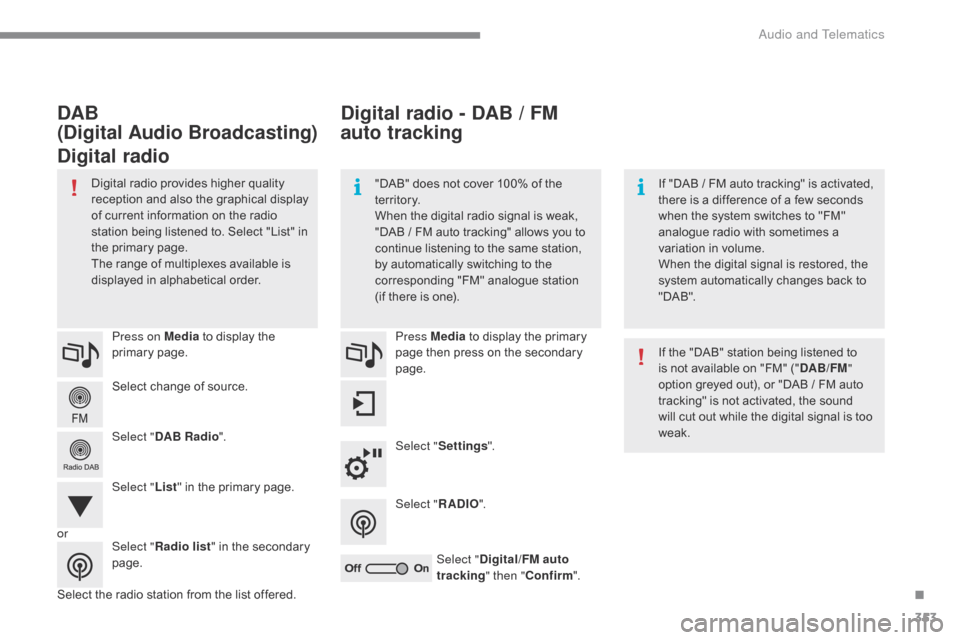
353
Select change of source.
P ress on Media
to display the
p
rimary
pag
e.
Select " DAB Radio ".
Select " List"
in the primary page.
Select
the radio station from the list offered.Press Media
to display the primary
p
age then press on the secondary
pag
e.
Select " Settings ".
Select " RADIO".
Select " Digital/FM auto
tracking " then "Confirm ".
Digital radio - DAB / FM
auto tracking
DAB
(Digital Audio Broadcasting)
Digital radio
"DAB" does not cover 100% of the t
e r r i to r y.
When
the digital radio signal is weak,
"
DAB / FM auto tracking" allows you to
c
ontinue listening to the same station,
b
y automatically switching to the
c
orresponding "FM" analogue station
(
if there is one). If
"DAB / FM auto tracking" is activated, t
here is a difference of a few seconds
w
hen the system switches to "FM"
a
nalogue radio with sometimes a
v
ariation in volume.
When
the digital signal is restored, the
s
ystem automatically changes back to
"
DA B ".
Digital
radio
provides
higher
quality
r
eception
and
also
the
graphical
display o
f
current
information
on
the
radio
s
tation
being
listened
to.
Select
"List"
in
t
he
primary
page.
The
range
of
multiplexes
available
is
d
isplayed
in
alphabetical
order. If
the "DAB" station being listened to
i
s not available on "FM" ("DAB/FM "
option
greyed out), or "DAB / FM auto
t
racking" is not activated, the sound
w
ill cut out while the digital signal is too
w
eak.
or Select "Radio list "
in
the
secondary
pag
e.
.
audio and Telematics
Page 356 of 420
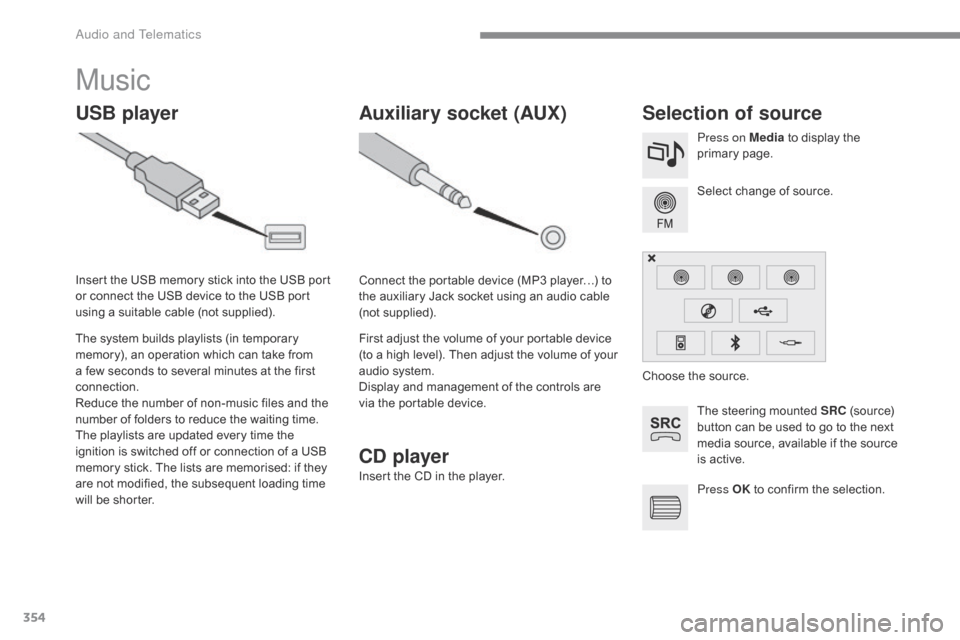
354
Music
USB playerSelection of source
The steering mounted SRC (source) b
utton can be used to go to the next
m
edia source, available if the source
i
s active.
Select
change of source.
Press on Media
to display the
p
rimary
pag
e.
The
system
builds
playlists
(in
temporary
m
emory),
an
operation
which
can
take
from
a
few
seconds
to
several
minutes
at
the
first
c
onnection.
Reduce
the
number
of
non-music
files
and
the
n
umber
of
folders
to
reduce
the
waiting
time.
The
playlists
are
updated
every
time
the
i
gnition
is
switched
off
or
connection
of
a
USB
m
emory
stick.
The
lists
are
memorised:
if
they
a
re
not
modified,
the
subsequent
loading
time
w
ill
be
shorter.
Insert
the
USB
memory
stick
into
the
USB
port
o
r
connect
the
USB
device
to
the
USB
port
u
sing
a
suitable
cable
(not
supplied).
Auxiliary socket (AUX)
Connect the portable device (MP3 player…) to t
he auxiliary Jack socket using an audio cable
(
not
sup
plied).
First
adjust the volume of your portable device
(
to a high level). Then adjust the volume of your
a
udio system.
Display
and management of the controls are
v
ia the portable device. Choose
the source.
Press OK
to confirm the selection.
CD player
Insert the CD in the player.
audio and Telematics