2015 CHRYSLER TOWN AND COUNTRY USB
[x] Cancel search: USBPage 3 of 164

INTRODUCTION/WELCOME
WELCOME FROM CHRYSLERGROUP LLC . . . . . . . . . . . . . . . . . . 3
CONTROLS AT A GLANCE
DRIVER COCKPIT...............6INSTRUMENT CLUSTER...........8
GETTING STARTED
KEY FOB . . . . . . . . . . . . . . . . . . . . 10REMOTE START...............12KEYLESS ENTER-N-GO™..........12VEHICLE SECURITY ALARM........16SEAT BELT SYSTEMS.............17SUPPLEMENTAL RESTRAINTSYSTEM (SRS) — AIR BAGS.........18CHILD RESTRAINTS.............21HEAD RESTRAINTS.............25FRONT SEATS . . . . . . . . . . . . . . . . 27REAR SEATS..................29HEATED SEATS . . . . . . . . . . . . . . . . 34HEATED STEERING WHEEL........35TILT/TELESCOPING STEERINGCOLUMN . . . . . . . . . . . . . . . . . . . 35ADJUSTABLE PEDALS............36
OPERATING YOUR VEHICLE
ENGINE BREAK-INRECOMMENDATIONS............37TURN SIGNAL/WIPER/WASHER/HIGHBEAM LEVER.................38HEADLIGHT SWITCH AND HALOLIGHT SWITCH . . . . . . . . . . . . . . . . 40ELECTRONIC SPEED CONTROL......41ELECTRONIC RANGE SELECTION (ERS) . . 43FUEL ECONOMY (ECON) MODE.....44MANUAL CLIMATE CONTROLS......45THREE ZONE MANUAL CLIMATECONTROLS..................46THREE ZONE AUTOMATICTEMPERATURE CONTROLS (ATC)....48PA R K S E N S E ® R E A R PA R K A S S I S T.....51PA R K V I E W ® R E A R B AC K- U P C A M E R A . . 5 1BLIND SPOT MONITORING WITHREAR CROSS PATH . .............51POWER SLIDING SIDE DOORS .......52POWER LIFTGATE . . . . . . . . . . . . . . 52POWER SUNROOF.............53WIND BUFFETING..............55
ELECTRONICS
YO U R V E H I C L E ' S S O U N D SYS T E M....56Uconnect® 130..................58Uconnect® 130 WITH SiriusXM SATELLITERADIO.....................60Uconnect® 430/430N..............63
SiriusXM SATELLITE RADIO/TRAVELLINK . . . . . . . . . . . . . . . . . . . . . . . 73STEERING WHEEL AUDIO CONTROLS..78SETTING THE ANALOG CLOCK . . . . . 78iPod®/USB/MP3 CONTROL.........79Uconnect® Phone ................80Uconnect® VOICE COMMAND . . . . . . . 82Bluetooth® STREAMING AUDIO . . . . . . 85VIDEO ENTERTAINMENTSYSTEM (VES™)................85ELECTRONIC VEHICLE INFORMATIONCENTER (EVIC) ................87PROGRAMMABLE FEATURES.......88UNIVERSAL GARAGE DOOR OPENER(HomeLink®)..................89POWER INVERTER..............92POWER OUTLETS..............93
UTILITY
IN-FLOOR STORAGE — STOW'N GO® . . 95ROOF LUGGAGE RACK..........95TRAILER TOWING WEIGHTS(MAXIMUM TRAILER WEIGHTRATINGS) . . . . . . . . . . . . . . . . . . . 96RECREATIONAL TOWING(BEHIND MOTORHOME, ETC.)......97
WHAT TO DO IN EMERGENCIES
ROADSIDE ASSISTANCE..........98INSTRUMENT CLUSTER WARNINGLIGHTS . . . . . . . . . . . . . . . . . . . . . 98INSTRUMENT CLUSTER INDICATORLIGHTS . . . . . . . . . . . . . . . . . . . . 102IF YOUR ENGINE OVERHEATS . . . . . . 104TIRE SERVICE KIT . . . . . . . . . . . . . . 104JACKING AND TIRE CHANGING . . . . . 110JUMP-STARTING..............122SHIFT LEVER OVERRIDE..........124TOWING A DISABLED VEHICLE.....124FREEING A STUCK VEHICLE . ......125EVENT DATA RECORDER (EDR).....126
MAINTAINING YOUR VEHICLE
OPENING THE HOOD...........127ENGINE COMPARTMENT.........128FLUID CAPACITIES . . . . . . . . . . . . . 130FLUIDS, LUBRICANTS ANDGENUINE PARTS . .............130MAINTENANCE PROCEDURES . . . . . . 132MAINTENANCE SCHEDULE . . .....132MAINTENANCE RECORD.........136FUSES.....................137TIRE PRESSURES...............141SPARE TIRES — IF EQUIPPED.......142ADDING FUEL................143WHEEL AND WHEEL TRIM CARE . . . . . 144REPLACEMENT BULBS...........145
TA B L E O F CO N T E N TS
Page 59 of 164

5. Analog Clock pg. 78
6. USB port pg. 67
7. Audio Jack pg. 67
8. USB Port (inside upper glove box) pg. 67
ELECTRONICS
57
Page 65 of 164

Uconnect® 430/430N
NOTE:
• Your radio may not be equipped with the Uconnect® Voice Command and Uconnect® Phone
features. To determine if your radio has these features, push the Voice Command button on
the radio. You will hear a voice prompt if you have the feature, or see a message on the radio
stating “Uconnect Phone not available” if you do not.
•Yourradiohasmanyfeaturesthataddtothecomfortandconvenienceofyouandyour
passengers. Some of these radio features should not be used when driving because they take
your eyes from the road or your attention from driving.
Uconnect® 430/430N
1 — Voice Command Button2 — Open/Close Display3—MenuButton4 — Audio Settings Button5—InternalHardDriveButton6 — USB Port
7 — Audio Jack8 — Radio Sales Code9 — ON/OFF/Rotate For Volume10 — Select Media Mode Button11 — Radio Mode Button12 — Uconnect® Phone Button
ELECTRONICS
63
Page 69 of 164

Audio Jack Operation
The AUX/Audio Jack provides a means to connect a portable audio device, such as an MP3
player or an iPod®, to the vehicle’s sound system. This requires the use of a 3.5 mm stereo audio
patch cable.
• Push the MEDIA button on the faceplate then the “AUX” button on the touchscreen tochange the mode to auxiliary device if the Audio Jack is connected, allowing the music fromyour portable device to play through the vehicle's speakers.
NOTE:
The functions of the portable device are controlled using the device itself, not the buttons on the
radio. However, the volume may be controlled using the radio or portable device.
Hard Disk Drive (HDD) Operation
•TheHardDiskDrive(HDD)modegivesyouaccesstotheaudiofilesontheinternalharddisk
drive. It functions similar to a CD player, with the exception that the internal HDD can hold
more tracks.
•Itisalsopossibletoimportdisplaypicturestotheinternalharddiskdrive.Thepicturescanbe
displayed on the right half of the radio screen.
• Before using the HDD mode, you will need to copy songs and pictures to the internal
hard drive. Songs and pictures can be added to the hard drive by using a CD or USB device
(e.g. thumb drive or memory stick).
NOTE:
• HDD supports only .jpg/JPEG formats for photos.
•WMA/MP3FilesandSelectiveSongsfromaCDcanalsobeaddedtotheHDD.Seethe
Uconnect® 430/430N Supplement Manual for more information.
Copying Music From CD
• Push the “LOAD” button on the faceplate.
• Insert a disc, then push the “MY FILES” button on the faceplate and then select “MY MUSIC
button on the touchscreen.”
•Pressthe“AddMusicFilestoHDD”buttononthetouchscreen,thenpressthe“Disc”button
on the touchscreen.
NOTE:
• You might need to select the folder or title
depending on the CD, then press “DONE”
to start the copy process.
• The copy progress is shown in the lower left
corner of the screen.
Copying Music From CD
ELECTRONICS
67
Page 70 of 164
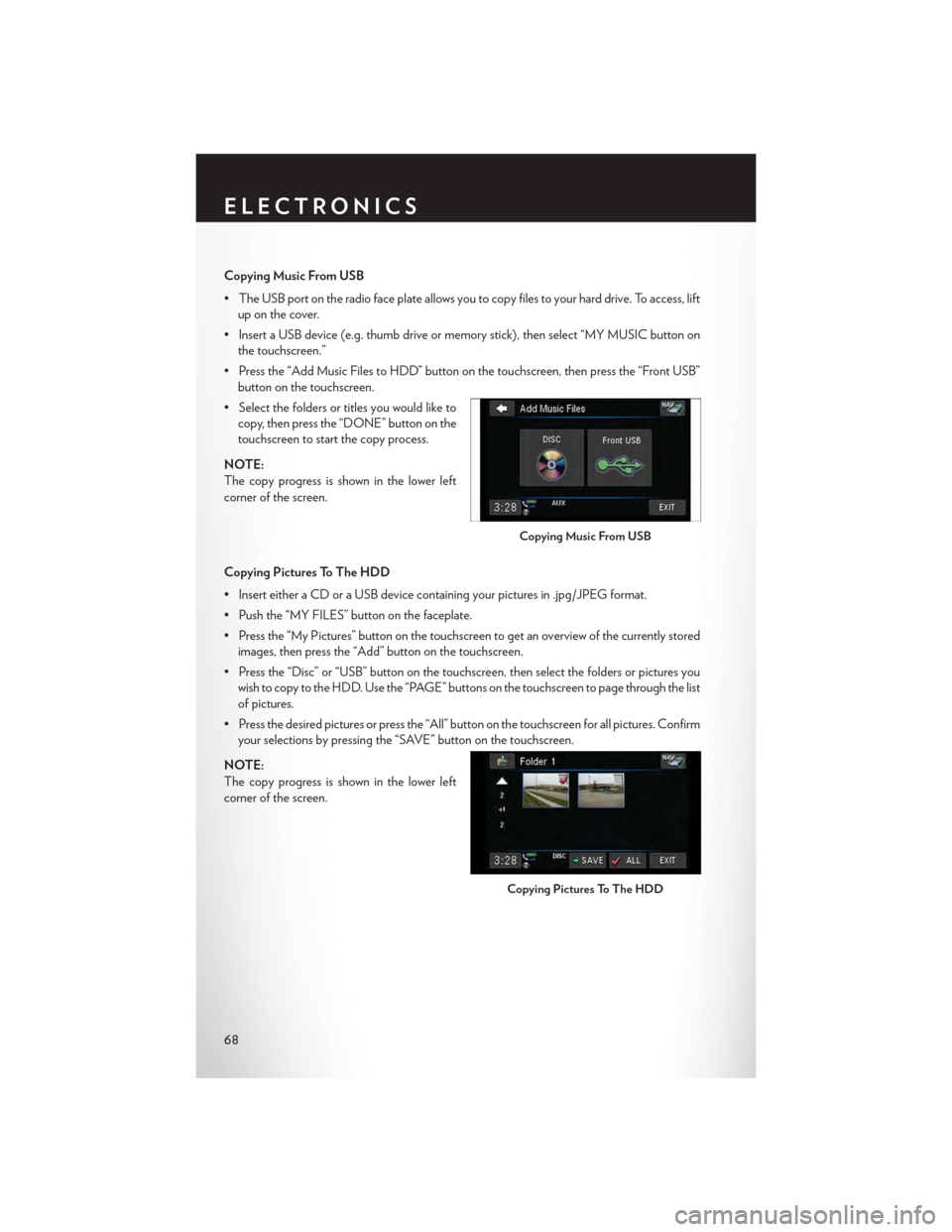
Copying Music From USB
•TheUSBportontheradiofaceplateallowsyoutocopyfilestoyourharddrive.Toaccess,lift
up on the cover.
•InsertaUSBdevice(e.g.thumbdriveormemorystick),thenselect“MYMUSICbuttonon
the touchscreen.”
•Pressthe“AddMusicFilestoHDD”buttononthetouchscreen,thenpressthe“FrontUSB”
button on the touchscreen.
•Selectthefoldersortitlesyouwouldliketo
copy, then press the “DONE” button on the
touchscreen to start the copy process.
NOTE:
The copy progress is shown in the lower left
corner of the screen.
Copying Pictures To The HDD
•InserteitheraCDoraUSBdevicecontainingyourpicturesin.jpg/JPEGformat.
• Push the “MY FILES” button on the faceplate.
•Pressthe“MyPictures”buttononthetouchscreentogetanoverviewofthecurrentlystored
images, then press the “Add” button on the touchscreen.
•Pressthe“Disc”or“USB”buttononthetouchscreen,thenselectthefoldersorpicturesyou
wish to copy to the HDD. Use the “PAGE” buttons on the touchscreen to page through the list
of pictures.
• Press the desired pictures or press the “All” button on the touchscreen for all pictures. Confirm
your selections by pressing the “SAVE” button on the touchscreen.
NOTE:
The copy progress is shown in the lower left
corner of the screen.
Copying Music From USB
Copying Pictures To The HDD
ELECTRONICS
68
Page 81 of 164

iPod®/USB/MP3 CONTROL
•TherearemanywaystoplaymusicfromiPod®/MP3playersorUSBdevicesthroughyour
vehicles sound system.
•TheremoteUSBport,locatedwithintheupperglovebox,allowsyoutopluganiPod®intothe
vehicles sound system.
NOTE:
If equipped with the Uconnect® 730N, the USB
port on the faceplate allows the same functions
as the remote USB port.
•Non-Touchscreen Radios:To hear audio
from devices connected to the USB port,
push the “AUX” button on the faceplate.
•To u c h s c r e e n R a d i o s :To hear audio from
devices connected to the USB port, push
the “MEDIA” button on the faceplate, then
press the “AUX” or “iPod®” button on the
touchscreen.
When connected to this feature:
• The iPod® can be controlled using the radio
buttons to Play, Browse, and List the iPod®
or external devices contents.
•TheiPod®batterychargeswhenplugged
into the USB port (if supported by the spe-
cific audio device).
•CompatibleiPod®devicesmayalsobecon-
trollable using voice commands. Refer to
the Owner's Manual on the DVD for details.
NOTE:
The USB port supports certain Mini, Classic, Nano, Touch, and iPhone® devices. The USB port
also supports playing music from compatible external USB Mass Storage Class memory devices.
For supported audio file formats, refer to the USB Port section in the Owner's Manual on the
DVD. Refer to UconnectPhone.com website for a list of tested iPod®s. Some iPod® software
versions may not fully support the USB port features. Please visit Apple’s website for iPod®
software updates.
WARNING!
Do not plug in or remove the iPod® or external device while driving. Failure to follow this
warning could result in a collision.
Remote USB Port
iPod®/USB/MP3 Control
ELECTRONICS
79
Page 85 of 164

• Start a dialogue by pushing the “Voice Command” button, you will hear a beep. The
beep is your signal to give a command. Below are a list of voice commands for each of the
different modes.
Common Voice Commands (Examples)
While In:Voice Command Example:
Main Menu
“Radio AM” (to switch to the AM radio mode)
“Radio FM” (to switch to the FM radio mode)
“Satellite Radio” (to switch to the Satellite radio mode)
“Disc” (to switch to the disc mode)
“USB” (to switch to the USB mode)
“Bluetooth Streaming” (to switch to the Bluetooth® Streaming mode)
“Memo” (to switch to the memo recorder)
“System Setup” (to switch to system setup)
Radio Mode
“Frequency” (to change the frequency)
“Next Station” (to select the next station)
“Previous Station” (to select the previous station)
“Radio Menu” (to switch to the radio menu)
“Main Menu” (to switch to the main menu)
SiriusXM SatelliteRadio Mode
“Channel Number” (to change the channel by its spoken number)
“Next Channel” (to select the next channel)
“Previous Channel” (to select the previous channel)
“List Channel” (to hear a list of available channels)
"Channel Name" (to change the channel by its spoken name)
“Select Name” (to say the name of a channel)
“Radio Menu” (to switch to the radio menu)
“Main Menu” (to switch to the main menu)
Disc Mode
“Track” (#) (to change the track)
“Next Track” (to play the next track)
“Previous Track” (to play the previous track)
“Main Menu” (to switch to the main menu)
Voice Command Ready
ELECTRONICS
83
Page 151 of 164
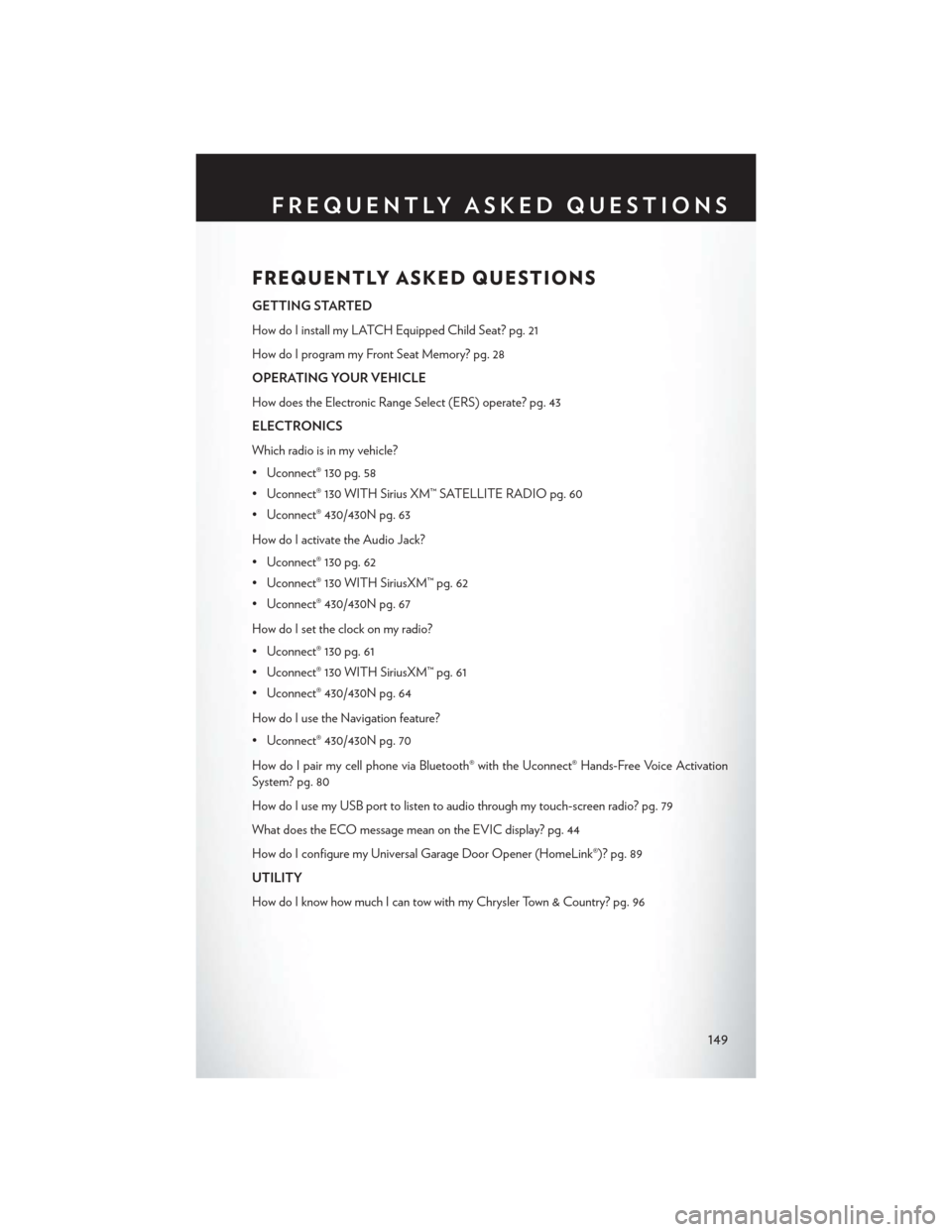
FREQUENTLY ASKED QUESTIONS
GETTING STARTED
How do I install my LATCH Equipped Child Seat? pg. 21
How do I program my Front Seat Memory? pg. 28
OPERATING YOUR VEHICLE
How does the Electronic Range Select (ERS) operate? pg. 43
ELECTRONICS
Which radio is in my vehicle?
• Uconnect® 130 pg. 58
• Uconnect® 130 WITH Sirius XM™ SATELLITE RADIO pg. 60
• Uconnect® 430/430N pg. 63
How do I activate the Audio Jack?
• Uconnect® 130 pg. 62
• Uconnect® 130 WITH SiriusXM™ pg. 62
• Uconnect® 430/430N pg. 67
How do I set the clock on my radio?
• Uconnect® 130 pg. 61
• Uconnect® 130 WITH SiriusXM™ pg. 61
• Uconnect® 430/430N pg. 64
How do I use the Navigation feature?
• Uconnect® 430/430N pg. 70
How do I pair my cell phone via Bluetooth® with the Uconnect® Hands-Free Voice Activation
System? pg. 80
How do I use my USB port to listen to audio through my touch-screen radio? pg. 79
What does the ECO message mean on the EVIC display? pg. 44
How do I configure my Universal Garage Door Opener (HomeLink®)? pg. 89
UTILITY
How do I know how much I can tow with my Chrysler Town & Country? pg. 96
FREQUENTLY ASKED QUESTIONS
149