Page 156 of 726
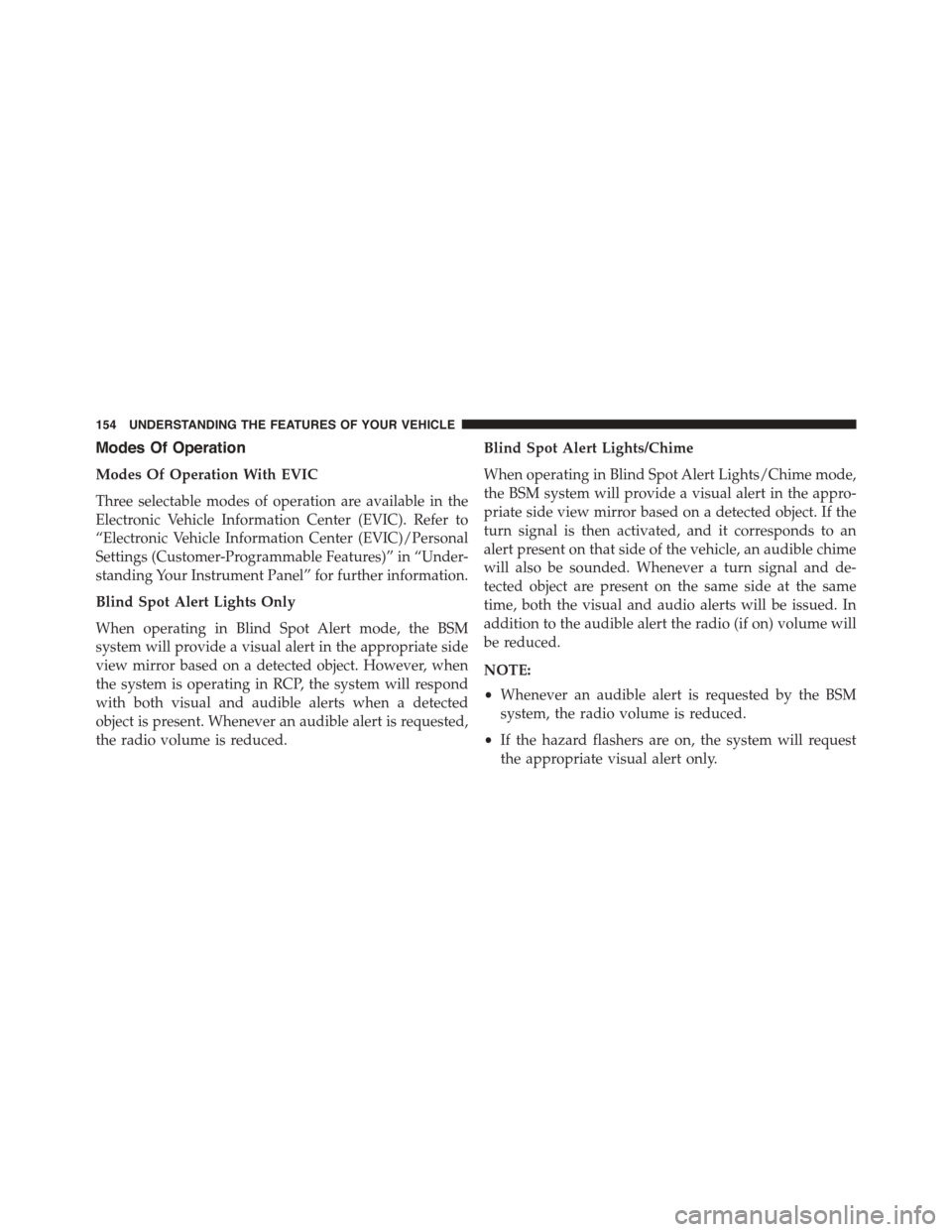
Modes Of Operation
Modes Of Operation With EVIC
Three selectable modes of operation are available in the
Electronic Vehicle Information Center (EVIC). Refer to
“Electronic Vehicle Information Center (EVIC)/Personal
Settings (Customer-Programmable Features)” in “Under-
standing Your Instrument Panel” for further information.
Blind Spot Alert Lights Only
When operating in Blind Spot Alert mode, the BSM
system will provide a visual alert in the appropriate side
view mirror based on a detected object. However, when
the system is operating in RCP, the system will respond
with both visual and audible alerts when a detected
object is present. Whenever an audible alert is requested,
the radio volume is reduced.
Blind Spot Alert Lights/Chime
When operating in Blind Spot Alert Lights/Chime mode,
the BSM system will provide a visual alert in the appro-
priate side view mirror based on a detected object. If the
turn signal is then activated, and it corresponds to an
alert present on that side of the vehicle, an audible chime
will also be sounded. Whenever a turn signal and de-
tected object are present on the same side at the same
time, both the visual and audio alerts will be issued. In
addition to the audible alert the radio (if on) volume will
be reduced.
NOTE:
•Whenever an audible alert is requested by the BSM
system, the radio volume is reduced.
•If the hazard flashers are on, the system will request
the appropriate visual alert only.
154 UNDERSTANDING THE FEATURES OF YOUR VEHICLE
Page 157 of 726
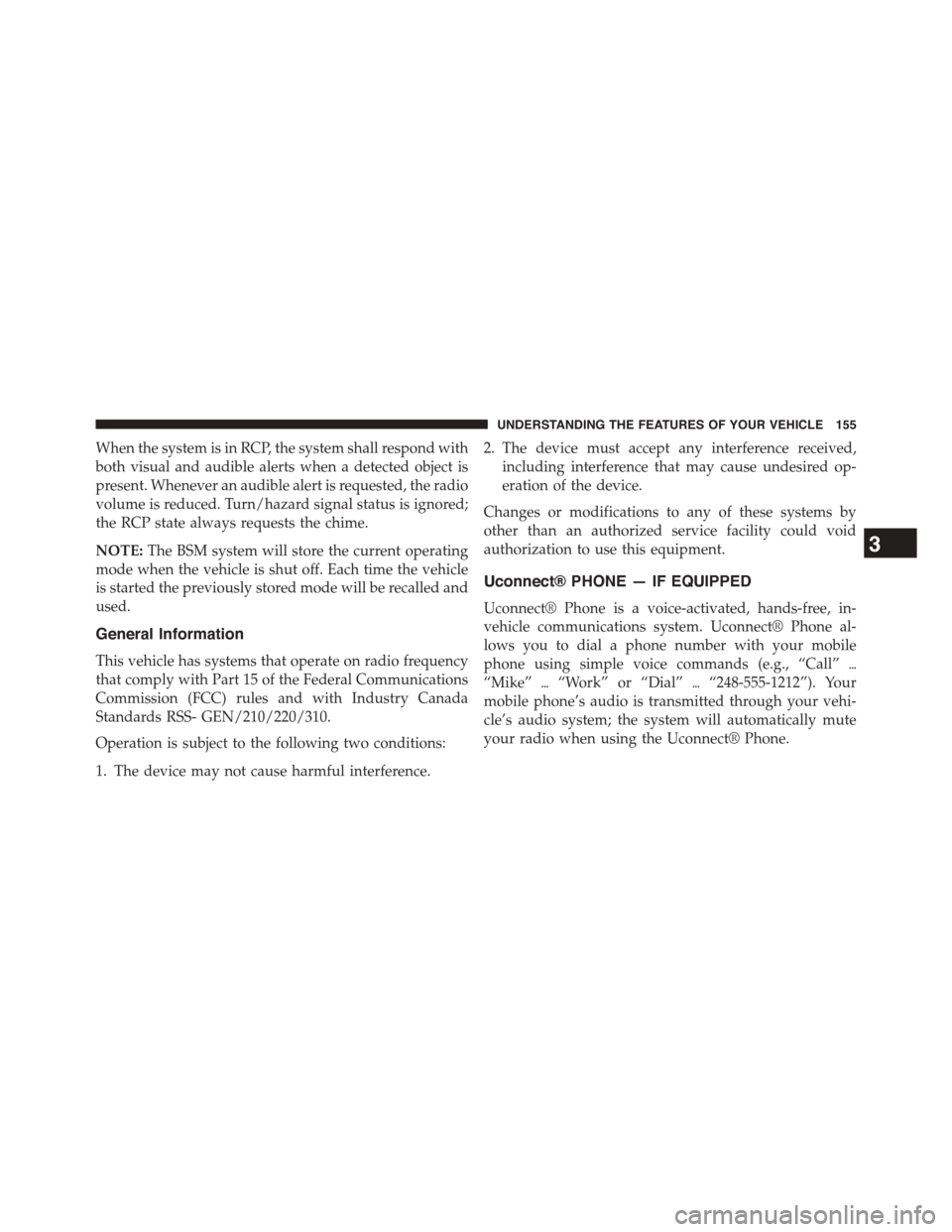
When the system is in RCP, the system shall respond with
both visual and audible alerts when a detected object is
present. Whenever an audible alert is requested, the radio
volume is reduced. Turn/hazard signal status is ignored;
the RCP state always requests the chime.
NOTE:The BSM system will store the current operating
mode when the vehicle is shut off. Each time the vehicle
is started the previously stored mode will be recalled and
used.
General Information
This vehicle has systems that operate on radio frequency
that comply with Part 15 of the Federal Communications
Commission (FCC) rules and with Industry Canada
Standards RSS- GEN/210/220/310.
Operation is subject to the following two conditions:
1. The device may not cause harmful interference.
2. The device must accept any interference received,
including interference that may cause undesired op-
eration of the device.
Changes or modifications to any of these systems by
other than an authorized service facility could void
authorization to use this equipment.
Uconnect® PHONE — IF EQUIPPED
Uconnect® Phone is a voice-activated, hands-free, in-
vehicle communications system. Uconnect® Phone al-
lows you to dial a phone number with your mobile
phone using simple voice commands (e.g., “Call”$
“Mike”$“Work” or “Dial”$“248-555-1212”). Your
mobile phone’s audio is transmitted through your vehi-
cle’s audio system; the system will automatically mute
your radio when using the Uconnect® Phone.
3
UNDERSTANDING THE FEATURES OF YOUR VEHICLE 155
Page 162 of 726
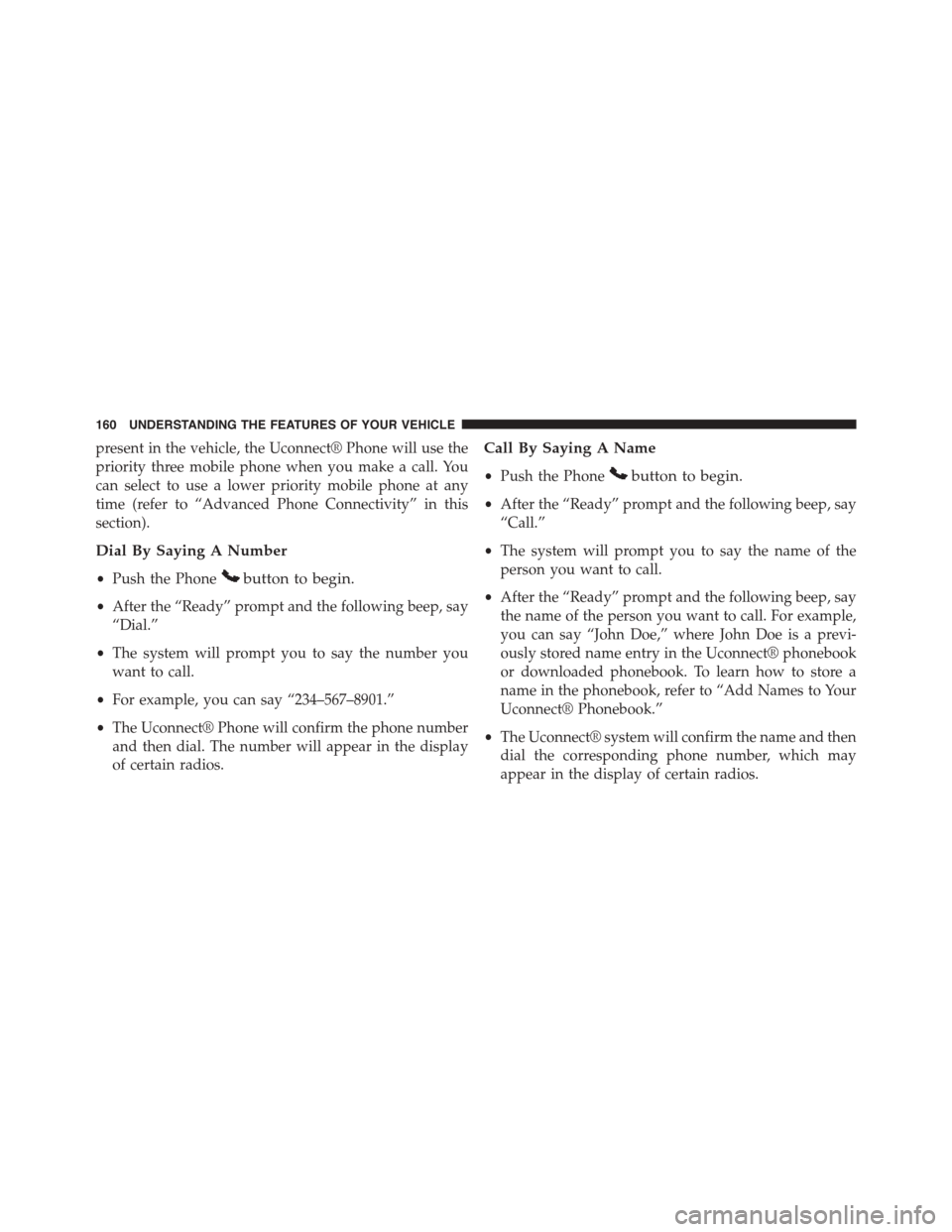
present in the vehicle, the Uconnect® Phone will use the
priority three mobile phone when you make a call. You
can select to use a lower priority mobile phone at any
time (refer to “Advanced Phone Connectivity” in this
section).
Dial By Saying A Number
•Push the Phonebutton to begin.
•After the “Ready” prompt and the following beep, say
“Dial.”
•The system will prompt you to say the number you
want to call.
•For example, you can say “234–567–8901.”
•The Uconnect® Phone will confirm the phone number
and then dial. The number will appear in the display
of certain radios.
Call By Saying A Name
•Push the Phonebutton to begin.
•After the “Ready” prompt and the following beep, say
“Call.”
•The system will prompt you to say the name of the
person you want to call.
•After the “Ready” prompt and the following beep, say
the name of the person you want to call. For example,
you can say “John Doe,” where John Doe is a previ-
ously stored name entry in the Uconnect® phonebook
or downloaded phonebook. To learn how to store a
name in the phonebook, refer to “Add Names to Your
Uconnect® Phonebook.”
•The Uconnect® system will confirm the name and then
dial the corresponding phone number, which may
appear in the display of certain radios.
160 UNDERSTANDING THE FEATURES OF YOUR VEHICLE
Page 170 of 726
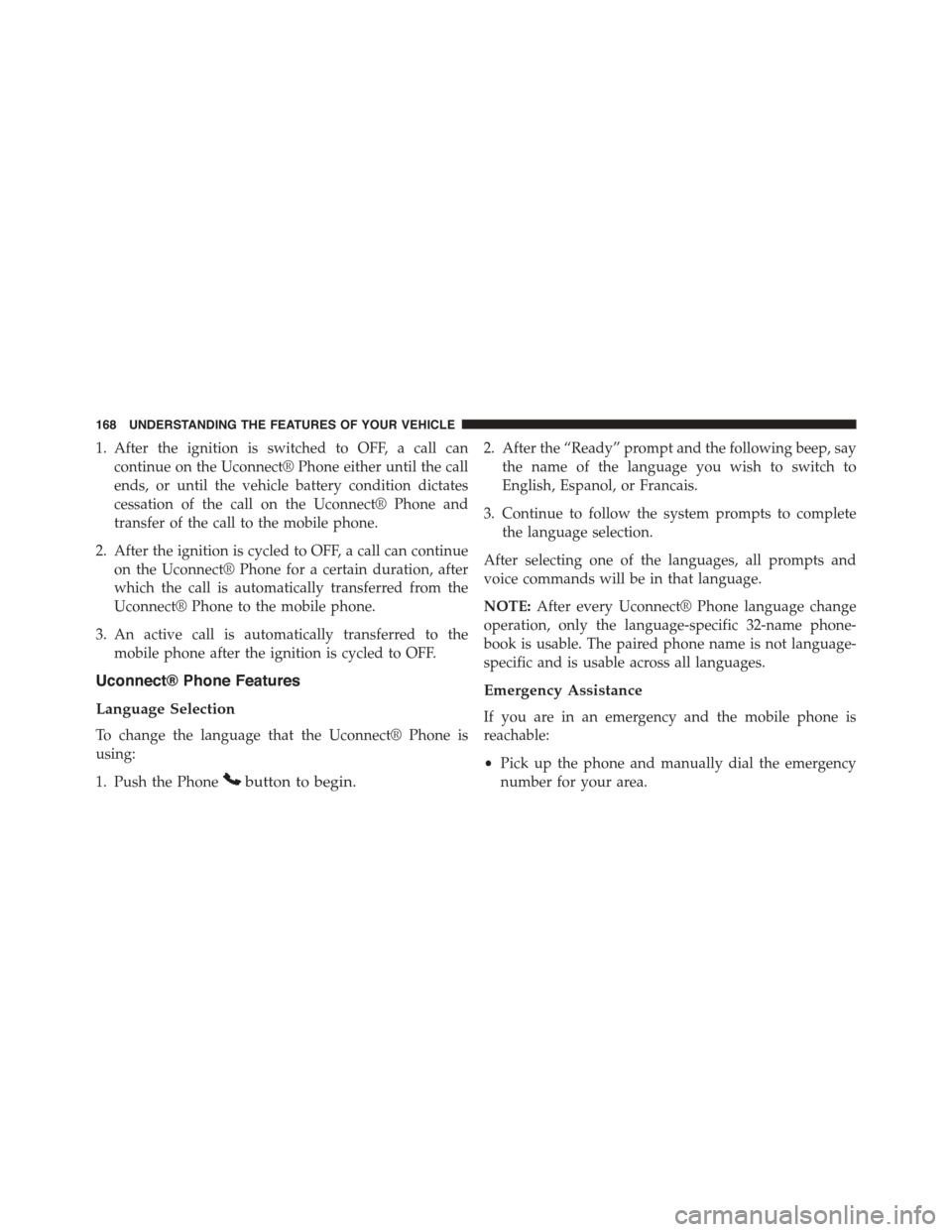
1. After the ignition is switched to OFF, a call can
continue on the Uconnect® Phone either until the call
ends, or until the vehicle battery condition dictates
cessation of the call on the Uconnect® Phone and
transfer of the call to the mobile phone.
2. After the ignition is cycled to OFF, a call can continue
on the Uconnect® Phone for a certain duration, after
which the call is automatically transferred from the
Uconnect® Phone to the mobile phone.
3. An active call is automatically transferred to the
mobile phone after the ignition is cycled to OFF.
Uconnect® Phone Features
Language Selection
To change the language that the Uconnect® Phone is
using:
1. Push the Phonebutton to begin.
2. After the “Ready” prompt and the following beep, say
the name of the language you wish to switch to
English, Espanol, or Francais.
3. Continue to follow the system prompts to complete
the language selection.
After selecting one of the languages, all prompts and
voice commands will be in that language.
NOTE:After every Uconnect® Phone language change
operation, only the language-specific 32-name phone-
book is usable. The paired phone name is not language-
specific and is usable across all languages.
Emergency Assistance
If you are in an emergency and the mobile phone is
reachable:
•Pick up the phone and manually dial the emergency
number for your area.
168 UNDERSTANDING THE FEATURES OF YOUR VEHICLE
Page 172 of 726
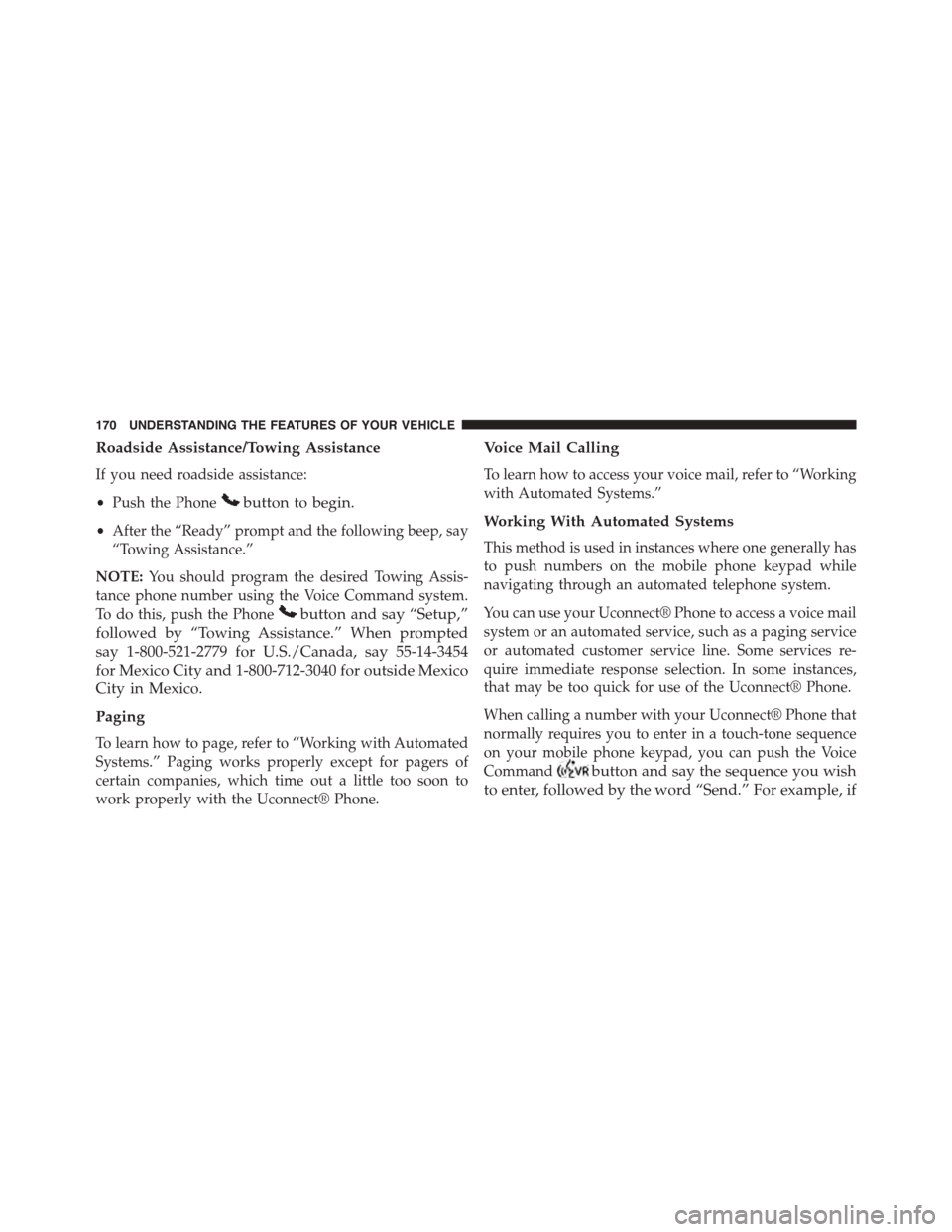
Roadside Assistance/Towing Assistance
If you need roadside assistance:
•Push the Phonebutton to begin.
•After the “Ready” prompt and the following beep, say
“Towing Assistance.”
NOTE:You should program the desired Towing Assis-
tance phone number using the Voice Command system.
To do this, push the Phonebutton and say “Setup,”
followed by “Towing Assistance.” When prompted
say 1-800-521-2779 for U.S./Canada, say 55-14-3454
for Mexico City and 1-800-712-3040 for outside Mexico
City in Mexico.
Paging
To learn how to page, refer to “Working with Automated
Systems.” Paging works properly except for pagers of
certain companies, which time out a little too soon to
work properly with the Uconnect® Phone.
Voice Mail Calling
To learn how to access your voice mail, refer to “Working
with Automated Systems.”
Working With Automated Systems
This method is used in instances where one generally has
to push numbers on the mobile phone keypad while
navigating through an automated telephone system.
You can use your Uconnect® Phone to access a voice mail
system or an automated service, such as a paging service
or automated customer service line. Some services re-
quire immediate response selection. In some instances,
that may be too quick for use of the Uconnect® Phone.
When calling a number with your Uconnect® Phone that
normally requires you to enter in a touch-tone sequence
on your mobile phone keypad, you can push the Voice
Commandbutton and say the sequence you wish
to enter, followed by the word “Send.” For example, if
170 UNDERSTANDING THE FEATURES OF YOUR VEHICLE
Page 173 of 726
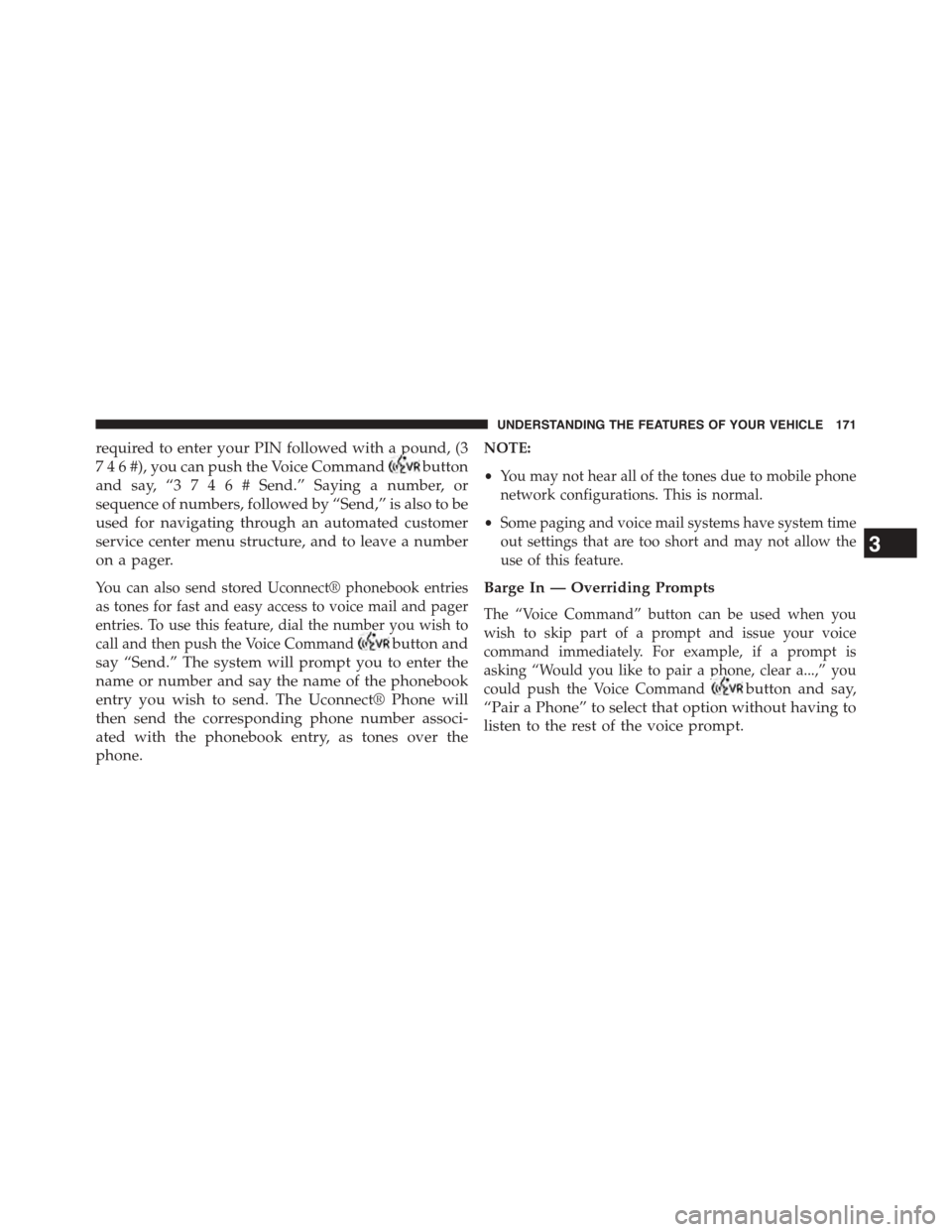
required to enter your PIN followed with a pound, (3
7 4 6 #), you can push the Voice Commandbutton
and say, “3 7 4 6 #Send.” Saying a number, or
sequence of numbers, followed by “Send,” is also to be
used for navigating through an automated customer
service center menu structure, and to leave a number
on a pager.
You can also send stored Uconnect® phonebook entries
as tones for fast and easy access to voice mail and pager
entries. To use this feature, dial the number you wish to
call and then push the Voice Commandbutton and
say “Send.” The system will prompt you to enter the
name or number and say the name of the phonebook
entry you wish to send. The Uconnect® Phone will
then send the corresponding phone number associ-
ated with the phonebook entry, as tones over the
phone.
NOTE:
•You may not hear all of the tones due to mobile phone
network configurations. This is normal.
•Some paging and voice mail systems have system time
out settings that are too short and may not allow the
use of this feature.
Barge In — Overriding Prompts
The “Voice Command” button can be used when you
wish to skip part of a prompt and issue your voice
command immediately. For example, if a prompt is
asking “Would you like to pair a phone, clear a...,” you
could push the Voice Commandbutton and say,
“Pair a Phone” to select that option without having to
listen to the rest of the voice prompt.
3
UNDERSTANDING THE FEATURES OF YOUR VEHICLE 171
Page 186 of 726
Voice Commands
PrimaryAlternate (s)
zero
one
two
three
four
five
six
seven
eight
nine
star (*)
plus (+)
pound (#)
add location
PrimaryAlternate (s)
all
call
cancel
confirmation prompts
continue
delete
dial
download
edit
emergency
English
erase all
Espanol
Francais
help
184 UNDERSTANDING THE FEATURES OF YOUR VEHICLE
Page 188 of 726
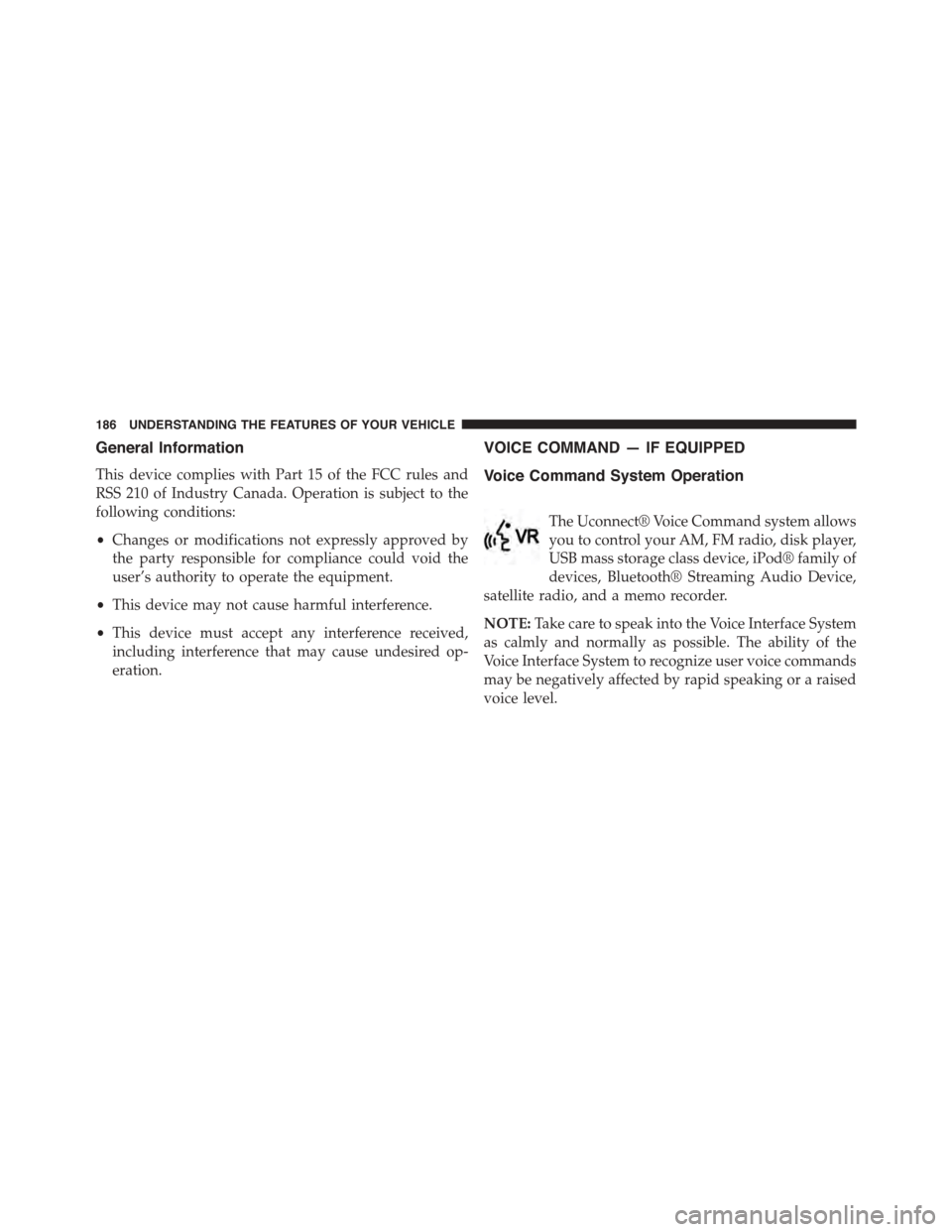
General Information
This device complies with Part 15 of the FCC rules and
RSS 210 of Industry Canada. Operation is subject to the
following conditions:
•Changes or modifications not expressly approved by
the party responsible for compliance could void the
user’s authority to operate the equipment.
•This device may not cause harmful interference.
•This device must accept any interference received,
including interference that may cause undesired op-
eration.
VOICE COMMAND — IF EQUIPPED
Voice Command System Operation
The Uconnect® Voice Command system allows
you to control your AM, FM radio, disk player,
USB mass storage class device, iPod® family of
devices, Bluetooth® Streaming Audio Device,
satellite radio, and a memo recorder.
NOTE:Take care to speak into the Voice Interface System
as calmly and normally as possible. The ability of the
Voice Interface System to recognize user voice commands
may be negatively affected by rapid speaking or a raised
voice level.
186 UNDERSTANDING THE FEATURES OF YOUR VEHICLE