2015 CADILLAC ATS CD player
[x] Cancel search: CD playerPage 38 of 138
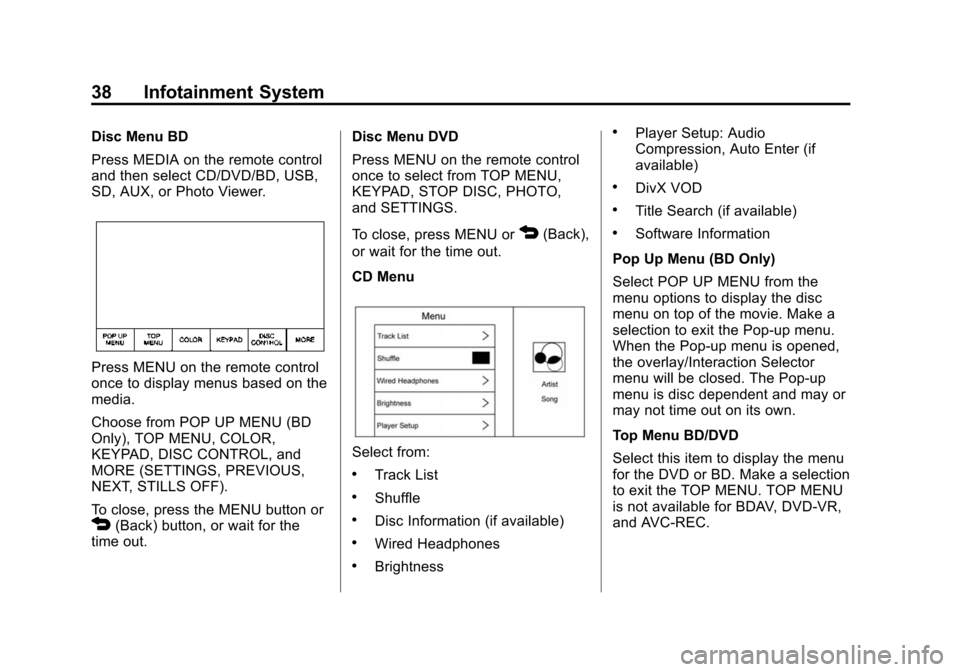
Black plate (38,1)Cadillac CUE Infotainment System (GMNA-Localizing-U.S./Canada-
7639728) - 2015 - CRC - 9/3/14
38 Infotainment System
Disc Menu BD
Press MEDIA on the remote control
and then select CD/DVD/BD, USB,
SD, AUX, or Photo Viewer.
Press MENU on the remote control
once to display menus based on the
media.
Choose from POP UP MENU (BD
Only), TOP MENU, COLOR,
KEYPAD, DISC CONTROL, and
MORE (SETTINGS, PREVIOUS,
NEXT, STILLS OFF).
To close, press the MENU button or
4(Back) button, or wait for the
time out. Disc Menu DVD
Press MENU on the remote control
once to select from TOP MENU,
KEYPAD, STOP DISC, PHOTO,
and SETTINGS.
To close, press MENU or
4(Back),
or wait for the time out.
CD Menu
Select from:
.Track List
.Shuffle
.Disc Information (if available)
.Wired Headphones
.Brightness
.Player Setup: Audio
Compression, Auto Enter (if
available)
.DivX VOD
.Title Search (if available)
.Software Information
Pop Up Menu (BD Only)
Select POP UP MENU from the
menu options to display the disc
menu on top of the movie. Make a
selection to exit the Pop-up menu.
When the Pop-up menu is opened,
the overlay/Interaction Selector
menu will be closed. The Pop-up
menu is disc dependent and may or
may not time out on its own.
Top Menu BD/DVD
Select this item to display the menu
for the DVD or BD. Make a selection
to exit the TOP MENU. TOP MENU
is not available for BDAV, DVD-VR,
and AVC-REC.
Page 40 of 138
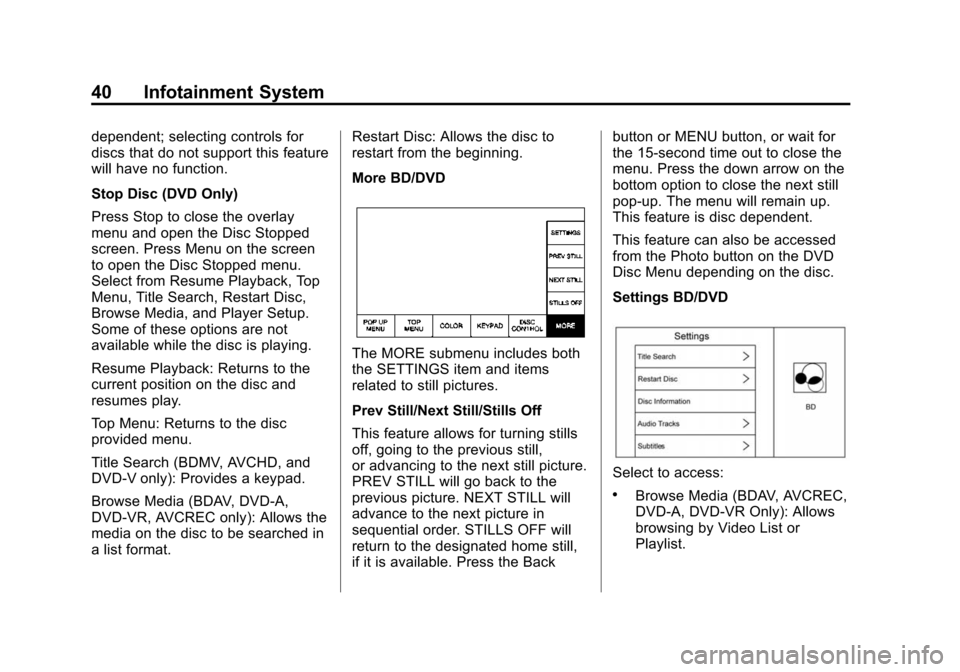
Black plate (40,1)Cadillac CUE Infotainment System (GMNA-Localizing-U.S./Canada-
7639728) - 2015 - CRC - 9/3/14
40 Infotainment System
dependent; selecting controls for
discs that do not support this feature
will have no function.
Stop Disc (DVD Only)
Press Stop to close the overlay
menu and open the Disc Stopped
screen. Press Menu on the screen
to open the Disc Stopped menu.
Select from Resume Playback, Top
Menu, Title Search, Restart Disc,
Browse Media, and Player Setup.
Some of these options are not
available while the disc is playing.
Resume Playback: Returns to the
current position on the disc and
resumes play.
Top Menu: Returns to the disc
provided menu.
Title Search (BDMV, AVCHD, and
DVD-V only): Provides a keypad.
Browse Media (BDAV, DVD-A,
DVD-VR, AVCREC only): Allows the
media on the disc to be searched in
a list format.Restart Disc: Allows the disc to
restart from the beginning.
More BD/DVD
The MORE submenu includes both
the SETTINGS item and items
related to still pictures.
Prev Still/Next Still/Stills Off
This feature allows for turning stills
off, going to the previous still,
or advancing to the next still picture.
PREV STILL will go back to the
previous picture. NEXT STILL will
advance to the next picture in
sequential order. STILLS OFF will
return to the designated home still,
if it is available. Press the Backbutton or MENU button, or wait for
the 15-second time out to close the
menu. Press the down arrow on the
bottom option to close the next still
pop-up. The menu will remain up.
This feature is disc dependent.
This feature can also be accessed
from the Photo button on the DVD
Disc Menu depending on the disc.
Settings BD/DVD
Select to access:
.Browse Media (BDAV, AVCREC,
DVD-A, DVD-VR Only): Allows
browsing by Video List or
Playlist.
Page 41 of 138
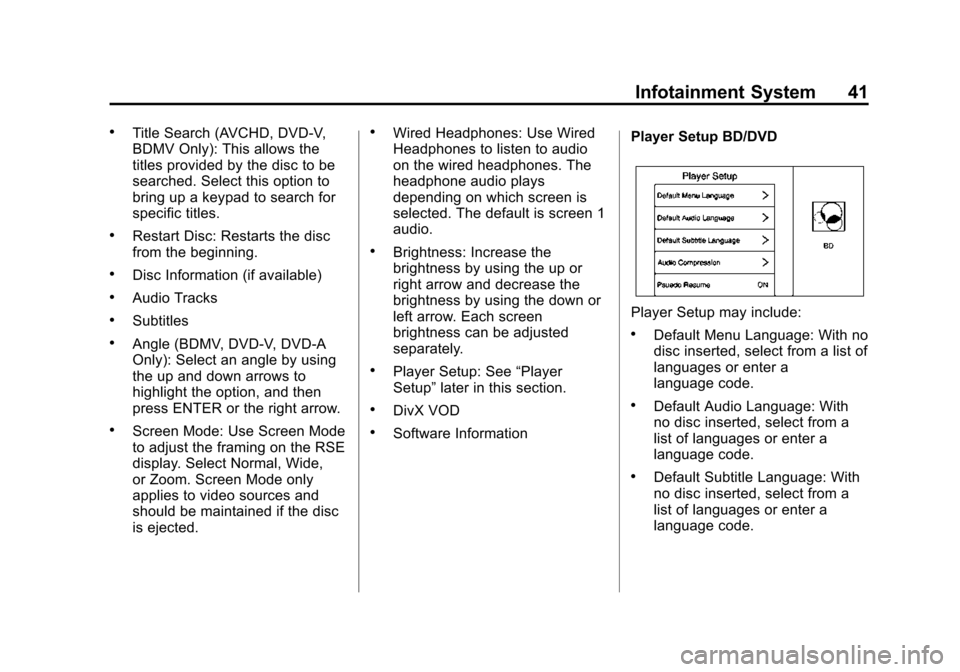
Black plate (41,1)Cadillac CUE Infotainment System (GMNA-Localizing-U.S./Canada-
7639728) - 2015 - CRC - 9/3/14
Infotainment System 41
.Title Search (AVCHD, DVD-V,
BDMV Only): This allows the
titles provided by the disc to be
searched. Select this option to
bring up a keypad to search for
specific titles.
.Restart Disc: Restarts the disc
from the beginning.
.Disc Information (if available)
.Audio Tracks
.Subtitles
.Angle (BDMV, DVD-V, DVD-A
Only): Select an angle by using
the up and down arrows to
highlight the option, and then
press ENTER or the right arrow.
.Screen Mode: Use Screen Mode
to adjust the framing on the RSE
display. Select Normal, Wide,
or Zoom. Screen Mode only
applies to video sources and
should be maintained if the disc
is ejected.
.Wired Headphones: Use Wired
Headphones to listen to audio
on the wired headphones. The
headphone audio plays
depending on which screen is
selected. The default is screen 1
audio.
.Brightness: Increase the
brightness by using the up or
right arrow and decrease the
brightness by using the down or
left arrow. Each screen
brightness can be adjusted
separately.
.Player Setup: See“Player
Setup” later in this section.
.DivX VOD
.Software Information Player Setup BD/DVD
Player Setup may include:
.Default Menu Language: With no
disc inserted, select from a list of
languages or enter a
language code.
.Default Audio Language: With
no disc inserted, select from a
list of languages or enter a
language code.
.Default Subtitle Language: With
no disc inserted, select from a
list of languages or enter a
language code.
Page 45 of 138
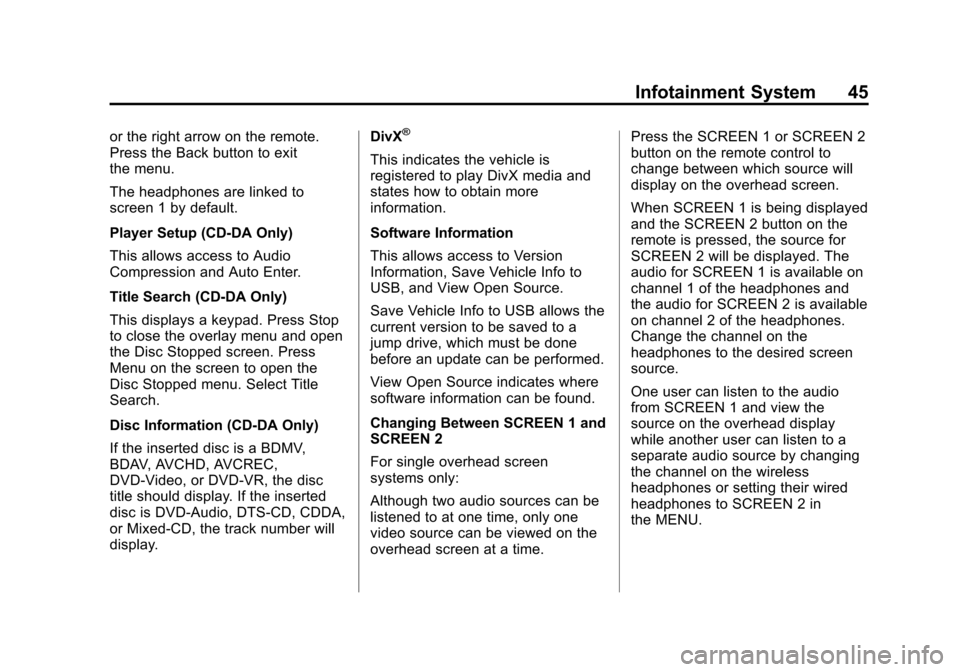
Black plate (45,1)Cadillac CUE Infotainment System (GMNA-Localizing-U.S./Canada-
7639728) - 2015 - CRC - 9/3/14
Infotainment System 45
or the right arrow on the remote.
Press the Back button to exit
the menu.
The headphones are linked to
screen 1 by default.
Player Setup (CD-DA Only)
This allows access to Audio
Compression and Auto Enter.
Title Search (CD-DA Only)
This displays a keypad. Press Stop
to close the overlay menu and open
the Disc Stopped screen. Press
Menu on the screen to open the
Disc Stopped menu. Select Title
Search.
Disc Information (CD-DA Only)
If the inserted disc is a BDMV,
BDAV, AVCHD, AVCREC,
DVD-Video, or DVD-VR, the disc
title should display. If the inserted
disc is DVD-Audio, DTS-CD, CDDA,
or Mixed-CD, the track number will
display.DivX®
This indicates the vehicle is
registered to play DivX media and
states how to obtain more
information.
Software Information
This allows access to Version
Information, Save Vehicle Info to
USB, and View Open Source.
Save Vehicle Info to USB allows the
current version to be saved to a
jump drive, which must be done
before an update can be performed.
View Open Source indicates where
software information can be found.
Changing Between SCREEN 1 and
SCREEN 2
For single overhead screen
systems only:
Although two audio sources can be
listened to at one time, only one
video source can be viewed on the
overhead screen at a time.Press the SCREEN 1 or SCREEN 2
button on the remote control to
change between which source will
display on the overhead screen.
When SCREEN 1 is being displayed
and the SCREEN 2 button on the
remote is pressed, the source for
SCREEN 2 will be displayed. The
audio for SCREEN 1 is available on
channel 1 of the headphones and
the audio for SCREEN 2 is available
on channel 2 of the headphones.
Change the channel on the
headphones to the desired screen
source.
One user can listen to the audio
from SCREEN 1 and view the
source on the overhead display
while another user can listen to a
separate audio source by changing
the channel on the wireless
headphones or setting their wired
headphones to SCREEN 2 in
the MENU.
Page 51 of 138
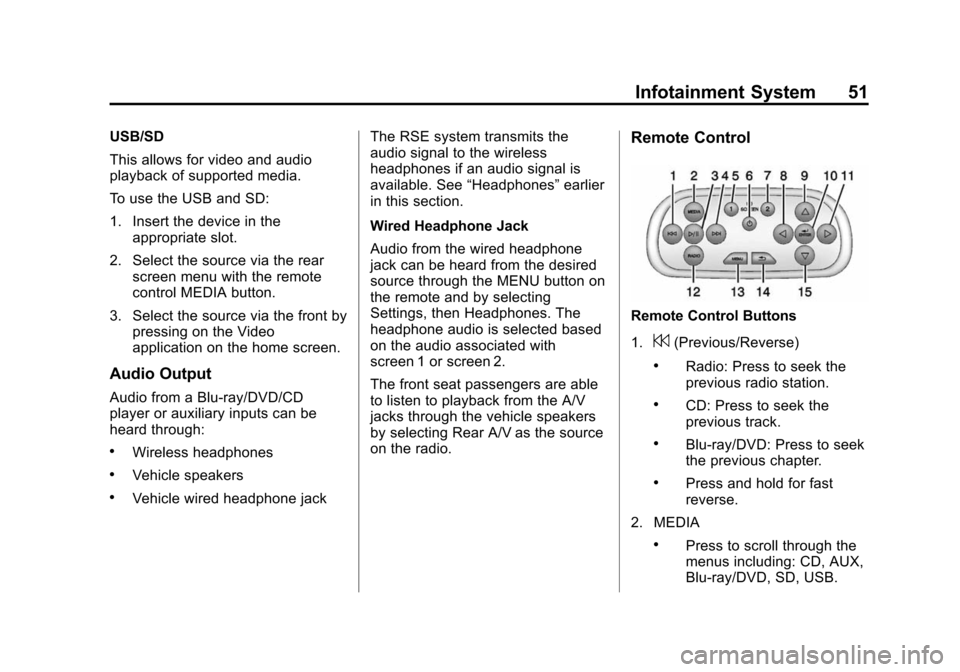
Black plate (51,1)Cadillac CUE Infotainment System (GMNA-Localizing-U.S./Canada-
7639728) - 2015 - CRC - 9/3/14
Infotainment System 51
USB/SD
This allows for video and audio
playback of supported media.
To use the USB and SD:
1. Insert the device in theappropriate slot.
2. Select the source via the rear screen menu with the remote
control MEDIA button.
3. Select the source via the front by pressing on the Video
application on the home screen.
Audio Output
Audio from a Blu-ray/DVD/CD
player or auxiliary inputs can be
heard through:
.Wireless headphones
.Vehicle speakers
.Vehicle wired headphone jack The RSE system transmits the
audio signal to the wireless
headphones if an audio signal is
available. See
“Headphones” earlier
in this section.
Wired Headphone Jack
Audio from the wired headphone
jack can be heard from the desired
source through the MENU button on
the remote and by selecting
Settings, then Headphones. The
headphone audio is selected based
on the audio associated with
screen 1 or screen 2.
The front seat passengers are able
to listen to playback from the A/V
jacks through the vehicle speakers
by selecting Rear A/V as the source
on the radio.
Remote Control
Remote Control Buttons
1.
7(Previous/Reverse)
.Radio: Press to seek the
previous radio station.
.CD: Press to seek the
previous track.
.Blu-ray/DVD: Press to seek
the previous chapter.
.Press and hold for fast
reverse.
2. MEDIA
.Press to scroll through the
menus including: CD, AUX,
Blu-ray/DVD, SD, USB.
Page 54 of 138
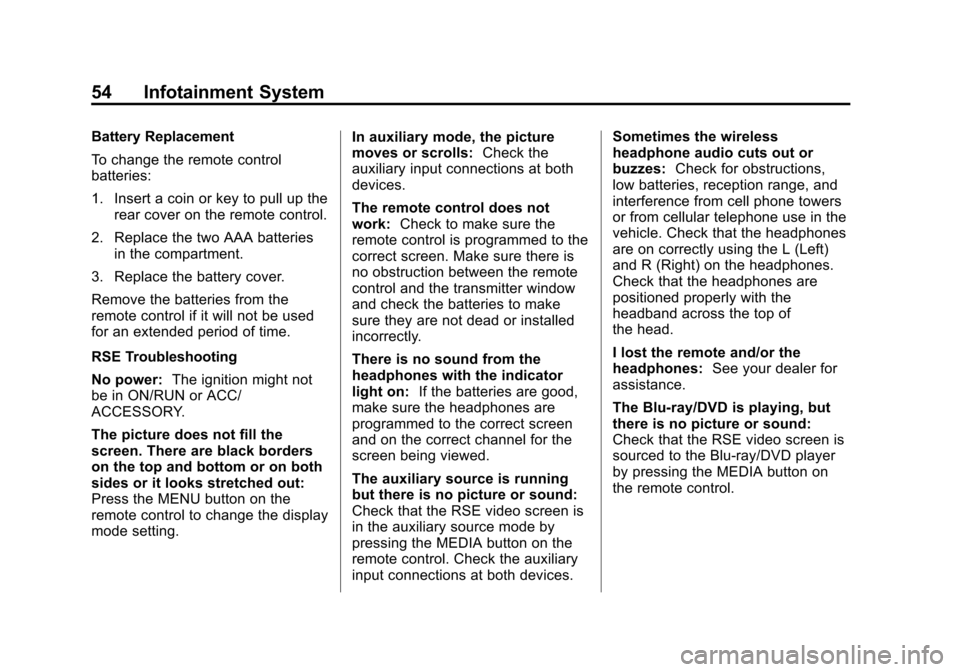
Black plate (54,1)Cadillac CUE Infotainment System (GMNA-Localizing-U.S./Canada-
7639728) - 2015 - CRC - 9/3/14
54 Infotainment System
Battery Replacement
To change the remote control
batteries:
1. Insert a coin or key to pull up therear cover on the remote control.
2. Replace the two AAA batteries in the compartment.
3. Replace the battery cover.
Remove the batteries from the
remote control if it will not be used
for an extended period of time.
RSE Troubleshooting
No power: The ignition might not
be in ON/RUN or ACC/
ACCESSORY.
The picture does not fill the
screen. There are black borders
on the top and bottom or on both
sides or it looks stretched out:
Press the MENU button on the
remote control to change the display
mode setting. In auxiliary mode, the picture
moves or scrolls:
Check the
auxiliary input connections at both
devices.
The remote control does not
work: Check to make sure the
remote control is programmed to the
correct screen. Make sure there is
no obstruction between the remote
control and the transmitter window
and check the batteries to make
sure they are not dead or installed
incorrectly.
There is no sound from the
headphones with the indicator
light on: If the batteries are good,
make sure the headphones are
programmed to the correct screen
and on the correct channel for the
screen being viewed.
The auxiliary source is running
but there is no picture or sound:
Check that the RSE video screen is
in the auxiliary source mode by
pressing the MEDIA button on the
remote control. Check the auxiliary
input connections at both devices. Sometimes the wireless
headphone audio cuts out or
buzzes:
Check for obstructions,
low batteries, reception range, and
interference from cell phone towers
or from cellular telephone use in the
vehicle. Check that the headphones
are on correctly using the L (Left)
and R (Right) on the headphones.
Check that the headphones are
positioned properly with the
headband across the top of
the head.
I lost the remote and/or the
headphones: See your dealer for
assistance.
The Blu-ray/DVD is playing, but
there is no picture or sound:
Check that the RSE video screen is
sourced to the Blu-ray/DVD player
by pressing the MEDIA button on
the remote control.
Page 55 of 138
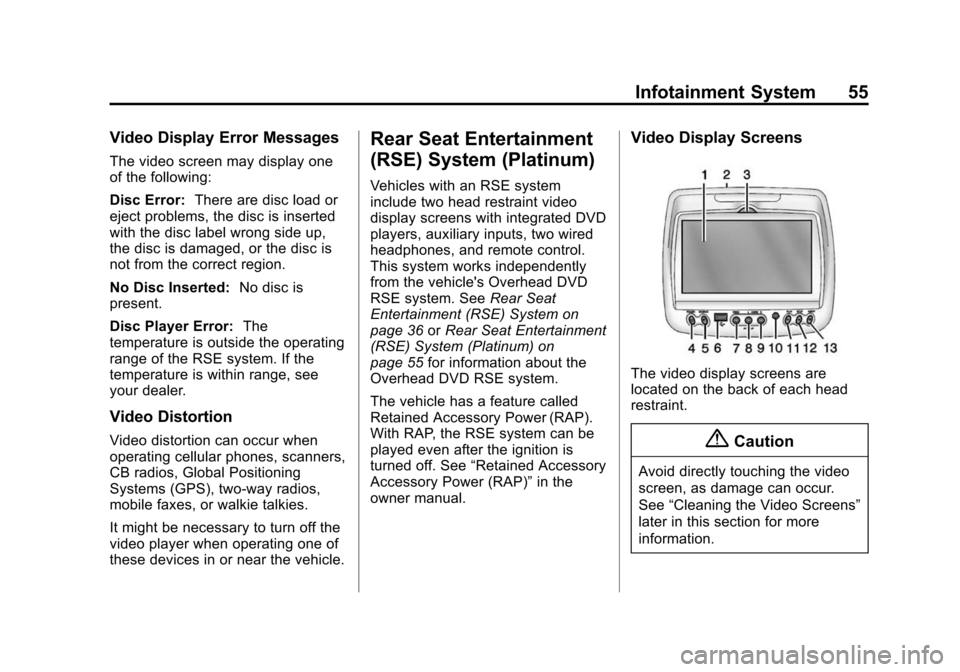
Black plate (55,1)Cadillac CUE Infotainment System (GMNA-Localizing-U.S./Canada-
7639728) - 2015 - CRC - 9/3/14
Infotainment System 55
Video Display Error Messages
The video screen may display one
of the following:
Disc Error:There are disc load or
eject problems, the disc is inserted
with the disc label wrong side up,
the disc is damaged, or the disc is
not from the correct region.
No Disc Inserted: No disc is
present.
Disc Player Error: The
temperature is outside the operating
range of the RSE system. If the
temperature is within range, see
your dealer.
Video Distortion
Video distortion can occur when
operating cellular phones, scanners,
CB radios, Global Positioning
Systems (GPS), two-way radios,
mobile faxes, or walkie talkies.
It might be necessary to turn off the
video player when operating one of
these devices in or near the vehicle.
Rear Seat Entertainment
(RSE) System (Platinum)
Vehicles with an RSE system
include two head restraint video
display screens with integrated DVD
players, auxiliary inputs, two wired
headphones, and remote control.
This system works independently
from the vehicle's Overhead DVD
RSE system. See Rear Seat
Entertainment (RSE) System on
page 36 orRear Seat Entertainment
(RSE) System (Platinum) on
page 55 for information about the
Overhead DVD RSE system.
The vehicle has a feature called
Retained Accessory Power (RAP).
With RAP, the RSE system can be
played even after the ignition is
turned off. See “Retained Accessory
Accessory Power (RAP)” in the
owner manual.
Video Display Screens
The video display screens are
located on the back of each head
restraint.
{Caution
Avoid directly touching the video
screen, as damage can occur.
See “Cleaning the Video Screens”
later in this section for more
information.
Page 56 of 138
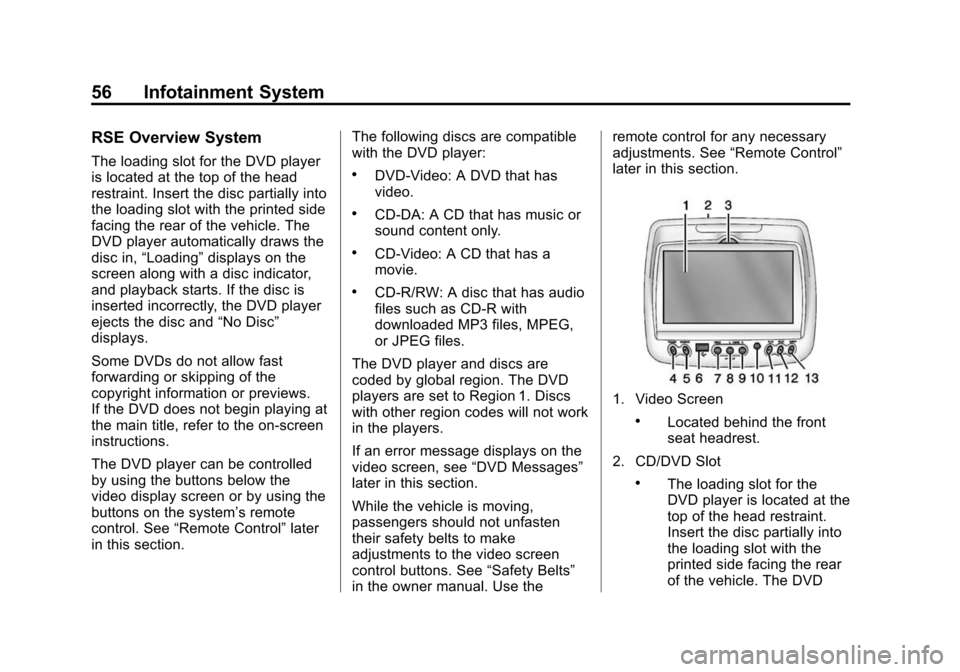
Black plate (56,1)Cadillac CUE Infotainment System (GMNA-Localizing-U.S./Canada-
7639728) - 2015 - CRC - 9/3/14
56 Infotainment System
RSE Overview System
The loading slot for the DVD player
is located at the top of the head
restraint. Insert the disc partially into
the loading slot with the printed side
facing the rear of the vehicle. The
DVD player automatically draws the
disc in,“Loading” displays on the
screen along with a disc indicator,
and playback starts. If the disc is
inserted incorrectly, the DVD player
ejects the disc and “No Disc”
displays.
Some DVDs do not allow fast
forwarding or skipping of the
copyright information or previews.
If the DVD does not begin playing at
the main title, refer to the on-screen
instructions.
The DVD player can be controlled
by using the buttons below the
video display screen or by using the
buttons on the system’s remote
control. See “Remote Control” later
in this section. The following discs are compatible
with the DVD player:.DVD-Video: A DVD that has
video.
.CD-DA: A CD that has music or
sound content only.
.CD-Video: A CD that has a
movie.
.CD-R/RW: A disc that has audio
files such as CD-R with
downloaded MP3 files, MPEG,
or JPEG files.
The DVD player and discs are
coded by global region. The DVD
players are set to Region 1. Discs
with other region codes will not work
in the players.
If an error message displays on the
video screen, see “DVD Messages”
later in this section.
While the vehicle is moving,
passengers should not unfasten
their safety belts to make
adjustments to the video screen
control buttons. See “Safety Belts”
in the owner manual. Use the remote control for any necessary
adjustments. See
“Remote Control”
later in this section.
1. Video Screen
.Located behind the front
seat headrest.
2. CD/DVD Slot
.The loading slot for the
DVD player is located at the
top of the head restraint.
Insert the disc partially into
the loading slot with the
printed side facing the rear
of the vehicle. The DVD