Page 129 of 312

Corner view (front/rear)
Applies to vehicles: with top view camera system
Fig . 14 2 In fo ta inm ent: corner view (fr ont) mode
Fig. 1 43 Info tai nme nt: co rner view (rear) mode
This v iew can assist yo u for examp le, when
you are exiting from an area with poor visib ili
ty . The a rea at the front or rea r sides of the
ve hicles is displayed.
"T o see the corner view (front), select the ®
symbol wi th the con trol knob ¢
fig. 142 and
press the contro l knob .
.. To see the corner view (rear), se lect the ©
symbol with the contro l knob ¢
fig. 143 and
press the control knob.
Front
App lies to vehicles: with top view camera system
Fig . 1 44 Infota inme nt: fro nt m ode
Parking systems 12 7
This view assists you for example , in us ing the
full maneuvering range in front of the vehicle.
The area in front of the vehicle is d isplayed .
The vehicle surround ings are shown in the left
area of the display . You can sw itch between
optical display and camera image*
"Select the© symbo l with the control knob
and press the control knob . The orange col
ored orientation line denotes the expected
di rection of travel. Stop the vehicle at the
latest when the red orientat ion line* bo rd ers
an objec t¢ .&.
in General information on
page 125.
Rear
App lies to vehicles: wi th top v iew camera sys tem
F ig. 145 Infotai nment : rear mo de
This view assists you for example, in using the
full maneuvering range behind the vehicle.
The area beh ind the vehicle is displayed . The
vehicle surroundings are shown in the left
area of the disp lay . You can sw itch between
optical display and camera image*
"Select the@symbol w ith the control knob
and press the control knob .
You can choose between three d ifferent v iews
in th is mode .
" To cross park, parallel park, or pos it ion the
veh icle in front of a t ra iler* , press the ®
cont ro l butto n on the u nit repeatedly u ntil
t he symbol fo r the des ired mode is se lected.
Page 130 of 312

128 Parking systems
Cross parking
App lies to vehicles: with top vi ew camera system
This view may be used when parking in a ga
rage or in a parking space.
F ig . 1 46 Infotainment: aim ing at a parking space
Fig. 147 Infotainment: aligning the vehicle
Requirement: cross parking is selected
c::;,page 127.
.. The orange colored orientation lines
CD
show the direction of travel of t he vehicle.
Turn the steering wheel until the orange or i
entat ion lines appear in the parking space
c::;, fig . 146. Use the markings @to help you
est imate the d istance from a n obstacle.
E ac h marking represents about 3 ft (1 m).
T he blue area rep resents an exte nsio n of the
vehicle's out line by approx imately 16 ft
(5 m) to the rear.
.. While driving in reverse gear, adjust the
steering wheel angle to fit the parking space
with the a id of the orange orientation lines
c::;, A in General information on page 125,
c::;, (D in General information on page 125.
@ marks the rea r bumper . Stop the ve hicle
when the red or ientation line@ borders an
obstacle
c::;, ,& in General information on
page 122.
Parallel parking
Applies to vehicles: with top view camera system
This view may be used when parallel parking
along the side of a street.
Fig. 148 Infotainme nt: blue surfaces alig ned in the
park ing space
Fi g. 14 9 Infotainment: co ntact of the blue curved li ne
w it h the curb
Parking on the right is described here. It is
identical when park ing on the left.
If there is an obstacle next to the parking
space (such as a wa ll), refer to informat ion for
"Park ing next to obstacles" c::;, page 129.
.. Activate the turn signa l.
.. Posit ion your veh icle next to a parked veh i
cle in front of the des ired parking space. The
distance to this vehicle should be approxi
mate ly 3 ft (1 m) .
"' Tu rn the Infotainment on and shift into re
verse gear . The parking system is turned on
and the cross parking indicator is displayed.
"' Press the
CD c::;, page 124, fig. 136 control
but ton on the Infotai nment uni t repeatedly
until the parallel parking view is displayed .
.. Back up and align your vehicle so the blue
area @ borders on the rear end o f the veh i
cle or on the parking space line
c::;, A in Gen-
eral information on page 125,
c::;, (D in .,._
Page 131 of 312

General information on page 125. The blue
area represents an extension of the vehicle's
outline by approx imately 16 ft (5 m) to the
rear. The long side of the blue area should
be on the curb. The entire blue area must fit
into the parking space .
• With the veh icle stopped, turn the steer ing
whee l to the right as far as it w ill go .
• Back into the park ing space unti l the b lue
c u rve¢
page 124, fig. 137 touches the curb
¢ &. in General information on page 125,
¢ (Din General information on page 125 .
Stop the vehicle.
• With the vehicle stopped, turn the steer ing
wheel to the left as far as it will go .
• Contin ue to back into the park ing space un
ti l the vehicle is parked paralle l to the curb
¢ ,& in General information on page 125,
¢(j) in General information on page 125.
@ marks the rear bumper . Stop the veh icle,
at the latest, when the red or ientation line
© borders an object. Keep an eye on the
front of your vehicle wh ile doing this .
Parking n ext to obstacles
When the re is an obstacle (such as a wall)
next to the pa rking space, choose a space w ith
mo re space on the sides. Position the long
side of the blue a rea so that there is sufficient
space from the obstacle. The area must not be
on the obstacle. You will also need to start
turning the steer ing whee l much earlier .
There should be a sufficient amount of space
between the obstacle and the b lue curve, and
the blue curve¢
page 124, fig . 137 must not
touch the obs tacle .
@ Tips
The left or right orientation lines and sur
faces will be displayed, depend ing on the
t ur n sig na l bei ng used.
P arking sys tems 129
Trailer view
App lies to vehicles: wit h top v iew camera system and
t railer hitch
This view assists you in positioning the vehicle
in front of a trailer.
F ig. 150 Infota inment: rear mode
Requ irement: the trailer mode is selected
¢ page 127.
• Now yo u can position your veh icle in front of
the trailer ¢,&
in General information on
page 125,
¢ (j) in General information on
page 125.
The orange colored orientation
line denotes the expected path towa rd the
trailer hitch . Use the blue lines to help you
es timate the distan ce to the trailer hitch .
Setting the mode
Applies to vehicles: wi th top v iew came ra sys te m
• Select: !CAR ! func tion b utton> C ar syst em s
cont ro l button > Driver a ssis t > Parking aid
> Change to front /rear > Auto or Manual.
Auto -
This view beh ind the vehicle ( Rear
mode) is displayed au tomatica lly when you
shift into reverse. T his view in front of the ve
hicle
( Front mode) is displayed automatica lly
when you shift into the forward gears.
Manual -This view behind the vehicle (Rear
mode) is always displayed when you turn on
the system .
Page 132 of 312

130 Parking systems
Adjusting the display and the warning tones
App lies to vehicles: with par king system p lus w it h rear
view came ra/ top view came ra system
The display and warning tones can be adjust
ed in the Infotainment.
.. Se lect : ICAR !funct io n button> Car sy stem s
control button > Driver assist > Parking aid .
Display
On* -
rear view came ra image is s hown fo r
pa rking system pl us with rear view camera *.
Off -when the park ing system is switched on,
on ly audib le signa ls are given.
Warning tones
Front volume -
Volume fo r the fro nt area
Rear volume -Volume for the rear area
Front frequency -Frequen cy for the front area
Rear frequency -Frequency for the rear area
Music volume while parking -When the park
ing system is turned on, the volume of the au
d io/v ideo source is lowered .
The new ly adjusted value is briefly heard from
the signa l generator.
@ Tips
- The wa rning tones can a lso be adjusted
directly from the visual display or the
camera image. Simply p ress the
Settings
control b utt on .
- Changed settings are activated when the parking system is switched on aga in.
- The settings a re automatically stored
and ass igned to the remote control key
that is in use.
Error messages
App lies to vehicles: with pa rk in g system p lus wit h rear
view ca mera/ top view ca mera system
There is an error in the system if the LED in
the
P •1! b utton is bli nki ng and you hear a con
tinuous alarm for a few seconds afte r switch
ing on the parking system or when the park -ing system
is already activa ted . If the error is
not co rrected before you switc h off the igni
t ion, the LED in the
P, g! button wi ll blink the
next t ime yo u sw itch on t he parking system by
shifting into reverse.
If a sensor is fa ulty, the !:l4 symbol will appear
i n front of/behind the vehicle in the Infota in
ment display . If a rear sensor is faulty, only
obstacles t hat are in the front detection area
are shown . If a front senso r is fau lty, o nly ob
stacles that are in the rear area are show n.
Peripheral camera s*
There is also a system error if:
- t he
°C8l" symbol appears in the display and
t he corresponding display area is shown in
b lue. The camera is not working in this area.
- all segments aro und the vehi cles are red or
if no segments are displayed.
Dr ive to your au thori zed A udi dealer or au
tho rized repa ir facili ty imme diately to h ave
the mal func tion correcte d.
Trailer hitch
Applies to vehicles: wi th parking system pl us with rea r
v iew camera/top v iew camera system
For vehicles us ing the trailer socket, the park
ing system rear sensors do not tu rn on wh en
yo u shift i nto reverse gea r or whe n you press
the
P' #! bu tton. This res ults in the following re
strictions:
T he re is no distance warn ing fo r th e rea r. T he
fron t sensors remain ac tivated. The visua l dis
play sw itches to the trailer towing mode. The
r ear view camera image will no t show the or i
entatio n lines and the blue surfaces.
(D Tips
Tr ail e r hit ch es th at ar e not in sta lled a t the
fa ctory may ca use the par king system to
malfunction or they may restr ict its func
tion .
Page 133 of 312

Homelink
Universal remote
control
General information
Applies to vehicles: with Home link unive rsal remote con
tro l
The Homelink universal remote control can
be programmed with hand -held transmitters
from existing equipment
Using the Homelink universal remote control,
you can operate equ ipment such as garage
doors, property gates and house lights from inside your vehicle .
Using the Homelink universal remote control,
you can replace up to three separate hand
held transmitters for equipment on your
property with just one universal remote con
trol. Most of these transmitters a re used to
operate ga rage doors and property gates. The
individual transmitters are programmed at
the front bumper. That is where the control
module is located.
The transmitters must be programmed first in
order to operate systems using the Homelink
universal remote control.
A WARNING , .,.
- Never use the Homelink transmitter
with any garage door opener that does
have not the safety stop and reverse fea
ture as required by federal safety stand
ards . Th is includes any garage door open
er model manufactured before April 1,
1982.
- A garage door opener which cannot de
tect an object, signaling the door to stop
and reverse does not meet current feder
al safety standards . Us ing a garage door
opener without these features increases
risk of serious injury or death.
- For safety reasons never release the
parking brake or start the engine while
anyone is standing in front of the vehicle .
- A garage door or an estate gate may sometimes be set in motion when the
H ome link 131
Homelink remote control is being pro
grammed. If the device is repeatedly ac
tivated, this can overstrain motor and
damage its electrical components -an
overheated motor is a fire hazard!
- To avoid possible injuries or property
damage, please always make absolutely
certa in that no persons or objects are lo
cated in the range of motion of any
equipment being ope rated.
(D Tips
- If you would like additional information
on the Home link Universal Transce iver
'
Homelink compatib le products, or to
purchase other accessories such as the
Homelink Lighting Package, please con
tact Homelink at 1-800-355-3515 or on
the Internet at www.homelink.com.
- For Declaration of Comp liance to United
States FCC and Ind ustry Canada reg ula
tions
~ page 293.
Operation
Applies to vehicles: with Homeli nk
Fig. 151 Contro l u ni t in the head liner
"' 8 ±
" m
Requ irement: The buttons must be program
med
~ page 132.
"Press the programmed button~ & in Gen
eral information on page 131
to open the
garage door. The light @will bl ink or turn
on .
" Press the button again to close the garage
door
¢ .&. in General information on
pag e 131 . .,.
Page 134 of 312

132 Homelink
@ Tips
To open the garage door, press the button,
but do not press it for longer ten seconds
or the Homelink modu le will switch to
programming mode.
Programming transmitters
Applies to vehicles: with Home link
Fig. 152 Left front area of the bumper
You can program both fixed code and rolling
code systems using these instructions .
Programming a button
> Make sure your vehicle is wi thin operating
range of the remote controlled garage door
opener .
> Set the parking brake¢.&. in General infor
mation on page 131.
> Switch the ign ition on. Do not start the en
gine!
> There are two ways to program a button: press the button that you would like to pro
gram. The MMI will display instruct ions to
guide you through the programming. Or
> Se lect: I CAR I function button> Car systems
control button > Vehicle settings > Garage
door opener
> Program garage door open
er .
.. Se lect the b utton that you wo uld like to pro
gram.
.. Follow the instructions in the MMI.
• If the garage door open ing must also be
synchronized with the Homelink module,
refer to the owner's manual for the garage
doo r opener .
Erasing the button programming
> Select: I CAR I function button > Car systems
function key > Vehicle settings> Garage
door opener
> Clear program settings >
Yes.
Displaying the version/status/country
code
.. Select: I CAR I function button > Car systems
contro l button > Vehicle settings > Garage
door opener > Version information .
Programming a button
Th e requ ired distan ce between the handheld
transmitter and the Homelink module in the
bumper depends on the system that you are
programming. When programming a new de
vice, keep the button pressed for at least 15
seconds before trying aga in with the transmit
ter in a different position.
Each of the buttons can be reprogrammed in
dividua lly. The procedure is the same as for in
itial programm ing.
c> page 132, Programming
a button.
Erasing the button programming
Individual buttons can be reprogrammed . Fol
l ow the same steps used when first program
ming the button.
If you wo uld like to erase all prog rammed but
tons at the same time, select Erase button
programming.
(D Tips
- To ensure your safety, eras ing the pro
grammed Homelink buttons before sell
ing the vehicle is recommended.
- Depending on the model of the garage
door opener, you may need to release the
button on the remote and press it again
when programming.
Page 135 of 312

,....,
N ,....,
N
0 J:
'SI: ,...., \!) 1.1'1 ,...., 1.1'1 ,....,
Driving Safely
General notes
Safe driving habits
Please remember -safety first!
This chapter contains important information,
tips, instructions and warnings that you need
to read and observe for your own safety, the
safety of your passengers and others . We have
summarized here what you need to know
about safety belts, airbags, ch ild restra ints as
well as child safety. You r safety is for us
priori
ty number 1.
Always observe t he information
a nd warn ings in th is se ct ion - for yo ur own
safety as well as that of your passengers .
The information in this se ction applies to all
model ve rsion s of your veh icle . Some of the
feat ures descr ibed in th is sec tions may be
standa rd equipment on some models, or may
be optional equipment on others . If you are
not sure, ask yo ur authorized Aud i dea ler.
A WARNING
- Always make sure that you follow the in
st ruct ions and heed the WARNINGS i n
this Manual. It is in your interest and in
the inte rest of you r passengers.
- Always keep the complete Owne r's Liter
at ure in your Audi when you lend or sell
yo ur vehicle so that this important info r
mation will always be ava ilable to the
dr iver and passenge rs.
- Always keep the Owner's literature handy
so that you can find i t eas ily if you have
ques tion s.
Safety equipment
The safety features are part of the occupant
restraint syst em and work togeth er to help
redu ce the risk of injury in a wide variety of
accident situations .
Your safety and the safety of your passenge rs
should not be left to chance. Advances in
t echnology have made a var iety o f fea tures
avai lable to he lp red uce the risk of i njury in an
Dr iving Safel y 133
accident . The following is a list of just a few of
the safety features in yo ur Audi :
- sophis tic ated s afety be lts fo r driver and a ll
passenger sea ting posit ions,
- s afety bel t prete nsio ners ,
- safety belt force lim ite rs fo r the front sea ts,
- safety belt he ight adjustment systems for
the front seats ,
- front airbags,
- knee airbags for the front seats - side airbags in the front seats and outer rea r
seats,
- side c urtain airbags ,
- specia l LATCH anchorages for child re-
straints,
- he ad restr aints for each sea ting pos it ion,
- adj ustab le steeri ng colum n.
These ind iv idual safety features, can work to
ge ther as a system to he lp protect you and
you r passenge rs in a wide rang e of accide nts .
T hese features canno t wo rk as a system if
they are not always cor re ct ly adjus ted and co r
re ct ly used.
Safety is everybody's responsibil ity!
Important things to do before driving
Safety is everybody 's job! Vehicle and occu
pant safety always depends on the informed and careful driver .
For yo ur safety and the safety of your passen
gers,
before d riving always:
.. Make s ure that all lig hts and signa ls are op
erating correctly .
.,. Make sure that the tire pressure is correct .
.. Make s ure that all w indows are clean and a f
ford good vis ibility to the outs ide .
.,. Se cure all luggage a nd o ther items caref ully
I::!) page 70, I::!) page 74 .
.. Ma ke s ure that no thing can inte rfere wi th
the peda ls .
.. Adj ust front seat, head restraint and mirrors
correctly for your height.
.. Instruct passengers to adjust the head re-
straints according to the ir height . .,.. •
•
Page 136 of 312

134 Driving Safel y
• Make sure to use the right child restraint
correct ly to protect children
r::!;> page 174,
Child Safety.
• Sit properly in your seat and make sure that
your passengers do the same <=:>page 58,
General recommendations.
• Fasten your safety belt and wear it properly .
Also instruct your passengers to fasten their
safety belts proper ly
r:::> page 143 .
What impairs driving safety?
Safe driving is directly related to the condi
tion of the vehicle, the driver as well as the
driver 's ability to concentrate on the road
without being distracted.
The driver is respons ible for the safety of the
vehicle and all of its occupants.
If you r ability
to drive is impa ired, safety r isks for everybody
i n the vehicle increase and yo u also become a
hazard to everyone else on the road
r:::> .&_ .
Therefore:
• Do no t let yourself be distracted by passen
gers or by using a cellular telephone.
• NEV ER drive when your driving ability is im
paired (by medications, alcohol, drugs, etc.).
• Observe all traffic laws, rules of the road
and speed limits and plain common sense .
• ALWAYS adjust your speed to road, traffic
and weather condit ions .
• Take frequent breaks on long trips . Do not
dr ive for more than two hours at a stretch.
• Do NOT drive when you are t ired, under
pressure or when you are stressed.
_8. WARNING
Impaired driving safety increases the risk
of serious personal injury and death when
ever a vehicle is being used.
Proper occupant
seating positions
Proper seating position for the driver
The proper driver seating position is impor
tant for safe, relaxed driving.
Fig. 153 Co rrect seat ing posit ion
For your own safety and to reduce the risk of
injury in the event of an accident, we recom
mend that you adjust the driver's seat to the
following position:
• Adjust the driver's seat so that you can easi
ly push the pedals all the way to the floor
while keeping your knee(s) slightly bent
QA .
• Adjust the angle of the seatback so that it is
in an upr ight position so that your back
comes in full contact with it when you drive.
• Adj ust the steering wheel so that there is a
distance of at least 10 inches (25 cm) be
tween the steering wheel and your breast
bone r::!;> fig. 153. If not possible, see your au
thorized Audi dealership about adaptive equipment.
• Adjust the steering wheel so that the steer
ing wheel and airbag cover points at your
chest and not at your face .
• Grasp the top of the steer ing wheel with
your elbow(s) slightly bent.
• Adjust the head restraint so the upper edge
is as even as possible with the top of your
head.
If that is not possible, try to adjust
the head restraint so that it is as close to
this position as possib le.
• Fasten and wear safety belts correctly
r::!;>page 146.
 1
1 2
2 3
3 4
4 5
5 6
6 7
7 8
8 9
9 10
10 11
11 12
12 13
13 14
14 15
15 16
16 17
17 18
18 19
19 20
20 21
21 22
22 23
23 24
24 25
25 26
26 27
27 28
28 29
29 30
30 31
31 32
32 33
33 34
34 35
35 36
36 37
37 38
38 39
39 40
40 41
41 42
42 43
43 44
44 45
45 46
46 47
47 48
48 49
49 50
50 51
51 52
52 53
53 54
54 55
55 56
56 57
57 58
58 59
59 60
60 61
61 62
62 63
63 64
64 65
65 66
66 67
67 68
68 69
69 70
70 71
71 72
72 73
73 74
74 75
75 76
76 77
77 78
78 79
79 80
80 81
81 82
82 83
83 84
84 85
85 86
86 87
87 88
88 89
89 90
90 91
91 92
92 93
93 94
94 95
95 96
96 97
97 98
98 99
99 100
100 101
101 102
102 103
103 104
104 105
105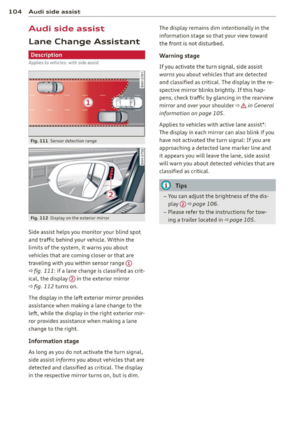 106
106 107
107 108
108 109
109 110
110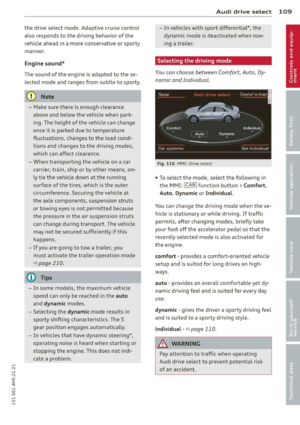 111
111 112
112 113
113 114
114 115
115 116
116 117
117 118
118 119
119 120
120 121
121 122
122 123
123 124
124 125
125 126
126 127
127 128
128 129
129 130
130 131
131 132
132 133
133 134
134 135
135 136
136 137
137 138
138 139
139 140
140 141
141 142
142 143
143 144
144 145
145 146
146 147
147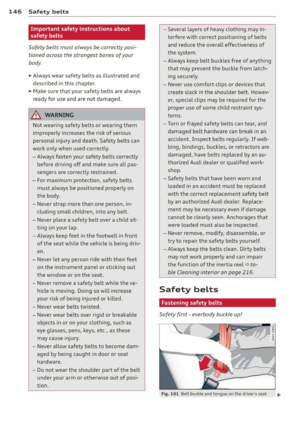 148
148 149
149 150
150 151
151 152
152 153
153 154
154 155
155 156
156 157
157 158
158 159
159 160
160 161
161 162
162 163
163 164
164 165
165 166
166 167
167 168
168 169
169 170
170 171
171 172
172 173
173 174
174 175
175 176
176 177
177 178
178 179
179 180
180 181
181 182
182 183
183 184
184 185
185 186
186 187
187 188
188 189
189 190
190 191
191 192
192 193
193 194
194 195
195 196
196 197
197 198
198 199
199 200
200 201
201 202
202 203
203 204
204 205
205 206
206 207
207 208
208 209
209 210
210 211
211 212
212 213
213 214
214 215
215 216
216 217
217 218
218 219
219 220
220 221
221 222
222 223
223 224
224 225
225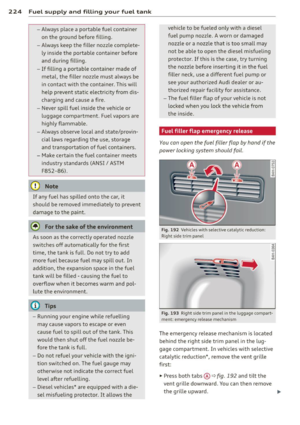 226
226 227
227 228
228 229
229 230
230 231
231 232
232 233
233 234
234 235
235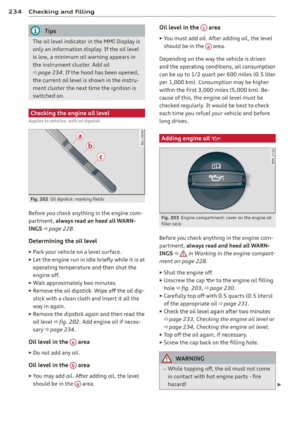 236
236 237
237 238
238 239
239 240
240 241
241 242
242 243
243 244
244 245
245 246
246 247
247 248
248 249
249 250
250 251
251 252
252 253
253 254
254 255
255 256
256 257
257 258
258 259
259 260
260 261
261 262
262 263
263 264
264 265
265 266
266 267
267 268
268 269
269 270
270 271
271 272
272 273
273 274
274 275
275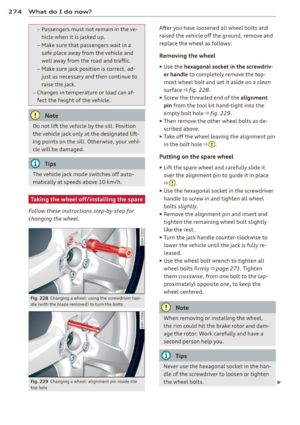 276
276 277
277 278
278 279
279 280
280 281
281 282
282 283
283 284
284 285
285 286
286 287
287 288
288 289
289 290
290 291
291 292
292 293
293 294
294 295
295 296
296 297
297 298
298 299
299 300
300 301
301 302
302 303
303 304
304 305
305 306
306 307
307 308
308 309
309 310
310 311
311






