Page 14 of 141
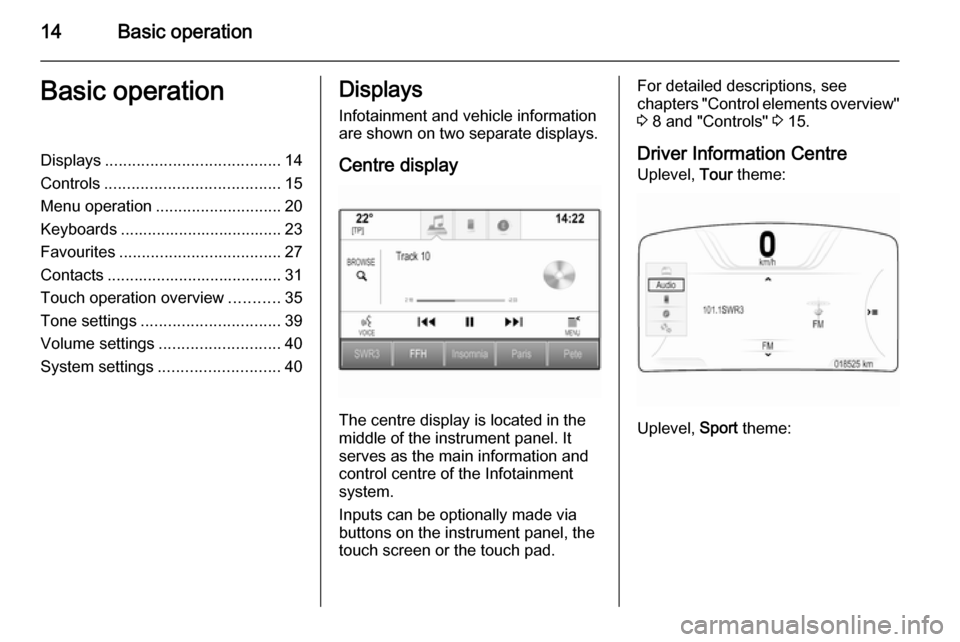
14Basic operationBasic operationDisplays....................................... 14
Controls ....................................... 15
Menu operation ............................ 20
Keyboards .................................... 23
Favourites .................................... 27
Contacts ....................................... 31
Touch operation overview ...........35
Tone settings ............................... 39
Volume settings ........................... 40
System settings ........................... 40Displays
Infotainment and vehicle information
are shown on two separate displays.
Centre display
The centre display is located in the
middle of the instrument panel. It
serves as the main information and
control centre of the Infotainment
system.
Inputs can be optionally made via
buttons on the instrument panel, the
touch screen or the touch pad.
For detailed descriptions, see
chapters "Control elements overview"
3 8 and "Controls" 3 15.
Driver Information Centre Uplevel, Tour theme:
Uplevel, Sport theme:
Page 15 of 141
Basic operation15
Midlevel:
The Driver Information Centre is part
of the instrument cluster and shows
Infotainment information as well as
vehicle-specific information (see
Owner's manual).
The Driver Information Centre serves
as an additional information and
control centre for a selection of
important Infotainment functions.
Inputs are made via the five-way
controller on the right-hand side of the steering wheel.
For detailed descriptions in "Control
elements overview" 3 8 and
"Controls" 3 15.
Controls Instrument panel
For an overview of all instrument
panel controls in "Control elements
overview" 3 8.
MENU knob
The MENU knob is one of the central
control elements for the menus.Turn: ■ to select a screen button or menu item
■to scroll through a list of menu items
Page 16 of 141
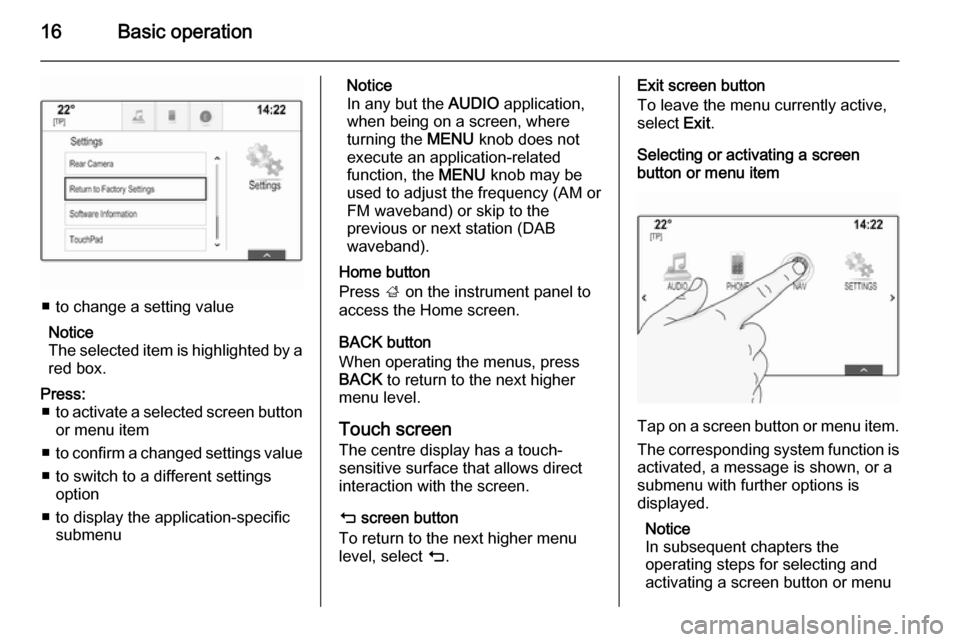
16Basic operation
■ to change a setting valueNotice
The selected item is highlighted by a red box.
Press: ■ to activate a selected screen button
or menu item
■ to confirm a changed settings value
■ to switch to a different settings option
■ to display the application-specific submenuNotice
In any but the AUDIO application,
when being on a screen, where
turning the MENU knob does not
execute an application-related
function, the MENU knob may be
used to adjust the frequency (AM or FM waveband) or skip to the
previous or next station (DAB
waveband).
Home button
Press ; on the instrument panel to
access the Home screen.
BACK button
When operating the menus, press BACK to return to the next higher
menu level.
Touch screen The centre display has a touch-
sensitive surface that allows direct
interaction with the screen.
m screen button
To return to the next higher menu
level, select m.Exit screen button
To leave the menu currently active,
select Exit.
Selecting or activating a screen
button or menu item
Tap on a screen button or menu item.
The corresponding system function is
activated, a message is shown, or a
submenu with further options is
displayed.
Notice
In subsequent chapters the
operating steps for selecting and
activating a screen button or menu
Page 17 of 141

Basic operation17
item via the touchscreen will be
described as "...select
name>/- ".
Moving items
Tap on and hold the element you wish to move until frame marks appear
around the icons. Move your finger to
the desired location and release the
element.
Notice
Constant pressure must be applied
and the finger must be moved at
constant speed.
All other items are rearranged.
Press one of the buttons on the
instrument panel to exit edit mode.
Notice
In subsequent chapters the
operating steps for moving a screen element via the touch screen will be
described as "...drag the...icon to..."
or "...drag the...menu item to...".
Scrolling lists
If there are more items available than
presentable on the screen, the list has to be scrolled.
To scroll through a list of menu items,you may optionally:
■ Place your finger anywhere on the screen and move it upwards or
downwards.
Notice
Constant pressure must be applied
and the finger must be moved at
constant speed.
■ Tap on o or n at the top and at
the bottom of the scroll bar.
■ Move the slider of the scroll bar with
your finger up and down.
■ In alphabetically ordered lists, tap on the respective letter in the
vertical keyboard. The list jumps to
the corresponding location within
the list.
To return to the top of the list, tap on the list title.
Notice
In subsequent chapters the
operating steps for scrolling to a list
item via the touch screen will be
described as "...scroll to
name>".
Page 21 of 141

Basic operation21
All applications installed may be
accessed from the Home screen.
The Home screen comprises up to
five pages with up to eight
applications on each page.
Home button
Press ; on the instrument panel to
access the Home screen.
If you press ; while already being on
the Home screen, you are returned to
the first page.
Activating an application
Select the respective application icon
to launch the application and enter
the application main menu.
The radio and media functions are
selected via the respective buttons.
Notice
The icons of unavailable
applications are greyed out.Personalising the Home screenEntering edit mode
Tap and hold an application icon for a
few seconds. The screen changes as you enter edit mode:
■ Frame marks are displayed around
all application icons indicating that
they might be moved to a new
position.
■ The application tray (see below) is displayed.
■ When scrolling, a blank home screen page appears in the right-
most page position for a new page to be arranged.
Exiting edit mode
The system automatically exits edit
mode after a few seconds of
inactivity.
To exit edit mode immediately,
press ; on the instrument panel.Moving icons
To enter edit mode, see "Entering edit
mode" above.
Drag the icon you wish to move to its
new position. Release the icon to
drop it in the respective location.
Application tray
Page 42 of 141
42Basic operation
Enter the respective four-digit code
and select Unlock. The system is
unlocked.
Forgotten PIN Code
To reset the PIN code to the default
setting, contact your Vauxhall
Authorised Repairer.
Display Press ; and then select the
SETTINGS icon.
Scroll through the list and select
Display .Mode
Select Mode to enter the respective
submenu.
Depending on the external lighting
conditions, select Day or Night .
If you select Auto, the system
automatically adjusts the display.
Calibrate Touchscreen
Select Calibrate Touchscreen to
enter the respective submenu.Follow the instructions on the screen,
tapping on the respective points
indicated. The touch screen is
calibrated.
Turn Display Off
Select Turn Display Off to turn off the
display.
To turn the display back on, touch the touch screen or press a button on the
instrument panel.
Return to Factory SettingsPress ; and then select the
SETTINGS icon.
Page 44 of 141

44RadioRadioUsage.......................................... 44
Station search .............................. 44
Waveband menus ........................45
Radio data system (RDS) ............46
Digital audio broadcasting ...........47Usage
The radio function is part of the
AUDIO application.
Activating the radio function
Press RADIO on the instrument
panel.
Selecting the waveband
Repeatedly press RADIO to toggle
between the different wavebands.
Station search
Automatic station search
Press t or v to play the previous
or next station.
Manual station search
Press and hold t or v . Release the
respective button when the desired frequency has almost been reached.
Station listsIn the station lists, all receivable radio stations within the current reception
area are available for selection.
To display the station list of the
waveband currently active, you may
optionally:
■ Tap anywhere on the screen.
■ Select BROWSE on the left side of
the screen.
■ Turn MENU.
The station list is displayed.
Page 80 of 141
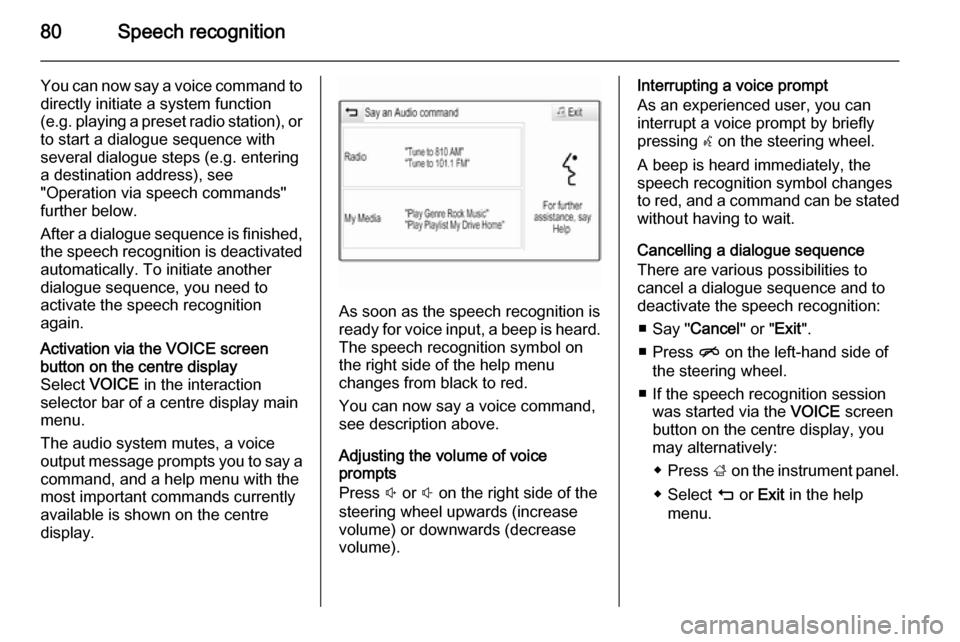
80Speech recognition
You can now say a voice command to
directly initiate a system function
(e.g. playing a preset radio station), or
to start a dialogue sequence with
several dialogue steps (e.g. entering
a destination address), see
"Operation via speech commands"
further below.
After a dialogue sequence is finished,
the speech recognition is deactivated
automatically. To initiate another
dialogue sequence, you need to
activate the speech recognition
again.Activation via the VOICE screen
button on the centre display
Select VOICE in the interaction
selector bar of a centre display main
menu.
The audio system mutes, a voice
output message prompts you to say a command, and a help menu with the
most important commands currently
available is shown on the centre
display.
As soon as the speech recognition is
ready for voice input, a beep is heard. The speech recognition symbol on
the right side of the help menu
changes from black to red.
You can now say a voice command,
see description above.
Adjusting the volume of voice
prompts
Press ! or # on the right side of the
steering wheel upwards (increase volume) or downwards (decrease
volume).
Interrupting a voice prompt
As an experienced user, you can
interrupt a voice prompt by briefly
pressing w on the steering wheel.
A beep is heard immediately, the
speech recognition symbol changes
to red, and a command can be stated
without having to wait.
Cancelling a dialogue sequence
There are various possibilities to
cancel a dialogue sequence and to
deactivate the speech recognition:
■ Say " Cancel" or "Exit".
■ Press n on the left-hand side of
the steering wheel.
■ If the speech recognition session was started via the VOICE screen
button on the centre display, you
may alternatively:
◆ Press ; on the instrument panel.
◆ Select m or Exit in the help
menu.