2015.5 VAUXHALL INSIGNIA ECO mode
[x] Cancel search: ECO modePage 6 of 141
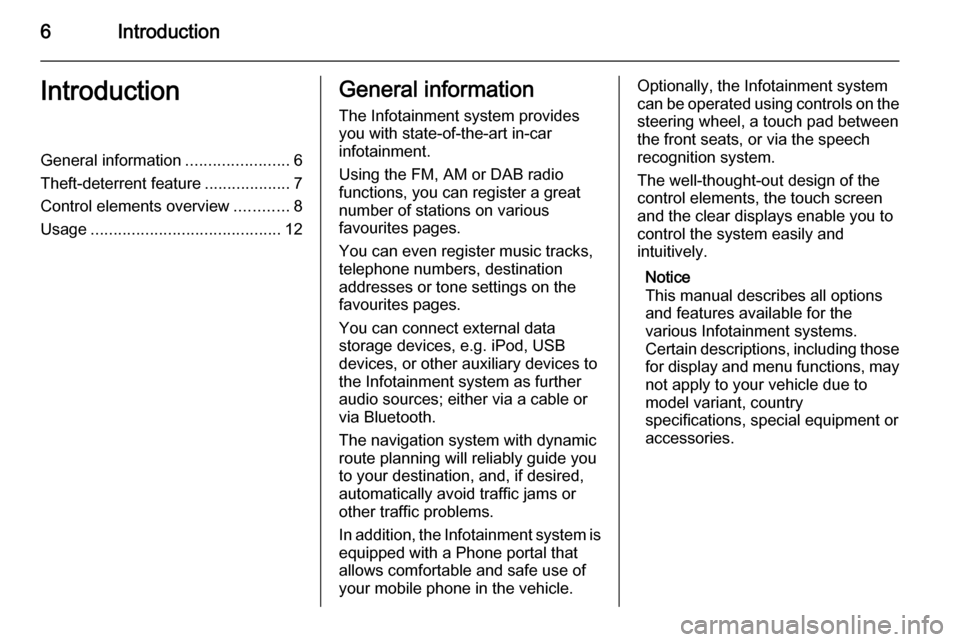
6IntroductionIntroductionGeneral information.......................6
Theft-deterrent feature ...................7
Control elements overview ............8
Usage .......................................... 12General information
The Infotainment system provides
you with state-of-the-art in-car
infotainment.
Using the FM, AM or DAB radio
functions, you can register a great
number of stations on various
favourites pages.
You can even register music tracks,
telephone numbers, destination
addresses or tone settings on the
favourites pages.
You can connect external data
storage devices, e.g. iPod, USB
devices, or other auxiliary devices to
the Infotainment system as further
audio sources; either via a cable or
via Bluetooth.
The navigation system with dynamic
route planning will reliably guide you
to your destination, and, if desired,
automatically avoid traffic jams or
other traffic problems.
In addition, the Infotainment system is equipped with a Phone portal that
allows comfortable and safe use of
your mobile phone in the vehicle.Optionally, the Infotainment system
can be operated using controls on the steering wheel, a touch pad between
the front seats, or via the speech recognition system.
The well-thought-out design of the
control elements, the touch screen
and the clear displays enable you to
control the system easily and
intuitively.
Notice
This manual describes all options
and features available for the
various Infotainment systems.
Certain descriptions, including those
for display and menu functions, may not apply to your vehicle due to
model variant, country
specifications, special equipment or
accessories.
Page 12 of 141
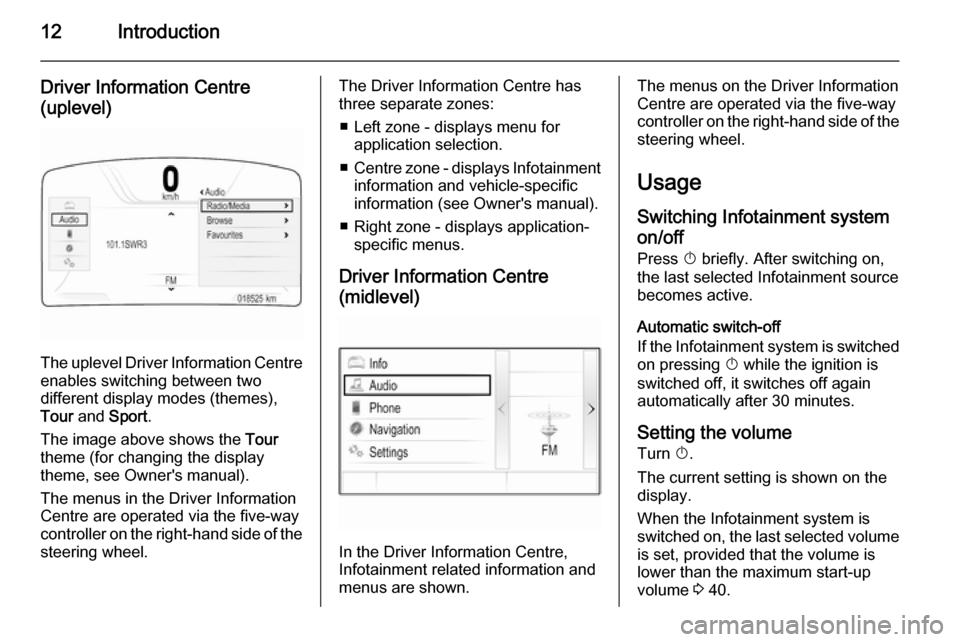
12Introduction
Driver Information Centre(uplevel)
The uplevel Driver Information Centre enables switching between two
different display modes (themes),
Tour and Sport .
The image above shows the Tour
theme (for changing the display
theme, see Owner's manual).
The menus in the Driver Information Centre are operated via the five-way
controller on the right-hand side of the steering wheel.
The Driver Information Centre hasthree separate zones:
■ Left zone - displays menu for application selection.
■ Centre zone - displays Infotainment
information and vehicle-specific
information (see Owner's manual).
■ Right zone - displays application- specific menus.
Driver Information Centre
(midlevel)
In the Driver Information Centre,
Infotainment related information and
menus are shown.
The menus on the Driver Information
Centre are operated via the five-way
controller on the right-hand side of the steering wheel.
Usage
Switching Infotainment system on/off
Press X briefly. After switching on,
the last selected Infotainment source
becomes active.
Automatic switch-off
If the Infotainment system is switched on pressing X while the ignition is
switched off, it switches off again
automatically after 30 minutes.
Setting the volume Turn X.
The current setting is shown on the
display.
When the Infotainment system is
switched on, the last selected volume
is set, provided that the volume is
lower than the maximum start-up
volume 3 40.
Page 21 of 141

Basic operation21
All applications installed may be
accessed from the Home screen.
The Home screen comprises up to
five pages with up to eight
applications on each page.
Home button
Press ; on the instrument panel to
access the Home screen.
If you press ; while already being on
the Home screen, you are returned to
the first page.
Activating an application
Select the respective application icon
to launch the application and enter
the application main menu.
The radio and media functions are
selected via the respective buttons.
Notice
The icons of unavailable
applications are greyed out.Personalising the Home screenEntering edit mode
Tap and hold an application icon for a
few seconds. The screen changes as you enter edit mode:
■ Frame marks are displayed around
all application icons indicating that
they might be moved to a new
position.
■ The application tray (see below) is displayed.
■ When scrolling, a blank home screen page appears in the right-
most page position for a new page to be arranged.
Exiting edit mode
The system automatically exits edit
mode after a few seconds of
inactivity.
To exit edit mode immediately,
press ; on the instrument panel.Moving icons
To enter edit mode, see "Entering edit
mode" above.
Drag the icon you wish to move to its
new position. Release the icon to
drop it in the respective location.
Application tray
Page 49 of 141

CD Player49CD PlayerGeneral information.....................49
Usage .......................................... 50General information
The Infotainment system's CD player
can replay audio CDs and MP3/WMA CDs.Caution
Under no circumstances place
DVDs, single-CDs with a diameter
of 8 cm or shaped CDs in the audio
player.
You must not put any stickers on
CDs. These discs can get jammed in the CD drive and ruin the player. Replacement of the device will
then be necessary.
Important information about
audio CDs and MP3/WMA CDs ■ The following CD formats can be used:
CD, CD-R and CD-RW
■ The following file formats can be used:
ISO9660 Level 1, Level 2, (Romeo, Joliet)
MP3 and WMA files written in any
format other than listed above may
not play correctly, and their file names and folder names may not
be displayed correctly.
■ Audio CDs with copy protection, which are not in compliance with
the audio CD standard, may not
play correctly or not at all.
■ Self-recorded CD-Rs and CD-RWs
are more vulnerable to mishandling than prerecorded CDs. Correct
handling, especially in the case of
self-recorded CD-Rs and CD-RWs,
must be ensured.
■ Self-recorded CD-Rs and CD-RWs
may not play correctly or not at all.
■ On mixed mode CDs (combinations
of audio and data, e.g. MP3), only
the audio tracks will be detected
and played.
■ Avoid leaving fingerprints when you
change CDs.
■ Put CDs back in their sleeves immediately after removing them
from the audio player in order to
protect them from damage and dirt.
Page 84 of 141

84Phonephones is prohibited, if
interference is caused by the
mobile phone or if dangerous
situations can occur.
Bluetooth
The Phone portal is certified by the
Bluetooth Special Interest Group
(SIG).
You will find further information about the specification on the Internet at
http://www.bluetooth.com
Bluetooth connection Bluetooth is a radio standard for the
wireless connection of e.g. mobile
phones, iPod/iPhone models, or other devices.
To be able to set up a Bluetooth
connection to the Infotainment
system, the Bluetooth function of the
Bluetooth device must be activated.
For further information, please
consult the user guide of the
Bluetooth device.
Via the Bluetooth settings menu,
pairing (PIN code exchange between
Bluetooth device and Infotainment
system) and connecting of the
Bluetooth devices to the Infotainment
system are carried out.
Bluetooth settings menu
Press ; and then select the
SETTINGS icon.
Select Bluetooth to display the
respective submenu.
Pairing a device Important information ■ Up to five devices can be paired to the system.
■ Only one paired device can be connected to the Infotainment
system at a time.
■ Pairing normally only needs to be carried out once, unless the deviceis deleted from the list of paired
devices. If the device has been
connected previously, the
Infotainment system automatically
establishes a connection.■ Some Bluetooth functions are only available after the second ignition
cycle.
■ Bluetooth operation considerably drains the device's battery.
Therefore, connect the device to
the power outlet for charging.
Pairing via the Settings application 1. Press ; and then select the
SETTINGS icon.
Select Bluetooth to display the
respective submenu.
2. Select Pair Device . Alternatively,
select Device Management to
display the device list and then
select Pair Device .
3. A message is displayed on the Infotainment system indicating
the name and PIN code of the
Infotainment system.
4. Start Bluetooth searching on the Bluetooth device to be paired.
5. Confirm the pairing procedure: ◆If SSP (secure simple pairing) is
supported:
Page 101 of 141

101
Return to factory settings.............. 40
Ringtone ....................................... 86
Route guidance ............................ 71
Route style.................................... 71
S Scrolling lists................................. 15
Scrolling pages .......................15, 20
SD card......................................... 52
Speech recognition .......................77
Station list ..................................... 44
Station search............................... 44
Steering wheel controls ................15
Storing favourites.......................... 27
Surround ....................................... 39
Surround system .......................... 39
Switching the Infotainment system on .................................. 12
System settings ............................ 40
Display ...................................... 40
Language .................................. 40
Return to factory settings ..........40
Time and Date........................... 40
Touch pad ................................. 40
Valet mode ................................ 40
T
TA ................................................. 46
Text messages ............................. 90
Theft-deterrent feature ................... 7Time.............................................. 40
TMC stations ................................ 58
Tone settings ................................ 39
Touch operation overview ............35
Touch pad............................... 15, 40 Scrolling .................................... 40
Touch screen ................................ 15
Touch screen calibration ..............40
TP ................................................. 46
Traffic incidents ............................ 71
Traffic Programme ........................46
Treble ........................................... 39
Turn list ......................................... 71
U Usage ................... 12, 44, 50, 60, 79
AUX ........................................... 54
Bluetooth music......................... 54
CD ............................................. 50
Displays..................................... 14
Infotainment controls .................15
Infotainment system ..................12
Navigation system .....................60
Phone ........................................ 86
SD card ..................................... 54
USB ..................................... 54, 56
USB .............................................. 52V
Valet mode Locking ...................................... 40
Unlocking .................................. 40
Voice recognition ..........................77
Volume Audible Touch Feedback ..........40
Audio Cue Volume ....................40
Auto Volume.............................. 40
Maximum startup volume ..........40
Mute function............................. 12
Setting the volume ....................12
Volume settings ............................ 40
W
Waveband menus......................... 45
Waveband selection .....................44
Waypoint list ................................. 71
Waypoint trip................................. 66
Wrong scrolling direction ..............40
Page 109 of 141

Introduction109
Driver Information Centre
In the Driver Information Centre,
Infotainment related information and
menus are shown.
The menus on the Driver Information
Centre are operated via the five-way
controller on the right-hand side of the steering wheel.
Usage
Control elements The Infotainment system is operated
via function buttons, a MENU knob
and menus that are shown on the
display.
Inputs are made optionally via: ■ the control panel on the Infotainment system 3 106
■ audio controls on the steering wheel 3 106
Switching the Infotainment
system on or off Press X briefly. After switching on,
the last selected Infotainment source
becomes active.
Press and hold X again to turn the
system off.
Automatic switch-off
If the Infotainment system is switched
on pressing X while the ignition is
switched off, it switches off again
automatically after 30 minutes.Setting the volume
Turn m. The current setting is shown
on the display.
When the Infotainment system is
switched on, the last selected volume is set, provided that the volume is
lower than the maximum start-up
volume 3 113.
Speed compensated volume
When Auto volume is activated
3 113, the volume is adapted
automatically to make up for the road
and wind noises as you drive.
Mute function
Press m to mute the audio sources.
To cancel the mute function: turn m.
Modes of operation Radio
Press RADIO to open the radio main
menu or to toggle between the
different wavebands.
For a detailed description of the radio functions 3 116.
Page 122 of 141

122CD PlayerCD PlayerGeneral information...................122
Usage ........................................ 123General information
The Infotainment system's CD player
can replay audio CDs and MP3/
WMA CDs.Caution
Under no circumstances place
DVDs, single-CDs with a diameter
of 8 cm or shaped CDs in the audio
player.
You must not put any stickers on
CDs. These discs can get jammed in the CD drive and ruin the player. Replacement of the device will
then be necessary.
Important information about
audio CDs and MP3/WMA CDs ■ The following CD formats can be used:
CD, CD-R and CD-RW
■ The following file formats can be used:
ISO9660 Level 1, Level 2, (Romeo,
Joliet)
MP3 and WMA files written in any
format other than listed above may
not play correctly, and their file names and folder names may not
be displayed correctly.
■ Audio CDs with copy protection, which are not in compliance with
the audio CD standard, may not
play correctly or not at all.
■ Self-recorded CD-Rs and CD-RWs
are more vulnerable to mishandling than prerecorded CDs. Correct
handling, especially in the case of
self-recorded CD-Rs and CD-RWs,
must be ensured.
■ Self-recorded CD-Rs and CD-RWs
may not play correctly or not at all.
■ On mixed mode CDs (combinations
of audio and data, e.g. MP3), only
the audio tracks will be detected and played.
■ Avoid leaving fingerprints when you
change CDs.
■ Put CDs back in their sleeves immediately after removing them
from the audio player in order to
protect them from damage and dirt.