Page 239 of 276
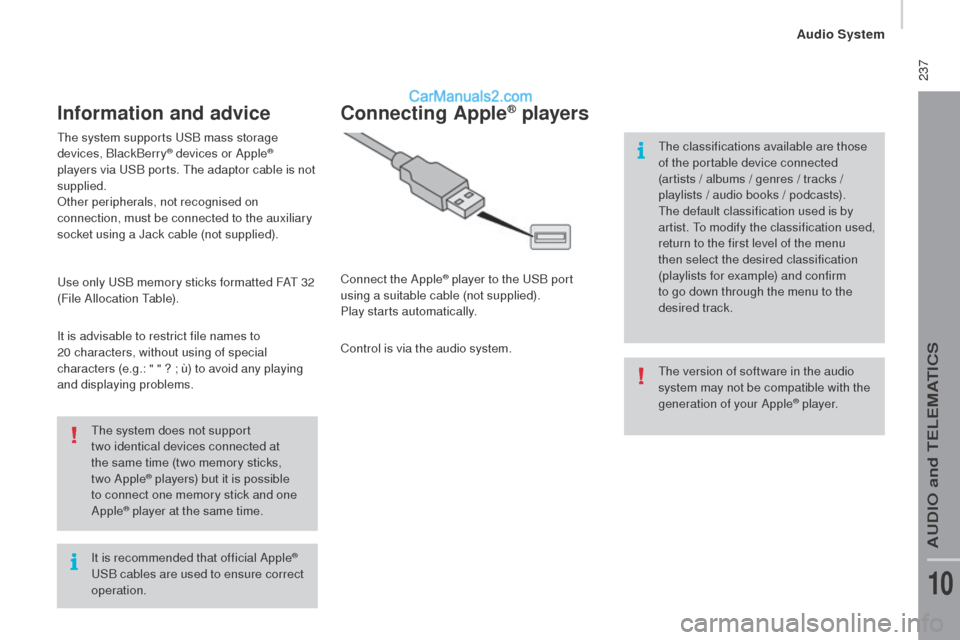
237
It is recommended that official Apple® uSB c
ables are used to ensure correct
operation.
the s
ystem does not support
two
i
dentical devices connected at
the same time (two memory sticks,
two Apple
® players) but it is possible
to c
onnect one memory stick and one
Apple
® player at the same time.
the s
ystem supports
uSB m
ass storage
devices, BlackBerry
® devices or Apple®
players via uSB p
orts. the a
daptor cable is not
supplied.
Other peripherals, not recognised on
connection, must be connected to the auxiliary
socket using a Jack cable (not supplied).
use o
nly
uSB m
emory sticks formatted FA
t 3
2
(File Allocation
table
).
It is advisable to restrict file names to
20
c
haracters, without using of special
characters (e.g.: "
" ? ; ù
) to avoid any playing
and displaying problems.
Information and advice
the version of software in the audio
s ystem may not be compatible with the
generation of your Apple
® p l aye r.
connecting Apple® players
Connect the Apple® player to the uSB p ort
using a suitable cable (not supplied).
Play starts automatically.
Control is via the audio system.
the c
lassifications available are those
of the portable device connected
(artists / albums / genres / tracks /
playlists / audio books / podcasts).
the d
efault classification used is by
artist.
to mo
dify the classification used,
return to the first level of the menu
then select the desired classification
(playlists for example) and confirm
to go down through the menu to the
desired track.
Audio System
AuDIO and teLeMAtICS
10
Page 240 of 276

238telephone
Pairing a Bluetooth®
telephone
As a safety measure and because they
require prolonged attention on the part
of the driver, the operations for pairing
the Bluetooth mobile telephone to the
hands-free system of the audio system
must be carried out with the vehicle
stationary.
Switch on the Bluetooth function of your
telephone and ensure that it is "visible to all"
(telephone configuration).
Select "
con
nect tel" to start the
pairing procedure, and search for the
name of the system in the telephone. When the pairing procedure has
finished successfully, a screen page
with "
con
nection successful"
appears:
Confirm to display the menus.
the t
elephone menu gives access to
the following functions in particular:
"
call
log", "
co
ntacts" *, "Keypad ".
When pairing, a screen page is displayed
showing progress in the operation.
usi
ng the telephone's keypad, enter the PIN
displayed in the screen of the system or
confirm in the telephone the PIN displayed. Press "
Phone".
If no telephone has yet been paired
in the system, a special page is
displayed in the screen. If the operation fails, we recommend
switching the function Bluetooth of
your telephone off and then on again.
* If your telephone is fully compatible.
receiving a call
An incoming call is announced by a ring and a
superimposed display in the screen. Press this button to accept the
incoming call.
Or press this button to reject the call.
Ending a call
to reject a call, press this button at
t he steering mounted controls.
Making a call
Select "call log" for access to the
recent calls made.
Select "
co
ntacts" to display your
contacts and use the dial to scroll
through the list.
to di
al a number, use the system's
" Keypad ".
Audio System
Page 241 of 276
239Settings
System settingsAudio
Press the "MEnu" bu tton. Press the "MEnu" bu tton.
Select " System settings " then
press to display the list of settings for
activating or deactivating options:
-
"rese
t default value "
-
" 2
0 min. delay for switching
off "
-
" L
imit initial volume "
-
" A
utomatic " Select "
Audio" then press to display
the list of settings for activating or
deactivating options:
-
"tr e
b l e"
-
" Mi
d-range"
-
" Ba
ss"
-
" (
Activate/
de
activate)"
-
" V
olume linked to vehicle
speed "
-
" L
oudness"
the a
udio settings are different and
independent for each audio source.
Audio System
AuDIO and teLeMAtICS
10
Page 242 of 276
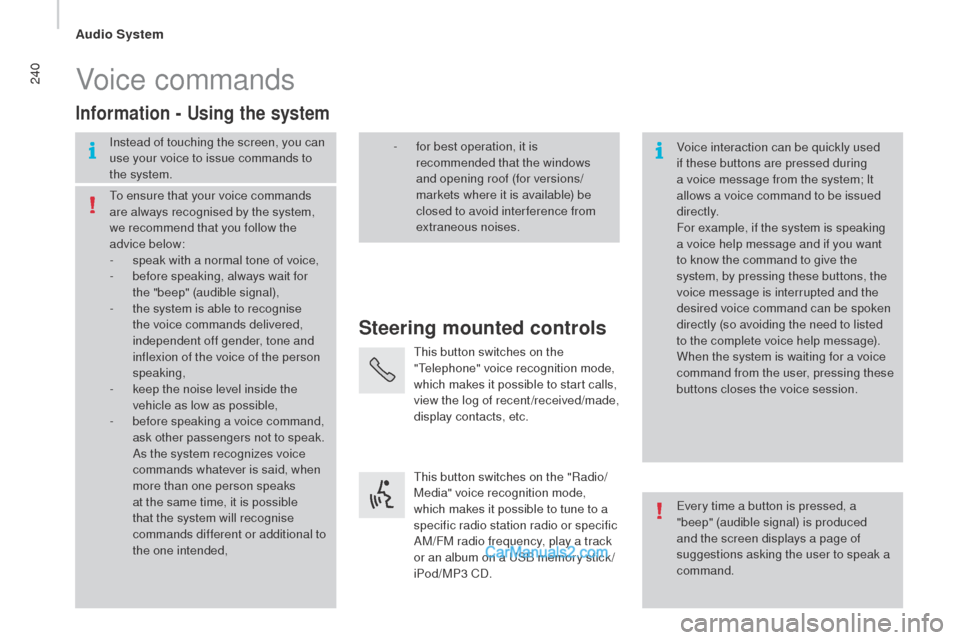
240Voice commands
Steering mounted controls
Information - using the system
Instead of touching the screen, you can
use your voice to issue commands to
the system. Voice interaction can be quickly used
if these buttons are pressed during
a voice message from the system; It
allows a voice command to be issued
di r e c t l y.
For example, if the system is speaking
a voice help message and if you want
to know the command to give the
system, by pressing these buttons, the
voice message is interrupted and the
desired voice command can be spoken
directly (so avoiding the need to listed
to the complete voice help message).
When the system is waiting for a voice
command from the user, pressing these
buttons closes the voice session.
to en
sure that your voice commands
are always recognised by the system,
we recommend that you follow the
advice below:
-
sp
eak with a normal tone of voice,
-
be
fore speaking, always wait for
the "beep" (audible signal),
-
th
e system is able to recognise
the voice commands delivered,
independent off gender, tone and
inflexion of the voice of the person
speaking,
-
ke
ep the noise level inside the
vehicle as low as possible,
-
be
fore speaking a voice command,
ask other passengers not to speak.
As the system recognizes voice
commands whatever is said, when
more than one person speaks
at the same time, it is possible
that the system will recognise
commands different or additional to
the one intended,
eve
ry time a button is pressed, a
"beep" (audible signal) is produced
and the screen displays a page of
suggestions asking the user to speak a
command.
- fo
r best operation, it is
recommended that the windows
and opening roof (for versions/
markets where it is available) be
closed to avoid inter ference from
extraneous noises.
thi
s button switches on the
"
tele
phone" voice recognition mode,
which makes it possible to start calls,
view the log of recent /received/made,
display contacts, etc.
thi
s button switches on the "Radio/
Media" voice recognition mode,
which makes it possible to tune to a
specific radio station radio or specific
AM/FM radio frequency, play a track
or an album on a
uSB m
emory stick /
iPod/MP3 CD.
Audio System
Page 243 of 276
241
Global voice commands
these commands can be made from any screen page after pressing the voice recognition or telephone button located on the steering wheel,
a s long as there is no telephone call in progress.
Level 1 Level 2Level 3
com
ment
Help Provides generic help to the user by suggesting
certain available commands.
canc
el Closes the current voice session.
repe
at Repeats to the user the last voice message spoken.
Voice tutorial Provides the user with detailed description of how
to use the voice system.
Audio System
AuDIO and teLeMAtICS
10
Page 244 of 276
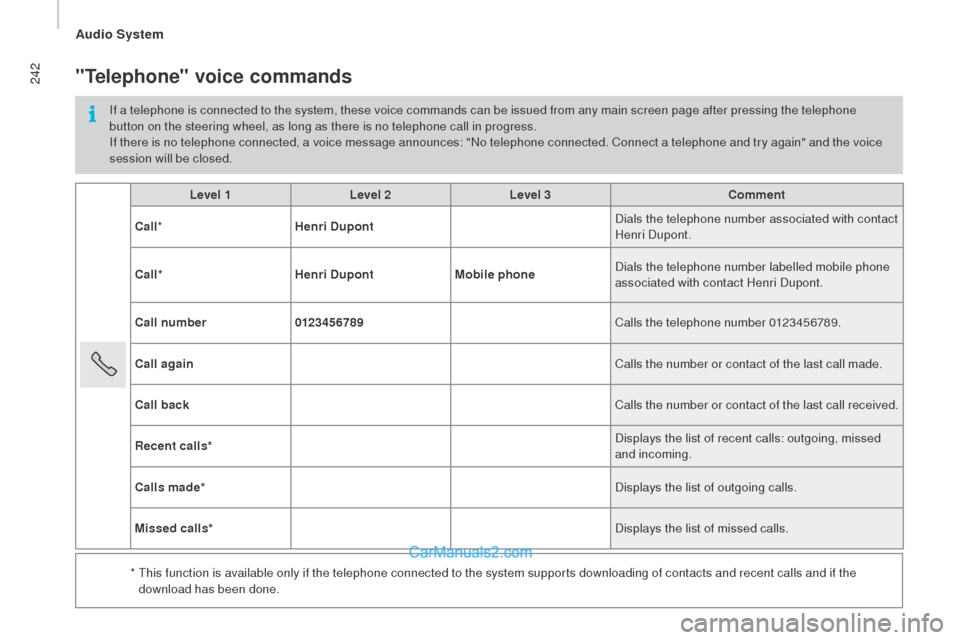
242
Level 1Level 2Level 3com ment
ca
ll * Henri
dup
ont Dials the telephone number associated with contact
Henri Dupont.
ca
ll* Henri
dup
ontMobile phone Dials the telephone number labelled mobile phone
associated with contact Henri Dupont.
cal
l number 0123456789 Calls the telephone number 0123456789.
call
again Calls the number or contact of the last call made.
cal
l back Calls the number or contact of the last call received.
rec
ent calls* Displays the list of recent calls: outgoing, missed
and incoming.
cal
ls made* Displays the list of outgoing calls.
Missed calls* Displays the list of missed calls.
*
t
hi
s function is available only if the telephone connected to the system supports downloading of contacts and recent calls and if the
download has been done.
"telephone" voice commands
If a telephone is connected to the system, these voice commands can be issued from any main screen page after pressing the telephone
button on the steering wheel, as long as there is no telephone call in progress.
If there is no telephone connected, a voice message announces: "No telephone connected. Connect a telephone and try again" and the voice
session will be closed.
Audio System
Page 245 of 276
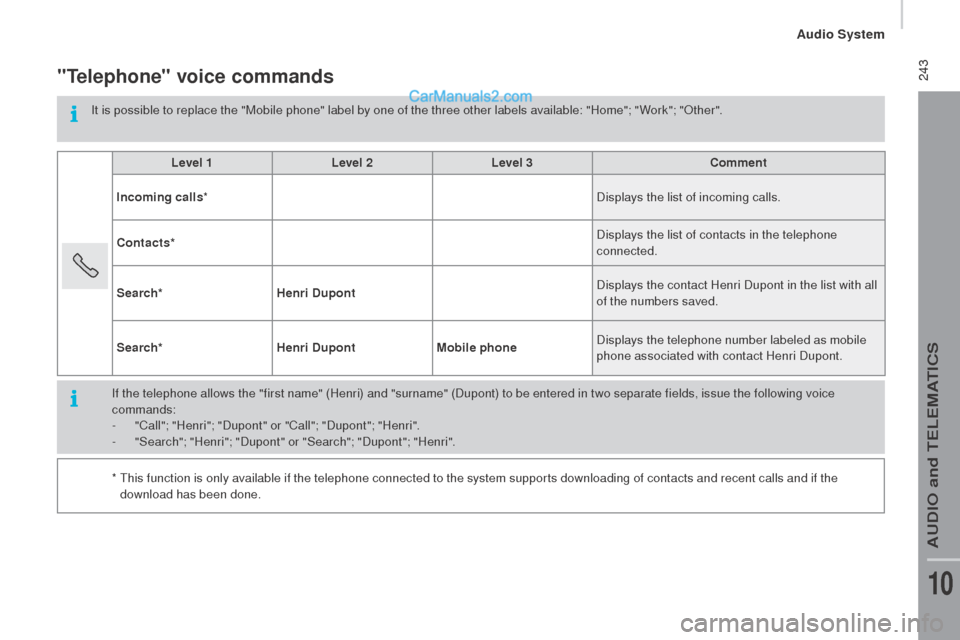
243"telephone" voice commands
It is possible to replace the "Mobile phone" label by one of the three other labels available: "Home"; " Work"; "Other".Level 1 Level 2Level 3
com
ment
Incoming calls * Displays the list of incoming calls.
con
tacts* Displays the list of contacts in the telephone
connected.
Search* Henri
dup
ont Displays the contact Henri Dupont in the list with all
of the numbers saved.
Search* Henri
dup
ontMobile phone Displays the telephone number labeled as mobile
phone associated with contact Henri Dupont.
If the telephone allows the "first name" (Henri) and "surname" (Dupont) to be entered in two separate fields, issue the following voice
commands:
-
"C
all"; "Henri"; "Dupont" or "Call"; "Dupont"; "Henri".
-
"S
earch"; "Henri"; "Dupont" or "Search"; "Dupont"; "Henri".
*
t
hi
s function is only available if the telephone connected to the system supports downloading of contacts and recent calls and if the
download has been done.
Audio System
AuDIO and teLeMAtICS
10
Page 246 of 276
244"AM /FM radio" voice commands
these voice commands can be issued from any main screen page after pressing the voice recognition button on the steering wheel, as long as
t here is no telephone call in progress.
Level 1 Level 2Level 3
com
ment
tu
n e t o 105.5 FM
tun
es the radio the the frequency 105.5 on the FM
waveband.
tu
n e t o 940 AM
tun
es the radio the the frequency 940 on the AM
waveband.
tu
n e t o * FIP FM
tun
es the radio the the station FIP.
*
the n
ame "FIP" can be replaced by any other FM station name received by the radio. Not all radio stations provide this service.
Audio System