Page 231 of 276
229"test message" voice commands
these voice commands can be issued from any main screen page after pressing the telephone button on the steering wheel, as long as there
is no telephone call in progress.
Level 1 Level 2Level 3
com
ment
Send a text to 0123456789
Starts the voice procedure for sending a pre-
defined text message using the system.
Send a text to Henri
dup
ontMobile phone
di
splay text Henri
dup
ontMobile phone Displays the message box downloaded from the
telephone.
touch Screen Audio - telematic System
AuDIO and teLeMAtICS
10
Page 232 of 276
230"Hands-free calls" voice commands
Commands available during a call.these voice commands can be issued from any main screen page during a call after pressing the telephone button on the steering wheel, as
long as there is no telephone call in progress.
Level 1 Level 2Level 3
com
ment
Send 0123456789
the s
election tones for 0123456789 are sent.
Send "Voicemail
password"
the s
election tones for the numbers saved in
"Voicemail password" are sent.
Activate speakers
tra
nsfers the call to the telephone or the system.
Activate / deactivate mikeSystem mike ON / OFF.
touch Screen Audio - telematic System
Page 233 of 276
231Audio system
Multimedia audio system - Bluetooth® telephone
Contents
First steps 232
St
eering mounted controls
233
R
adio
2
34
Media
23
6
tele
phone
23
8
Settings
23
9
Voice commands
24
0
the s
ystem is coded in such a way that it will only operate in
your
v
ehicle. As a safety measure, the driver must only carry out operations
which require prolonged attention while the vehicle is stationary.
When the engine is not running and to prevent discharging of the
battery, the audio system may switch off following activation of
energy economy mode.
Audio System
AuDIO and teLeMAtICS
10
Page 234 of 276
232First steps
On/off, volume setting.
Select FM and AM wavebands.
Display the list of connected
telephones.Rotate: scroll through a list or adjust
radio station.
Press: confirm the option displayed in
the screen.
Select
uSB o
r A
uX so
urce. Information on the current radio
station or media. Repeat play.
Select preset stations:
FM-A, FM-B, FM- C, AM-A, AM-B,
AM-C. Mute / restore sound. Radio buttons 1 to 6:
Select a pre-set radio station.
Long press: pre-set a station.
Random (shuffle) play
Automatic frequency search up.
Select the next
uSB t
rack.
Press and hold: fast for ward.
Display the menu and adjust options. Automatic frequency search down.
Select the previous
uSB t
rack.
Press and hold: fast back.
Abandon the current operation.
go up o
ne level (menu or folder).
Audio System
Page 235 of 276
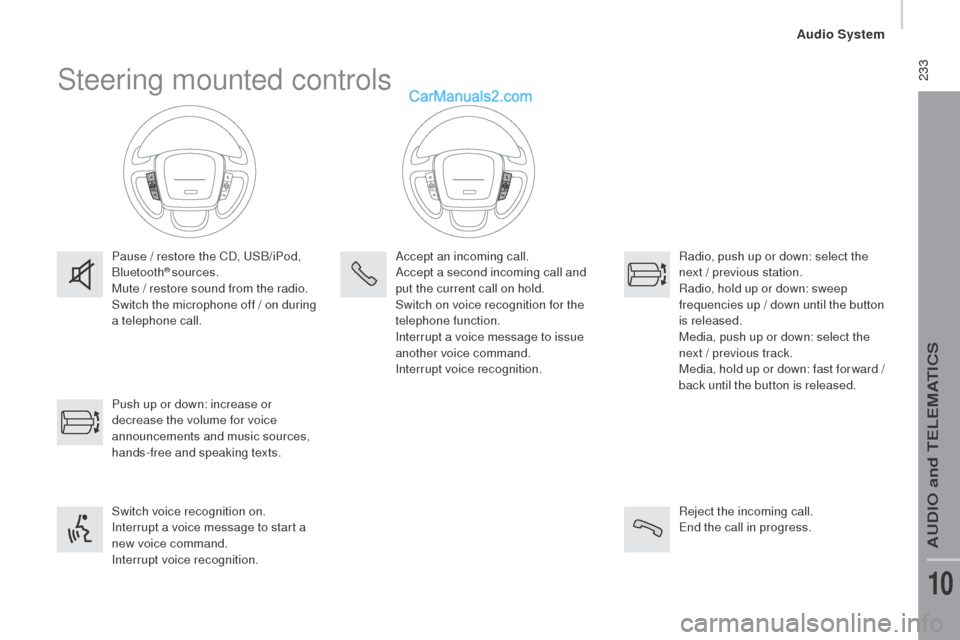
233Steering mounted controls
Pause / restore the CD, uSB/iPod,
Bluetooth® sources.
Mute / restore sound from the radio.
Switch the microphone off / on during
a telephone call.
Switch voice recognition on.
Interrupt a voice message to start a
new voice command.
Interrupt voice recognition. Push up or down: increase or
decrease the volume for voice
announcements and music sources,
hands-free and speaking texts. Accept an incoming call.
Accept a second incoming call and
put the current call on hold.
Switch on voice recognition for the
telephone function.
Interrupt a voice message to issue
another voice command.
Interrupt voice recognition.
Radio, push up or down: select the
next / previous station.
Radio, hold up or down: sweep
frequencies up / down until the button
is released.
Media, push up or down: select the
next / previous track.
Media, hold up or down: fast for ward
/
b
ack until the button is released.
Reject the incoming call.
end t
he call in progress.
Audio System
AuDIO and teLeMAtICS
10
Page 236 of 276
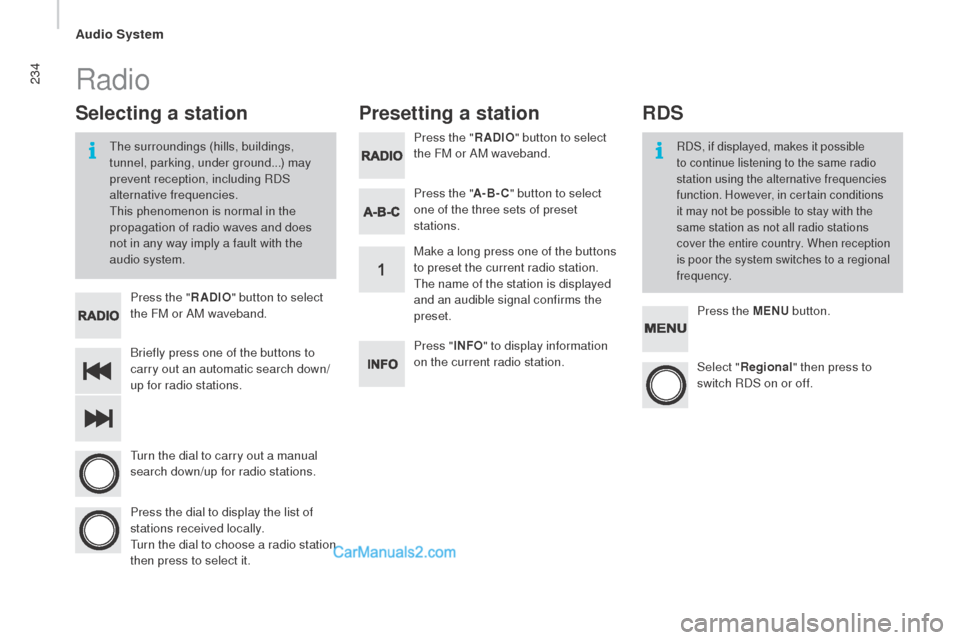
234
Briefly press one of the buttons to
carry out an automatic search down/
up for radio stations. Press the "
rAdIo" bu
tton to select
the FM or AM waveband.
tur
n the dial to carry out a manual
search down/up for radio stations.
Press the dial to display the list of
stations received locally.
tur
n the dial to choose a radio station
then press to select it. Press the "
rAdIo" bu
tton to select
the FM or AM waveband.
Press the ME
nu bu
tton.
Press the "
A-B-
c" bu
tton to select
one of the three sets of preset
stations.
Select "reg ional" then press to
switch RDS on or off.
Make a long press one of the buttons
to preset the current radio station.
the n
ame of the station is displayed
and an audible signal confirms the
preset.
Press " InFo" to d isplay information
on the current radio station.
Presetting a station
Selecting a station
the surroundings (hills, buildings,
t unnel, parking, under ground...) may
prevent reception, including RDS
alternative frequencies.
thi
s phenomenon is normal in the
propagation of radio waves and does
not in any way imply a fault with the
audio system.RDS, if displayed, makes it possible
to continue listening to the same radio
station using the alternative frequencies
function. However, in certain conditions
it may not be possible to stay with the
same station as not all radio stations
cover the entire country. When reception
is poor the system switches to a regional
frequency.
Radio
rdS
Audio System
Page 237 of 276
235
Select "Alternative frequencies
(AF)" then press to activate or
deactivate the frequency.
Press the "ME
nu" bu
tton.
Select "
tra
ffic information
(
tA
)" then press to switch traffic
announcements on or off.
When the "
reg
ional" function is on,
the system can then search for a
stronger frequency at any time.the tA (tra ffic Announcement)
function gives priority to playing
tA
al
ert messages.
to be a
ctive, this
function requires good reception of
a radio station that broadcasts this
type of message. As soon as traffic
information is broadcast, the media
playing is interrupted automatically
to transmit the
tA me
ssage. Normal
play of the media is restored after
transmission of the message.
Alternative frequencies (AF)rec eiving tA m essages
Audio System
AuDIO and teLeMAtICS
10
Page 238 of 276
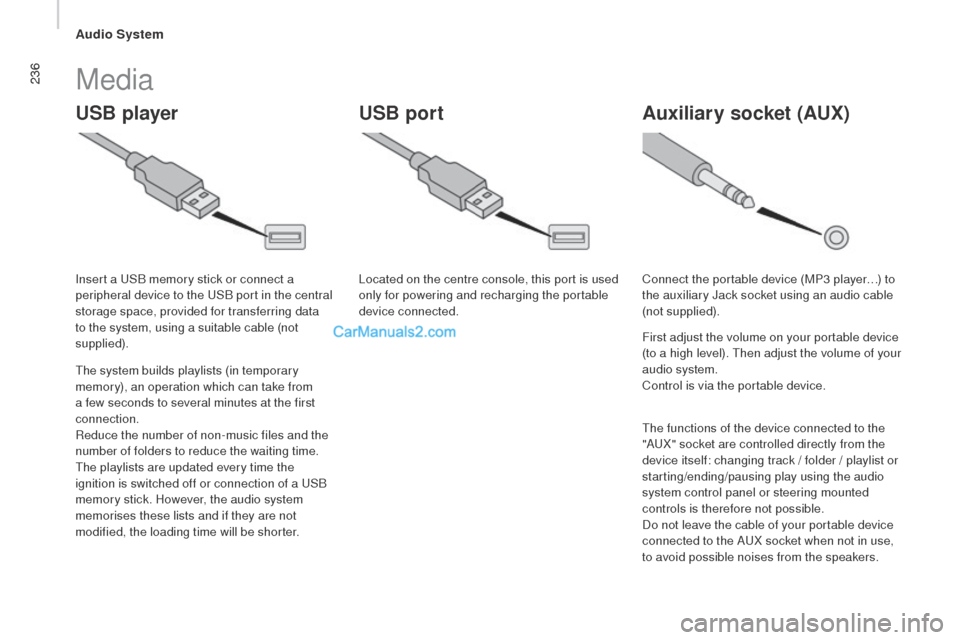
236
uSB playerA uxiliary socket (Aux)uSB port
Media
the system builds playlists (in temporary
m emory), an operation which can take from
a few seconds to several minutes at the first
connection.
Reduce the number of non-music files and the
number of folders to reduce the waiting time.
the p
laylists are updated every time the
ignition is switched off or connection of a
uSB
m
emory stick. However, the audio system
memorises these lists and if they are not
modified, the loading time will be shorter. Insert a
uSB m
emory stick or connect a
peripheral device to the
uSB p
ort in the central
storage space, provided for transferring data
to the system, using a suitable cable (not
supplied). Located on the centre console, this port is used
only for powering and recharging the portable
device connected.
Connect the portable device (MP3 player…) to
the auxiliary Jack socket using an audio cable
(not supplied).
First adjust the volume on your portable device
(to a high level).
the
n adjust the volume of your
audio system.
Control is via the portable device.
the f
unctions of the device connected to the
"A
uX" s
ocket are controlled directly from the
device itself: changing track / folder / playlist or
starting/ending/pausing play using the audio
system control panel or steering mounted
controls is therefore not possible.
Do not leave the cable of your portable device
connected to the A
uX so
cket when not in use,
to avoid possible noises from the speakers.
Audio System