Page 37 of 276
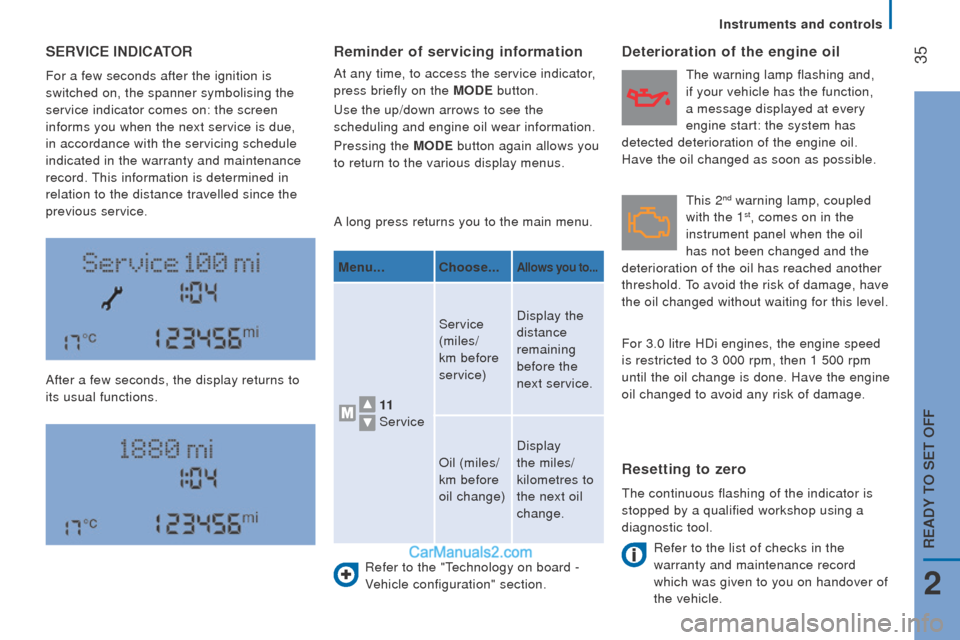
35SErVIcE IndIcAtor
For a few seconds after the ignition is
switched on, the spanner symbolising the
service indicator comes on: the screen
informs you when the next service is due,
in accordance with the servicing schedule
indicated in the warranty and maintenance
record.
this information is determined in
relation to the distance travelled since the
previous service.
After a few seconds, the display returns to
its usual functions. A long press returns you to the main menu.
Refer to the "
technology on board -
V
ehicle configuration" section.
deterioration of the engine oil
Refer to the list of checks in the
warranty and maintenance record
which was given to you on handover of
the vehicle.
reminder of servicing information
At any time, to access the service indicator,
press briefly on the M
odE
button.
use the up/down arrows to see the
scheduling and engine oil wear information.
Pressing the M
odE
button again allows you
to return to the various display menus.
Menu...
choose...Allows you to...
11
Service Service
(miles/
km before
service)
Display the
distance
remaining
before the
next service.
Oil (miles/
km before
oil change) Display
the miles/
kilometres to
the next oil
change.
resetting to zero
the continuous flashing of the indicator is
stopped by a qualified workshop using a
diagnostic tool.
this 2nd warning lamp, coupled
with the 1st, comes on in the
instrument panel when the oil
has not been changed and the
deterioration of the oil has reached another
threshold.
to avoid the risk of damage, have
the oil changed without waiting for this level.
the warning lamp flashing and,
if your vehicle has the function,
a message displayed at every
engine start: the system has
detected deterioration of the engine oil.
Have the oil changed as soon as possible.
For 3.0 litre HDi engines, the engine speed
is restricted to 3 000 rpm, then 1 500 rpm
until the oil change is done. Have the engine
oil changed to avoid any risk of damage.
2
rEAdY to SEt oFF
Instruments and controls
Page 94 of 276
92
the trIP button, located at the end of the
wiper control stalk, gives access to the
following information:
-
range
this indicates the distance that can still
be travelled with the fuel remaining in
the tank on the basis of the average
consumption over the last few miles
(kilometres) travelled. - Average
speed A
this is the average speed calculated
since the last trip computer zero reset
(with the ignition on).
-
trip duration A
this indicates the total time since the
last trip recorder zero reset.
-
distance A
this indicates the distance travelled
since the last trip computer zero reset.
-
Average fuel consumption
A
this is the average quantity of fuel
consumed since the last trip computer
zero reset.
-
current fuel consumption
A
this is the average quantity of fuel
consumed during the last few seconds.
trIP coMPutEr
If tRIP B is activated in the ModE menu:
-
Distance B
-
Average fuel consumption B
-
Average speed B
-
t
rip duration B
Vehicle data
Page 191 of 276
189Level 1Level 2 Level 3com ment
rAdIoBr
iefly press the buttons for an automatic search.
Press and hold the buttons for a quick search.
rAdIo
Pre
set Make a long press on the button to present the
current radio station.
the c
urrent station is highlighted.
Press the "All" button to display all of the preset
radio stations in the waveband selected.
rAdIo
n
a
vigate List of stations
Selection a station with a press.
upd
ate the list according to reception.
Press these buttons to scroll through the radio
stations received.
go di
rectly to the desired letter in the list.
rAdIo
AM/F
M/
dA
B
choo
se the waveband Choose the waveband.
rAdIo
Ad
justment
dire
ct adjustment
the s
creen virtual keypad can used to enter a
single number corresponding to a station.
the s
ymbols allow precise adjustment of the
frequency.
rAdIo
In
fo Information
Display information on the current radio station.
touch Screen Audio - telematic System
AuDIO and teLeMAtICS
10
Page 194 of 276
192
If the "DAB" radio station being listened
to is not available, the "AF" alternative
frequency option is crossed out.
DAB (Digital Audio Broadcasting) radio
Select the audio source.Display the name and number of the
multiplex service being used.Alternative frequency.
Adjust audio settings. Select preset radio stations.
Next "Multiplex".
Next radio station.
Display the "DAB" band.
Select a radio station from
"All", "
genr
es", "Multiplex".
Previous "Multiplex".
Previous radio station. Display name and
"Radiotext" for the current
station. Preset station.
Short press: select preset radio station.
Long press: preset a radio station.
touch Screen Audio - telematic System
Page 213 of 276
2 11Level 1Level 2 Level 3com ment
M
orE
Am
bient temp. Displays the ambient temperature.
M
orE
cl
ock Displays the clock.
M
orE
com
pass Displays the direction of travel.
M
orE
tr i
p
curr
ent infoRange
Displays the trip computer.
Make a long press on the "
tri
p A" or "
tri
p B"
button to reset the trip in question.
Current fuel consumption
tr i
p AAverage fuel consumption
Average speed
Distance travelled
Journey time
tr i
p BAverage fuel consumption
Average speed
Distance travelled
Journey time
touch Screen Audio - telematic System
AuDIO and teLeMAtICS
10
Page 234 of 276
232First steps
On/off, volume setting.
Select FM and AM wavebands.
Display the list of connected
telephones.Rotate: scroll through a list or adjust
radio station.
Press: confirm the option displayed in
the screen.
Select
uSB o
r A
uX so
urce. Information on the current radio
station or media. Repeat play.
Select preset stations:
FM-A, FM-B, FM- C, AM-A, AM-B,
AM-C. Mute / restore sound. Radio buttons 1 to 6:
Select a pre-set radio station.
Long press: pre-set a station.
Random (shuffle) play
Automatic frequency search up.
Select the next
uSB t
rack.
Press and hold: fast for ward.
Display the menu and adjust options. Automatic frequency search down.
Select the previous
uSB t
rack.
Press and hold: fast back.
Abandon the current operation.
go up o
ne level (menu or folder).
Audio System
Page 236 of 276
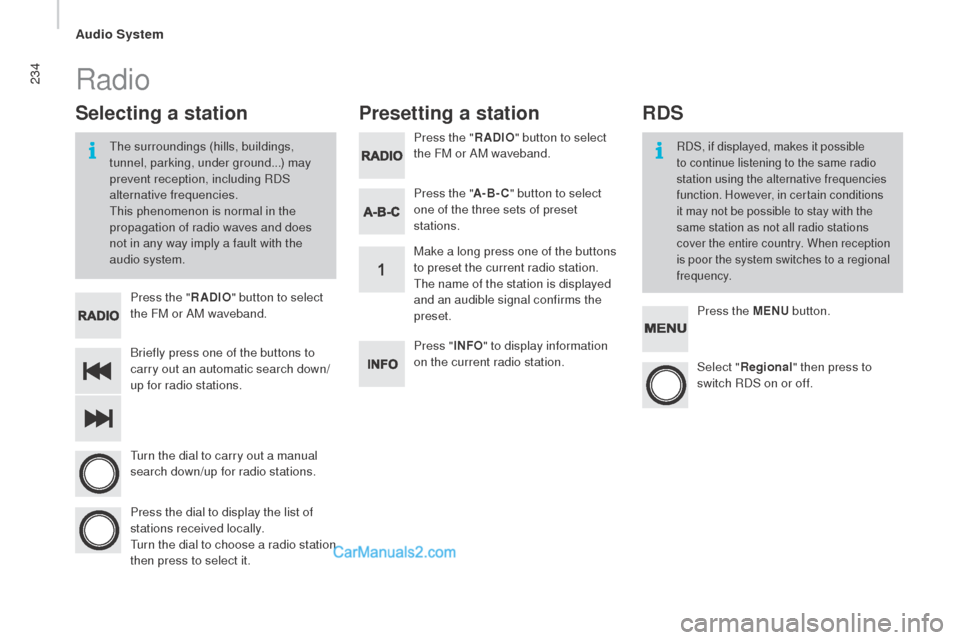
234
Briefly press one of the buttons to
carry out an automatic search down/
up for radio stations. Press the "
rAdIo" bu
tton to select
the FM or AM waveband.
tur
n the dial to carry out a manual
search down/up for radio stations.
Press the dial to display the list of
stations received locally.
tur
n the dial to choose a radio station
then press to select it. Press the "
rAdIo" bu
tton to select
the FM or AM waveband.
Press the ME
nu bu
tton.
Press the "
A-B-
c" bu
tton to select
one of the three sets of preset
stations.
Select "reg ional" then press to
switch RDS on or off.
Make a long press one of the buttons
to preset the current radio station.
the n
ame of the station is displayed
and an audible signal confirms the
preset.
Press " InFo" to d isplay information
on the current radio station.
Presetting a station
Selecting a station
the surroundings (hills, buildings,
t unnel, parking, under ground...) may
prevent reception, including RDS
alternative frequencies.
thi
s phenomenon is normal in the
propagation of radio waves and does
not in any way imply a fault with the
audio system.RDS, if displayed, makes it possible
to continue listening to the same radio
station using the alternative frequencies
function. However, in certain conditions
it may not be possible to stay with the
same station as not all radio stations
cover the entire country. When reception
is poor the system switches to a regional
frequency.
Radio
rdS
Audio System