2014 VAUXHALL MOKKA ESP
[x] Cancel search: ESPPage 131 of 221
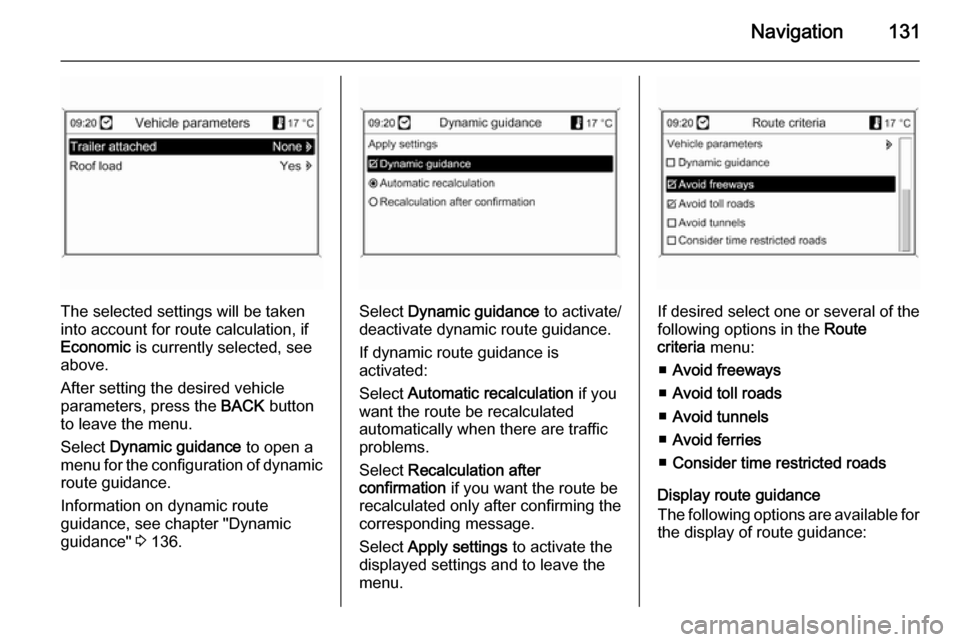
Navigation131
The selected settings will be taken
into account for route calculation, if
Economic is currently selected, see
above.
After setting the desired vehicle
parameters, press the BACK button
to leave the menu.
Select Dynamic guidance to open a
menu for the configuration of dynamic route guidance.
Information on dynamic route
guidance, see chapter "Dynamic
guidance" 3 136.Select Dynamic guidance to activate/
deactivate dynamic route guidance.
If dynamic route guidance is
activated:
Select Automatic recalculation if you
want the route be recalculated
automatically when there are traffic
problems.
Select Recalculation after
confirmation if you want the route be
recalculated only after confirming the
corresponding message.
Select Apply settings to activate the
displayed settings and to leave the menu.If desired select one or several of the
following options in the Route
criteria menu:
■ Avoid freeways
■ Avoid toll roads
■ Avoid tunnels
■ Avoid ferries
■ Consider time restricted roads
Display route guidance
The following options are available for
the display of route guidance:
Page 133 of 221
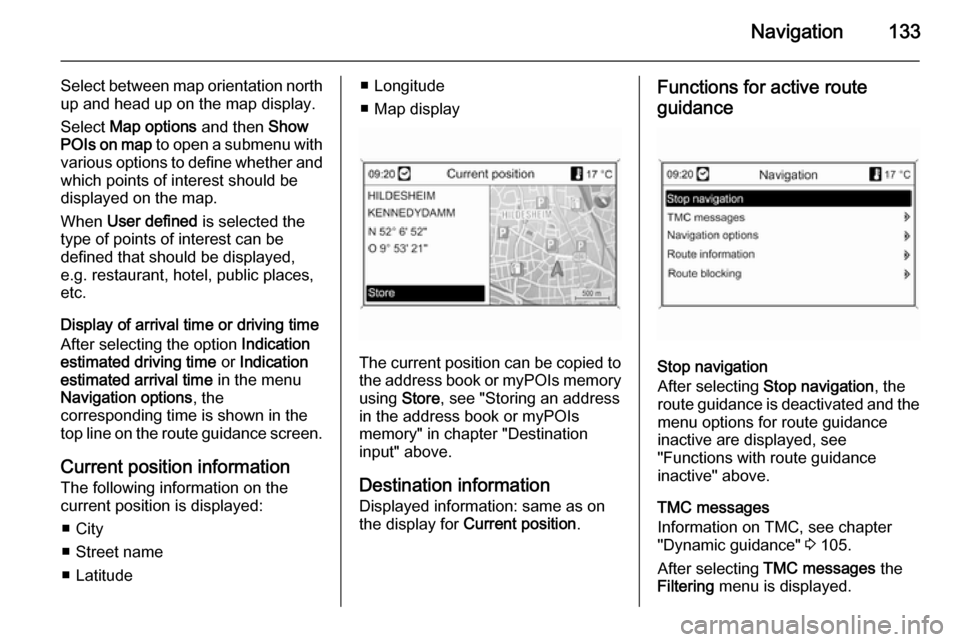
Navigation133
Select between map orientation north
up and head up on the map display.
Select Map options and then Show
POIs on map to open a submenu with
various options to define whether and
which points of interest should be
displayed on the map.
When User defined is selected the
type of points of interest can be
defined that should be displayed,
e.g. restaurant, hotel, public places,
etc.
Display of arrival time or driving time
After selecting the option Indication
estimated driving time or Indication
estimated arrival time in the menu
Navigation options , the
corresponding time is shown in the
top line on the route guidance screen.
Current position information
The following information on the
current position is displayed:
■ City
■ Street name
■ Latitude■ Longitude
■ Map display
The current position can be copied to the address book or myPOIs memory
using Store, see "Storing an address
in the address book or myPOIs memory" in chapter "Destination
input" above.
Destination information Displayed information: same as on
the display for Current position .
Functions for active route
guidance
Stop navigation
After selecting Stop navigation , the
route guidance is deactivated and the
menu options for route guidance
inactive are displayed, see
"Functions with route guidance
inactive" above.
TMC messages
Information on TMC, see chapter
"Dynamic guidance" 3 105.
After selecting TMC messages the
Filtering menu is displayed.
Page 191 of 221

Audio players191
Usable disc type■ This product can play audio CD/ MP3 (WMA) discs.
◆ CD-DA: CD-R/CD-RW
◆ MP3 (WMA): CD-R/CD-RW/CD- ROM
■ The MP3 (WMA) files below cannot
be played.
◆ Files encoded in MP3i (MP3 interactive) or MP3 PRO
standards
◆ MP3 (WMA) files encoded in non-
standards
◆ MP3 files that are not in MPEG1 Layer3 format
Cautions for using discs ■ Do not use any of the discs described below. Excessive use of
these discs in the player may cause
problems.
◆ Discs with stickers, labels, or a protective cell attached
◆ Discs affixed with a label printed with an inkjet printer◆ Discs that are made by over- burning, thus holding data
exceeding the standard capacity
◆ Discs with cracks or scratches or
which are bent
◆ An 8 cm disc or a non-circular disc (quadrangle, pentagon,
oval)
■ Do not put anything other than discs in the disc slot since this maycause trouble or damage.
■ The disc player may not work properly if the heater is turned on incold weather due to moisture
created inside the device. If this is
a concern, keep the product off for
about one hour before use.
■ Play may be stopped due to the vehicle shaking while driving on
rugged roads.
■ Do not forcefully take out or insert the disc or block it with your hand
while it is being ejected.
■ Insert the disc with the printed side facing up. It cannot be played if it is
inserted upside down.■ Do not touch the recording side with
your hand while handling the disc
(the side without any print or
decoration).
■ Place discs that are not being used
in cases, and keep them in a place
not exposed to direct light or high temperature.
■ Do not smear any chemical substances on the disc. Clean
discs of dirt with a moist, soft cloth, wiping from the centre to the edge.
Caution for using CD-R/RW discs ■ When using CD-R/CD-RW discs, only the discs that have been
"finalised" can be used.
■ Discs that are created with a PC may not play according to the
application programme setup and
environment.
■ CD-R/CD-RW discs, especially bulk discs, may not work if they are
exposed to direct light or high
temperature, or if they are kept
inside your vehicle for a long time.
Page 208 of 221
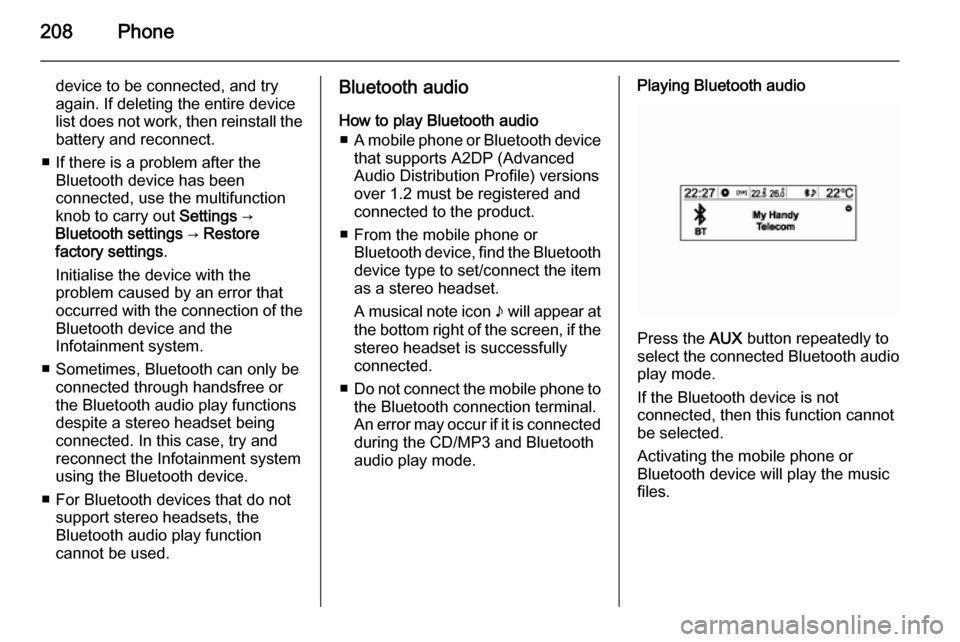
208Phone
device to be connected, and try
again. If deleting the entire device
list does not work, then reinstall the battery and reconnect.
■ If there is a problem after the Bluetooth device has been
connected, use the multifunction
knob to carry out Settings →
Bluetooth settings → Restore
factory settings .
Initialise the device with the
problem caused by an error that occurred with the connection of the
Bluetooth device and the
Infotainment system.
■ Sometimes, Bluetooth can only be connected through handsfree or
the Bluetooth audio play functions
despite a stereo headset being
connected. In this case, try and
reconnect the Infotainment system
using the Bluetooth device.
■ For Bluetooth devices that do not support stereo headsets, the
Bluetooth audio play function
cannot be used.Bluetooth audio
How to play Bluetooth audio ■ A mobile phone or Bluetooth device
that supports A2DP (Advanced
Audio Distribution Profile) versions
over 1.2 must be registered and
connected to the product.
■ From the mobile phone or Bluetooth device, find the Bluetoothdevice type to set/connect the item
as a stereo headset.
A musical note icon n will appear at
the bottom right of the screen, if the stereo headset is successfully
connected.
■ Do not connect the mobile phone to
the Bluetooth connection terminal.
An error may occur if it is connected
during the CD/MP3 and Bluetooth
audio play mode.Playing Bluetooth audio
Press the AUX button repeatedly to
select the connected Bluetooth audio play mode.
If the Bluetooth device is not
connected, then this function cannot
be selected.
Activating the mobile phone or
Bluetooth device will play the music
files.
Page 209 of 221
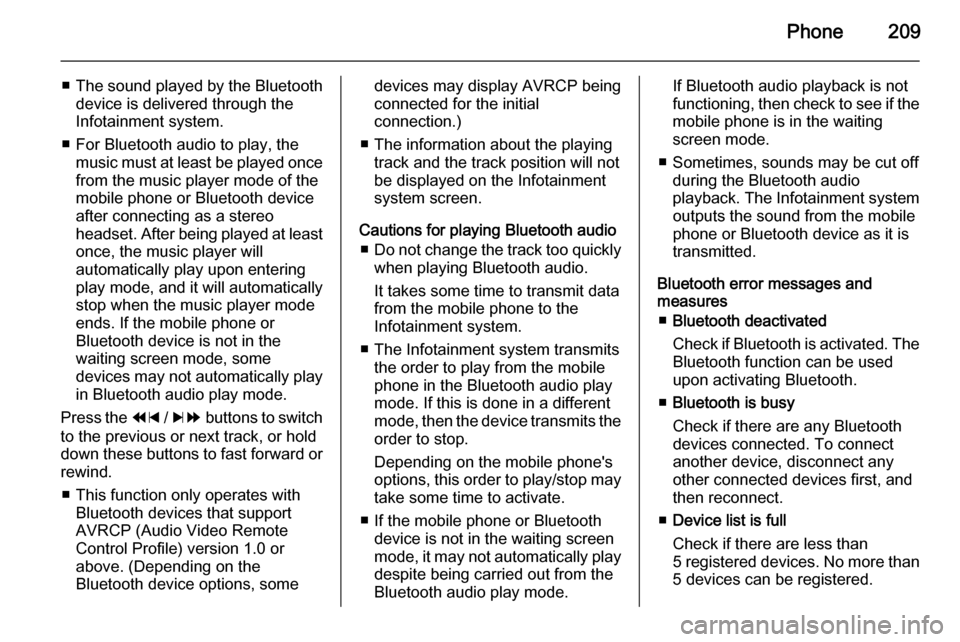
Phone209
■The sound played by the Bluetooth
device is delivered through the
Infotainment system.
■ For Bluetooth audio to play, the music must at least be played oncefrom the music player mode of the
mobile phone or Bluetooth device
after connecting as a stereo
headset. After being played at least
once, the music player will
automatically play upon entering
play mode, and it will automatically
stop when the music player mode
ends. If the mobile phone or
Bluetooth device is not in the
waiting screen mode, some
devices may not automatically play
in Bluetooth audio play mode.
Press the 1 / 8 buttons to switch
to the previous or next track, or hold
down these buttons to fast forward or rewind.
■ This function only operates with Bluetooth devices that support
AVRCP (Audio Video Remote
Control Profile) version 1.0 or
above. (Depending on the
Bluetooth device options, somedevices may display AVRCP being
connected for the initial
connection.)
■ The information about the playing track and the track position will not
be displayed on the Infotainment
system screen.
Cautions for playing Bluetooth audio ■ Do not change the track too quickly
when playing Bluetooth audio.
It takes some time to transmit data
from the mobile phone to the
Infotainment system.
■ The Infotainment system transmits the order to play from the mobile
phone in the Bluetooth audio play mode. If this is done in a differentmode, then the device transmits the order to stop.
Depending on the mobile phone's
options, this order to play/stop may take some time to activate.
■ If the mobile phone or Bluetooth device is not in the waiting screen
mode, it may not automatically play
despite being carried out from the
Bluetooth audio play mode.If Bluetooth audio playback is not
functioning, then check to see if the
mobile phone is in the waiting
screen mode.
■ Sometimes, sounds may be cut off during the Bluetooth audio
playback. The Infotainment system outputs the sound from the mobile
phone or Bluetooth device as it is
transmitted.
Bluetooth error messages and
measures
■ Bluetooth deactivated
Check if Bluetooth is activated. The Bluetooth function can be used
upon activating Bluetooth.
■ Bluetooth is busy
Check if there are any Bluetooth
devices connected. To connect
another device, disconnect any
other connected devices first, and
then reconnect.
■ Device list is full
Check if there are less than
5 registered devices. No more than
5 devices can be registered.