2014 VAUXHALL MOKKA CD player
[x] Cancel search: CD playerPage 170 of 221
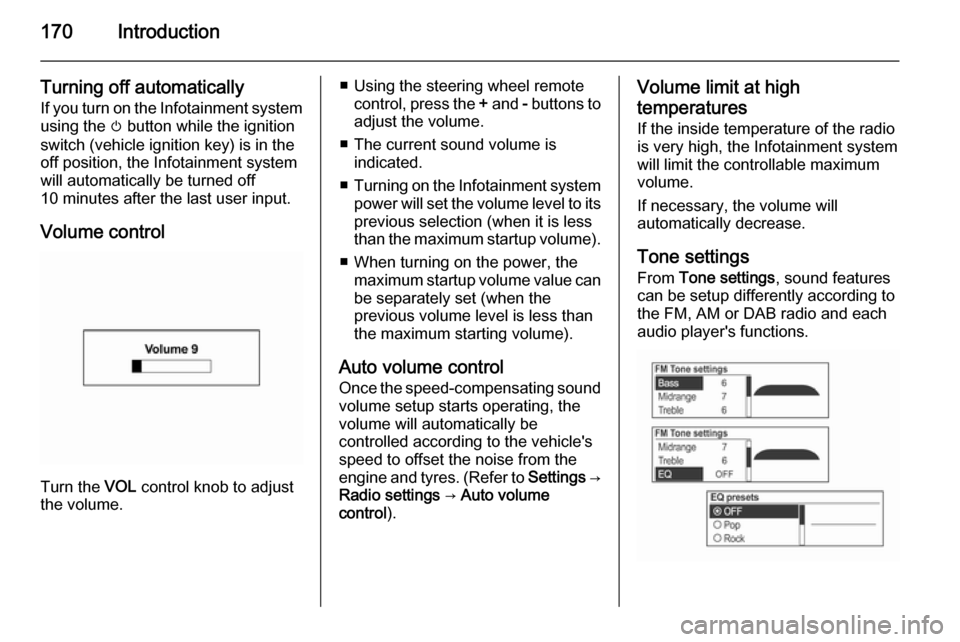
170Introduction
Turning off automaticallyIf you turn on the Infotainment system
using the m button while the ignition
switch (vehicle ignition key) is in the off position, the Infotainment systemwill automatically be turned off
10 minutes after the last user input.
Volume control
Turn the VOL control knob to adjust
the volume.
■ Using the steering wheel remote control, press the + and - buttons to
adjust the volume.
■ The current sound volume is indicated.
■ Turning on the Infotainment system
power will set the volume level to its
previous selection (when it is less
than the maximum startup volume).
■ When turning on the power, the maximum startup volume value canbe separately set (when the
previous volume level is less than
the maximum starting volume).
Auto volume control
Once the speed-compensating sound
volume setup starts operating, the
volume will automatically be
controlled according to the vehicle's
speed to offset the noise from the
engine and tyres. (Refer to Settings →
Radio settings → Auto volume
control ).Volume limit at high
temperatures
If the inside temperature of the radio
is very high, the Infotainment system
will limit the controllable maximum
volume.
If necessary, the volume will
automatically decrease.
Tone settings From Tone settings , sound features
can be setup differently according to the FM, AM or DAB radio and each
audio player's functions.
Page 172 of 221

172Introduction
CD/MP3 disk player
(1) Audio CD
(2) Audio CD with text
(3) MP3/WMA CD
Insert an audio CD or MP3 (WMA)
disc to be played with the printed
surface facing upwards in the disk
slot. When a disc is already inserted,
press the CD button to select the CD/
MP3 player.
From the steering wheel remote
control, press d SRC c to select the
CD/MP3 player.
(1) Audio CD
(2) MP3/WMA CD
Press the multifunction knob to open
the menu with options for the relevant
function or the menu of the relevant
device.
USB/iPod audio play or AUX input
Connect the USB/iPod with music
files to be played to the USB
connecting terminal or connect the
audio output of the external audio
equipment to be listened to to the
AUX input terminal.
When the USB, iPod or AUX device is already inserted, repeatedly press the
AUX button to select the desired
function ( AUX → USB → Bluetooth
audio → AUX → ...)
From the steering wheel remote
control, press d SRC c to select the
desired mode.
Page 190 of 221

190Audio playersAudio playersCD player................................... 190
Auxiliary devices ........................198CD player
The CD/MP3 player of this system
can play audio CD and MP3 (WMA)
discs.
Before using the CD player Important information about audio CDand MP3 (WMA) discsCaution
In any case, do not insert any
DVDs, mini disks with a diameter
of 8 cm, or discs with abnormal
surfaces in this CD/MP3 (WMA)
player.
Do not put any stickers on the disk surface. Such disks may get stuck
in the CD player, and damage the
drive device. If this occurs, then
the device will need to be replaced
at high costs.
■ An audio CD disc with an anti- piracy function with no compatibilitywith the audio CD standard may not
work properly or not at all.
■ CD-R and CD-RW discs that are manually recorded are more often
handled with carelessness than the
original CD discs. Manually
recorded CD-R and CD-RW discs should be handled with special
care. Please refer to the following.
■ Manually recorded CD-R and CD- RW discs may not play properly or
not at all. In such cases, this is not a problem with the device.
■ When changing discs, take care to not smear any fingerprints on the
playing side.
■ After removing the disc from the CD/MP3 player, make sure to
immediately put the disc into a disc
sleeve to prevent it from being
damaged or smeared with dust.
■ If the disc is smeared with dust or liquid, then this may cause
problems by contaminating the lens of the CD/MP3 player inside the
device.
■ Protect the disc from heat and exposure to direct light.
Page 191 of 221

Audio players191
Usable disc type■ This product can play audio CD/ MP3 (WMA) discs.
◆ CD-DA: CD-R/CD-RW
◆ MP3 (WMA): CD-R/CD-RW/CD- ROM
■ The MP3 (WMA) files below cannot
be played.
◆ Files encoded in MP3i (MP3 interactive) or MP3 PRO
standards
◆ MP3 (WMA) files encoded in non-
standards
◆ MP3 files that are not in MPEG1 Layer3 format
Cautions for using discs ■ Do not use any of the discs described below. Excessive use of
these discs in the player may cause
problems.
◆ Discs with stickers, labels, or a protective cell attached
◆ Discs affixed with a label printed with an inkjet printer◆ Discs that are made by over- burning, thus holding data
exceeding the standard capacity
◆ Discs with cracks or scratches or
which are bent
◆ An 8 cm disc or a non-circular disc (quadrangle, pentagon,
oval)
■ Do not put anything other than discs in the disc slot since this maycause trouble or damage.
■ The disc player may not work properly if the heater is turned on incold weather due to moisture
created inside the device. If this is
a concern, keep the product off for
about one hour before use.
■ Play may be stopped due to the vehicle shaking while driving on
rugged roads.
■ Do not forcefully take out or insert the disc or block it with your hand
while it is being ejected.
■ Insert the disc with the printed side facing up. It cannot be played if it is
inserted upside down.■ Do not touch the recording side with
your hand while handling the disc
(the side without any print or
decoration).
■ Place discs that are not being used
in cases, and keep them in a place
not exposed to direct light or high temperature.
■ Do not smear any chemical substances on the disc. Clean
discs of dirt with a moist, soft cloth, wiping from the centre to the edge.
Caution for using CD-R/RW discs ■ When using CD-R/CD-RW discs, only the discs that have been
"finalised" can be used.
■ Discs that are created with a PC may not play according to the
application programme setup and
environment.
■ CD-R/CD-RW discs, especially bulk discs, may not work if they are
exposed to direct light or high
temperature, or if they are kept
inside your vehicle for a long time.
Page 192 of 221
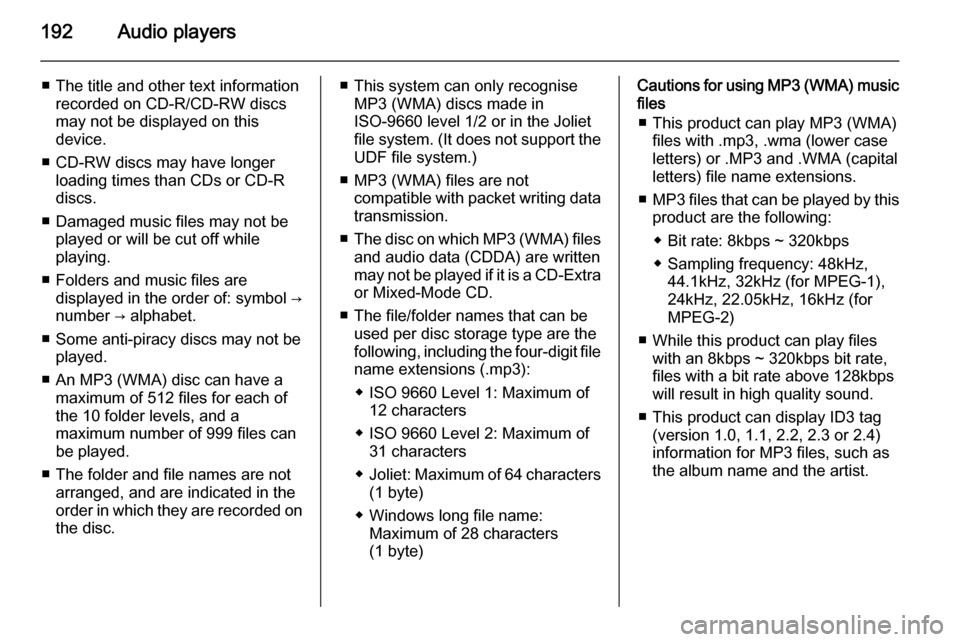
192Audio players
■ The title and other text informationrecorded on CD-R/CD-RW discs
may not be displayed on this
device.
■ CD-RW discs may have longer loading times than CDs or CD-R
discs.
■ Damaged music files may not be played or will be cut off while
playing.
■ Folders and music files are displayed in the order of: symbol →
number → alphabet.
■ Some anti-piracy discs may not be played.
■ An MP3 (WMA) disc can have a maximum of 512 files for each of
the 10 folder levels, and a
maximum number of 999 files can
be played.
■ The folder and file names are not arranged, and are indicated in the
order in which they are recorded on the disc.■ This system can only recognise MP3 (WMA) discs made in
ISO-9660 level 1/2 or in the Joliet file system. (It does not support the UDF file system.)
■ MP3 (WMA) files are not compatible with packet writing data
transmission.
■ The disc on which MP3 (WMA) files
and audio data (CDDA) are written
may not be played if it is a CD-Extra or Mixed-Mode CD.
■ The file/folder names that can be used per disc storage type are the
following, including the four-digit file
name extensions (.mp3):
◆ ISO 9660 Level 1: Maximum of 12 characters
◆ ISO 9660 Level 2: Maximum of 31 characters
◆ Joliet: Maximum of 64 characters
(1 byte)
◆ Windows long file name: Maximum of 28 characters
(1 byte)Cautions for using MP3 (WMA) music files
■ This product can play MP3 (WMA) files with .mp3, .wma (lower case
letters) or .MP3 and .WMA (capital
letters) file name extensions.
■ MP3 files that can be played by this
product are the following:
◆ Bit rate: 8kbps ~ 320kbps
◆ Sampling frequency: 48kHz, 44.1kHz, 32kHz (for MPEG-1),
24kHz, 22.05kHz, 16kHz (for
MPEG-2)
■ While this product can play files with an 8kbps ~ 320kbps bit rate,
files with a bit rate above 128kbps
will result in high quality sound.
■ This product can display ID3 tag (version 1.0, 1.1, 2.2, 2.3 or 2.4)
information for MP3 files, such as
the album name and the artist.
Page 193 of 221
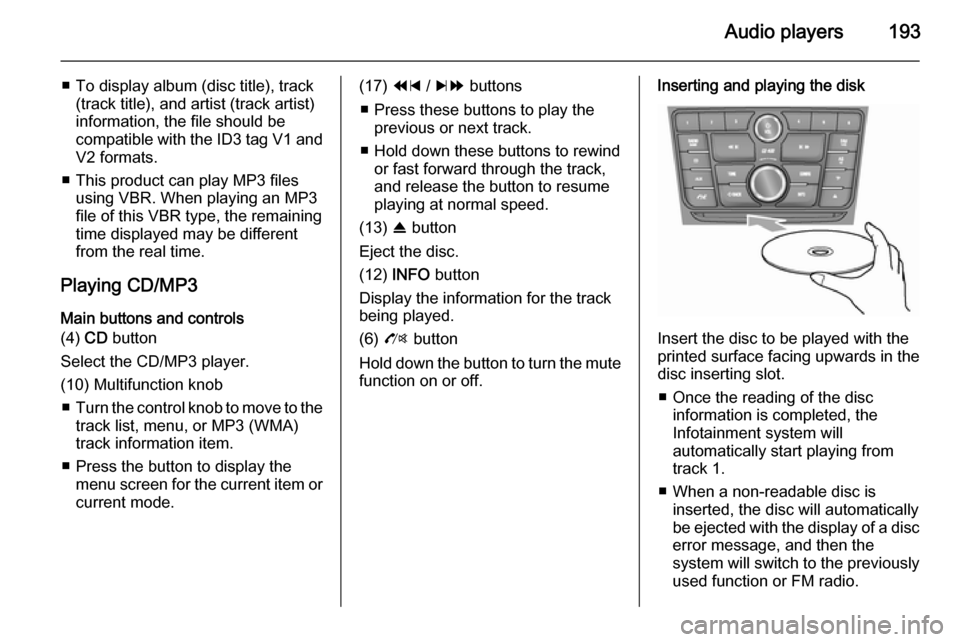
Audio players193
■ To display album (disc title), track(track title), and artist (track artist)
information, the file should be
compatible with the ID3 tag V1 and
V2 formats.
■ This product can play MP3 files using VBR. When playing an MP3
file of this VBR type, the remaining
time displayed may be different
from the real time.
Playing CD/MP3 Main buttons and controls
(4) CD button
Select the CD/MP3 player.
(10) Multifunction knob ■ Turn the control knob to move to the
track list, menu, or MP3 (WMA)
track information item.
■ Press the button to display the menu screen for the current item orcurrent mode.(17) 1 / 8 buttons
■ Press these buttons to play the previous or next track.
■ Hold down these buttons to rewind or fast forward through the track,and release the button to resume
playing at normal speed.
(13) R button
Eject the disc.
(12) INFO button
Display the information for the track
being played.
(6) O button
Hold down the button to turn the mute function on or off.Inserting and playing the disk
Insert the disc to be played with the
printed surface facing upwards in the
disc inserting slot.
■ Once the reading of the disc information is completed, the
Infotainment system will
automatically start playing from
track 1.
■ When a non-readable disc is inserted, the disc will automaticallybe ejected with the display of a disc
error message, and then the
system will switch to the previously
used function or FM radio.
Page 194 of 221

194Audio players
(1) Audio CD
(2) Audio CD with text
(3) MP3/WMA CD
When a disc to be played is already inserted, repeatedly press the CD
button to select CD/MP3 play.
■ If there is no disc to be played, No
CD inserted will be displayed on the
screen and the function will not be
selectable.
■ The track that was previously played will automatically play.
Ejecting the disc
To eject the disc, press the R button
and take out the disc.
■ When the disc comes out, it automatically switches to the
previously used function or FM
radio.
■ The disc will automatically be inserted back again if it is not taken
out for some time.
Changing the playing track
Press the 1 / 8 buttons in play
mode to play the previous or next
track.
Using the steering wheel remote
control, tracks can easily be changed by turning the d SRC c control knob.
Page 195 of 221

Audio players195
For MP3 (WMA) tracks, turn the
multifunction knob to move to the play
track list, and then press the
multifunction knob to instantly change it.
Changing playing position
Hold down the 1 / 8 buttons
during play mode to rewind or fast
forward through the song. Release
the button to resume playing the song
at normal speed.
The volume is slightly reduced during rewinding and fast forwarding, and
the playing time will be displayed.
View information on playing track
Press the INFO button in play mode
to display information about the track
being played.
If there is no information on the
playing track for audio CDs, then the
system will display No information.
For MP3 (WMA) tracks, more information can be viewed by turning
the multifunction knob from the track
information display.
■ The information displayed includes the file name, folder name, and ID3
tag information saved with the
song.