2014 VAUXHALL MOKKA CD player
[x] Cancel search: CD playerPage 70 of 221
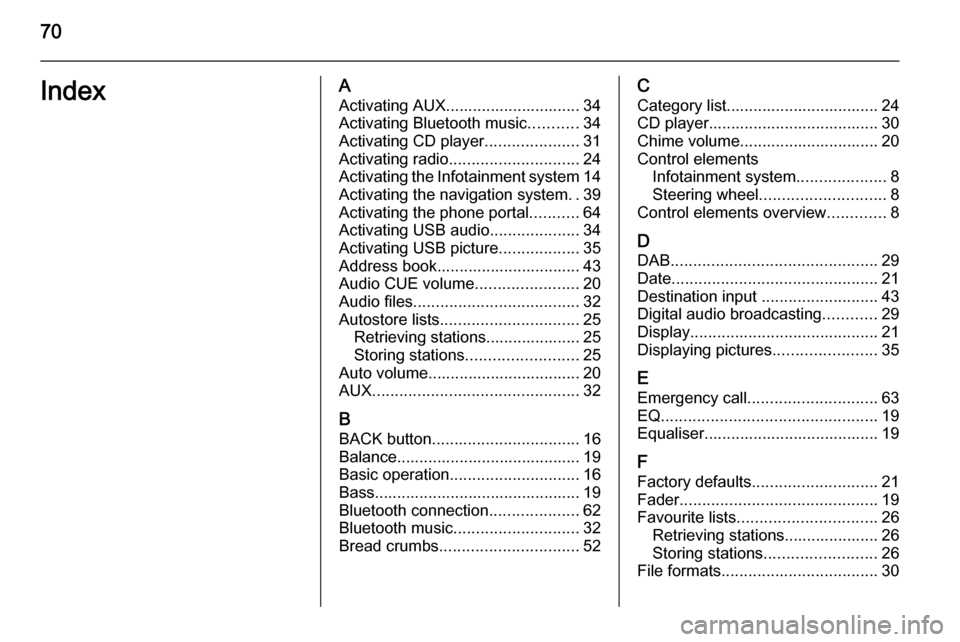
70IndexAActivating AUX.............................. 34
Activating Bluetooth music ...........34
Activating CD player .....................31
Activating radio ............................. 24
Activating the Infotainment system 14
Activating the navigation system ..39
Activating the phone portal ...........64
Activating USB audio ....................34
Activating USB picture ..................35
Address book................................ 43
Audio CUE volume .......................20
Audio files ..................................... 32
Autostore lists ............................... 25
Retrieving stations..................... 25
Storing stations ......................... 25
Auto volume.................................. 20
AUX .............................................. 32
B BACK button ................................. 16
Balance......................................... 19
Basic operation ............................. 16
Bass.............................................. 19 Bluetooth connection ....................62
Bluetooth music ............................ 32
Bread crumbs ............................... 52C
Category list.................................. 24
CD player...................................... 30
Chime volume............................... 20
Control elements Infotainment system ....................8
Steering wheel ............................ 8
Control elements overview .............8
D DAB .............................................. 29
Date .............................................. 21
Destination input ..........................43
Digital audio broadcasting ............29
Display .......................................... 21
Displaying pictures .......................35
E Emergency call ............................. 63
EQ ................................................ 19
Equaliser....................................... 19
F
Factory defaults ............................ 21
Fader ............................................ 19
Favourite lists ............................... 26
Retrieving stations..................... 26
Storing stations ......................... 26
File formats ................................... 30
Page 75 of 221

Introduction.................................. 76
Radio ........................................... 87
CD Player .................................... 96
AUX input ..................................... 99
USB port .................................... 100
Digital picture frame ...................102
Navigation .................................. 105
Speech recognition ....................143
Phone ........................................ 148
Index .......................................... 160Navi 600
Page 76 of 221

76IntroductionIntroductionGeneral information.....................76
Theft-deterrent feature .................77
Control elements overview ..........78
Usage .......................................... 81
Basic operation ............................ 82
Tone settings ............................... 84
Volume settings ........................... 86General information
The Infotainment system provides
you with state-of-the-art in-car
infotainment.
For the AM, FM and DAB wavebands the radio is equipped with twelve
automatically assignable channel presets. Furthermore, 36 channels
can be allocated manually
(waveband-independent).
The integrated audio player will
entertain you with audio CDs and MP3/WMA CDs.
Furthermore, you can connect
external data storage devices, e.g.
iPod, MP3 player or USB stick, or a
portable CD player to the
Infotainment system as further audio
sources.
The digital sound processor provides
you with several preset equalizer
modes for sound optimisation.
The navigation system with dynamic
route planning will reliably guide you
to your destination, and, if desired,
will automatically avoid traffic jams or other traffic problems.Optionally, the Infotainment system
can be operated using controls on the
steering wheel or via the speech
recognition system (if available).
In addition the Infotainment system can be equipped with a mobile phone portal.
The well-thought-out design of the
control elements, the clear displays
and a large multifunction knob enable you to control the system easily and
intuitively.
Notice
This manual describes all options
and features available for the
various Infotainment systems.
Certain descriptions, including those for display and menu functions, may
not apply to your vehicle due to
model variant, country
specifications, special equipment or
accessories.
Page 80 of 221
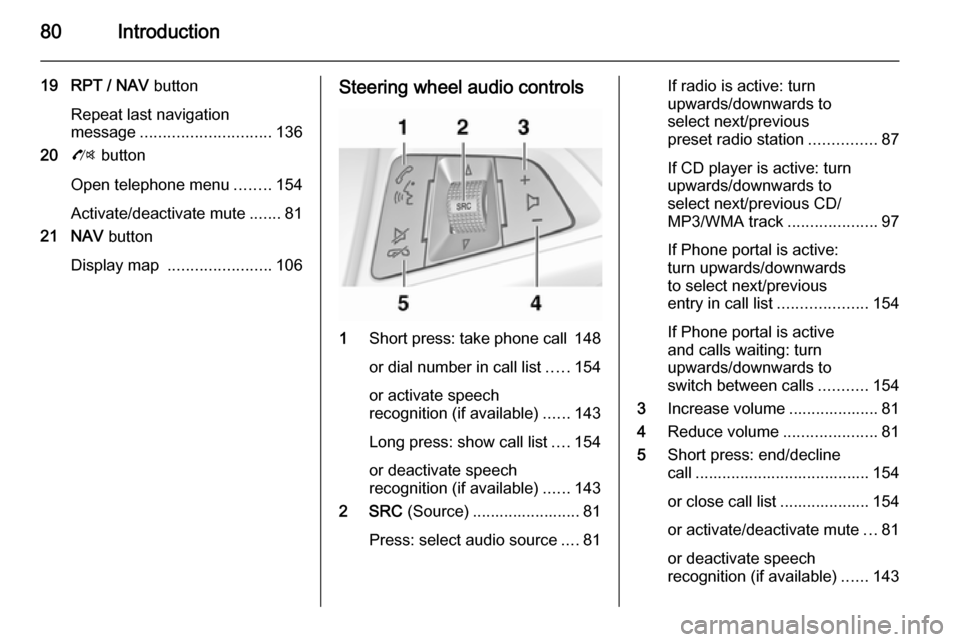
80Introduction
19 RPT / NAV button
Repeat last navigation
message ............................. 136
20 O button
Open telephone menu ........154
Activate/deactivate mute .......81
21 NAV button
Display map ....................... 106Steering wheel audio controls
1
Short press: take phone call 148
or dial number in call list .....154
or activate speech
recognition (if available) ......143
Long press: show call list ....154
or deactivate speech
recognition (if available) ......143
2 SRC (Source) ........................ 81
Press: select audio source ....81
If radio is active: turn
upwards/downwards to
select next/previous
preset radio station ...............87
If CD player is active: turn
upwards/downwards to
select next/previous CD/
MP3/WMA track ....................97
If Phone portal is active:
turn upwards/downwards
to select next/previous
entry in call list ....................154
If Phone portal is active
and calls waiting: turn
upwards/downwards to
switch between calls ...........154
3 Increase volume .................... 81
4 Reduce volume .....................81
5 Short press: end/decline
call ....................................... 154
or close call list .................... 154 or activate/deactivate mute ...81
or deactivate speech
recognition (if available) ......143
Page 82 of 221
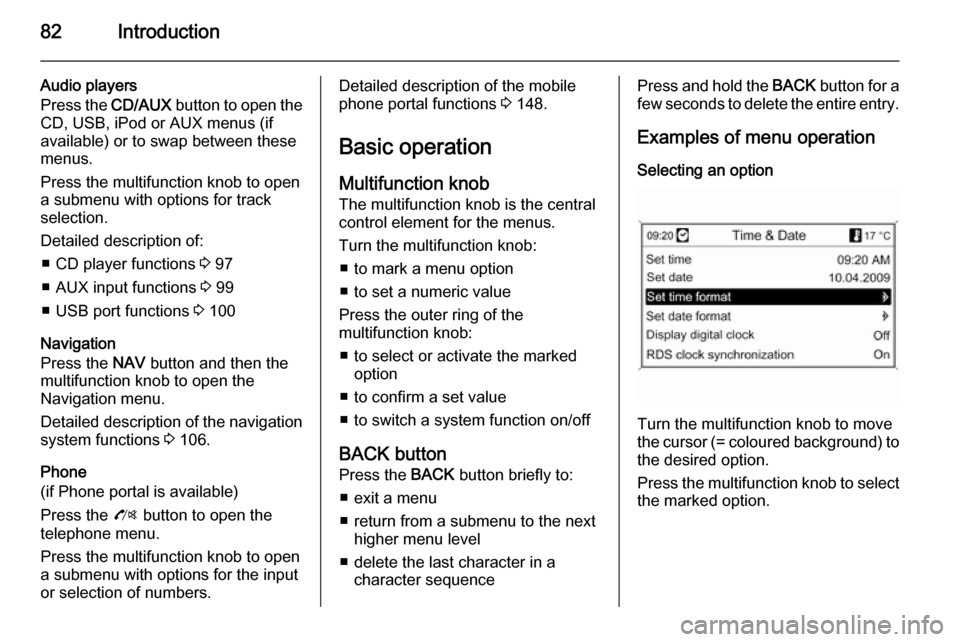
82Introduction
Audio players
Press the CD/AUX button to open the
CD, USB, iPod or AUX menus (if
available) or to swap between these
menus.
Press the multifunction knob to open
a submenu with options for track
selection.
Detailed description of: ■ CD player functions 3 97
■ AUX input functions 3 99
■ USB port functions 3 100
Navigation
Press the NAV button and then the
multifunction knob to open the
Navigation menu.
Detailed description of the navigation
system functions 3 106.
Phone
(if Phone portal is available)
Press the O button to open the
telephone menu.
Press the multifunction knob to open
a submenu with options for the input
or selection of numbers.Detailed description of the mobile
phone portal functions 3 148.
Basic operation Multifunction knobThe multifunction knob is the central
control element for the menus.
Turn the multifunction knob: ■ to mark a menu option
■ to set a numeric value
Press the outer ring of the
multifunction knob:
■ to select or activate the marked option
■ to confirm a set value
■ to switch a system function on/off
BACK button
Press the BACK button briefly to:
■ exit a menu
■ return from a submenu to the next higher menu level
■ delete the last character in a character sequencePress and hold the BACK button for a
few seconds to delete the entire entry.
Examples of menu operation Selecting an option
Turn the multifunction knob to move
the cursor (= coloured background) to the desired option.
Press the multifunction knob to select
the marked option.
Page 84 of 221

84Introduction
Entering a character sequence
To enter character sequences, e.g.
telephone numbers or road names:
Turn the multifunction knob to select
the desired character.
The last character in the character
sequence can be deleted using the
BACK button. Pressing and holding
the BACK button deletes the entire
entry.
Press the multifunction knob to
confirm the selected character.
Tone settings
In the tone settings menu the tone
characteristic can be set differently for each radio waveband and each audio
player source.
Press the TONE button to open the
tone menu.
Setting bass, middle and treble
Select Bass, Middle or Treble .
Set the desired value for the option
selected.
Page 96 of 221
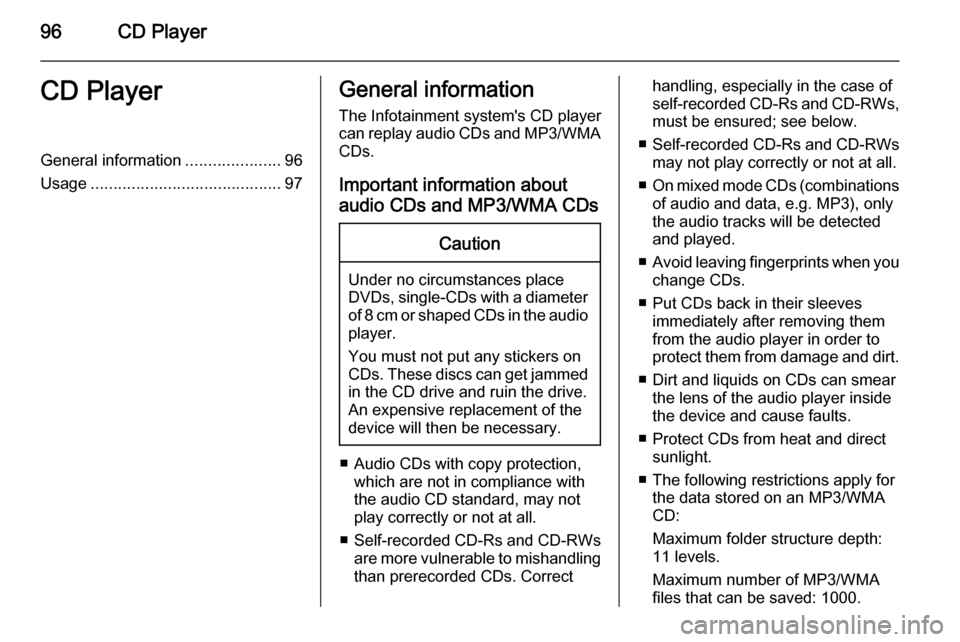
96CD PlayerCD PlayerGeneral information.....................96
Usage .......................................... 97General information
The Infotainment system's CD player
can replay audio CDs and MP3/WMA CDs.
Important information about
audio CDs and MP3/WMA CDsCaution
Under no circumstances place
DVDs, single-CDs with a diameter
of 8 cm or shaped CDs in the audio
player.
You must not put any stickers on
CDs. These discs can get jammed
in the CD drive and ruin the drive.
An expensive replacement of the
device will then be necessary.
■ Audio CDs with copy protection, which are not in compliance with
the audio CD standard, may not
play correctly or not at all.
■ Self-recorded CD-Rs and CD-RWs
are more vulnerable to mishandling
than prerecorded CDs. Correct
handling, especially in the case of
self-recorded CD-Rs and CD-RWs, must be ensured; see below.
■ Self-recorded CD-Rs and CD-RWs
may not play correctly or not at all.
■ On mixed mode CDs (combinations
of audio and data, e.g. MP3), only
the audio tracks will be detected
and played.
■ Avoid leaving fingerprints when you
change CDs.
■ Put CDs back in their sleeves immediately after removing them
from the audio player in order to
protect them from damage and dirt.
■ Dirt and liquids on CDs can smear the lens of the audio player inside
the device and cause faults.
■ Protect CDs from heat and direct sunlight.
■ The following restrictions apply for the data stored on an MP3/WMA
CD:
Maximum folder structure depth:
11 levels.
Maximum number of MP3/WMA
files that can be saved: 1000.
Page 97 of 221
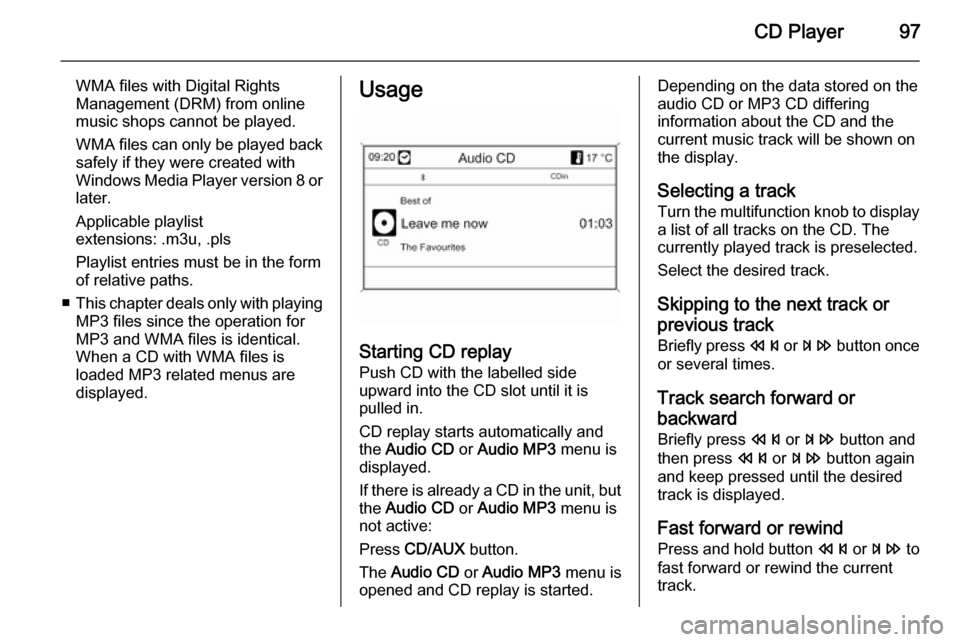
CD Player97
WMA files with Digital Rights
Management (DRM) from online
music shops cannot be played.
WMA files can only be played back
safely if they were created with Windows Media Player version 8 or later.
Applicable playlist
extensions: .m3u, .pls
Playlist entries must be in the form
of relative paths.
■ This chapter deals only with playing
MP3 files since the operation for
MP3 and WMA files is identical.
When a CD with WMA files is
loaded MP3 related menus are
displayed.Usage
Starting CD replay
Push CD with the labelled side
upward into the CD slot until it is
pulled in.
CD replay starts automatically and
the Audio CD or Audio MP3 menu is
displayed.
If there is already a CD in the unit, but the Audio CD or Audio MP3 menu is
not active:
Press CD/AUX button.
The Audio CD or Audio MP3 menu is
opened and CD replay is started.
Depending on the data stored on the
audio CD or MP3 CD differing
information about the CD and the
current music track will be shown on
the display.
Selecting a track
Turn the multifunction knob to display
a list of all tracks on the CD. The
currently played track is preselected.
Select the desired track.
Skipping to the next track orprevious track
Briefly press s or u button once
or several times.
Track search forward or
backward Briefly press s or u button and
then press s or u button again
and keep pressed until the desired
track is displayed.
Fast forward or rewind Press and hold button s or u to
fast forward or rewind the current track.