2014 VAUXHALL MOKKA bluetooth
[x] Cancel search: bluetoothPage 148 of 221
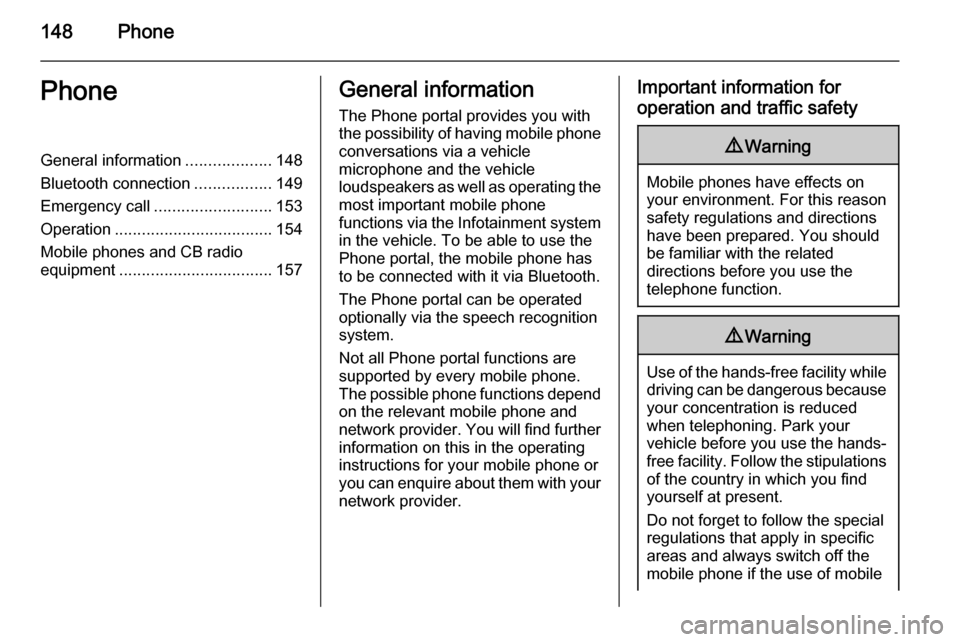
148PhonePhoneGeneral information...................148
Bluetooth connection .................149
Emergency call .......................... 153
Operation ................................... 154
Mobile phones and CB radio equipment .................................. 157General information
The Phone portal provides you with
the possibility of having mobile phone conversations via a vehicle
microphone and the vehicle
loudspeakers as well as operating the
most important mobile phone
functions via the Infotainment system in the vehicle. To be able to use the
Phone portal, the mobile phone has
to be connected with it via Bluetooth.
The Phone portal can be operated
optionally via the speech recognition
system.
Not all Phone portal functions are
supported by every mobile phone.
The possible phone functions depend on the relevant mobile phone andnetwork provider. You will find further
information on this in the operating
instructions for your mobile phone or you can enquire about them with your network provider.Important information for
operation and traffic safety9 Warning
Mobile phones have effects on
your environment. For this reason safety regulations and directions
have been prepared. You should
be familiar with the related
directions before you use the
telephone function.
9 Warning
Use of the hands-free facility while
driving can be dangerous because
your concentration is reduced
when telephoning. Park your
vehicle before you use the hands- free facility. Follow the stipulations
of the country in which you find
yourself at present.
Do not forget to follow the special
regulations that apply in specific areas and always switch off the
mobile phone if the use of mobile
Page 149 of 221
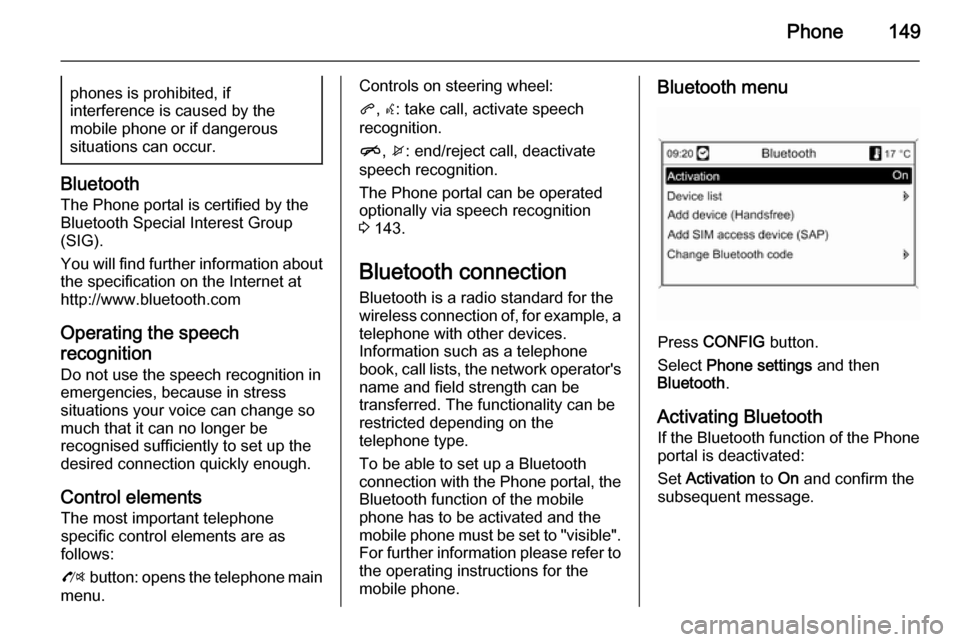
Phone149phones is prohibited, if
interference is caused by the
mobile phone or if dangerous
situations can occur.
Bluetooth
The Phone portal is certified by the
Bluetooth Special Interest Group
(SIG).
You will find further information about the specification on the Internet at
http://www.bluetooth.com
Operating the speech
recognition Do not use the speech recognition in
emergencies, because in stress
situations your voice can change so
much that it can no longer be
recognised sufficiently to set up the
desired connection quickly enough.
Control elements The most important telephone
specific control elements are as
follows:
O button: opens the telephone main
menu.
Controls on steering wheel:
q , w : take call, activate speech
recognition.
n , x : end/reject call, deactivate
speech recognition.
The Phone portal can be operated
optionally via speech recognition
3 143.
Bluetooth connection
Bluetooth is a radio standard for the
wireless connection of, for example, a
telephone with other devices.
Information such as a telephone
book, call lists, the network operator's
name and field strength can be
transferred. The functionality can be
restricted depending on the
telephone type.
To be able to set up a Bluetooth
connection with the Phone portal, the Bluetooth function of the mobile
phone has to be activated and the
mobile phone must be set to "visible".
For further information please refer to
the operating instructions for the
mobile phone.Bluetooth menu
Press CONFIG button.
Select Phone settings and then
Bluetooth .
Activating Bluetooth
If the Bluetooth function of the Phone portal is deactivated:
Set Activation to On and confirm the
subsequent message.
Page 150 of 221
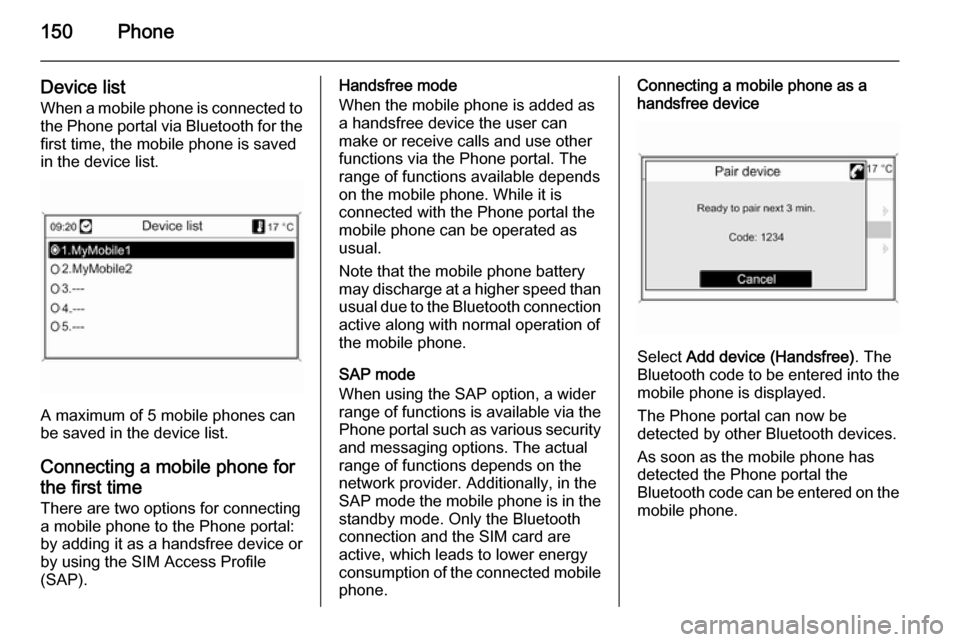
150Phone
Device listWhen a mobile phone is connected tothe Phone portal via Bluetooth for the
first time, the mobile phone is saved
in the device list.
A maximum of 5 mobile phones can
be saved in the device list.
Connecting a mobile phone for the first time There are two options for connecting
a mobile phone to the Phone portal: by adding it as a handsfree device or
by using the SIM Access Profile
(SAP).
Handsfree mode
When the mobile phone is added as
a handsfree device the user can
make or receive calls and use other
functions via the Phone portal. The
range of functions available depends
on the mobile phone. While it is
connected with the Phone portal the
mobile phone can be operated as
usual.
Note that the mobile phone battery
may discharge at a higher speed than usual due to the Bluetooth connection
active along with normal operation of
the mobile phone.
SAP mode
When using the SAP option, a wider range of functions is available via the
Phone portal such as various security
and messaging options. The actual
range of functions depends on the
network provider. Additionally, in the
SAP mode the mobile phone is in the standby mode. Only the Bluetooth
connection and the SIM card are
active, which leads to lower energy
consumption of the connected mobile
phone.Connecting a mobile phone as a
handsfree device
Select Add device (Handsfree) . The
Bluetooth code to be entered into the
mobile phone is displayed.
The Phone portal can now be
detected by other Bluetooth devices.
As soon as the mobile phone has
detected the Phone portal the
Bluetooth code can be entered on the mobile phone.
Page 151 of 221
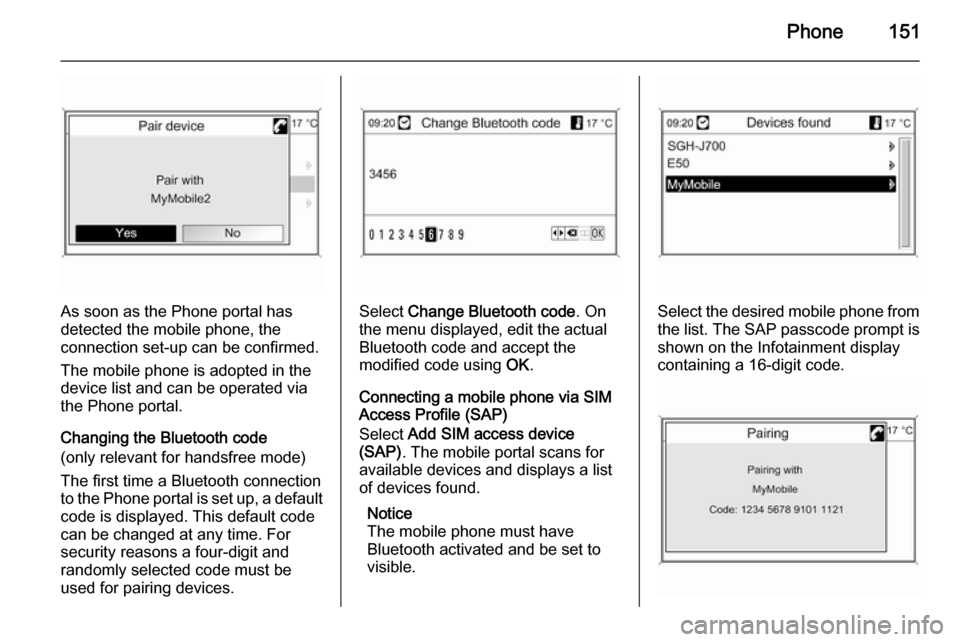
Phone151
As soon as the Phone portal has
detected the mobile phone, the
connection set-up can be confirmed.
The mobile phone is adopted in the
device list and can be operated via
the Phone portal.
Changing the Bluetooth code
(only relevant for handsfree mode)
The first time a Bluetooth connection
to the Phone portal is set up, a default code is displayed. This default code
can be changed at any time. For
security reasons a four-digit and
randomly selected code must be
used for pairing devices.Select Change Bluetooth code . On
the menu displayed, edit the actual Bluetooth code and accept the
modified code using OK.
Connecting a mobile phone via SIM
Access Profile (SAP)
Select Add SIM access device
(SAP) . The mobile portal scans for
available devices and displays a list
of devices found.
Notice
The mobile phone must have
Bluetooth activated and be set to
visible.Select the desired mobile phone from
the list. The SAP passcode prompt is
shown on the Infotainment display
containing a 16-digit code.
Page 154 of 221

154Phonea sufficiently strong signal. Undercertain circumstances emergency
calls cannot be made on all mobile
phone networks; it is possible that
they cannot be made when certain network services and/or telephonefunctions are active. You can
enquire about this with the local
network operators.
The emergency call number can
differ depending on the region and
country. Please enquire
beforehand about the correct
emergency call number for the
relevant region.
Making an emergency call
Dial the emergency call number (e.g.
112 ).
The telephone connection to the
emergency call centre is set up.
Answer when the service personnel
questions you about the emergency.
9 Warning
Do not end the call until you are
requested to do so by the
emergency call centre.
Operation
Introduction As soon as a connection via
Bluetooth has been set up between
your mobile phone and the
Infotainment system, you can also
operate many functions of your
mobile phone via the Infotainment
system.
Via the Infotainment system, you can,
e.g., set up a connection to the
telephone numbers stored in your
mobile phone or change the
telephone numbers.
Notice
In the handsfree mode mobile phone
operation continues to be possible,
e. g. taking a call or adjusting the
volume.
After setup of a connection between
the mobile phone and the
Infotainment system the mobile
phone data is transmitted to the
Infotainment system. This can take
some time depending on the phone
model. During this period operation of
the mobile phone is possible via the
Infotainment system only to a limited
extent.
Not every telephone supports all
functions of the Phone portal.
Therefore deviations from the range
of functions described with these
specific telephones are possible.
Setting the volume for hands-
free facility
Turn the m VOL knob of the
Infotainment system or press the
buttons + / - on the steering wheel.
Page 160 of 221

160IndexAActivating CD player .....................97
Activating speech recognition .....144
Activating the navigation system 106
Activating the radio .......................87
Address book.............................. 115
Address input.............................. 115
Autostore lists ............................... 88
B BACK button ................................. 82
Basic operation ............................. 82
Bluetooth .................................... 148
Bluetooth connection ..................149
C CD player activating ................................... 97
important information ................96
usage ........................................ 97
Configuring DAB ........................... 94
Configuring RDS........................... 92
Control elements overview ...........78
D
DAB .............................................. 94
Destination input ........................115
Digital audio broadcasting ............94
Dynamic guidance ......................136E
Emergency call ........................... 153
Enhanced Other Networks ...........92
EON .............................................. 92
F
Favourite lists ............................... 88
G
General information ...................
76 , 96 , 99 , 100 , 102 , 105 , 143 , 148
Guidance ................................... 129
H
Handsfree mode .........................149
Home address ............................ 106
I
Individual POIs ........................... 106
Infotainment system maximum startup volume ..........86
speed dependent volume ..........86
tone settings .............................. 84
volume of the traffic
announcements ........................ 86
volume settings ......................... 86
Page 161 of 221

161
M
Maps .......................................... 136
Map SD card handling .................................. 136
replace .................................... 136
Menu operation............................. 82
Mobile phones and CB radio equipment .............................. 157
Multifunction knob......................... 82
Mute.............................................. 81
myPOIs ....................................... 115
N Navigation activating ................................. 106
Address book .......................... 115
control elements ......................106
deleting Home address ...........106
deleting imported POIs ...........106
destination input ......................115
dynamic guidance ...........129, 136
fuel level low alert.................... 115
functioning ............................... 105
highway lane guidance ...........129
Home address ......................... 115
importing/exporting POIs ........106
map SD card ........................... 136
myPOIs ................................... 115
navigation display ...................106navigation options ...................129
navigation volume ...................106
Points of Interest .....................115
repeat last navigation
message.................................. 129
route blocking .......................... 129
route guidance ........................ 129
route list................................... 129
start navigation ........................ 129
symbols overview ....................139
TMC messages .......................129
usage ...................................... 106
using the speller function ........115
Navigation display ......................106
Navigation volume ......................106
O
Operation .................................... 154
P Phone adjusting ring tones .................149
Bluetooth ................................. 148
Bluetooth connection ..............149
call lists.................................... 154
control elements ......................148
dialling a number .....................154
emergency calls ......................153
functions during a call .............154
handsfree mode ......................149important information ..............148
messaging functions ...............154
recharging the battery .............148
setting the volume ...................154
SIM Access Profile (SAP) .......149
telephone book ....................... 154
Phone control ............................. 144
Playing saved audio files ............101
R Radio Radio data system (RDS) .........92
activating ................................... 87
autostore lists ............................ 88
Digital audio broadcasting
(DAB) ........................................ 94
favourite lists ............................. 88
selecting the waveband ............87
station lists ................................ 89
station search ............................ 87
usage ........................................ 87
waveband menus ......................89
Radio data system (RDS) ............92
RDS .............................................. 92
Recharging the phone battery ....148
Regionalization ............................. 92
Retrieving stations ........................88
Route guidance ..................129, 136
Page 164 of 221
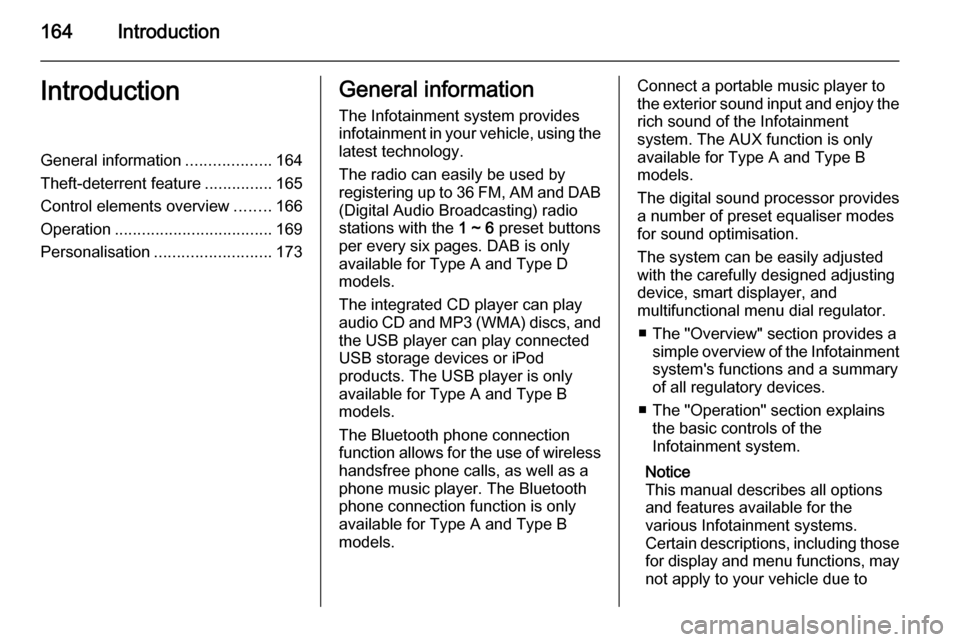
164IntroductionIntroductionGeneral information...................164
Theft-deterrent feature ...............165
Control elements overview ........166
Operation ................................... 169
Personalisation .......................... 173General information
The Infotainment system provides
infotainment in your vehicle, using the
latest technology.
The radio can easily be used by
registering up to 36 FM, AM and DAB (Digital Audio Broadcasting) radio
stations with the 1 ~ 6 preset buttons
per every six pages. DAB is only available for Type A and Type D
models.
The integrated CD player can play
audio CD and MP3 (WMA) discs, and
the USB player can play connected
USB storage devices or iPod
products. The USB player is only
available for Type A and Type B
models.
The Bluetooth phone connection function allows for the use of wireless handsfree phone calls, as well as a
phone music player. The Bluetooth
phone connection function is only
available for Type A and Type B models.Connect a portable music player to
the exterior sound input and enjoy the rich sound of the Infotainment
system. The AUX function is only
available for Type A and Type B
models.
The digital sound processor provides
a number of preset equaliser modes
for sound optimisation.
The system can be easily adjusted
with the carefully designed adjusting
device, smart displayer, and
multifunctional menu dial regulator.
■ The "Overview" section provides a simple overview of the Infotainment
system's functions and a summary
of all regulatory devices.
■ The "Operation" section explains the basic controls of the
Infotainment system.
Notice
This manual describes all options
and features available for the
various Infotainment systems.
Certain descriptions, including those for display and menu functions, may
not apply to your vehicle due to