Page 165 of 221
Introduction165
model variant, country
specifications, special equipment or
accessories.
Screen display
Start-up screen
(1) Clock
(2) Disc loaded
(3) RDS service
(4) Inside air temperature (driver/
passenger)
(5) Bluetooth connected
(6) Bluetooth music
(7) Outside air temperature
(8) Date
Radio screen
(9) Category
(10) Station name
(11) Favourites page
(12) Stations list
(13) Band
CD/MP3 screen
(1) Playing time
(2) Folder/track
(3) Song title
(4) Artist
(5) Disc type
Settings screen
(6) Settings title
(7) Selection bar
(8) List indicator bar
(9) Menu
The screen display may differ from
the manual display since most screen displays differ according to the
device's setup and vehicle
specification.
Theft-deterrent feature The Infotainment system has an
electronic security system installed to
prevent theft.
The Infotainment system therefore functions only in your vehicle and is
worthless to a thief.
Page 167 of 221
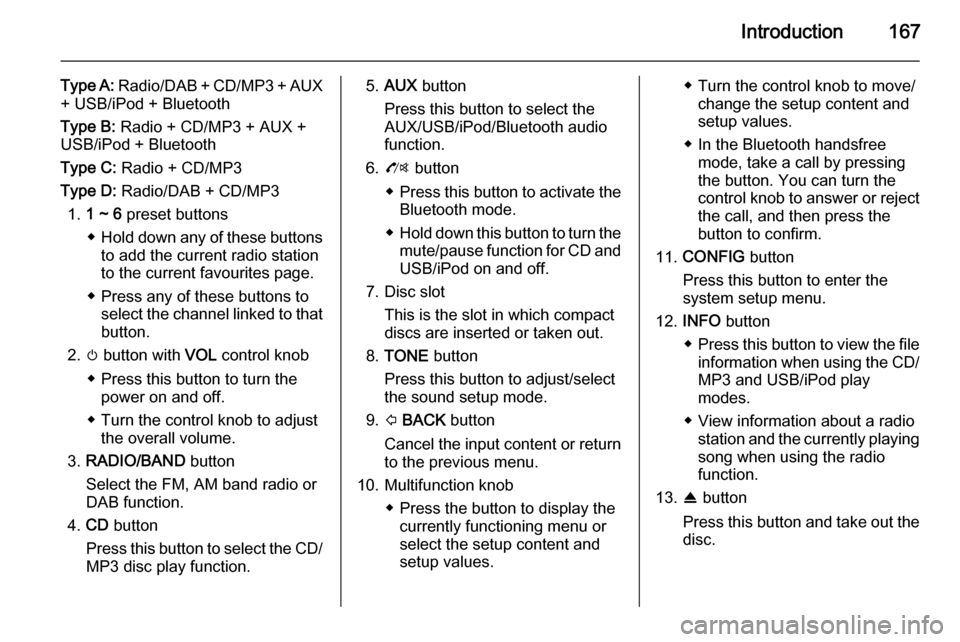
Introduction167
Type A: Radio/DAB + CD/MP3 + AUX
+ USB/iPod + Bluetooth
Type B: Radio + CD/MP3 + AUX +
USB/iPod + Bluetooth
Type C: Radio + CD/MP3
Type D: Radio/DAB + CD/MP3
1. 1 ~ 6 preset buttons
◆ Hold down any of these buttons
to add the current radio station
to the current favourites page.
◆ Press any of these buttons to select the channel linked to that
button.
2. m button with VOL control knob
◆ Press this button to turn the power on and off.
◆ Turn the control knob to adjust the overall volume.
3. RADIO/BAND button
Select the FM, AM band radio or
DAB function.
4. CD button
Press this button to select the CD/
MP3 disc play function.5. AUX button
Press this button to select the
AUX/USB/iPod/Bluetooth audio
function.
6. O button
◆ Press this button to activate the
Bluetooth mode.
◆ Hold down this button to turn the
mute/pause function for CD andUSB/iPod on and off.
7. Disc slot This is the slot in which compactdiscs are inserted or taken out.
8. TONE button
Press this button to adjust/select
the sound setup mode.
9. P BACK button
Cancel the input content or return
to the previous menu.
10. Multifunction knob ◆ Press the button to display thecurrently functioning menu or
select the setup content and
setup values.◆ Turn the control knob to move/ change the setup content and
setup values.
◆ In the Bluetooth handsfree mode, take a call by pressing
the button. You can turn the control knob to answer or reject the call, and then press the
button to confirm.
11. CONFIG button
Press this button to enter the
system setup menu.
12. INFO button
◆ Press this button to view the file
information when using the CD/
MP3 and USB/iPod play
modes.
◆ View information about a radio station and the currently playingsong when using the radio
function.
13. R button
Press this button and take out the
disc.
Page 172 of 221
172Introduction
CD/MP3 disk player
(1) Audio CD
(2) Audio CD with text
(3) MP3/WMA CD
Insert an audio CD or MP3 (WMA)
disc to be played with the printed
surface facing upwards in the disk
slot. When a disc is already inserted,
press the CD button to select the CD/
MP3 player.
From the steering wheel remote
control, press d SRC c to select the
CD/MP3 player.
(1) Audio CD
(2) MP3/WMA CD
Press the multifunction knob to open
the menu with options for the relevant
function or the menu of the relevant
device.
USB/iPod audio play or AUX input
Connect the USB/iPod with music
files to be played to the USB
connecting terminal or connect the
audio output of the external audio
equipment to be listened to to the
AUX input terminal.
When the USB, iPod or AUX device is already inserted, repeatedly press the
AUX button to select the desired
function ( AUX → USB → Bluetooth
audio → AUX → ...)
From the steering wheel remote
control, press d SRC c to select the
desired mode.
Page 173 of 221
Introduction173
Press the multifunction knob to open
the menu with options for the relevant
function or the menu of the relevant
device.
Bluetooth handsfree phone device
Press the O button to select the
Bluetooth handsfree phone function.
Press the multifunction knob to open
the Bluetooth menu with options for
the relevant function.
Personalisation Main buttons and controls The buttons and controls used in the
Settings are the following.
(11) CONFIG button
Press this button to enter the
Settings menu.
(10) Multifunction knob
■ Turn the control knob to select the desired menu or setup item.
■ Press the button to select/enter the
detailed control screen provided by
the current menu or setup item.
(9) P BACK button
Cancel the input item or return to the previous screen or menu.
How to use the Settings menufor personalisation ■ Setup menus and functions may differ according to the vehicle
model.
■ Reference: Table of information for
the Settings menu below.
Page 176 of 221
176Introduction
- TA volume : Set the TA volume .
■ DAB settings : Set the DAB settings .
- Auto ensemble linking : Select On
or Off .
- Auto linking DAB-FM : Select On
or Off .
- Dynamic audio adaption : Select
On or Off.
- Band selection : Set Both, L-Band
or Band III .Bluetooth settings■Activation : Select On or Off.
■ Device list : Select the desired
device and Select, Disconnect or
Delete .
■ Pair device : Try pairing a new
Bluetooth device.
■ Change Bluetooth code : Manually
change/set the Bluetooth code.
■ Restore factory settings : Restore
the initial setup values back to the default settings.
Page 188 of 221
188Radio
Press the TP button to turn the traffic
programme service function on or off.
■ If the radio traffic service is switched on, [ ] is displayed in the
radio main menu.■ If the current station is not a radio traffic service station, then a search
is automatically started for the next radio traffic service station.
■ Once a radio traffic service station has been found, [TP] is displayed in
the radio main menu.
■ If the radio traffic service is switched on, then the CD, MP3,
USB, iPod, Bluetooth music or AUX replay is interrupted for the duration
of the traffic announcement.
Blocking out traffic
announcements Block out a traffic announcement, e.g.
during CD or MP3 replay or during
radio reception:
Press the TP
button.
Switch on the radio traffic service and
fully turn down the volume of the
Infotainment system.
The traffic announcement is aborted, but the radio traffic service remains
switched on.
Page 205 of 221
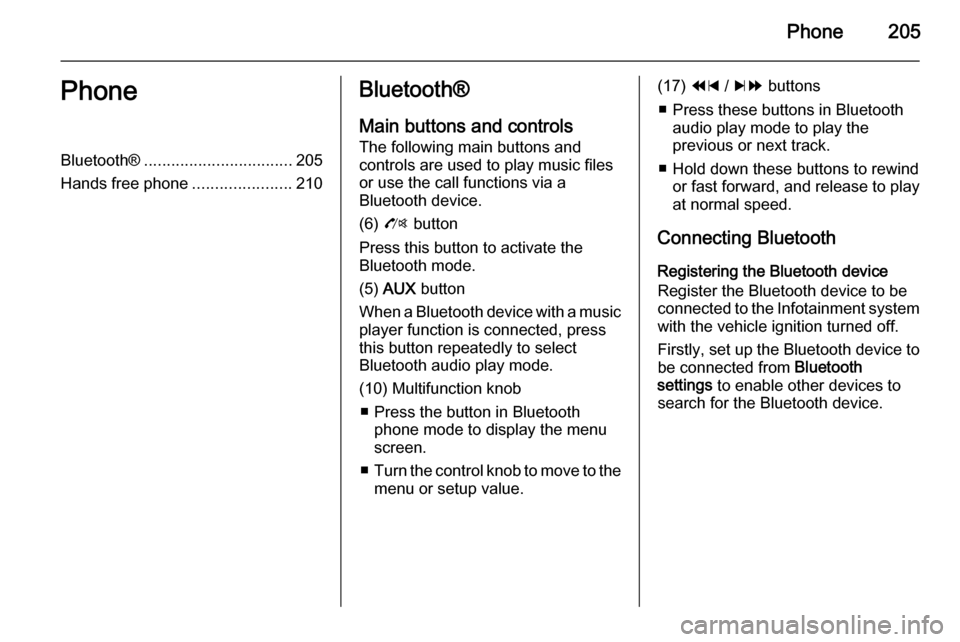
Phone205PhoneBluetooth®................................. 205
Hands free phone ......................210Bluetooth®
Main buttons and controls
The following main buttons and
controls are used to play music files
or use the call functions via a
Bluetooth device.
(6) O button
Press this button to activate the
Bluetooth mode.
(5) AUX button
When a Bluetooth device with a music player function is connected, press
this button repeatedly to select
Bluetooth audio play mode.
(10) Multifunction knob ■ Press the button in Bluetooth phone mode to display the menuscreen.
■ Turn the control knob to move to the
menu or setup value.(17) 1 / 8 buttons
■ Press these buttons in Bluetooth audio play mode to play the
previous or next track.
■ Hold down these buttons to rewind or fast forward, and release to play
at normal speed.
Connecting Bluetooth Registering the Bluetooth device
Register the Bluetooth device to be
connected to the Infotainment system with the vehicle ignition turned off.
Firstly, set up the Bluetooth device to
be connected from Bluetooth
settings to enable other devices to
search for the Bluetooth device.
Page 206 of 221
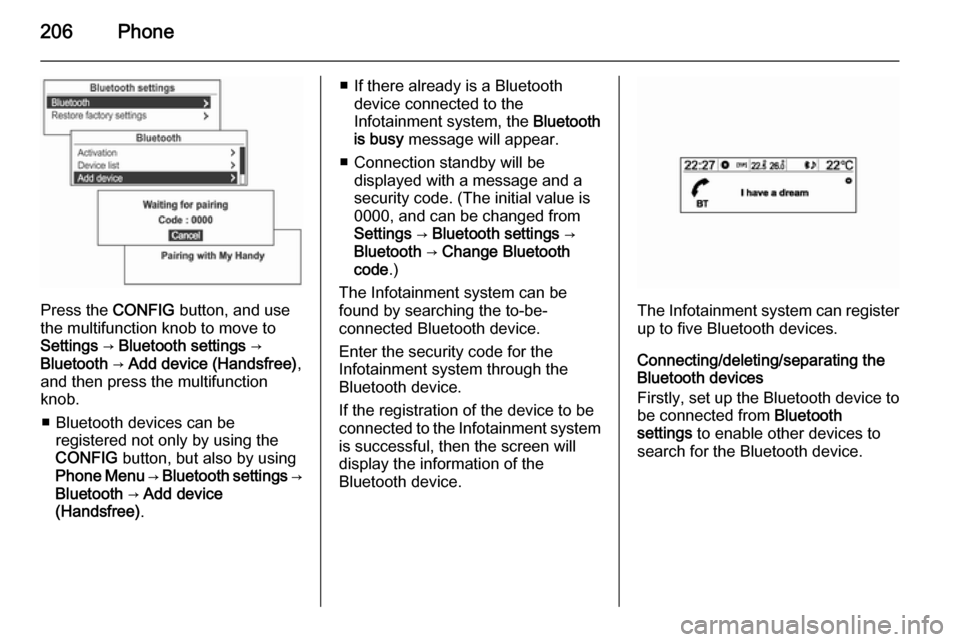
206Phone
Press the CONFIG button, and use
the multifunction knob to move to
Settings → Bluetooth settings →
Bluetooth → Add device (Handsfree) ,
and then press the multifunction knob.
■ Bluetooth devices can be registered not only by using the
CONFIG button, but also by using
Phone Menu → Bluetooth settings →
Bluetooth → Add device
(Handsfree) .
■ If there already is a Bluetooth
device connected to the
Infotainment system, the Bluetooth
is busy message will appear.
■ Connection standby will be displayed with a message and a
security code. (The initial value is
0000, and can be changed from
Settings → Bluetooth settings →
Bluetooth → Change Bluetooth
code .)
The Infotainment system can be
found by searching the to-be-
connected Bluetooth device.
Enter the security code for the
Infotainment system through the
Bluetooth device.
If the registration of the device to be
connected to the Infotainment system is successful, then the screen will
display the information of the
Bluetooth device.
The Infotainment system can register
up to five Bluetooth devices.
Connecting/deleting/separating the
Bluetooth devices
Firstly, set up the Bluetooth device to be connected from Bluetooth
settings to enable other devices to
search for the Bluetooth device.