Page 205 of 276
205
2. DESTINATION SEARCH
8
NAVIGATION SYSTEM
1Select “Category”.
2Select the desired search point.
3Select the desired POI category.
If there is more than 1 detailed item of the
selected category, the detailed list will be
displayed.
“List All Categories”: Select to display all
POI categories.
“Favorite POI Categories”: Select to use
the 6 POIs that have been previously
set.(P.235)
4Select the desired POI.
SEARCHING BY CATEGORY
No.Function
Select to set the search point from
near the current position.
Select to search for POIs along the
set route.
Select to set the search point from
near a city center. (P.206)
Select to set the search point from
near a destination.
INFORMATION
●The names of POIs located within
approximately 200 miles (320 km) from
the selected search point can be dis-
played.
Page 206 of 276
206
2. DESTINATION SEARCH
When “Near a City Center in (area
name)” is selected
1Select “Near a City Center in (area
name)”.
2Enter a city name and select “OK”.
“Last 5 Cities”: Select the city name from
the list of the last 5 cities.
3Select the desired city name.
4Select “OK” when the city center map
screen is displayed.
5Follow the steps from 3 onward in
“SEARCHING BY CATEGORY”.
(P.205)
1Select “Phone #”.
2Enter a phone number and select
“OK”.
If there is more than 1 site with the same
number, the list screen will be displayed.
INFORMATION
●If the navigation system has never been
used, selecting the city name from “Last
5 Cities” will not be available.
SEARCHING BY PHONE
NUMBER
INFORMATION
●If there is no match for the entered
phone number, a list of identical num-
bers with different area codes will be dis-
played.
Page 207 of 276
207
2. DESTINATION SEARCH
8
NAVIGATION SYSTEM
1Display the “Destination” screen.
(P.200)
2Select “Previous Destinations”.
3Select the desired destination.
“Previous Start Point”: Select to display
the start point map of the previous guided
route.
“Delete”: Select to delete the previous
destination. (P.233)1Display the “Destination” screen.
(P.200)
2Select “Address Book”.
3Select the desired address book entry.
SEARCHING FROM
PREVIOUS DESTINATIONS
INFORMATION
●The previous start point and up to 100
previously set destinations are displayed
on the screen.
SEARCHING BY ADDRESS
BOOK
To use this function, it is necessary to
register an address book entry.
(P.229)
“Options”: Select to register or edit
address book entries. (P.229)
Page 208 of 276
208
2. DESTINATION SEARCH
1Display the “Destination” screen.
(P.200)
2Select “Emergency”.
3Select the desired emergency catego-
ry.
4Select the desired destination.
1Display the “Destination” screen.
(P.200)
2Select “Intersection & Freeway”.
3Select the desired method.
SEARCHING BY
EMERGENCY
INFORMATION
●The navigation system does not guide in
areas where route guidance is unavail-
able. (P.245)
SEARCHING BY
INTERSECTION AND
FREEWAY
There are 2 methods to search for a
destination by Intersection & Freeway.
No.FunctionPage
Select to search by inter-
section.209
Select to search by free-
way entrance/exit.209
Page 209 of 276
209
2. DESTINATION SEARCH
8
NAVIGATION SYSTEM
1Select “Intersection”.
2Enter the name of the first intersecting
street which is located near the desti-
nation and select “OK”.
3Select the desired street name.
4Enter the name of the second inter-
secting street and select “OK”.
5Select the desired street name.
If the 2 streets cross at more than 1 inter-
section in a city, the list of intersections will
be displayed.
1Select “Freeway Entrance/Exit”.
2Enter a freeway name and select
“OK”.
3Select the desired freeway.
4Select “Entrance” or “Exit”.
5Enter a freeway entrance or exit name
and select “OK”.
6Select the desired entrance or exit
name.
SEARCHING BY
INTERSECTIONSEARCHING BY FREEWAY
ENTRANCE/EXIT
INFORMATION
●Be sure to use the complete name of the
freeway or highway, including the
hyphen, when entering the destination.
Freeways and interstates use an “I” (I-
405). US highways use the state desig-
nation before the number (CA-118).
Page 210 of 276
210
2. DESTINATION SEARCH
1Display the “Destination” screen.
(P.200)
2Select “Map”.
3Scroll the map to the desired point and
select “Go to ”.
“Adjust Location”: Select to adjust the
position in smaller increments. (P.190)
If a destination has already been set, “Go
to ” and “Add to Route” will be dis-
played.
“Go to ”: Select to delete the existing
destination(s) and set a new one.
“Add to Route”: Select to add a destina-
tion.
The navigation system performs a search
for the route and the entire route map is
displayed. (P.211)
1Display the “Destination” screen.
(P.200)
2Select “Coordinates”.
3Enter the latitude and longitude and
select “OK”.
SEARCHING BY MAP
By selecting “Map” the last displayed
location is displayed again on the map
screen. You can search for a destina-
tion from this map.
SEARCHING BY
COORDINATES
Page 211 of 276
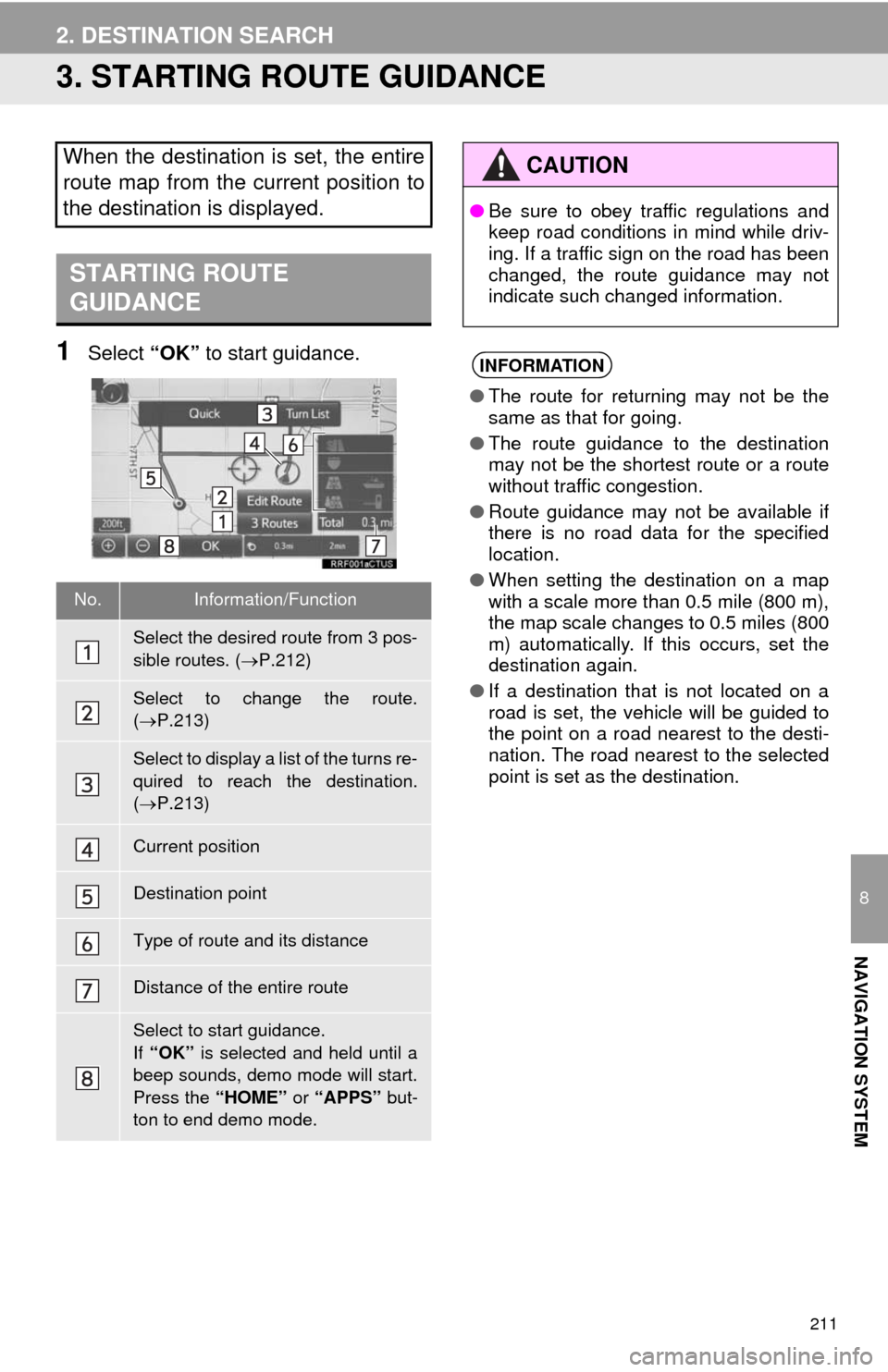
211
2. DESTINATION SEARCH
8
NAVIGATION SYSTEM
3. STARTING ROUTE GUIDANCE
1Select “OK” to start guidance.
When the destination is set, the entire
route map from the current position to
the destination is displayed.
STARTING ROUTE
GUIDANCE
No.Information/Function
Select the desired route from 3 pos-
sible routes. (P.212)
Select to change the route.
(P.213)
Select to display a list of the turns re-
quired to reach the destination.
(P.213)
Current position
Destination point
Type of route and its distance
Distance of the entire route
Select to start guidance.
If “OK” is selected and held until a
beep sounds, demo mode will start.
Press the “HOME” or “APPS” but-
ton to end demo mode.
CAUTION
●Be sure to obey traffic regulations and
keep road conditions in mind while driv-
ing. If a traffic sign on the road has been
changed, the route guidance may not
indicate such changed information.
INFORMATION
●The route for returning may not be the
same as that for going.
●The route guidance to the destination
may not be the shortest route or a route
without traffic congestion.
●Route guidance may not be available if
there is no road data for the specified
location.
●When setting the destination on a map
with a scale more than 0.5 mile (800 m),
the map scale changes to 0.5 miles (800
m) automatically. If this occurs, set the
destination again.
●If a destination that is not located on a
road is set, the vehicle will be guided to
the point on a road nearest to the desti-
nation. The road nearest to the selected
point is set as the destination.
Page 212 of 276
212
2. DESTINATION SEARCH
1Select “3 Routes”.
2Select the desired route.
■DISPLAYING 3 ROUTES INFORMA-
TION
1Select “Info”.
2Check that the “3 Routes Information”
screen is displayed.
3 ROUTES SELECTION
No.Function
Select to display the quickest route.
Select to display the route that is the
shortest distance to the set destina-
tion.
Select to display the alternative
route.
Select to display the information
about the 3 routes. (P.212)
No.Information
Time necessary for the entire trip
Distance of the entire trip
Distance of the toll road
Distance of the freeway
Distance of the ferry trip