Page 261 of 276
261
2. ENTUNE OPERATION
9
ENTUNE
4Enter a search term, and then select
“OK”.
5Entering characters will be reflected on
the character input space.
1Display the “Apps” screen. (P.255)
2Select the desired Entune application
button.
3Press the talk switch. (P.120)
4When this screen is displayed, say the
desired keyword.
Completion of saying the keyword will be
detected automatically.
5Search results will be displayed on the
screen.
For details on operating the keyboard:
P. 3 6
USING THE VOICE
RECOGNITION FUNCTION
Page 262 of 276
262
3. SETUP
1. ENTUNE SETTINGS
1Press the “APPS” button.
2Select “Setup”.
3Select “Entune”.
1Display the “Entune Settings” screen.
(P.262)
2Select “Phone Data Plan Pop-Up”.
3Check the desired function to be oper-
ated.
4Select “OK”.
Settings are available for Entune.
SCREEN FOR ENTUNE
SETTINGS
No.Function
Select to set the voice guidance vol-
ume.
Select to set the pop up reminder for
cellular phone data usage.
Select to reset all setup items.
PHONE DATA PLAN POP-UP
SETTINGS
The phone data plan pop-up can be set
when a paid application is download-
ed.
Page 265 of 276
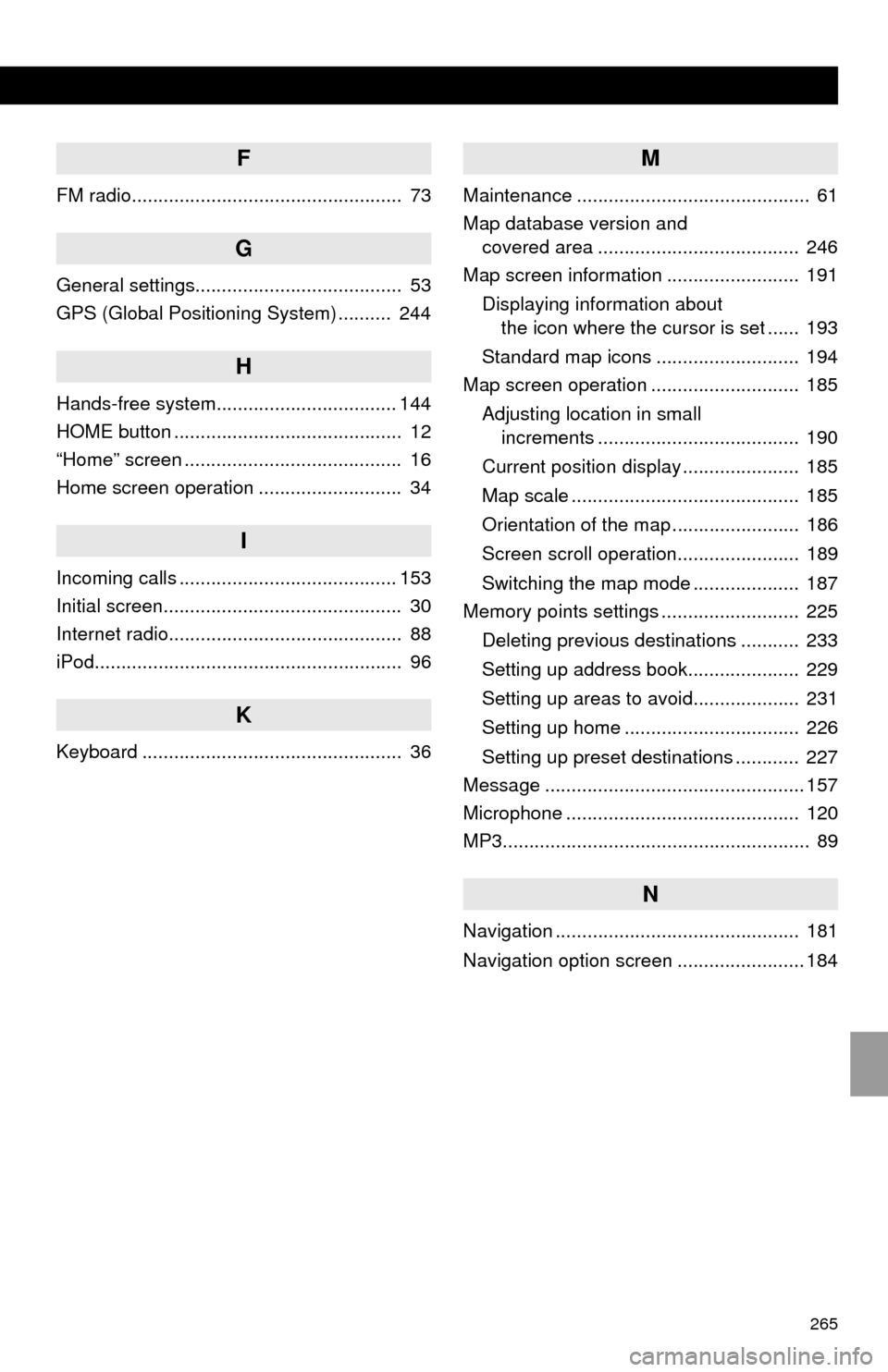
265
F
FM radio................................................... 73
G
General settings....................................... 53
GPS (Global Positioning System) .......... 244
H
Hands-free system.................................. 144
HOME button ........................................... 12
“Home” screen ......................................... 16
Home screen operation ........................... 34
I
Incoming calls ......................................... 153
Initial screen............................................. 30
Internet radio............................................ 88
iPod.......................................................... 96
K
Keyboard ................................................. 36
M
Maintenance ............................................ 61
Map database version and
covered area ...................................... 246
Map screen information ......................... 191
Displaying information about
the icon where the cursor is set ...... 193
Standard map icons ........................... 194
Map screen operation ............................ 185
Adjusting location in small
increments ...................................... 190
Current position display ...................... 185
Map scale ........................................... 185
Orientation of the map ........................ 186
Screen scroll operation....................... 189
Switching the map mode .................... 187
Memory points settings .......................... 225
Deleting previous destinations ........... 233
Setting up address book..................... 229
Setting up areas to avoid.................... 231
Setting up home ................................. 226
Setting up preset destinations ............ 227
Message ................................................. 157
Microphone ............................................ 120
MP3.......................................................... 89
N
Navigation .............................................. 181
Navigation option screen ........................ 184
Page 266 of 276
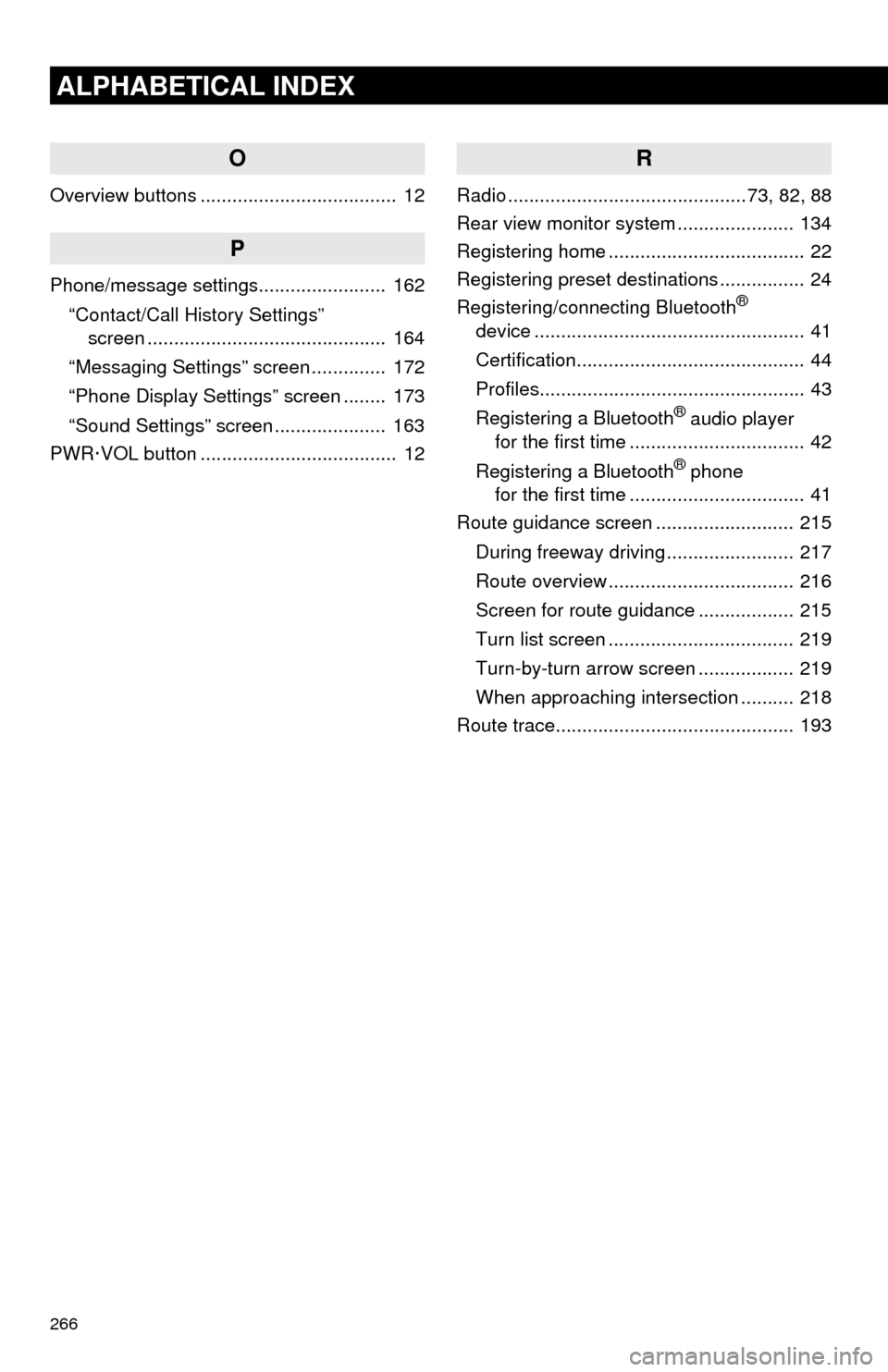
266
ALPHABETICAL INDEX
O
Overview buttons ..................................... 12
P
Phone/message settings........................ 162
“Contact/Call History Settings”
screen ............................................. 164
“Messaging Settings” screen .............. 172
“Phone Display Settings” screen ........ 173
“Sound Settings” screen ..................... 163
PWR·VOL button ..................................... 12
R
Radio .............................................73, 82, 88
Rear view monitor system...................... 134
Registering home ..................................... 22
Registering preset destinations ................ 24
Registering/connecting Bluetooth
®
device ................................................... 41
Certification........................................... 44
Profiles.................................................. 43
Registering a Bluetooth
® audio player
for the first time ................................. 42
Registering a Bluetooth
® phone
for the first time ................................. 41
Route guidance screen .......................... 215
During freeway driving ........................ 217
Route overview ................................... 216
Screen for route guidance .................. 215
Turn list screen ................................... 219
Turn-by-turn arrow screen .................. 219
When approaching intersection .......... 218
Route trace............................................. 193