Page 17 of 32
16
CLOCK
PRESS
> >
Adjust Time Zone, Daylight Saving and Auto Adjust Clock.
Touch
.
ADDITIONAL NAVIGATION FEATURES
LANGUAGE
PRESS
> >
Select Language Preference: English, French or Spanish.
Touch
. PRESS
> >
Adjust the Voice Guidance volume level. Touch
.
BEEP SETTING
VOICE VOLUME
AUTO SCREEN CHANGE
PRESS
> > >
Once the screen transition is switched off, the audio
screen will remain without reverting to the map display.
Touch
.
PRESS
> >
Turn the Beep sound On or Off. Touch
.
ESTIMATED DISTANCE AND TIME
The system can be customized to match your driving
habits. Adjust the speed settings. Touch
. Please
refer to the Navigation Owner's manual for a complete
description of this feature. PRESS
> > >
>
33411a0_2014_Rav4EV_Nav_QRG_r1.indd 1611/19/13 3:30 PM
Page 18 of 32
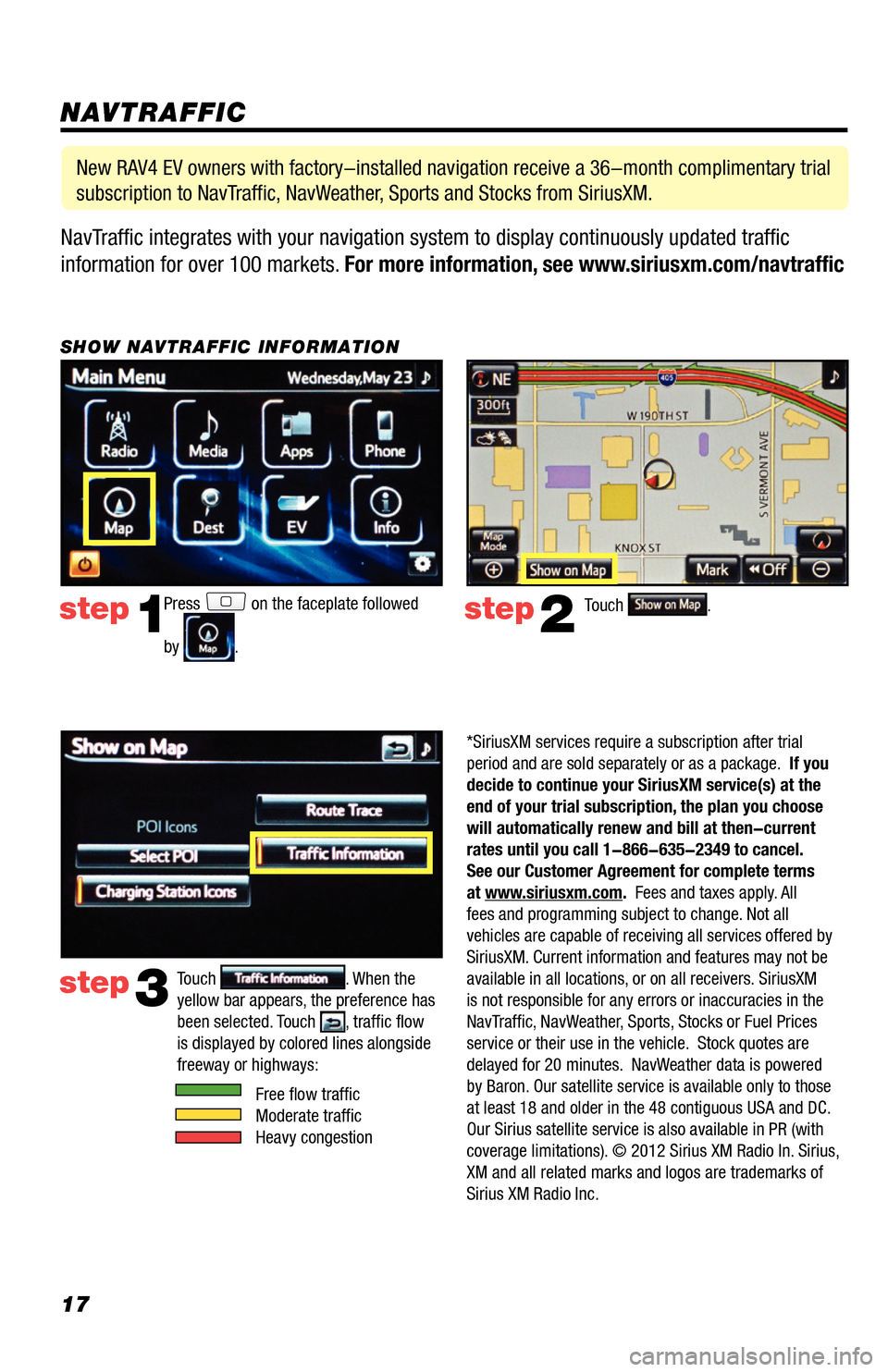
17NavTraffic integrates with your navigation system to display continuously updated traffic
information for over 100 markets. For more information, see www.siriusxm.com/navtraffic
NAVTRAFFIC
Press on the faceplate followed
by
.
step1step2Touch .
SHOW NAVTRAFFIC INFORMATION
New RAV4 EV owners with factory-installed navigation receive a 36-month complimentary trial
subscription to NavTraffic, NavWeather, Sports and Stocks from SiriusXM.
step3Touch . When the
yellow bar appears, the preference has
been selected. Touch
, traffic flow
is displayed by colored lines alongside
freeway or highways:
Free flow traffic
Moderate traffic
Heavy congestion
*SiriusXM services require a subscription after trial
period and are sold separately or as a package. If you
decide to continue your SiriusXM service(s) at the
end of your trial subscription, the plan you choose
will automatically renew and bill at then-current
rates until you call 1-866-635-2349 to cancel.
See our Customer Agreement for complete terms
at www.siriusxm.com. Fees and taxes apply. All
fees and programming subject to change. Not all
vehicles are capable of receiving all services offered by
SiriusXM. Current information and features may not be
available in all locations, or on all receivers. SiriusXM
is not responsible for any errors or inaccuracies in the
NavTraffic, NavWeather, Sports, Stocks or Fuel Prices
service or their use in the vehicle. Stock quotes are
delayed for 20 minutes. NavWeather data is powered
by Baron. Our satellite service is available only to those
at least 18 and older in the 48 contiguous USA and DC.
Our Sirius satellite service is also available in PR (with
coverage limitations). © 2012 Sirius XM Radio In. Sirius,
XM and all related marks and logos are trademarks of
Sirius XM Radio Inc.
33411a0_2014_Rav4EV_Nav_QRG_r1.indd 1711/19/13 3:30 PM
Page 19 of 32
18
Press on the faceplate followed
by
. step1step2Touch .
TRAFFIC INCIDENT WARNING
Press
on the faceplate followed
by
. step1step2Touch .
AUTOMATICALLY AVOID TRAFFIC
NAVTRAFFIC
Touch to scroll to Traffic Incident
Warning option on page 2. Select
to receive voice notification
of traffic events within 20 miles along
the current route. Touch
followed
by .
step3
33411a0_2014_Rav4EV_Nav_QRG_r1.indd 1811/19/13 3:30 PM
Page 20 of 32
19
Press on the faceplate followed
by
. step1step2Touch .
SHOW FREE FLOWING TRAFFIC
step3
Touch .
NAVTRAFFIC
step3
Touch . step4
Select from the Avoid Traffic
option. Touch followed by .
The system will automatically select
another route when moderate or
heavy traffic is detected during route
guidance.
step4
Select from the Show Free
Flowing Traffic option. Touch
followed by . Free flowing traffic is
illustrated by arrows on the map.
33411a0_2014_Rav4EV_Nav_QRG_r1.indd 1911/19/13 3:31 PM
Page 21 of 32
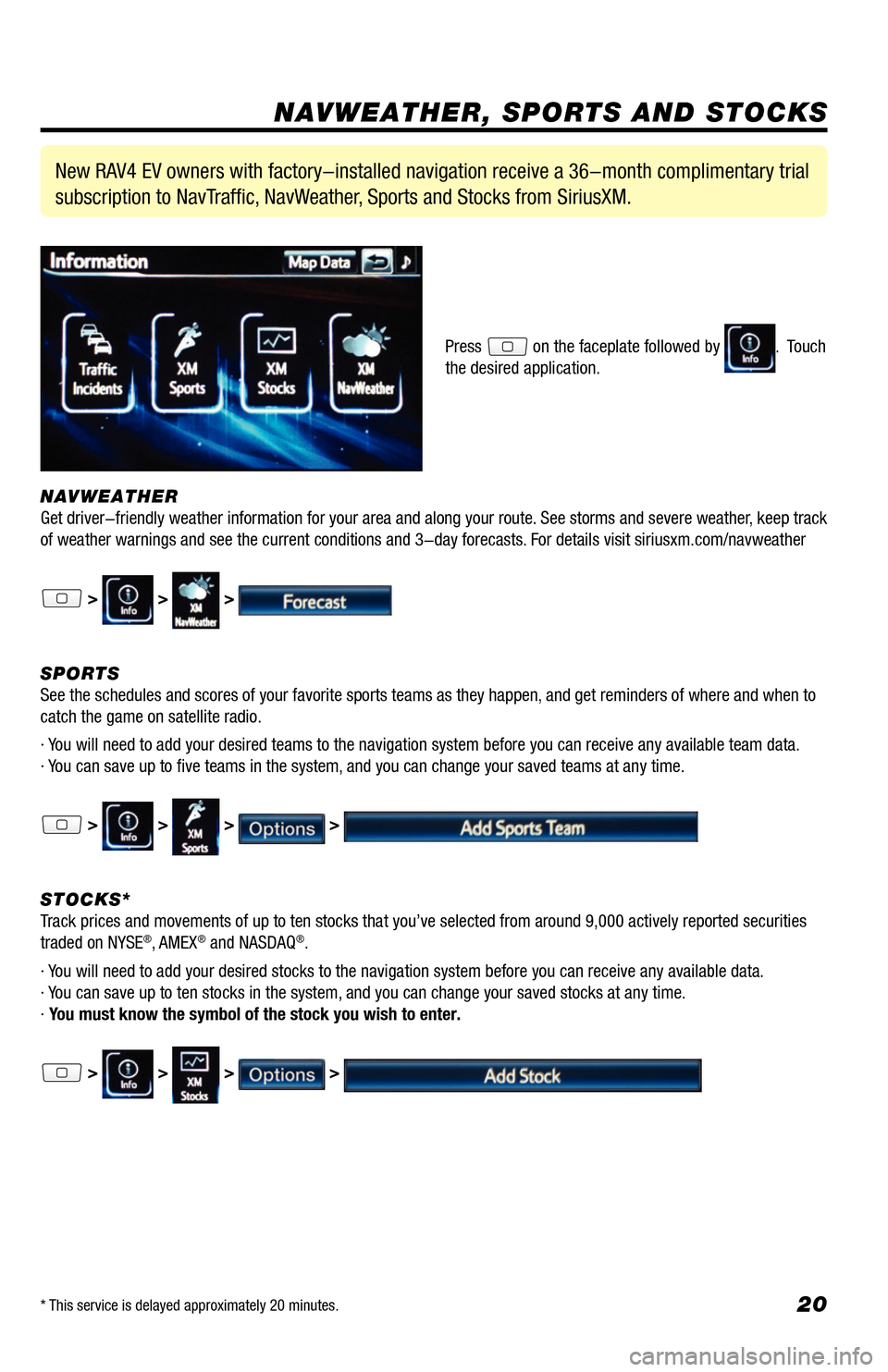
20
NAVWEATHER
Get driver-friendly weather information for your area and along your route. See storms and severe weather, keep track
of weather warnings and see the current conditions and 3-day forecasts. For details visit siriusxm.com/navweather
> > >
SPORTS
See the schedules and scores of your favorite sports teams as they happen, and get reminders of where and when to
catch the game on satellite radio.
· You will need to add your desired teams to the navigation system before you can receive any available team data.
· You can save up to five teams in the system, and you can change your saved teams at any time.
> > > >
STOCKS*
Track prices and movements of up to ten stocks that you’ve selected from around 9,000 actively reported securities
traded on NYSE
®, AMEX® and NASDAQ®.
· You will need to add your desired stocks to the navigation system before you can receive any available data.
· You can save up to ten stocks in the system, and you can change your saved stocks at any time.
· You must know the symbol of the stock you wish to enter.
> > > >
New RAV4 EV owners with factory-installed navigation receive a 36-month complimentary trial
subscription to NavTraffic, NavWeather, Sports and Stocks from SiriusXM.
Press on the faceplate followed by . Touch
the desired application.
NAVWEATHER, SPORTS AND STOCKS
* This service is delayed approximately 20 minutes.
33411a0_2014_Rav4EV_Nav_QRG_r1.indd 2011/19/13 3:31 PM
Page 22 of 32
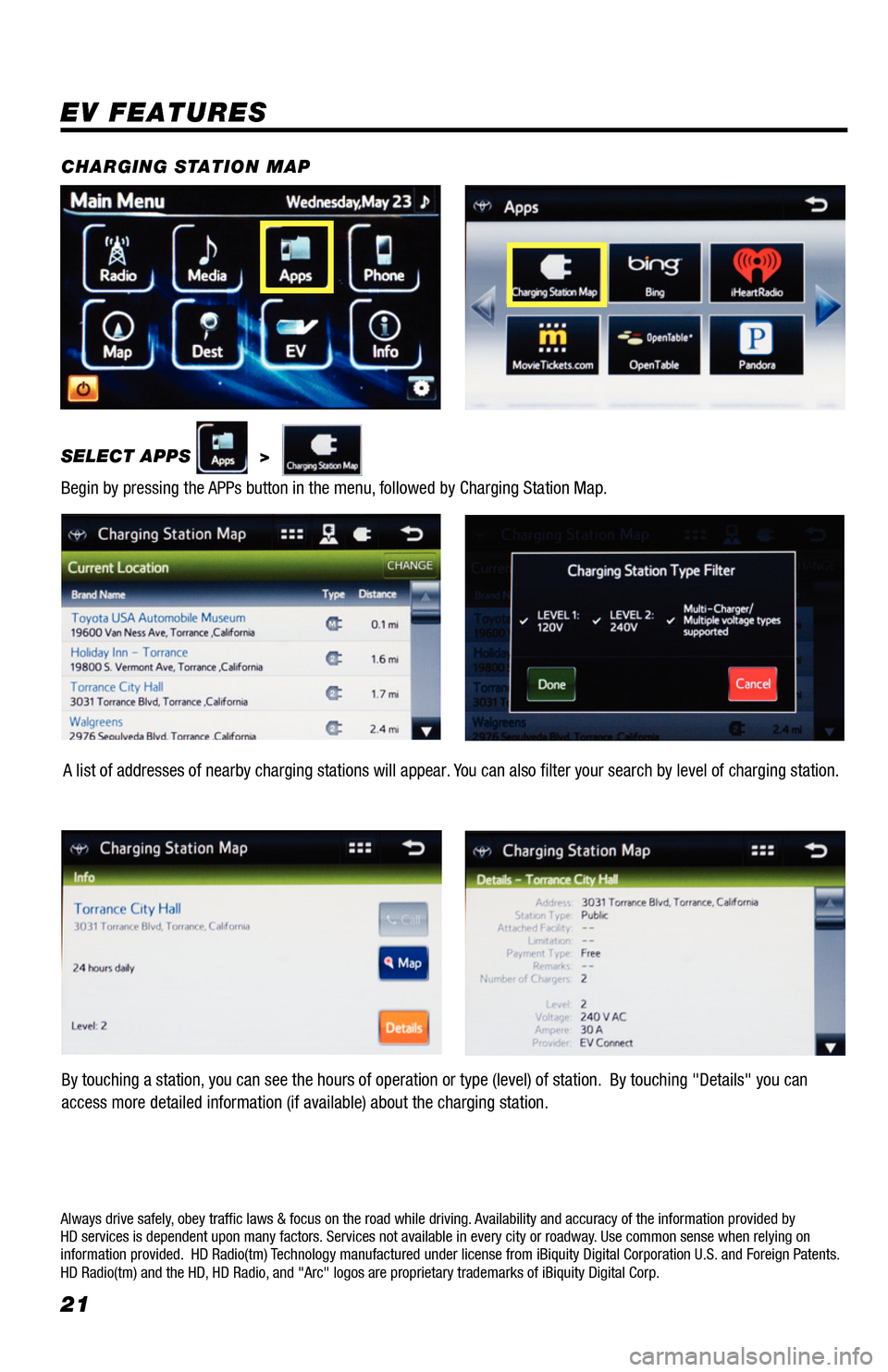
21
EV FEATURES
SELECT APPS >
Begin by pressing the APPs button in the menu, followed by Charging Station Map. CHARGING STATION MAP
Always drive safely, obey traffic laws & focus on the road while driving. Availability and accuracy of the information provided by
HD services is dependent upon many factors. Services not available in every city or roadway. Use common sense when relying on
information provided. HD Radio(tm) Technology manufactured under license from iBiquity Digital Corporation U.S. and Foreign Patents.
HD Radio(tm) and the HD, HD Radio, and "Arc" logos are proprietary trademarks of iBiquity Digital Corp.
A list of addresses of nearby charging stations will appear. You can also filter your search by level of charging station.
By touching a station, you can see the hours of operation or type (level) of station. By touching "Details" you can
access more detailed information (if available) about the charging station.
33411a0_2014_Rav4EV_Nav_QRG_r1.indd 2111/19/13 3:31 PM
Page 23 of 32
22
EV FEATURES
EV FUNCTIONS
SELECT EV
Begin by pressing the EV button in the menu, this will display the EV menu.
CHARGE SUMMARY
ENERGY MONITOR
PRESS
The Energy Monitor will display the Trip Information
screen. By pressing , you can see a past
record of energy usage..
CHARGING AND PRE-CLIMATE SETUP
RANGE MAP
PRESS
The Charge Summary will display the Remaining Charge
Time required.
PRESS
The Charging & Pre-Climate Setup allows you to set up
a date and time for charging, pre-climate or both based
on departure time. PRESS The Range Map allows you to determine the driving
distance based on current charge and climate setup.
33411a0_2014_Rav4EV_Nav_QRG_r1.indd 2211/19/13 3:31 PM
Page 24 of 32
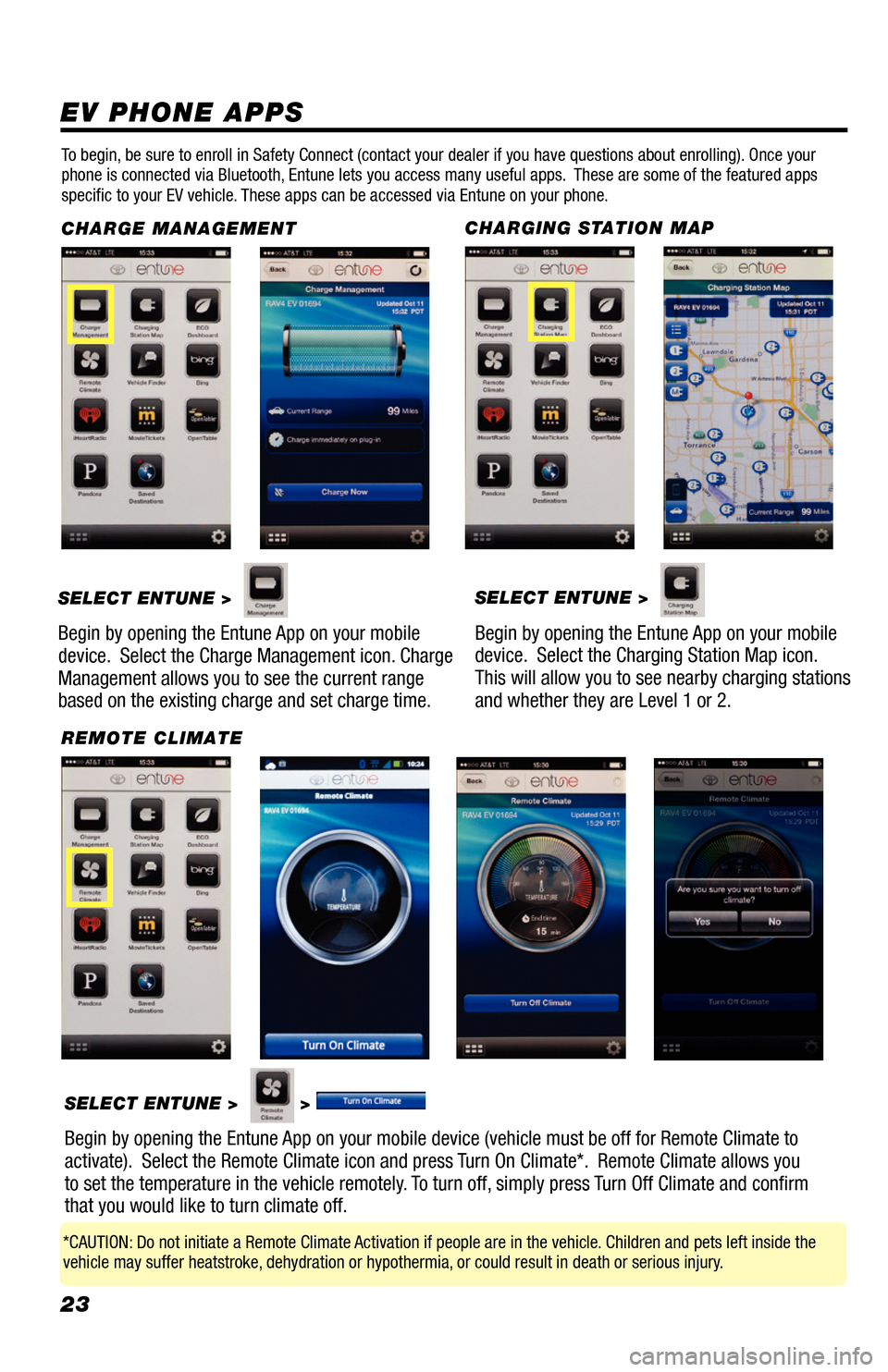
23
EV PHONE APPS
To begin, be sure to enroll in Safety Connect (contact your dealer if you have questions about enrolling). Once your
phone is connected via Bluetooth, Entune lets you access many useful apps. These are some of the featured apps
specific to your EV vehicle. These apps can be accessed via Entune on your phone.
CHARGE MANAGEMENT
SELECT ENTUNE >
Begin by opening the Entune App on your mobile
device. Select the Charge Management icon. Charge
Management allows you to see the current range
based on the existing charge and set charge time.
CHARGING STATION MAP SELECT ENTUNE >
Begin by opening the Entune App on your mobile
device. Select the Charging Station Map icon.
This will allow you to see nearby charging stations
and whether they are Level 1 or 2.
REMOTE CLIMATESELECT ENTUNE >
>
Begin by opening the Entune App on your mobile device (vehicle must be off for Remote Climate to
activate). Select the Remote Climate icon and press Turn On Climate*. Remote Climate allows you
to set the temperature in the vehicle remotely. To turn off, simply press Turn Off Climate and confirm
that you would like to turn climate off.
*CAUTION: Do not initiate a Remote Climate Activation if people are in the vehicle. Children and pets left inside the
vehicle may suffer heatstroke, dehydration or hypothermia, or could result in death or serious injury.
33411a0_2014_Rav4EV_Nav_QRG_r1.indd 2311/19/13 3:31 PM