Page 1 of 32
00505-NAV14-RAVEV
Printed
in U. S. A . 11 / 1 3
13-TCS-07670
2 0 1 4
R AV4 EV
NAVIGATION/AUDIO SYSTEM
WITH ENTUNE
® APP SUITE
QUICK REFERENCE GUIDE
CUSTOMER EXPERIENCE CENTER
1- 8 0 0 - 3 31- 4 3 31
33411ab0_13-TCS-07670_NAVQRG_Entune_RAV4EV_1_0F_lm.indd 111/14/13 6:42 PM
Page 3 of 32
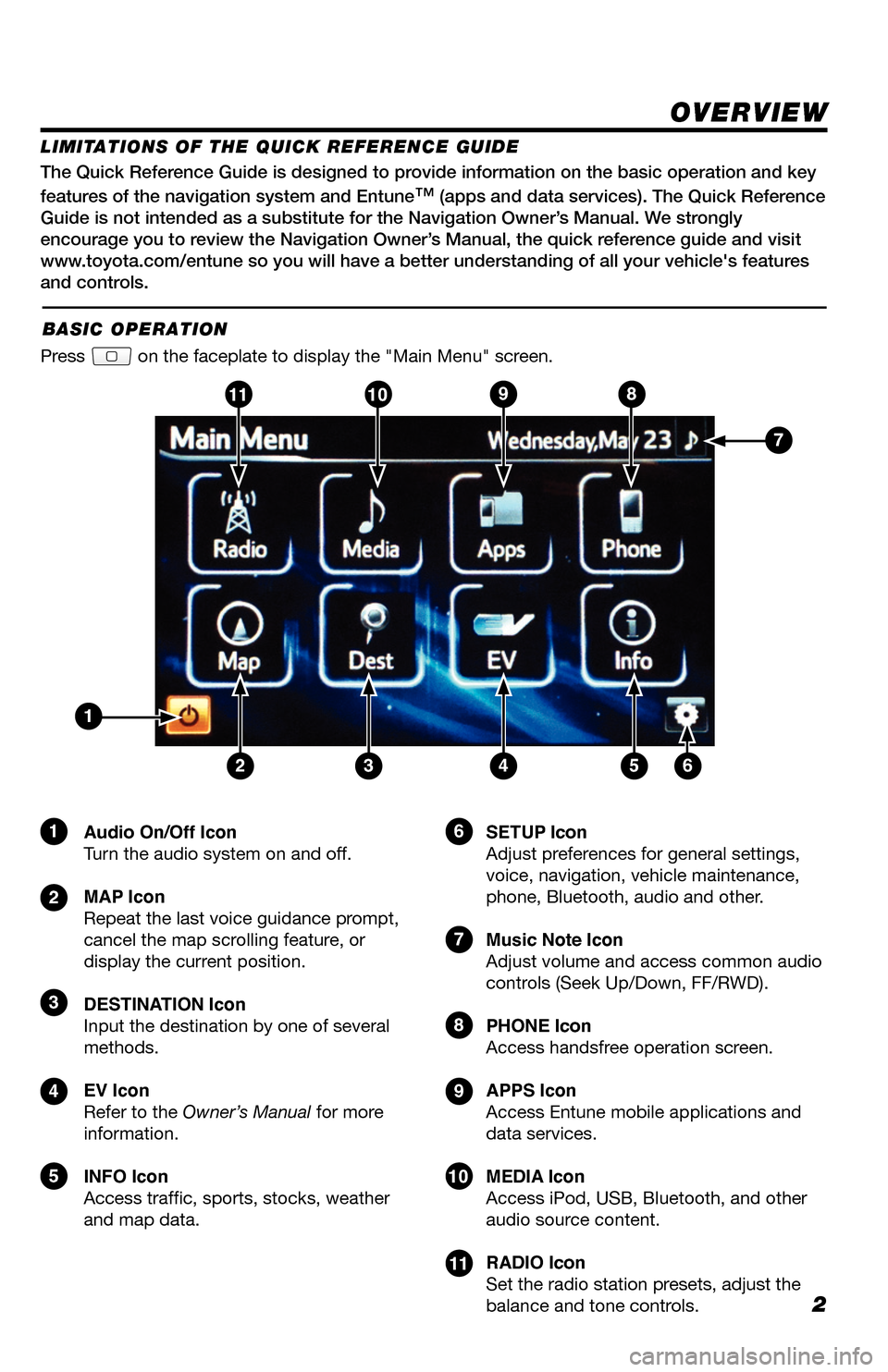
2
The Quick Reference Guide is designed to provide information on the basic operation and key
features of the navigation system and Entune
™ (apps and data services). The Quick Reference
Guide is not intended as a substitute for the Navigation Owner’s Manual. We strongly
encourage you to review the Navigation Owner’s Manual, the quick reference guide and visit
www.toyota.com/entune so you will have a better understanding of all your v\
ehicle's features
and controls.
OVERVIEW
Audio On/Off Icon
Turn the audio system on and off.
MAP Icon
Repeat the last voice guidance prompt,
cancel the map scrolling feature, or
display the current position.
DESTINATION Icon
Input the destination by one of several
methods.
EV Icon
Refer to the Owner’s Manual for more
information.
INFO Icon
Access traffic, sports, stocks, weather
and map data. SETUP Icon
Adjust preferences for general settings,
voice, navigation, vehicle maintenance,
phone, Bluetooth, audio and other.
Music Note Icon
Adjust volume and access common audio
controls (Seek Up/Down, FF/RWD).
PHONE Icon
Access handsfree operation screen.
APPS Icon
Access Entune mobile applications and
data services.
MEDIA Icon
Access iPod, USB, Bluetooth, and other
audio source content.
RADIO Icon
Set the radio station presets, adjust the
balance and tone controls.
LIMITATIONS OF THE QUICK REFERENCE GUIDE
BASIC OPERATION
Press on the faceplate to display the "Main Menu" screen.
1
23456
9
7
7
10811
9
10
8
11
1
2
3
4
5
6
33411a0_2014_Rav4EV_Nav_QRG_r1.indd 211/19/13 3:29 PM
Page 4 of 32
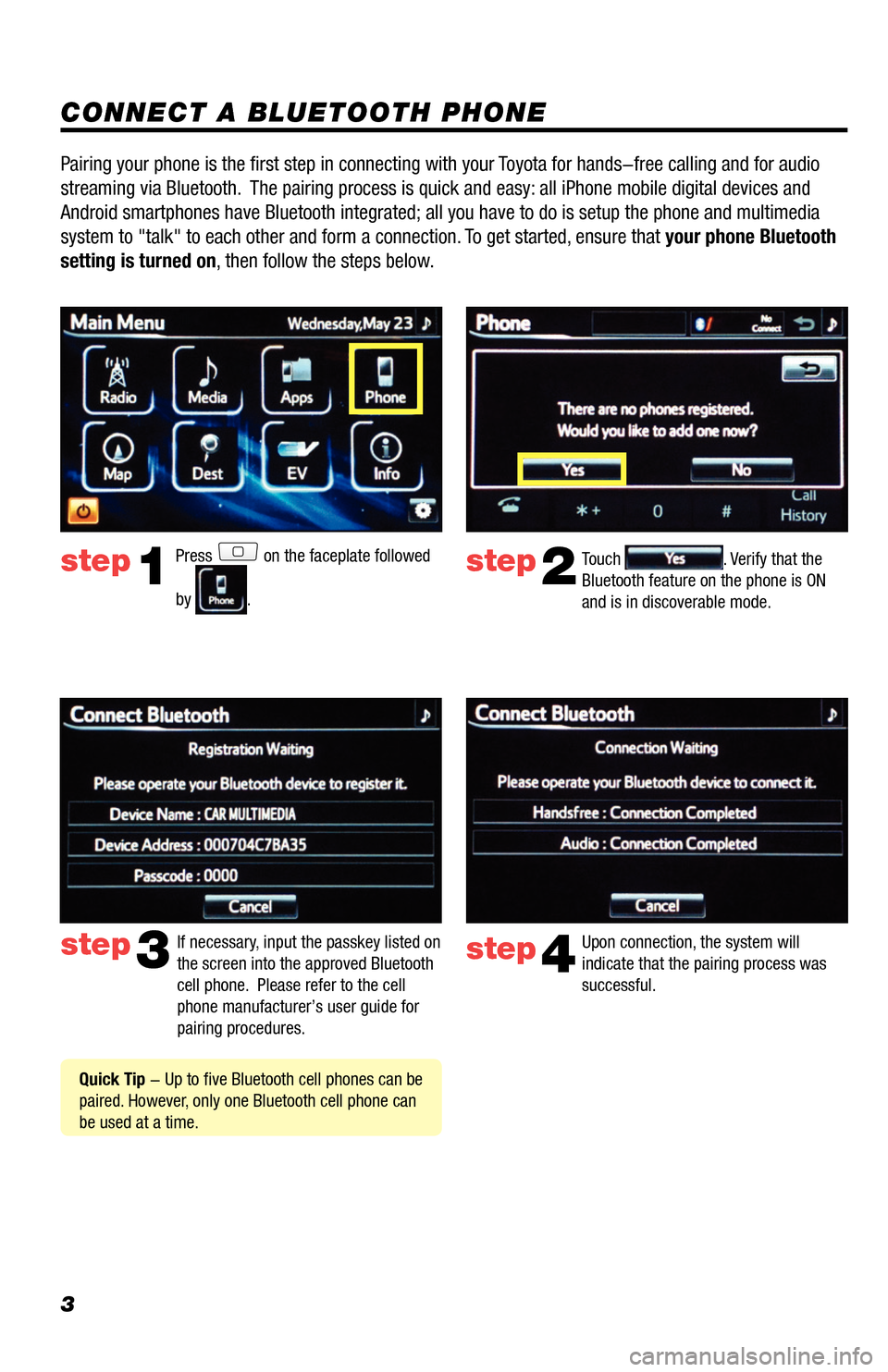
3
CONNECT A BLUETOOTH PHONE
Press on the faceplate followed
by
.
step2
step3
step1Touch . Verify that the
Bluetooth feature on the phone is ON
and is in discoverable mode.
If necessary, input the passkey listed on
the screen into the approved Bluetooth
cell phone. Please refer to the cell
phone manufacturer’s user guide for
pairing procedures.
Quick Tip - Up to five Bluetooth cell phones can be
paired. However, only one Bluetooth cell phone can
be used at a time.
Pairing your phone is the first step in connecting with your Toyota for hands-free calling and for audio
streaming via Bluetooth. The pairing process is quick and easy: all iPhone mobile digital devices and
Android smartphones have Bluetooth integrated; all you have to do is setup the phone and multimedia
system to "talk" to each other and form a connection. To get started, ensure that your phone Bluetooth
setting is turned on, then follow the steps below.
step4
Upon connection, the system will
indicate that the pairing process was
successful.
33411a0_2014_Rav4EV_Nav_QRG_r1.indd 311/19/13 3:29 PM
Page 17 of 32
16
CLOCK
PRESS
> >
Adjust Time Zone, Daylight Saving and Auto Adjust Clock.
Touch
.
ADDITIONAL NAVIGATION FEATURES
LANGUAGE
PRESS
> >
Select Language Preference: English, French or Spanish.
Touch
. PRESS
> >
Adjust the Voice Guidance volume level. Touch
.
BEEP SETTING
VOICE VOLUME
AUTO SCREEN CHANGE
PRESS
> > >
Once the screen transition is switched off, the audio
screen will remain without reverting to the map display.
Touch
.
PRESS
> >
Turn the Beep sound On or Off. Touch
.
ESTIMATED DISTANCE AND TIME
The system can be customized to match your driving
habits. Adjust the speed settings. Touch
. Please
refer to the Navigation Owner's manual for a complete
description of this feature. PRESS
> > >
>
33411a0_2014_Rav4EV_Nav_QRG_r1.indd 1611/19/13 3:30 PM
Page 27 of 32
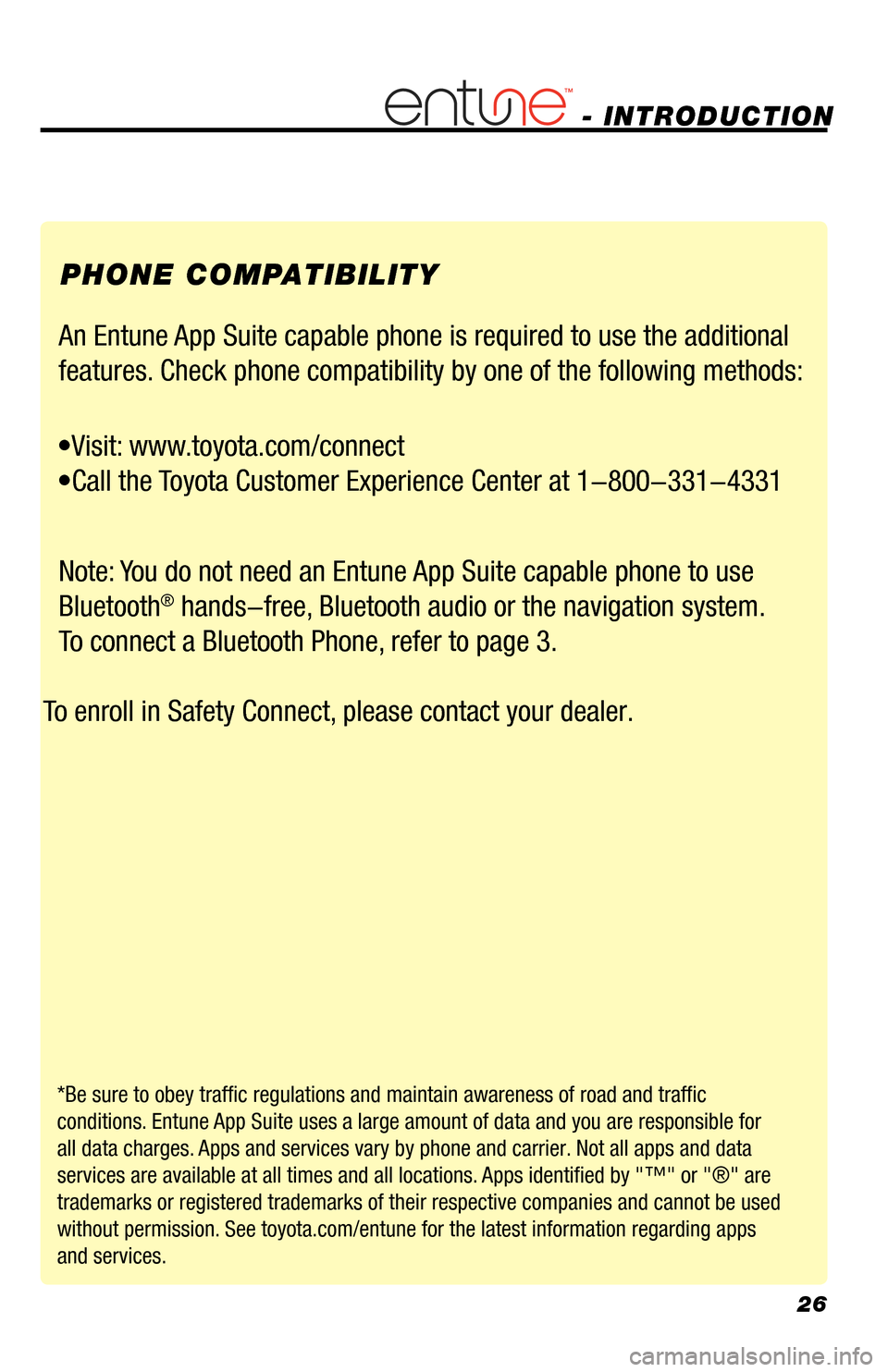
26
- INTRODUCTION
PHONE COMPATIBILITY
An Entune App Suite capable phone is required to use the additional
features. Check phone compatibility by one of the following methods:
•Visit: www.toyota.com/connect
•Call the Toyota Customer Experience Center at 1-800-331-4331
Note: You do not need an Entune App Suite capable phone to use Bluetooth
® hands-free, Bluetooth audio or the navigation system.
To connect a Bluetooth Phone, refer to page 3.
To enroll in Safety Connect, please contact your dealer.
*Be sure to obey traffic regulations and maintain awareness of road and traffic
conditions. Entune App Suite uses a large amount of data and you are responsible for
all data charges. Apps and services vary by phone and carrier. Not all apps and data
services are available at all times and all locations. Apps identified by "™" or "®" are
trademarks or registered trademarks of their respective companies and cannot be used
without permission. See toyota.com/entune for the latest information regarding apps
and services.
33411a0_2014_Rav4EV_Nav_QRG_r1.indd 2611/19/13 3:31 PM
Page 32 of 32
00505-NAV14-RAVEV
Printed
in U. S. A . 11 / 1 3
13-TCS-07670
2 0 1 4
R AV4 EV
NAVIGATION/AUDIO SYSTEM
WITH ENTUNE
® APP SUITE
QUICK REFERENCE GUIDE
CUSTOMER EXPERIENCE CENTER
1- 8 0 0 - 3 31- 4 3 31
33411ab0_13-TCS-07670_NAVQRG_Entune_RAV4EV_1_0F_lm.indd 111/14/13 6:42 PM