Page 9 of 32
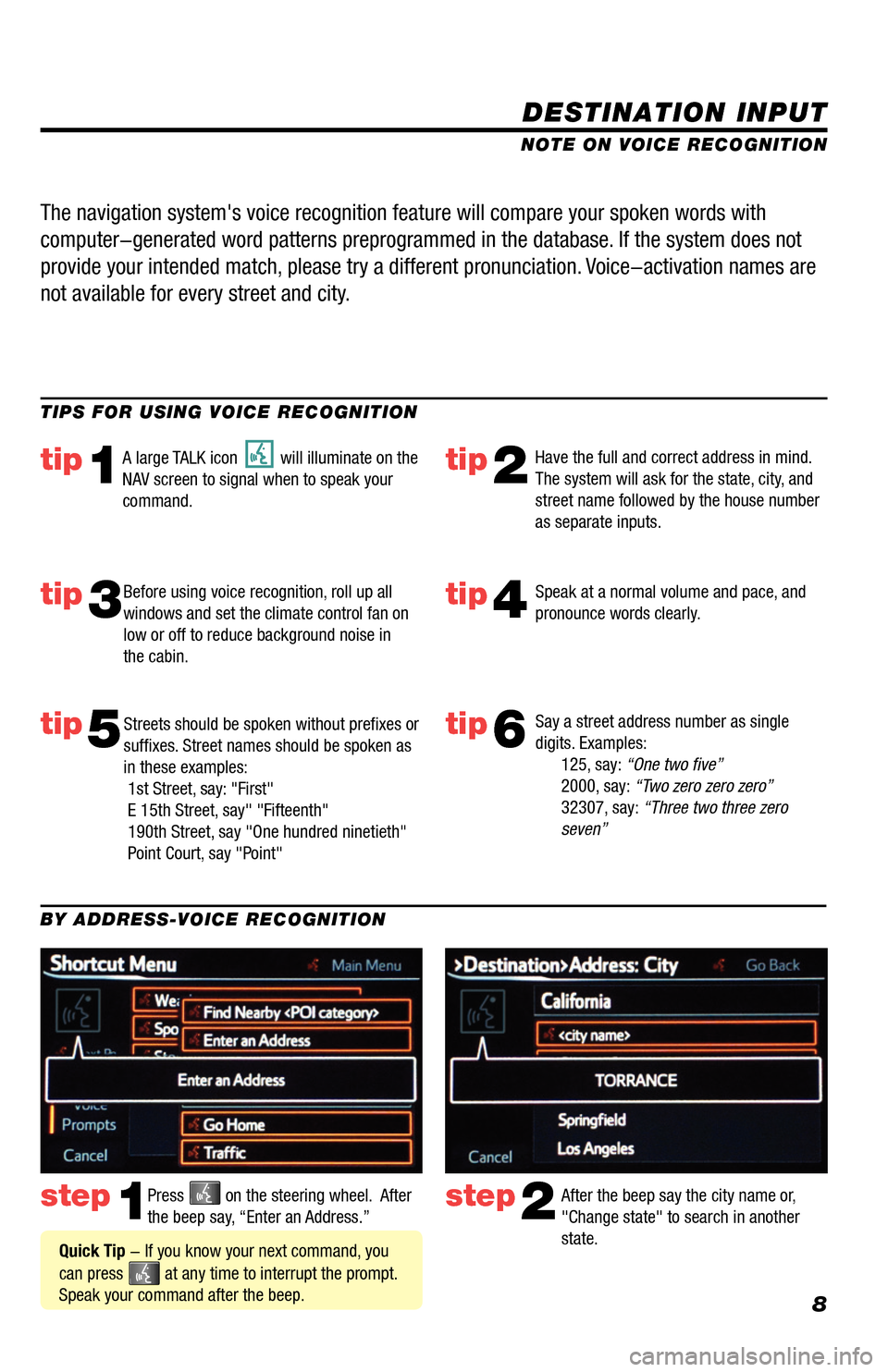
8
DESTINATION INPUT
step1step2Press on the steering wheel. After
the beep say, “Enter an Address.” After the beep say the city name or,
"Change state" to search in another
state.
TIPS FOR USING VOICE RECOGNITION
NOTE ON VOICE RECOGNITION
Say a street address number as single
digits. Examples:
125, say: “One two five”
2000, say: “Two zero zero zero”
32307, say: “Three two three zero
seven”
tip1tip2
tip3tip4
tip5
Have the full and correct address in mind.
The system will ask for the state, city, and
street name followed by the house number
as separate inputs.
Before using voice recognition, roll up all
windows and set the climate control fan on
low or off to reduce background noise in
the cabin. Speak at a normal volume and pace, and
pronounce words clearly.
Streets should be spoken without prefixes or
suffixes. Street names should be spoken as
in these examples:
1st Street, say: "First"
E 15th Street, say" "Fifteenth"
190th Street, say "One hundred ninetieth"
Point Court, say "Point"
A large TALK icon will illuminate on the
NAV screen to signal when to speak your
command.
The navigation system's voice recognition feature will compare your spoken words with
computer-generated word patterns preprogrammed in the database. If the system does not
provide your intended match, please try a different pronunciation. Voice-activation names are
not available for every street and city.
BY ADDRESS-VOICE RECOGNITION
Quick Tip - If you know your next command, you
can press
at any time to interrupt the prompt.
Speak your command after the beep.
tip6
33411a0_2014_Rav4EV_Nav_QRG_r1.indd 811/19/13 3:29 PM
Page 10 of 32
9
DESTINATION INPUT
BY ADDRESS-VOICE RECOGNITION
step3step4
step5step6
step7
After the beep say, “Start Guidance.”
Touch
to start route guidance.
After the beep say the street name.
After the beep say the house number as
single digits.
If necessary, after the beep say, “Yes”
to confirm address.
33411a0_2014_Rav4EV_Nav_QRG_r1.indd 911/19/13 3:29 PM
Page 11 of 32
10
DESTINATION INPUT - POINT OF INTEREST (POI)
POINT OF INTEREST BY NAME
Press
on the faceplate followed
by
. Touch
.
Touch
.
Use
or to scroll up or down.
Touch the desired destination followed
by
.
step1step2
step3step4
step5Touch to start route guidance. step6
Quick Tip - If the POI isn’t listed in the database
verify the spelling and Search Area for accuracy.
33411a0_2014_Rav4EV_Nav_QRG_r1.indd 1011/19/13 3:29 PM
Page 12 of 32
11
DESTINATION INPUT - POINT OF INTEREST (POI)
POINT OF INTEREST BY CATEGORYTouch
.
Touch
. Touch the desired category location.
Touch the desired category icon
followed by the desired sub-category.
step1step2
step3step4
step5Use or to scroll up or down.
Touch the desired point of interest.
Touch
followed by to start route guidance.
step6
Press on the faceplate followed
by
.
33411a0_2014_Rav4EV_Nav_QRG_r1.indd 1111/19/13 3:29 PM
Page 13 of 32
12
DESTINATION INPUT - POINT OF INTEREST (POI)
POINT OF INTEREST BY CATEGORY - VOICE RECOGNITION
Press
on the steering wheel. After
the beep say, “Find Nearby
egory>” (e.g., "Find Nearby Hotel.") After the beep say, the number that
corresponds to the desired destination.
After the beep say, “Start Guidance.”step1step2
step3step4
Quick Tip - If you know your next command, you
can press
at any time to interrupt the prompt.
Speak your command after the beep.
Touch to start route guidance.
Quick Tip -You can search for many dining, hotel and fuel chains by name, e.g., "Find Nearby Starbucks."
step1step2Press on the steering wheel. After
the beep say, “Enter an Address.” After the beep say the city name or,
"Change state" to search in another
state.
DELETING A DESTINATION
33411a0_2014_Rav4EV_Nav_QRG_r1.indd 1211/19/13 3:30 PM
Page 14 of 32
13
Touch .
Touch
. Touch .
step2
step3
step5step6
Press on the faceplate followed
by
. step1
Touch . Touch . step4
Tip - For security reasons, use a point close to
your home instead of your actual home address.
SET HOME
33411a0_2014_Rav4EV_Nav_QRG_r1.indd 1311/19/13 3:30 PM
Page 15 of 32
14
SET HOME
Touch . Input the street name and touch . Select the desired street name
from the displayed list.
Touch
followed by the
desired icon for your home. Touch
.
step8
step9
step11
Input the city name. Select the desired
city name from the displayed list.step7
Input the house number and touch . Confirm location and touch . step10
Quick Tip - Enter the street name without prefixes
such as North or the letter N. The system will display
the base street name without prefixes or suffixes on
the next screen.
33411a0_2014_Rav4EV_Nav_QRG_r1.indd 1411/19/13 3:30 PM
Page 16 of 32
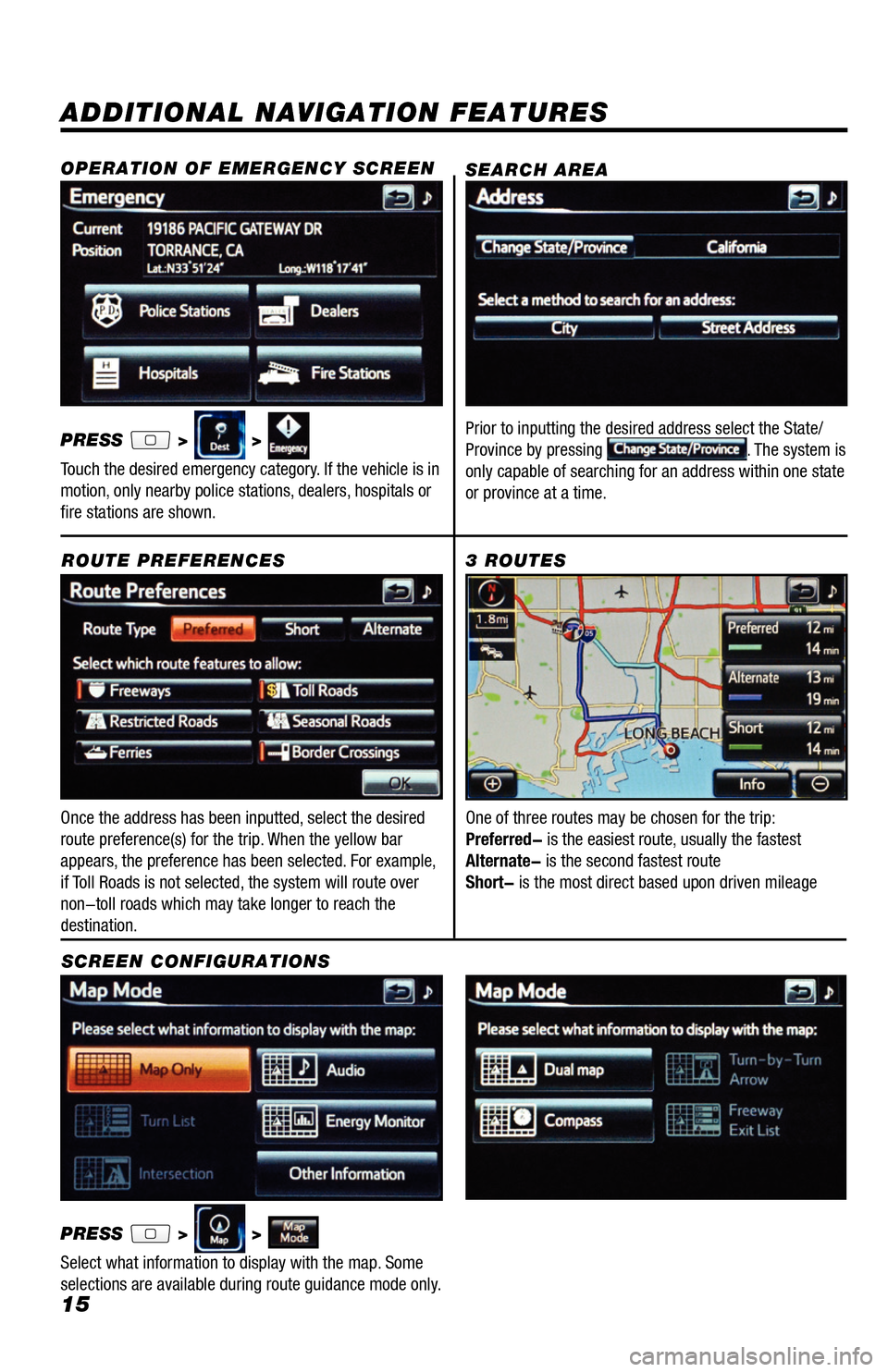
15
ADDITIONAL NAVIGATION FEATURES
Once the address has been inputted, select the desired
route preference(s) for the trip. When the yellow bar
appears, the preference has been selected. For example,
if Toll Roads is not selected, the system will route over
non-toll roads which may take longer to reach the
destination.ROUTE PREFERENCES
PRESS
> >
Select what information to display with the map. Some
selections are available during route guidance mode only.
3 ROUTES
SCREEN CONFIGURATIONS One of three routes may be chosen for the trip:
Preferred- is the easiest route, usually the fastest
Alternate- is the second fastest route
Short- is the most direct based upon driven mileage
SEARCH AREA
Prior to inputting the desired address select the State/
Province by pressing . The system is
only capable of searching for an address within one state
or province at a time.
OPERATION OF EMERGENCY SCREEN
PRESS > >
Touch the desired emergency category. If the vehicle is in
motion, only nearby police stations, dealers, hospitals or
fire stations are shown.
33411a0_2014_Rav4EV_Nav_QRG_r1.indd 1511/19/13 3:30 PM