Page 25 of 54
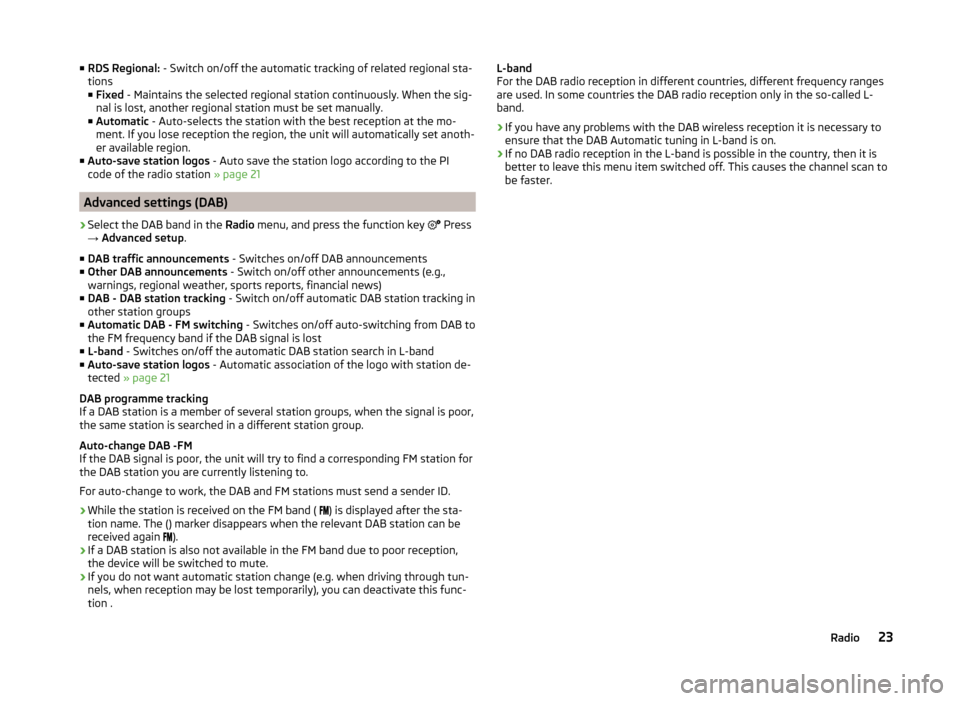
■RDS Regional: - Switch on/off the automatic tracking of related regional sta-
tions
■ Fixed - Maintains the selected regional station continuously. When the sig-
nal is lost, another regional station must be set manually.
■ Automatic - Auto-selects the station with the best reception at the mo-
ment. If you lose reception the region, the unit will automatically set anoth-
er available region.
■ Auto-save station logos - Auto save the station logo according to the PI
code of the radio station » page 21
Advanced settings (DAB)
›
Select the DAB band in the Radio menu, and press the function key
Press
→ Advanced setup .
■ DAB traffic announcements - Switches on/off DAB announcements
■ Other DAB announcements - Switch on/off other announcements (e.g.,
warnings, regional weather, sports reports, financial news)
■ DAB - DAB station tracking - Switch on/off automatic DAB station tracking in
other station groups
■ Automatic DAB - FM switching - Switches on/off auto-switching from DAB to
the FM frequency band if the DAB signal is lost
■ L-band - Switches on/off the automatic DAB station search in L-band
■ Auto-save station logos - Automatic association of the logo with station de-
tected » page 21
DAB programme tracking
If a DAB station is a member of several station groups, when the signal is poor,
the same station is searched in a different station group.
Auto-change DAB -FM
If the DAB signal is poor, the unit will try to find a corresponding FM station for
the DAB station you are currently listening to.
For auto-change to work, the DAB and FM stations must send a sender ID.
› While the station is received on the FM band (
) is displayed after the sta-
tion name. The () marker disappears when the relevant DAB station can be
received again ).
› If a DAB station is also not available in the FM band due to poor reception,
the device will be switched to mute.
› If you do not want automatic station change (e.g. when driving through tun-
nels, when reception may be lost temporarily), you can deactivate this func-
tion .
L-band
For the DAB radio reception in different countries, different frequency ranges
are used. In some countries the DAB radio reception only in the so-called L-
band.
› If you have any problems with the DAB wireless reception it is necessary to
ensure that the DAB Automatic tuning in L-band is on.
› If no DAB radio reception in the L-band is possible in the country, then it is
better to leave this menu item switched off. This causes the channel scan to
be faster.23Radio
Page 26 of 54
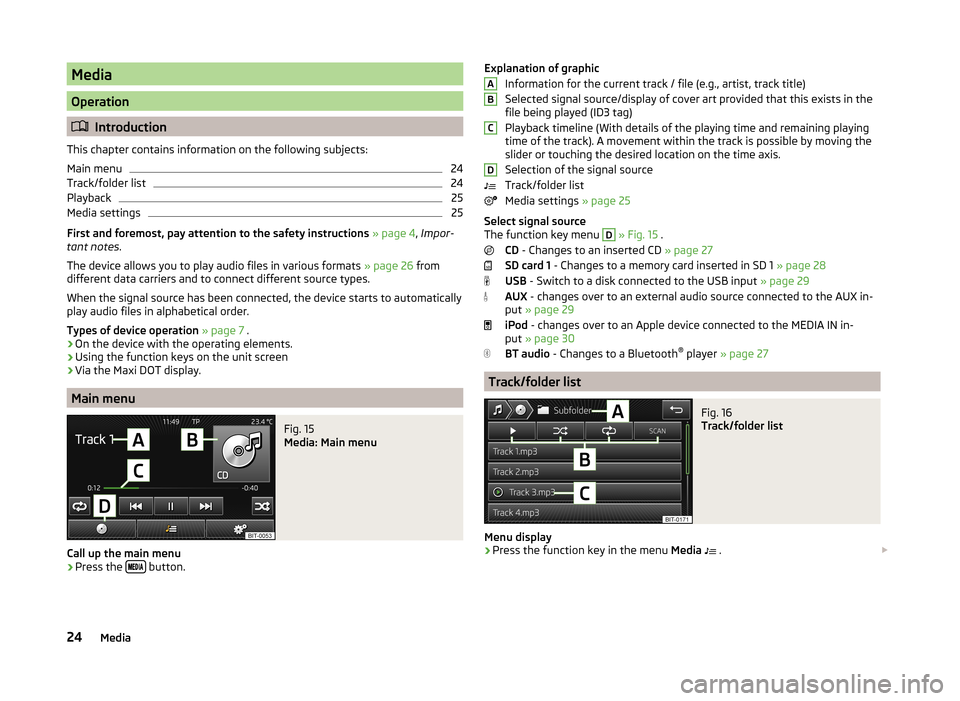
Media
Operation
Introduction
This chapter contains information on the following subjects:
Main menu
24
Track/folder list
24
Playback
25
Media settings
25
First and foremost, pay attention to the safety instructions » page 4 , Impor-
tant notes .
The device allows you to play audio files in various formats » page 26 from
different data carriers and to connect different source types.
When the signal source has been connected, the device starts to automatically play audio files in alphabetical order.
Types of device operation » page 7 .
› On the device with the operating elements.
› Using the function keys on the unit screen
› Via the Maxi DOT display.
Main menu
Fig. 15
Media: Main menu
Call up the main menu
›
Press the
button.
Explanation of graphic
Information for the current track / file (e.g., artist, track title)
Selected signal source/display of cover art provided that this exists in the
file being played (ID3 tag)
Playback timeline (With details of the playing time and remaining playing
time of the track). A movement within the track is possible by moving the
slider or touching the desired location on the time axis.
Selection of the signal source
Track/folder list
Media settings » page 25
Select signal source
The function key menu D
» Fig. 15 .
CD - Changes to an inserted CD » page 27
SD card 1 - Changes to a memory card inserted in SD 1 » page 28
USB - Switch to a disk connected to the USB input » page 29
AUX - changes over to an external audio source connected to the AUX in-
put » page 29
iPod - changes over to an Apple device connected to the MEDIA IN in-
put » page 30
BT audio - Changes to a Bluetooth ®
player » page 27
Track/folder list
Fig. 16
Track/folder list
Menu display
›
Press the function key in the menu Media
.
ABCD24Media
Page 27 of 54
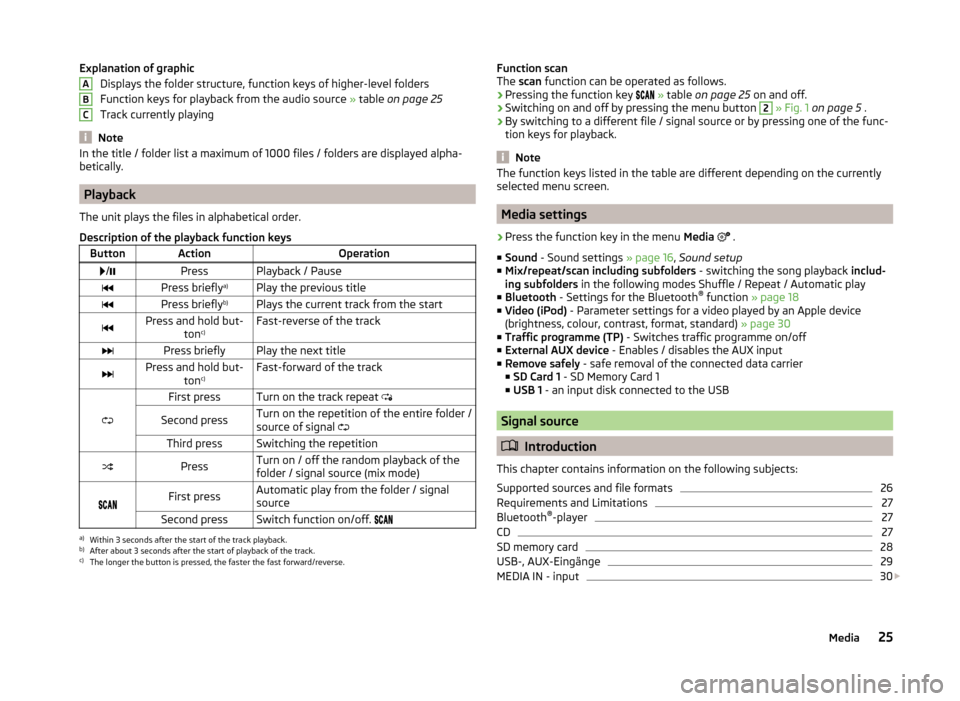
Explanation of graphicDisplays the folder structure, function keys of higher-level folders
Function keys for playback from the audio source » table on page 25
Track currently playing
Note
In the title / folder list a maximum of 1000 files / folders are displayed alpha-
betically.
Playback
The unit plays the files in alphabetical order.
Description of the playback function keys
ButtonActionOperation /PressPlayback / PausePress briefly a)Play the previous titlePress briefly b)Plays the current track from the startPress and hold but-
tonc)Fast-reverse of the trackPress brieflyPlay the next titlePress and hold but-
tonc)Fast-forward of the track
First pressTurn on the track repeat
Second pressTurn on the repetition of the entire folder /
source of signal Third pressSwitching the repetitionPressTurn on / off the random playback of the
folder / signal source (mix mode)
First pressAutomatic play from the folder / signal
sourceSecond pressSwitch function on/off. a)
Within 3 seconds after the start of the track playback.
b)
After about 3 seconds after the start of playback of the track.
c)
The longer the button is pressed, the faster the fast forward/reverse.
ABCFunction scan
The scan function can be operated as follows.
› Pressing the function key
» table on page 25 on and off.
› Switching on and off by pressing the menu button 2
» Fig. 1 on page 5 .
› By switching to a different file / signal source or by pressing one of the func-
tion keys for playback.
Note
The function keys listed in the table are different depending on the currently
selected menu screen.
Media settings
›
Press the function key in the menu Media
.
■ Sound - Sound settings » page 16, Sound setup
■ Mix/repeat/scan including subfolders - switching the song playback includ-
ing subfolders in the following modes Shuffle / Repeat / Automatic play
■ Bluetooth - Settings for the Bluetooth ®
function » page 18
■ Video (iPod) - Parameter settings for a video played by an Apple device
(brightness, colour, contrast, format, standard) » page 30
■ Traffic programme (TP) - Switches traffic programme on/off
■ External AUX device - Enables / disables the AUX input
■ Remove safely - safe removal of the connected data carrier
■ SD Card 1 - SD Memory Card 1
■ USB 1 - an input disk connected to the USB
Signal source
Introduction
This chapter contains information on the following subjects:
Supported sources and file formats
26
Requirements and Limitations
27
Bluetooth ®
-player
27
CD
27
SD memory card
28
USB-, AUX-Eingänge
29
MEDIA IN - input
30
25Media
Page 28 of 54
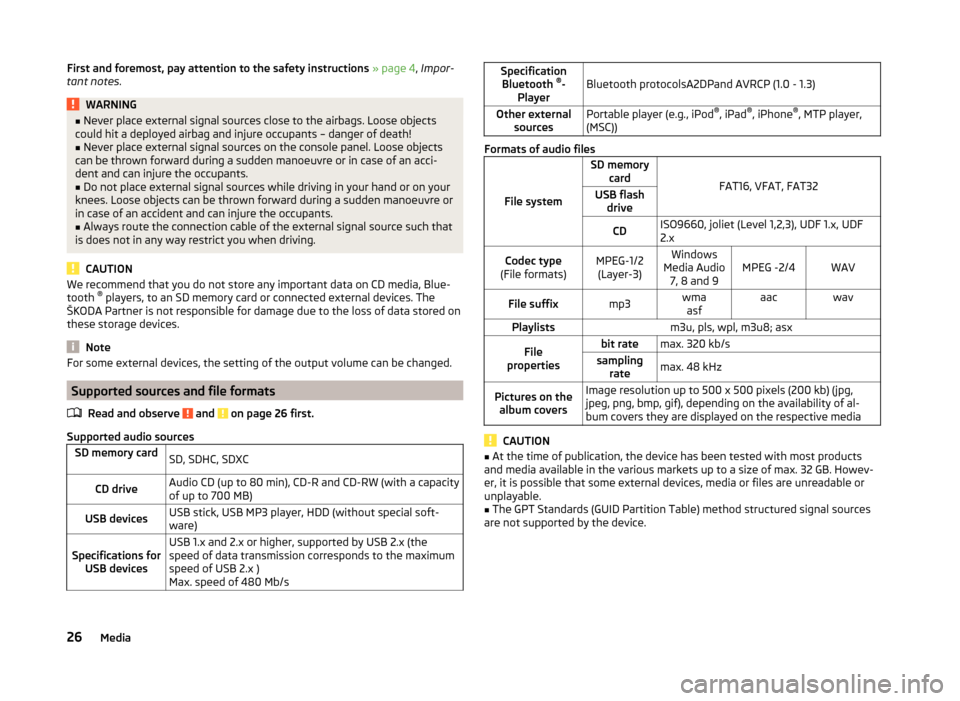
First and foremost, pay attention to the safety instructions » page 4 , Impor-
tant notes .WARNING■
Never place external signal sources close to the airbags. Loose objects
could hit a deployed airbag and injure occupants – danger of death!■
Never place external signal sources on the console panel. Loose objects
can be thrown forward during a sudden manoeuvre or in case of an acci-
dent and can injure the occupants.
■
Do not place external signal sources while driving in your hand or on your
knees. Loose objects can be thrown forward during a sudden manoeuvre or
in case of an accident and can injure the occupants.
■
Always route the connection cable of the external signal source such that
is does not in any way restrict you when driving.
CAUTION
We recommend that you do not store any important data on CD media, Blue-
tooth ®
players, to an SD memory card or connected external devices. The
ŠKODA Partner is not responsible for damage due to the loss of data stored on
these storage devices.
Note
For some external devices, the setting of the output volume can be changed.
Supported sources and file formats
Read and observe
and on page 26 first.
Supported audio sources
SD memory cardSD, SDHC, SDXCCD driveAudio CD (up to 80 min), CD-R and CD-RW (with a capacity
of up to 700 MB)USB devicesUSB stick, USB MP3 player, HDD (without special soft-
ware)Specifications for USB devicesUSB 1.x and 2.x or higher, supported by USB 2.x (the
speed of data transmission corresponds to the maximum
speed of USB 2.x )
Max. speed of 480 Mb/sSpecification Bluetooth ®
-
PlayerBluetooth protocolsA2DPand AVRCP (1.0 - 1.3)Other external sourcesPortable player (e.g., iPod ®
, iPad ®
, iPhone ®
, MTP player,
(MSC))
Formats of audio files
File system
SD memory card
FAT16, VFAT, FAT32
USB flashdriveCDISO9660, joliet (Level 1,2,3), UDF 1.x, UDF
2.xCodec type
(File formats)MPEG-1/2 (Layer-3)Windows
Media Audio 7, 8 and 9MPEG -2/4WAVFile suffixmp3wmaasfaacwavPlaylistsm3u, pls, wpl, m3u8; asxFile
propertiesbit ratemax. 320 kb/ssampling ratemax. 48 kHzPictures on thealbum coversImage resolution up to 500 x 500 pixels (200 kb) (jpg,
jpeg, png, bmp, gif), depending on the availability of al-
bum covers they are displayed on the respective media
CAUTION
■ At the time of publication, the device has been tested with most products
and media available in the various markets up to a size of max. 32 GB. Howev-
er, it is possible that some external devices, media or files are unreadable or
unplayable.■
The GPT Standards (GUID Partition Table) method structured signal sources
are not supported by the device.
26Media
Page 29 of 54
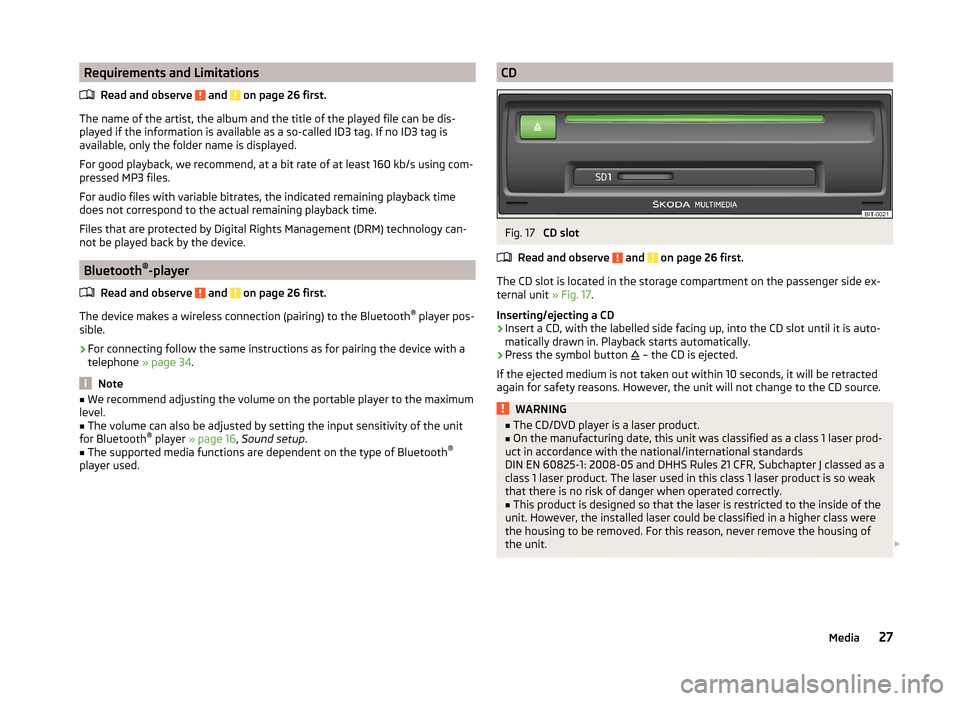
Requirements and LimitationsRead and observe
and on page 26 first.
The name of the artist, the album and the title of the played file can be dis-
played if the information is available as a so-called ID3 tag. If no ID3 tag is
available, only the folder name is displayed.
For good playback, we recommend, at a bit rate of at least 160 kb/s using com-
pressed MP3 files.
For audio files with variable bitrates, the indicated remaining playback time
does not correspond to the actual remaining playback time.
Files that are protected by Digital Rights Management (DRM) technology can-
not be played back by the device.
Bluetooth ®
-player
Read and observe
and on page 26 first.
The device makes a wireless connection (pairing) to the Bluetooth ®
player pos-
sible.
›
For connecting follow the same instructions as for pairing the device with a
telephone » page 34.
Note
■
We recommend adjusting the volume on the portable player to the maximum
level.■
The volume can also be adjusted by setting the input sensitivity of the unit
for Bluetooth ®
player » page 16 , Sound setup .
■
The supported media functions are dependent on the type of Bluetooth ®
player used.
CDFig. 17
CD slot
Read and observe
and on page 26 first.
The CD slot is located in the storage compartment on the passenger side ex-
ternal unit » Fig. 17.
Inserting/ejecting a CD
›
Insert a CD, with the labelled side facing up, into the CD slot until it is auto-
matically drawn in. Playback starts automatically.
›
Press the symbol button – the CD is ejected.
If the ejected medium is not taken out within 10 seconds, it will be retracted again for safety reasons. However, the unit will not change to the CD source.
WARNING■ The CD/DVD player is a laser product.■On the manufacturing date, this unit was classified as a class 1 laser prod-
uct in accordance with the national/international standards
DIN EN 60825-1: 2008-05 and DHHS Rules 21 CFR, Subchapter J classed as a class 1 laser product. The laser used in this class 1 laser product is so weak
that there is no risk of danger when operated correctly.■
This product is designed so that the laser is restricted to the inside of the
unit. However, the installed laser could be classified in a higher class were
the housing to be removed. For this reason, never remove the housing of
the unit.
27Media
Page 30 of 54
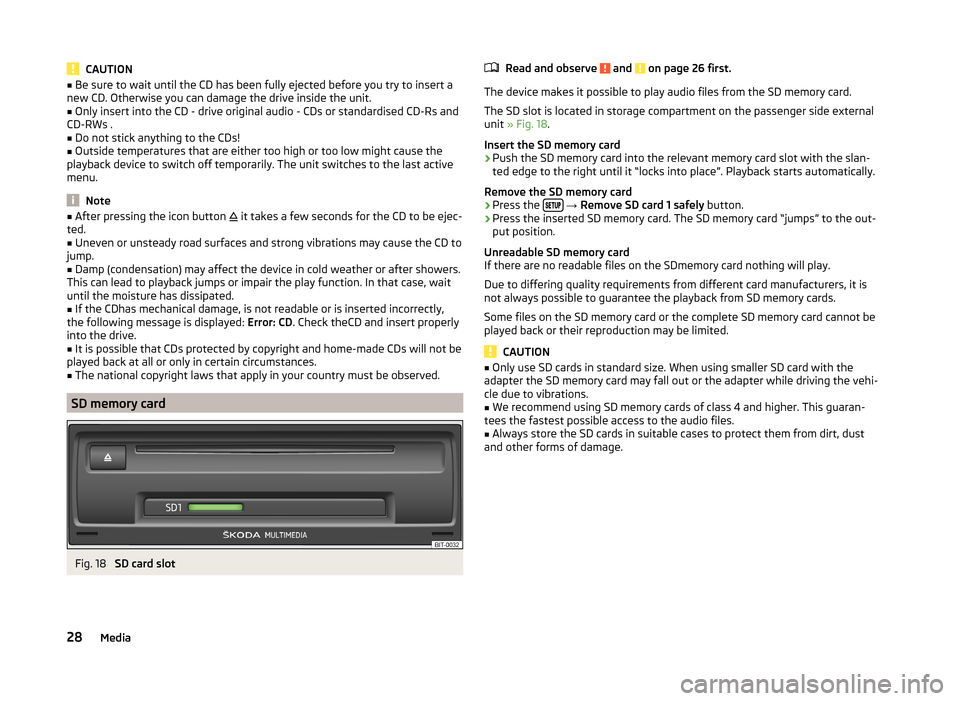
CAUTION■Be sure to wait until the CD has been fully ejected before you try to insert a
new CD. Otherwise you can damage the drive inside the unit.■
Only insert into the CD - drive original audio - CDs or standardised CD-Rs and
CD-RWs .
■
Do not stick anything to the CDs!
■
Outside temperatures that are either too high or too low might cause the
playback device to switch off temporarily. The unit switches to the last active
menu.
Note
■ After pressing the icon button it takes a few seconds for the CD to be ejec-
ted.■
Uneven or unsteady road surfaces and strong vibrations may cause the CD to
jump.
■
Damp (condensation) may affect the device in cold weather or after showers.
This can lead to playback jumps or impair the play function. In that case, wait
until the moisture has dissipated.
■
If the CDhas mechanical damage, is not readable or is inserted incorrectly,
the following message is displayed: Error: CD. Check theCD and insert properly
into the drive.
■
It is possible that CDs protected by copyright and home-made CDs will not be
played back at all or only in certain circumstances.
■
The national copyright laws that apply in your country must be observed.
SD memory card
Fig. 18
SD card slot
Read and observe and on page 26 first.
The device makes it possible to play audio files from the SD memory card.
The SD slot is located in storage compartment on the passenger side external
unit » Fig. 18 .
Insert the SD memory card
›
Push the SD memory card into the relevant memory card slot with the slan-
ted edge to the right until it “locks into place”. Playback starts automatically.
Remove the SD memory card
›
Press the
→ Remove SD card 1 safely button.
›
Press the inserted SD memory card. The SD memory card “jumps” to the out-
put position.
Unreadable SD memory card
If there are no readable files on the SDmemory card nothing will play.
Due to differing quality requirements from different card manufacturers, it is
not always possible to guarantee the playback from SD memory cards.
Some files on the SD memory card or the complete SD memory card cannot be
played back or their reproduction may be limited.
CAUTION
■ Only use SD cards in standard size. When using smaller SD card with the
adapter the SD memory card may fall out or the adapter while driving the vehi-
cle due to vibrations.■
We recommend using SD memory cards of class 4 and higher. This guaran-
tees the fastest possible access to the audio files.
■
Always store the SD cards in suitable cases to protect them from dirt, dust
and other forms of damage.
28Media
Page 31 of 54
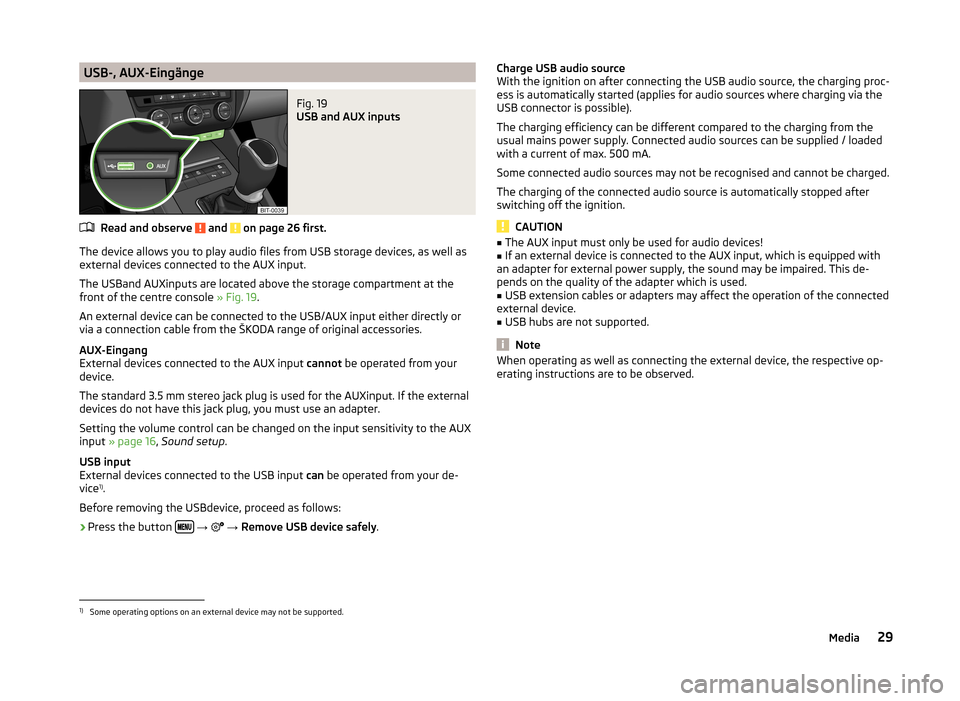
USB-, AUX-EingängeFig. 19
USB and AUX inputs
Read and observe and on page 26 first.
The device allows you to play audio files from USB storage devices, as well as
external devices connected to the AUX input.
The USBand AUXinputs are located above the storage compartment at the front of the centre console » Fig. 19.
An external device can be connected to the USB/AUX input either directly or
via a connection cable from the ŠKODA range of original accessories.
AUX-Eingang
External devices connected to the AUX input cannot be operated from your
device.
The standard 3.5 mm stereo jack plug is used for the AUXinput. If the external
devices do not have this jack plug, you must use an adapter.
Setting the volume control can be changed on the input sensitivity to the AUX
input » page 16 , Sound setup .
USB input
External devices connected to the USB input can be operated from your de-
vice 1)
.
Before removing the USBdevice, proceed as follows:
›
Press the button
→
→ Remove USB device safely .
Charge USB audio source
With the ignition on after connecting the USB audio source, the charging proc-
ess is automatically started (applies for audio sources where charging via the
USB connector is possible).
The charging efficiency can be different compared to the charging from the
usual mains power supply. Connected audio sources can be supplied / loaded
with a current of max. 500 mA.
Some connected audio sources may not be recognised and cannot be charged.
The charging of the connected audio source is automatically stopped after
switching off the ignition.
CAUTION
■ The AUX input must only be used for audio devices!■If an external device is connected to the AUX input, which is equipped with
an adapter for external power supply, the sound may be impaired. This de-
pends on the quality of the adapter which is used.■
USB extension cables or adapters may affect the operation of the connected
external device.
■
USB hubs are not supported.
Note
When operating as well as connecting the external device, the respective op-
erating instructions are to be observed.1)
Some operating options on an external device may not be supported.
29Media
Page 32 of 54
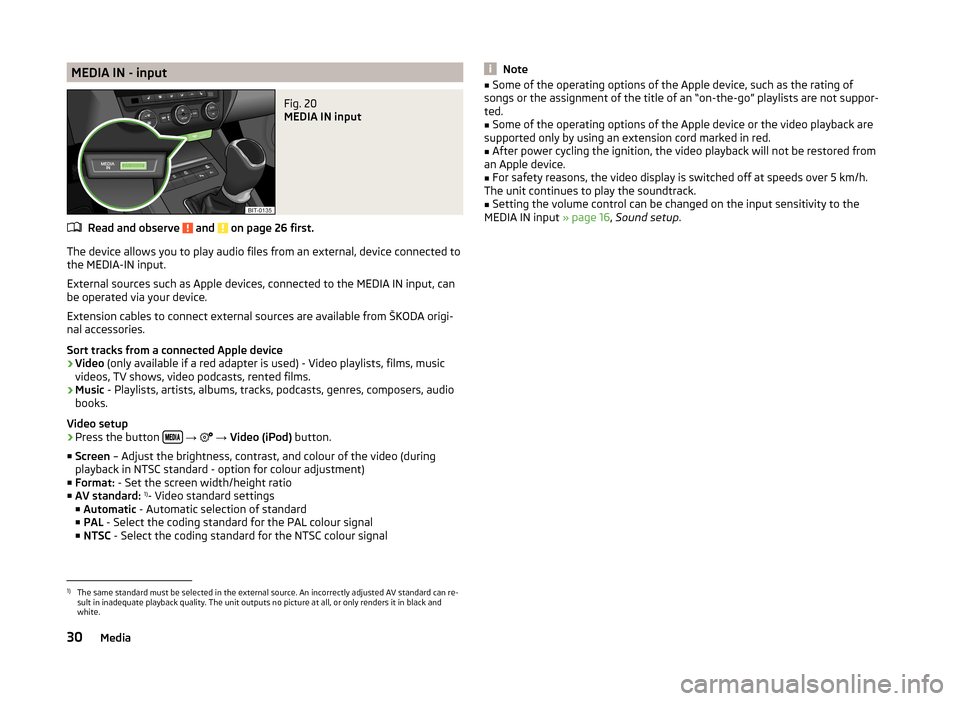
MEDIA IN - inputFig. 20
MEDIA IN input
Read and observe and on page 26 first.
The device allows you to play audio files from an external, device connected to
the MEDIA-IN input.
External sources such as Apple devices, connected to the MEDIA IN input, can
be operated via your device.
Extension cables to connect external sources are available from ŠKODA origi-
nal accessories.
Sort tracks from a connected Apple device
› Video
(only available if a red adapter is used) - Video playlists, films, music
videos, TV shows, video podcasts, rented films.
› Music
- Playlists, artists, albums, tracks, podcasts, genres, composers, audio
books.
Video setup
› Press the button
→
→ Video (iPod) button.
■ Screen – Adjust the brightness, contrast, and colour of the video (during
playback in NTSC standard - option for colour adjustment)
■ Format: - Set the screen width/height ratio
■ AV standard: 1)
- Video standard settings
■ Automatic - Automatic selection of standard
■ PAL - Select the coding standard for the PAL colour signal
■ NTSC - Select the coding standard for the NTSC colour signal
Note■
Some of the operating options of the Apple device, such as the rating of
songs or the assignment of the title of an “on-the-go” playlists are not suppor-
ted.■
Some of the operating options of the Apple device or the video playback are
supported only by using an extension cord marked in red.
■
After power cycling the ignition, the video playback will not be restored from
an Apple device.
■
For safety reasons, the video display is switched off at speeds over 5 km/h.
The unit continues to play the soundtrack.
■
Setting the volume control can be changed on the input sensitivity to the
MEDIA IN input » page 16, Sound setup .
1)
The same standard must be selected in the external source. An incorrectly adjusted AV standard can re-
sult in inadequate playback quality. The unit outputs no picture at all, or only renders it in black and
white.
30Media