Page 9 of 54
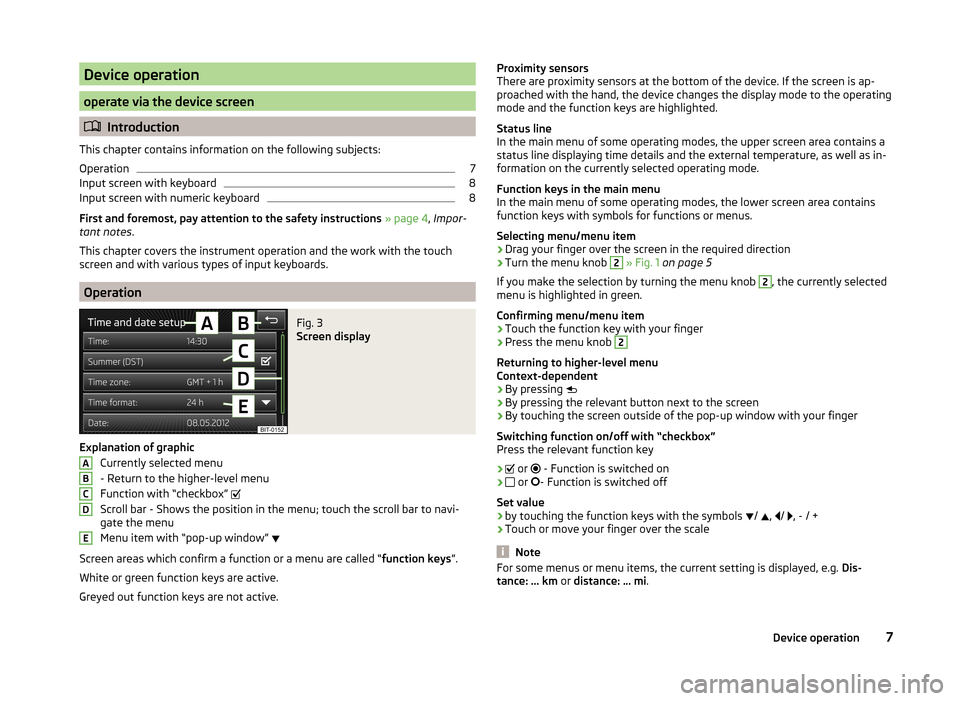
Device operation
operate via the device screen
Introduction
This chapter contains information on the following subjects:
Operation
7
Input screen with keyboard
8
Input screen with numeric keyboard
8
First and foremost, pay attention to the safety instructions » page 4 , Impor-
tant notes .
This chapter covers the instrument operation and the work with the touch
screen and with various types of input keyboards.
Operation
Fig. 3
Screen display
Explanation of graphic
Currently selected menu
- Return to the higher-level menu
Function with “checkbox”
Scroll bar - Shows the position in the menu; touch the scroll bar to navi-
gate the menu
Menu item with “pop-up window”
Screen areas which confirm a function or a menu are called “ function keys”.
White or green function keys are active.
Greyed out function keys are not active.
ABCDEProximity sensors
There are proximity sensors at the bottom of the device. If the screen is ap-
proached with the hand, the device changes the display mode to the operating
mode and the function keys are highlighted.
Status line
In the main menu of some operating modes, the upper screen area contains a status line displaying time details and the external temperature, as well as in-
formation on the currently selected operating mode.
Function keys in the main menu
In the main menu of some operating modes, the lower screen area contains
function keys with symbols for functions or menus.
Selecting menu/menu item
› Drag your finger over the screen in the required direction
› Turn the menu knob 2
» Fig. 1 on page 5
If you make the selection by turning the menu knob
2
, the currently selected
menu is highlighted in green.
Confirming menu/menu item
› Touch the function key with your finger
› Press the menu knob
2
Returning to higher-level menu
Context-dependent
› By pressing
› By pressing the relevant button next to the screen
› By touching the screen outside of the pop-up window with your finger
Switching function on/off with “checkbox” Press the relevant function key
›
or
- Function is switched on
›
or
- Function is switched off
Set value › by touching the function keys with the symbols
/
,
/
, - / +
› Touch or move your finger over the scale
Note
For some menus or menu items, the current setting is displayed, e.g.
Dis-
tance: ... km or distance: ... mi .7Device operation
Page 10 of 54
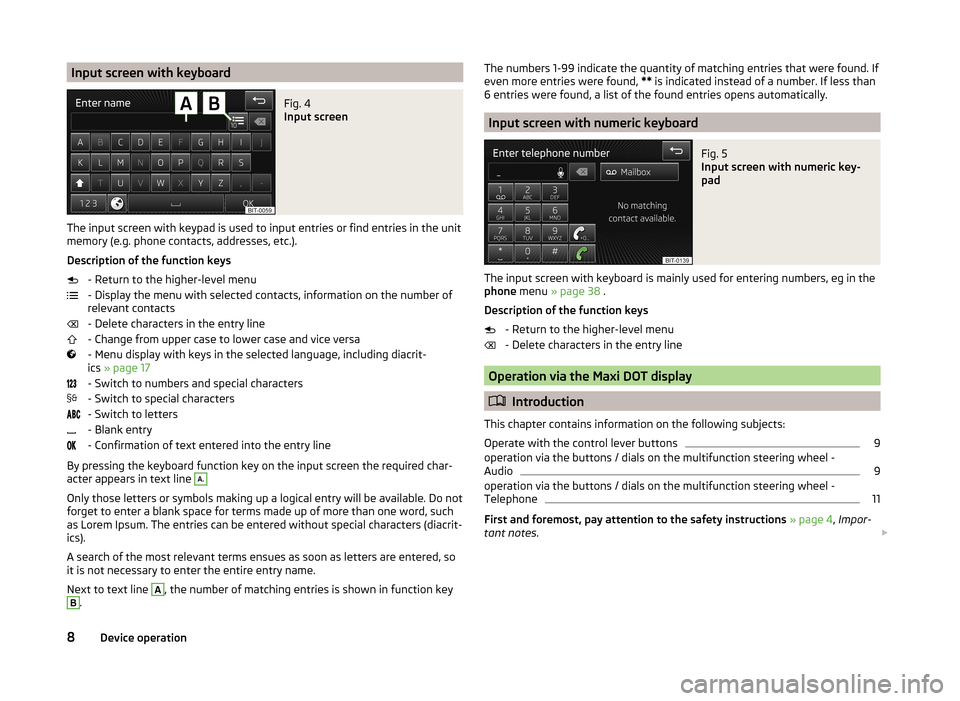
Input screen with keyboardFig. 4
Input screen
The input screen with keypad is used to input entries or find entries in the unit
memory (e.g. phone contacts, addresses, etc.).
Description of the function keys - Return to the higher-level menu
- Display the menu with selected contacts, information on the number of
relevant contacts
- Delete characters in the entry line
- Change from upper case to lower case and vice versa
- Menu display with keys in the selected language, including diacrit-
ics » page 17
- Switch to numbers and special characters
- Switch to special characters
- Switch to letters
- Blank entry
- Confirmation of text entered into the entry line
By pressing the keyboard function key on the input screen the required char-
acter appears in text line
A.
Only those letters or symbols making up a logical entry will be available. Do not
forget to enter a blank space for terms made up of more than one word, such
as Lorem Ipsum. The entries can be entered without special characters (diacrit-
ics).
A search of the most relevant terms ensues as soon as letters are entered, so
it is not necessary to enter the entire entry name.
Next to text line
A
, the number of matching entries is shown in function key
B
.
The numbers 1-99 indicate the quantity of matching entries that were found. If
even more entries were found, ** is indicated instead of a number. If less than
6 entries were found, a list of the found entries opens automatically.
Input screen with numeric keyboard
Fig. 5
Input screen with numeric key-
pad
The input screen with keyboard is mainly used for entering numbers, eg in the
phone menu » page 38 .
Description of the function keys - Return to the higher-level menu
- Delete characters in the entry line
Operation via the Maxi DOT display
Introduction
This chapter contains information on the following subjects:
Operate with the control lever buttons
9
operation via the buttons / dials on the multifunction steering wheel -
Audio
9
operation via the buttons / dials on the multifunction steering wheel -
Telephone
11
First and foremost, pay attention to the safety instructions » page 4 , Impor-
tant notes .
8Device operation
Page 11 of 54
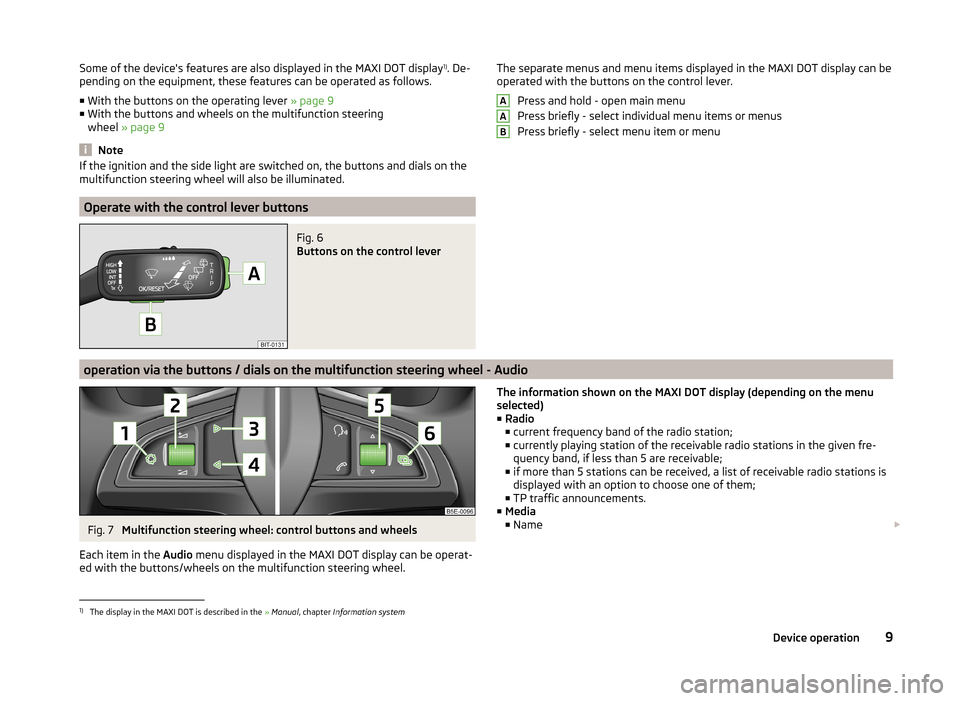
Some of the device's features are also displayed in the MAXI DOT display1)
. De-
pending on the equipment, these features can be operated as follows.
■ With the buttons on the operating lever » page 9
■ With the buttons and wheels on the multifunction steering
wheel » page 9
Note
If the ignition and the side light are switched on, the buttons and dials on the
multifunction steering wheel will also be illuminated.
Operate with the control lever buttons
Fig. 6
Buttons on the control lever
The separate menus and menu items displayed in the MAXI DOT display can be operated with the buttons on the control lever.
Press and hold - open main menu
Press briefly - select individual menu items or menus
Press briefly - select menu item or menuAAB
operation via the buttons / dials on the multifunction steering wheel - Audio
Fig. 7
Multifunction steering wheel: control buttons and wheels
Each item in the Audio menu displayed in the MAXI DOT display can be operat-
ed with the buttons/wheels on the multifunction steering wheel.
The information shown on the MAXI DOT display (depending on the menu
selected) ■ Radio
■ current frequency band of the radio station;
■ currently playing station of the receivable radio stations in the given fre-
quency band, if less than 5 are receivable;
■ if more than 5 stations can be received, a list of receivable radio stations is
displayed with an option to choose one of them;
■ TP traffic announcements.
■ Media
■ Name 1)
The display in the MAXI DOT is described in the
» Manual , chapter Information system
9Device operation
Page 12 of 54
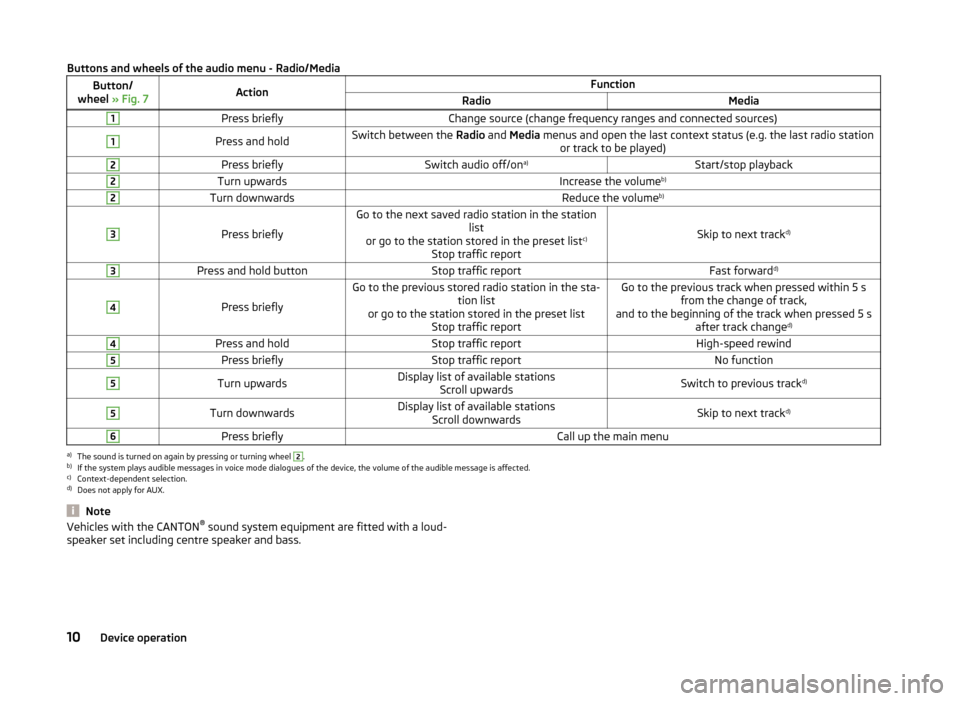
Buttons and wheels of the audio menu - Radio/MediaButton/
wheel » Fig. 7ActionFunctionRadioMedia1Press brieflyChange source (change frequency ranges and connected sources)1Press and holdSwitch between the Radio and Media menus and open the last context status (e.g. the last radio station
or track to be played)2Press brieflySwitch audio off/on a)Start/stop playback2Turn upwardsIncrease the volume b)2Turn downwardsReduce the volumeb)3
Press briefly
Go to the next saved radio station in the station
list
or go to the station stored in the preset list c)
Stop traffic report
Skip to next track d)
3Press and hold buttonStop traffic reportFast forward
d)4
Press briefly
Go to the previous stored radio station in the sta-
tion list
or go to the station stored in the preset list Stop traffic reportGo to the previous track when pressed within 5 sfrom the change of track,
and to the beginning of the track when pressed 5 s after track change d)4Press and holdStop traffic reportHigh-speed rewind5Press brieflyStop traffic reportNo function5Turn upwardsDisplay list of available stations
Scroll upwardsSwitch to previous track d)5Turn downwardsDisplay list of available stations
Scroll downwardsSkip to next track d)6Press brieflyCall up the main menua)
The sound is turned on again by pressing or turning wheel
2
.
b)
If the system plays audible messages in voice mode dialogues of the device, the volume of the audible message is affected.
c)
Context-dependent selection.
d)
Does not apply for AUX.
NoteVehicles with the CANTON ®
sound system equipment are fitted with a loud-
speaker set including centre speaker and bass.10Device operation
Page 13 of 54
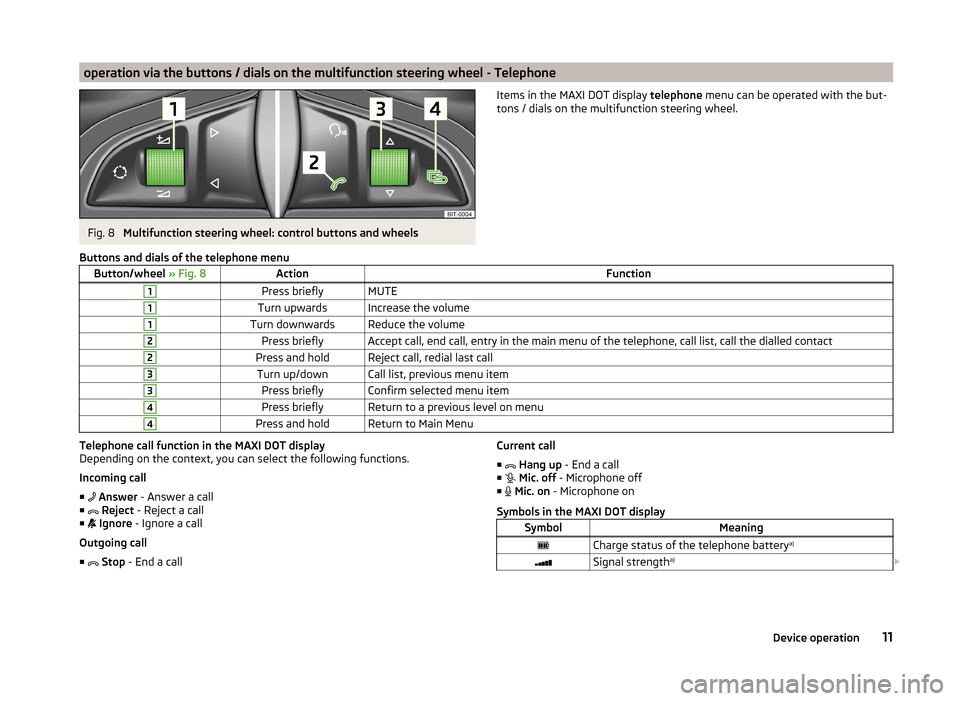
operation via the buttons / dials on the multifunction steering wheel - TelephoneFig. 8
Multifunction steering wheel: control buttons and wheels
Items in the MAXI DOT display telephone menu can be operated with the but-
tons / dials on the multifunction steering wheel.Buttons and dials of the telephone menuButton/wheel » Fig. 8ActionFunction1Press brieflyMUTE1Turn upwardsIncrease the volume1Turn downwardsReduce the volume2Press brieflyAccept call, end call, entry in the main menu of the telephone, call list, call the dialled contact2Press and holdReject call, redial last call3Turn up/downCall list, previous menu item3Press brieflyConfirm selected menu item4Press brieflyReturn to a previous level on menu4Press and holdReturn to Main MenuTelephone call function in the MAXI DOT display
Depending on the context, you can select the following functions.
Incoming call ■ Answer - Answer a call
■ Reject - Reject a call
■ Ignore - Ignore a call
Outgoing call ■ Stop - End a callCurrent call
■ Hang up - End a call
■ Mic. off - Microphone off
■ Mic. on - Microphone on
Symbols in the MAXI DOT displaySymbolMeaningCharge status of the telephone battery a)Signal strengtha)
11Device operation
Page 14 of 54
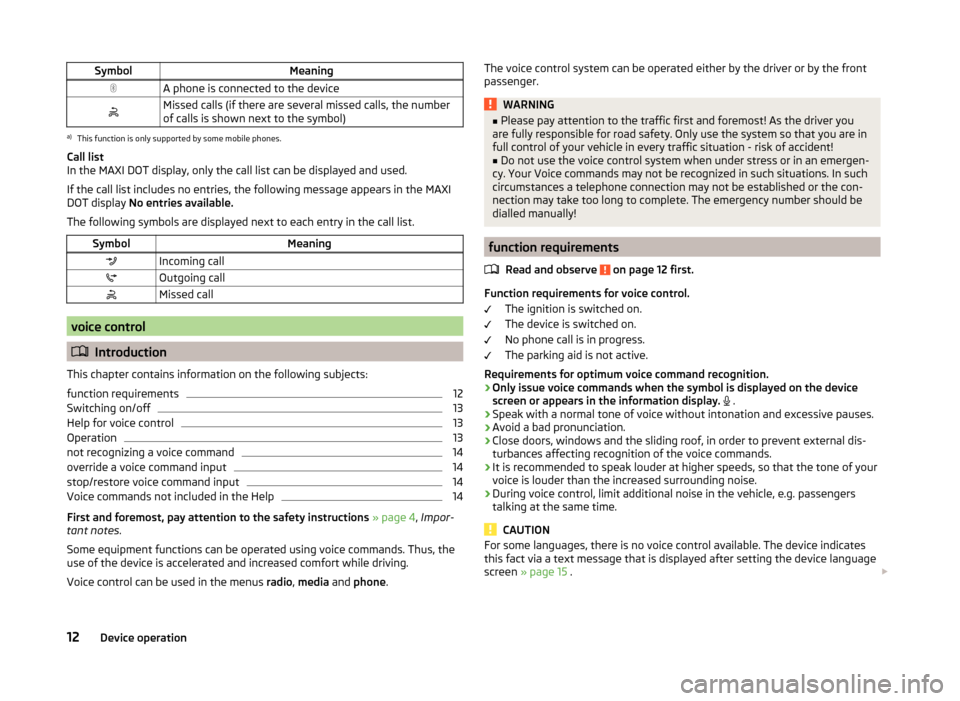
SymbolMeaningA phone is connected to the deviceMissed calls (if there are several missed calls, the number
of calls is shown next to the symbol)a)
This function is only supported by some mobile phones.
Call list
In the MAXI DOT display, only the call list can be displayed and used.
If the call list includes no entries, the following message appears in the MAXI DOT display No entries available.
The following symbols are displayed next to each entry in the call list.
SymbolMeaningIncoming callOutgoing callMissed call
voice control
Introduction
This chapter contains information on the following subjects:
function requirements
12
Switching on/off
13
Help for voice control
13
Operation
13
not recognizing a voice command
14
override a voice command input
14
stop/restore voice command input
14
Voice commands not included in the Help
14
First and foremost, pay attention to the safety instructions » page 4 , Impor-
tant notes .
Some equipment functions can be operated using voice commands. Thus, the
use of the device is accelerated and increased comfort while driving.
Voice control can be used in the menus radio, media and phone .
The voice control system can be operated either by the driver or by the front
passenger.WARNING■ Please pay attention to the traffic first and foremost! As the driver you
are fully responsible for road safety. Only use the system so that you are in
full control of your vehicle in every traffic situation - risk of accident!■
Do not use the voice control system when under stress or in an emergen-
cy. Your Voice commands may not be recognized in such situations. In such
circumstances a telephone connection may not be established or the con-
nection may take too long to complete. The emergency number should be
dialled manually!
function requirements
Read and observe
on page 12 first.
Function requirements for voice control. The ignition is switched on.
The device is switched on.
No phone call is in progress.
The parking aid is not active.
Requirements for optimum voice command recognition.
› Only issue voice commands when the symbol is displayed on the device
screen or appears in the information display.
.
› Speak with a normal tone of voice without intonation and excessive pauses.
› Avoid a bad pronunciation.
› Close doors, windows and the sliding roof, in order to prevent external dis-
turbances affecting recognition of the voice commands.
› It is recommended to speak louder at higher speeds, so that the tone of your
voice is louder than the increased surrounding noise.
› During voice control, limit additional noise in the vehicle, e.g. passengers
talking at the same time.
CAUTION
For some languages, there is no voice control available. The device indicates
this fact via a text message that is displayed after setting the device language
screen » page 15 . 12Device operation
Page 15 of 54
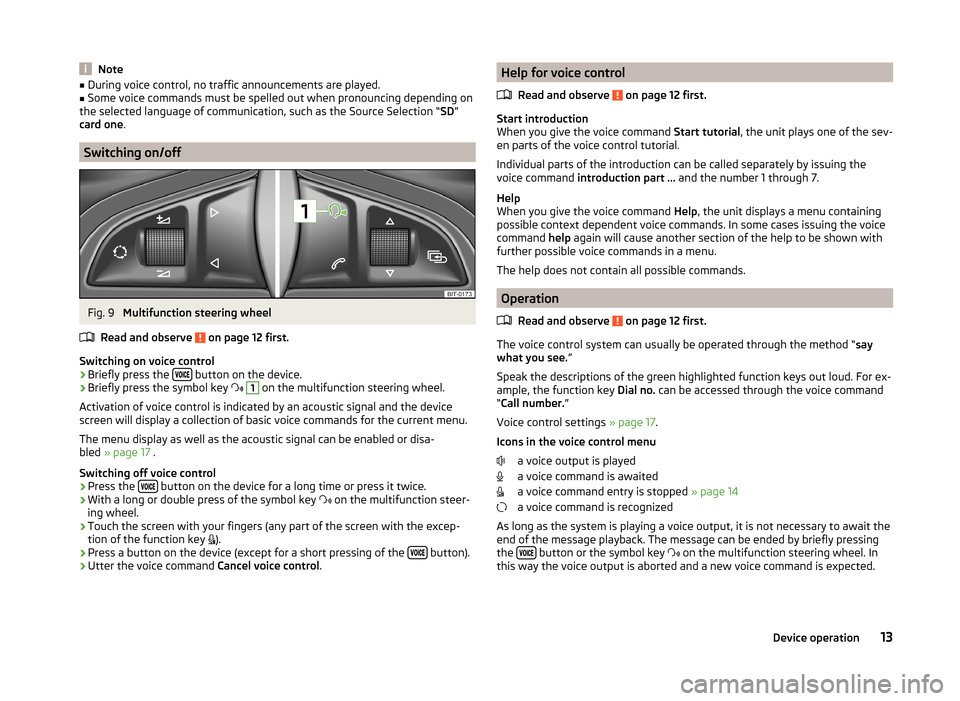
Note■During voice control, no traffic announcements are played.■Some voice commands must be spelled out when pronouncing depending on
the selected language of communication, such as the Source Selection “ SD”
card one .
Switching on/off
Fig. 9
Multifunction steering wheel
Read and observe
on page 12 first.
Switching on voice control › Briefly press the
button on the device.
› Briefly press the symbol key
1
on the multifunction steering wheel.
Activation of voice control is indicated by an acoustic signal and the device
screen will display a collection of basic voice commands for the current menu.
The menu display as well as the acoustic signal can be enabled or disa-
bled » page 17 .
Switching off voice control › Press the
button on the device for a long time or press it twice.
› With a long or double press of the symbol key
on the multifunction steer-
ing wheel.
› Touch the screen with your fingers (any part of the screen with the excep-
tion of the function key ).
› Press a button on the device (except for a short pressing of the
button).
› Utter the voice command
Cancel voice control.
Help for voice control
Read and observe
on page 12 first.
Start introduction
When you give the voice command Start tutorial, the unit plays one of the sev-
en parts of the voice control tutorial.
Individual parts of the introduction can be called separately by issuing the
voice command introduction part ... and the number 1 through 7.
Help
When you give the voice command Help, the unit displays a menu containing
possible context dependent voice commands. In some cases issuing the voice
command help again will cause another section of the help to be shown with
further possible voice commands in a menu.
The help does not contain all possible commands.
Operation
Read and observe
on page 12 first.
The voice control system can usually be operated through the method “ say
what you see. ”
Speak the descriptions of the green highlighted function keys out loud. For ex-
ample, the function key Dial no. can be accessed through the voice command
“ Call number. ”
Voice control settings » page 17.
Icons in the voice control menu a voice output is played
a voice command is awaited
a voice command entry is stopped » page 14
a voice command is recognized
As long as the system is playing a voice output, it is not necessary to await the
end of the message playback. The message can be ended by briefly pressing
the
button or the symbol key
on the multifunction steering wheel. In
this way the voice output is aborted and a new voice command is expected.
13Device operation
Page 16 of 54
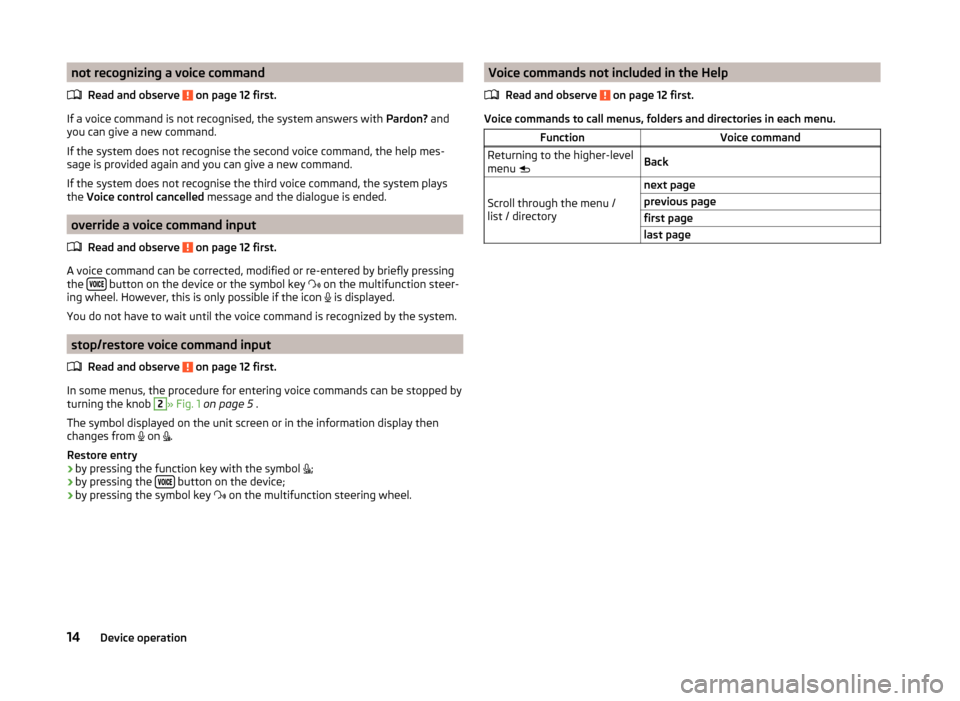
not recognizing a voice commandRead and observe
on page 12 first.
If a voice command is not recognised, the system answers with Pardon? and
you can give a new command.
If the system does not recognise the second voice command, the help mes-
sage is provided again and you can give a new command.
If the system does not recognise the third voice command, the system plays
the Voice control cancelled message and the dialogue is ended.
override a voice command input
Read and observe
on page 12 first.
A voice command can be corrected, modified or re-entered by briefly pressing
the button on the device or the symbol key
on the multifunction steer-
ing wheel. However, this is only possible if the icon is displayed.
You do not have to wait until the voice command is recognized by the system.
stop/restore voice command input
Read and observe
on page 12 first.
In some menus, the procedure for entering voice commands can be stopped by
turning the knob
2
» Fig. 1 on page 5 .
The symbol displayed on the unit screen or in the information display then
changes from on
.
Restore entry
› by pressing the function key with the symbol
;
› by pressing the
button on the device;
› by pressing the symbol key
on the multifunction steering wheel.
Voice commands not included in the Help
Read and observe
on page 12 first.
Voice commands to call menus, folders and directories in each menu.
FunctionVoice commandReturning to the higher-level
menu BackScroll through the menu /
list / directory
next pageprevious pagefirst pagelast page14Device operation