2014 SKODA FABIA warning
[x] Cancel search: warningPage 32 of 60
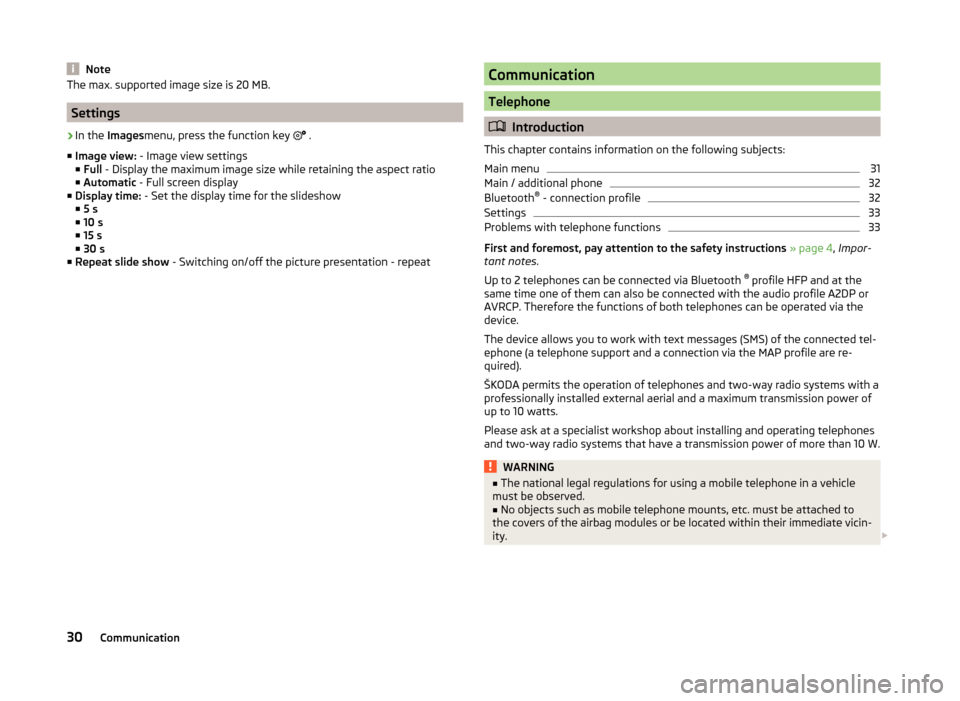
NoteThe max. supported image size is 20 MB.
Settings
›
In the Images menu, press the function key
.
■ Image view: - Image view settings
■ Full - Display the maximum image size while retaining the aspect ratio
■ Automatic - Full screen display
■ Display time: - Set the display time for the slideshow
■ 5 s
■ 10 s
■ 15 s
■ 30 s
■ Repeat slide show - Switching on/off the picture presentation - repeat
Communication
Telephone
Introduction
This chapter contains information on the following subjects:
Main menu
31
Main / additional phone
32
Bluetooth ®
- connection profile
32
Settings
33
Problems with telephone functions
33
First and foremost, pay attention to the safety instructions » page 4 , Impor-
tant notes .
Up to 2 telephones can be connected via Bluetooth ®
profile HFP and at the
same time one of them can also be connected with the audio profile A2DP or
AVRCP. Therefore the functions of both telephones can be operated via the
device.
The device allows you to work with text messages (SMS) of the connected tel-
ephone (a telephone support and a connection via the MAP profile are re-
quired).
ŠKODA permits the operation of telephones and two-way radio systems with a
professionally installed external aerial and a maximum transmission power of
up to 10 watts.
Please ask at a specialist workshop about installing and operating telephones
and two-way radio systems that have a transmission power of more than 10 W.
WARNING■ The national legal regulations for using a mobile telephone in a vehicle
must be observed.■
No objects such as mobile telephone mounts, etc. must be attached to
the covers of the airbag modules or be located within their immediate vicin-
ity.
30Communication
Page 33 of 60
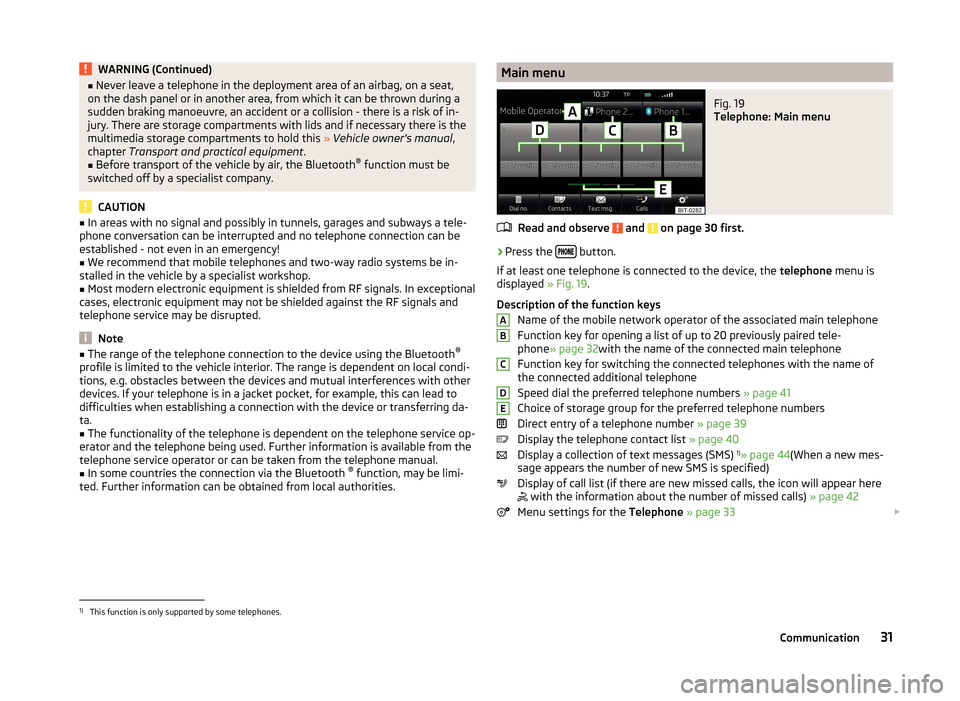
WARNING (Continued)■Never leave a telephone in the deployment area of an airbag, on a seat,
on the dash panel or in another area, from which it can be thrown during a
sudden braking manoeuvre, an accident or a collision - there is a risk of in-
jury. There are storage compartments with lids and if necessary there is the
multimedia storage compartments to hold this » Vehicle owner's manual ,
chapter Transport and practical equipment .■
Before transport of the vehicle by air, the Bluetooth ®
function must be
switched off by a specialist company.
CAUTION
■ In areas with no signal and possibly in tunnels, garages and subways a tele-
phone conversation can be interrupted and no telephone connection can be
established - not even in an emergency!■
We recommend that mobile telephones and two-way radio systems be in-
stalled in the vehicle by a specialist workshop.
■
Most modern electronic equipment is shielded from RF signals. In exceptional
cases, electronic equipment may not be shielded against the RF signals and
telephone service may be disrupted.
Note
■ The range of the telephone connection to the device using the Bluetooth ®
profile is limited to the vehicle interior. The range is dependent on local condi-
tions, e.g. obstacles between the devices and mutual interferences with other
devices. If your telephone is in a jacket pocket, for example, this can lead to
difficulties when establishing a connection with the device or transferring da-
ta.■
The functionality of the telephone is dependent on the telephone service op-
erator and the telephone being used. Further information is available from the
telephone service operator or can be taken from the telephone manual.
■
In some countries the connection via the Bluetooth ®
function, may be limi-
ted. Further information can be obtained from local authorities.
Main menuFig. 19
Telephone: Main menu
Read and observe and on page 30 first.
›
Press the button.
If at least one telephone is connected to the device, the telephone menu is
displayed » Fig. 19.
Description of the function keys Name of the mobile network operator of the associated main telephone
Function key for opening a list of up to 20 previously paired tele-
phone » page 32 with the name of the connected main telephone
Function key for switching the connected telephones with the name of
the connected additional telephone
Speed dial the preferred telephone numbers » page 41
Choice of storage group for the preferred telephone numbers
Direct entry of a telephone number » page 39
Display the telephone contact list » page 40
Display a collection of text messages (SMS) 1)
» page 44 (When a new mes-
sage appears the number of new SMS is specified)
Display of call list (if there are new missed calls, the icon will appear here
with the information about the number of missed calls)
» page 42
Menu settings for the Telephone » page 33
ABCDE1)
This function is only supported by some telephones.
31Communication
Page 36 of 60

If there are problems with the availability of the mobile network or with the
Bluetooth ®
function, one of the following messages may appear on the device
display screen.MessageMeaningNetw. search…The telephone scans for available
wireless networks.
No network
The telephone has no connection to a
wireless network, if necessary, it does
not support sending information to
the network state.
Rejected by network.
The telephone service provider has
rejected the connection (e.g. not
enough mobile telephone credit, SIM
card blocked, roaming not available).To use the Bluetooth function,
please switch the ignition on.Switch on the ignition » page 35,
conditions for coupling .Please switch on Bluetooth.Switch on the Bluetooth ®
function on
the device.Please connect a mobile telephone.Connect the telephone with the de-
vice » page 34 , Pair .Telephone not available.There is a problem with the Tele-
phone , contact a specialist workshop.Telephone is currently not available.
Unknown
The telephone did not provide any in-
formation regarding the telephone
service provider. Connect the mobile
telephone again, if necessary, remove
the key for a few minutes a)
.a)
On vehicles with a start button, switch off the ignition and open the driver's door.
Pair
Introduction
This chapter contains information on the following subjects:
conditions for coupling
35
Coupling - no telephone connected
35
Coupling - connected telephone
35
Coupling - two telephones connected
36
Coupling - more options of the telephone search
36
Connect telephone to the device
36
Pairing confirmation
37
Delete the telephone from the list of paired devices
37
First and foremost, pay attention to the safety instructions » page 4 , Impor-
tant notes .
During the coupling and connecting process the device can demand the confir-
mation by the Bluetooth ®
profile (e.g., release contact import, release the MAP
profile or the Bluetooth connection ®
player and similar.) The telephone display
should be monitored to acknowledge any possible request.
If the telephone to be paired has several SIM cards, then the primary SIM card
of the telephone is paired with your device.
The coupling procedure is different depending on the number of telephones
associated with the device.
WARNINGThe device may require confirmation of certain features in the telephone
when pairing. Therefore do not carry out the pairing process while driving -
there is danger of accidents! 34Communication
Page 48 of 60
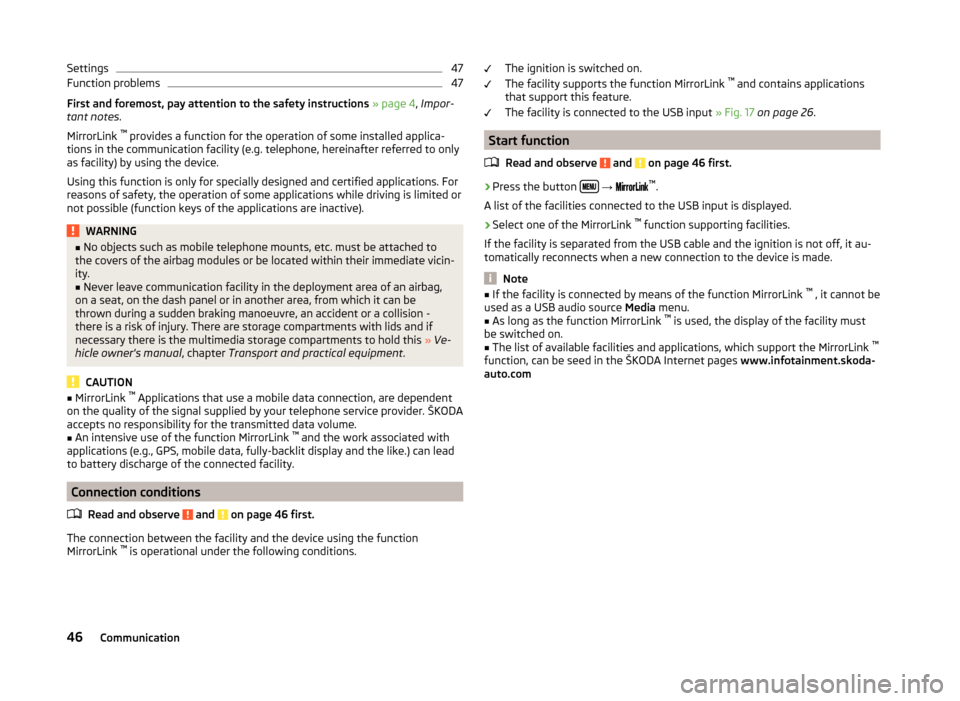
Settings47Function problems47
First and foremost, pay attention to the safety instructions » page 4 , Impor-
tant notes .
MirrorLink ™
provides a function for the operation of some installed applica-
tions in the communication facility (e.g. telephone, hereinafter referred to only
as facility) by using the device.
Using this function is only for specially designed and certified applications. For
reasons of safety, the operation of some applications while driving is limited or
not possible (function keys of the applications are inactive).
WARNING■ No objects such as mobile telephone mounts, etc. must be attached to
the covers of the airbag modules or be located within their immediate vicin-
ity.■
Never leave communication facility in the deployment area of an airbag,
on a seat, on the dash panel or in another area, from which it can be
thrown during a sudden braking manoeuvre, an accident or a collision -
there is a risk of injury. There are storage compartments with lids and if
necessary there is the multimedia storage compartments to hold this » Ve-
hicle owner's manual , chapter Transport and practical equipment .
CAUTION
■
MirrorLink ™
Applications that use a mobile data connection, are dependent
on the quality of the signal supplied by your telephone service provider. ŠKODA
accepts no responsibility for the transmitted data volume.■
An intensive use of the function MirrorLink ™
and the work associated with
applications (e.g., GPS, mobile data, fully-backlit display and the like.) can lead
to battery discharge of the connected facility.
Connection conditions
Read and observe
and on page 46 first.
The connection between the facility and the device using the function
MirrorLink ™
is operational under the following conditions.
The ignition is switched on.
The facility supports the function MirrorLink ™
and contains applications
that support this feature.
The facility is connected to the USB input » Fig. 17 on page 26 .
Start function
Read and observe
and on page 46 first.
›
Press the button
→
™
.
A list of the facilities connected to the USB input is displayed.
›
Select one of the MirrorLink ™
function supporting facilities.
If the facility is separated from the USB cable and the ignition is not off, it au- tomatically reconnects when a new connection to the device is made.
Note
■ If the facility is connected by means of the function MirrorLink ™
, it cannot be
used as a USB audio source Media menu.■
As long as the function MirrorLink ™
is used, the display of the facility must
be switched on.
■
The list of available facilities and applications, which support the MirrorLink ™
function, can be seed in the ŠKODA Internet pages www.infotainment.skoda-
auto.com
46Communication
Page 49 of 60
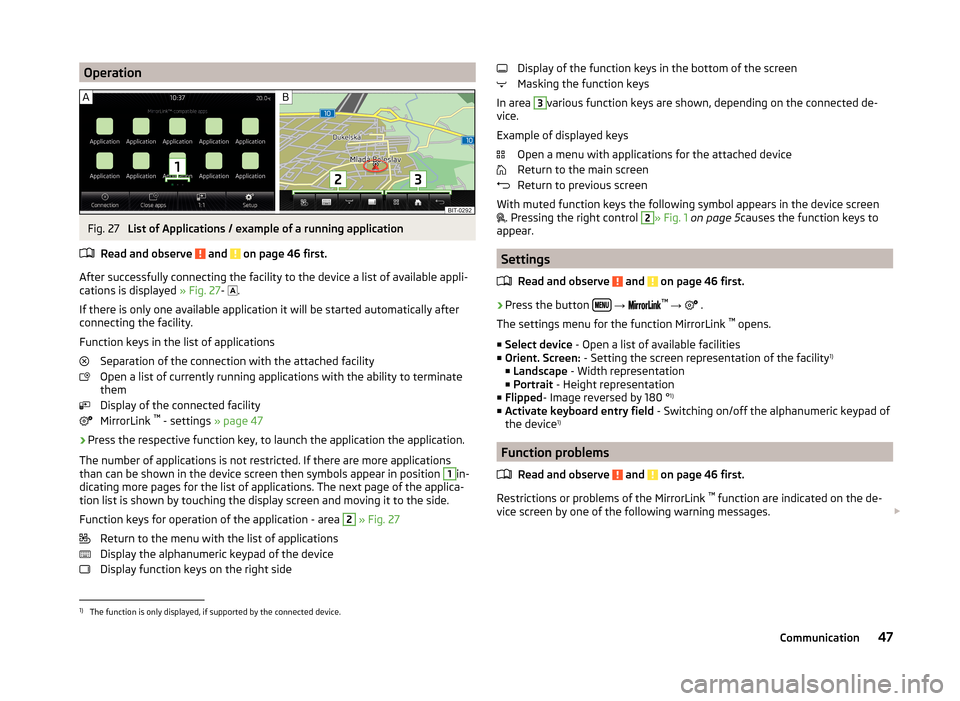
OperationFig. 27
List of Applications / example of a running application
Read and observe
and on page 46 first.
After successfully connecting the facility to the device a list of available appli-
cations is displayed » Fig. 27-
.
If there is only one available application it will be started automatically after
connecting the facility.
Function keys in the list of applications Separation of the connection with the attached facility
Open a list of currently running applications with the ability to terminate
them
Display of the connected facility
MirrorLink ™
- settings » page 47
›
Press the respective function key, to launch the application the application.
The number of applications is not restricted. If there are more applications
than can be shown in the device screen then symbols appear in position
1
in-
dicating more pages for the list of applications. The next page of the applica-
tion list is shown by touching the display screen and moving it to the side.
Function keys for operation of the application - area
2
» Fig. 27
Return to the menu with the list of applications
Display the alphanumeric keypad of the device
Display function keys on the right side
Display of the function keys in the bottom of the screen
Masking the function keys
In area 3
various function keys are shown, depending on the connected de-
vice.
Example of displayed keys Open a menu with applications for the attached device
Return to the main screen
Return to previous screen
With muted function keys the following symbol appears in the device screen
. Pressing the right control
2
» Fig. 1
on page 5 causes the function keys to
appear.
Settings
Read and observe
and on page 46 first.
›
Press the button
→
™
→ .
The settings menu for the function MirrorLink ™
opens.
■ Select device - Open a list of available facilities
■ Orient. Screen: - Setting the screen representation of the facility 1)
■ Landscape - Width representation
■ Portrait - Height representation
■ Flipped - Image reversed by 180 ° 1)
■ Activate keyboard entry field - Switching on/off the alphanumeric keypad of
the device 1)
Function problems
Read and observe
and on page 46 first.
Restrictions or problems of the MirrorLink ™
function are indicated on the de-
vice screen by one of the following warning messages.
1)
The function is only displayed, if supported by the connected device.
47Communication
Page 50 of 60
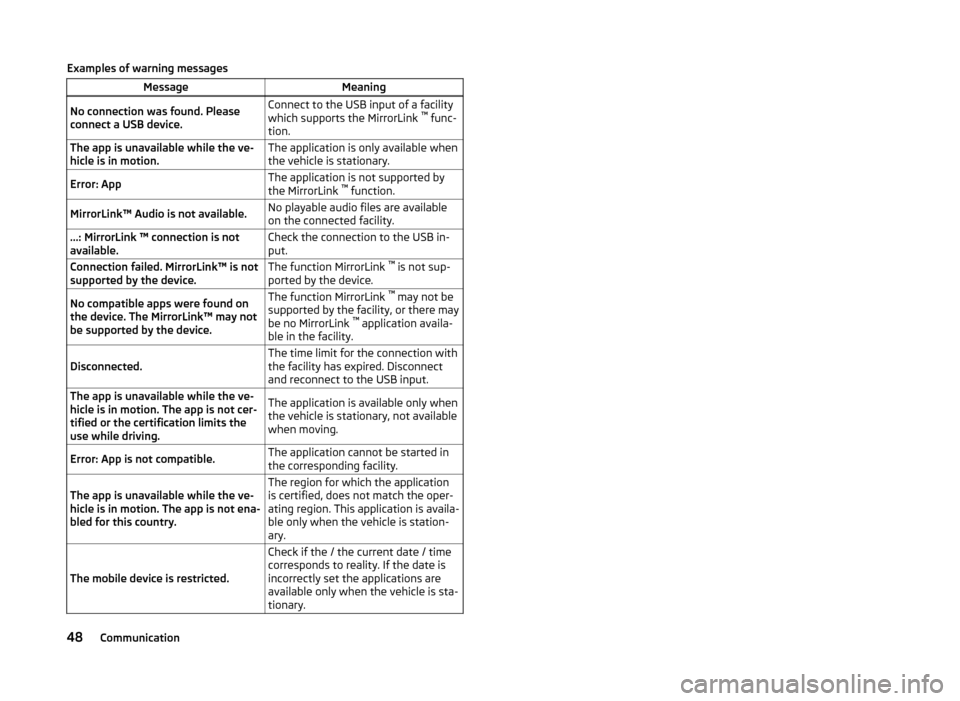
Examples of warning messagesMessageMeaningNo connection was found. Please
connect a USB device.Connect to the USB input of a facility
which supports the MirrorLink ™
func-
tion.The app is unavailable while the ve-
hicle is in motion.The application is only available when
the vehicle is stationary.Error: AppThe application is not supported by
the MirrorLink ™
function.MirrorLink™ Audio is not available.No playable audio files are available
on the connected facility....: MirrorLink ™ connection is not
available.Check the connection to the USB in-
put.Connection failed. MirrorLink™ is not
supported by the device.The function MirrorLink ™
is not sup-
ported by the device.No compatible apps were found on
the device. The MirrorLink™ may not
be supported by the device.The function MirrorLink ™
may not be
supported by the facility, or there may
be no MirrorLink ™
application availa-
ble in the facility.Disconnected.The time limit for the connection with
the facility has expired. Disconnect
and reconnect to the USB input.The app is unavailable while the ve-
hicle is in motion. The app is not cer-
tified or the certification limits the
use while driving.The application is available only when
the vehicle is stationary, not available
when moving.Error: App is not compatible.The application cannot be started in
the corresponding facility.The app is unavailable while the ve-
hicle is in motion. The app is not ena-
bled for this country.The region for which the application
is certified, does not match the oper-
ating region. This application is availa-
ble only when the vehicle is station-
ary.
The mobile device is restricted.
Check if the / the current date / time
corresponds to reality. If the date is
incorrectly set the applications are
available only when the vehicle is sta-
tionary.48Communication
Page 52 of 60

›Press the button
→ .
■ Vehicle status - Displays vehicle status or tyre pressure monitoring informa-
tion ■ Vehicle status - Displays vehicle status information
■ Tyre Pressure Loss Indicator - Tyre pressure monitoring function
■ SET - Storage of the tire pressure values
Vehicle status » Fig. 29
Vehicle representation (the zones of the vehicle are shown in different
colours, corresponding to any warning messages that occur. The warning messages are displayed once you touch vehicle)
No message/warning messages relating to vehicle status or number of
messages (if there is only one message, one warning message text is dis-
played)
Display information about the status of the START-STOP system Switch between the individual menu functions
ESC-and TCS systems
›
Press the button
→
→ ESC system: .
■ Activated - Switch on all components of the ESC system
■ ASR off - Switch off the ASR system
Tyres
›
Press the button
→
→ Tyres .
■ Tyre Pressure Loss Indicator - Tyre pressure monitoring function
■
SET - Storage of the tire pressure values
■ Winter tyres - Sets the speed limit for winter tyres
■ Speed warning - Snow tyres speed warning on/off
■ Warning at - Sets the speed for the warning
Assistance systems
›
Press the button
→
→ Driver assistance .
A ■
Front Assist (ambient traffic monitor. sys.) - Set the assistant for distance
monitoring to the vehicles ahead
■ Active - Activate/deactivate the assistant
■ Advance warning - Activate/deactivate advance warning
■ Display distance warning - Activate/deactivate distance warnings
■ Driver Alert System - Activate/deactivate the driver alert system
Parking and manoeuvring
Fig. 30
Screen display of the visual park-
ing system
The optical parking system is activated when the reverse gear is engaged or by
pressing the symbol in the control panel.
Parking sensors - function keys and obstacle warning » Fig. 30
Switching off the visual parking system. Enabling or disabling the audible parking.
Message: Look! Safe to move?
An obstacle in the lane which is currently outside of the collision area is
shown by the yellow segment
An obstacle appearing in the collision zone is shown as an orange-col-
oured segment. Do not continue driving in the direction of an obstacle!
An area without detected obstacles is shown as a transparent segment.
An obstacle in the sensor range which lies outside of the collision area is
shown by the white segment.
There is a system error (there is no indication of any obstacles)
›
Press the button
→
→ Parking and manoeuvring .
■ ParkPilot - Settings for the parking aid
■ Active - Activate/deactivate the parking aid
■ Activate automatically - Activate/deactivate the compact parking aid dis-
play (when driving forward)
ABCDE50Vehicle systems
Page 53 of 60

■Front volume - Adjust the volume of the beeps for obstacle detection in
front
■ Front tone setting - Setting the pitch of the beeps for obstacle detection in
front
■ Rear volume - Set the volume level of the beeps for the rear obstacle de-
tection
■ Rear tone setting - Setting the pitch of the beeps for the rear obstacle de-
tection
■ Lowering entertainment - Lowers the audio volume (e.g. radio volume)
with activated parking aid
Light
›
Press the button
→
→ Light .
■ Light assistance - Setting of outdoor lighting
■ Switch-on time: - Set the sensibility of the light sensor against the change
in intensity of the ambient light
■ Early - High sensibility
■ Medium - Medium sensibility
■ Late - Low sensibility
■ Automatic headlight control (rain) - Activate/deactivate automatic head-
light control in rain
■ Daytime running lights - Activate/deactivate daytime running lights
■ Comfort turn signal - Activate/deactivate lane change flashing
■ Background lighting - Sets the interior lighting
■ Instrument/switch lighting - Sets the brightness of the instrument/switch
lighting
■ “Coming home/Leaving home”- function - setting the COMING HOME /
LEAVING HOME-function ■ "Coming Home" function - Sets the period that the lights remain on after
you leave the vehicle (0 - 30 seconds; 0 = function deactivated)
■ "Leaving Home" function - Sets the period that the lights remain on after
you unlock the vehicle (0 - 30 seconds; 0 = function deactivated)
Windscreen wipers
›
Press the button
→
→ Mirrors and wipers .
■ Wipers - Adjusts the windscreen wipers
■ Automatic wiping in rain - Activate/deactivate automatic windscreen wip-
ing in rain
■ Automatic rear wiper - Activate/deactivate automatic rear window wiping
Opening and closing›
Press the button
→
→ Opening and closing .
■ Central locking - Settings for opening and closing of doors
■ Door unlocking: - Set the door unlocking feature
■ All doors - All doors
■ Single door - Driver's door or driver's or passenger door with KESSY sys-
tem
■ Vehicle side - Doors on the driver's side or on the driver's or passenger's
side with KESSY system
■ Automatic locking - Activate/deactivate automatic locking when starting
off
■ Acoustic confirmation - Activate/deactivate acoustic signals when locking/
unlocking the vehicle with an anti-theft alarm system
Instrument cluster (multifunction display)
›
Press the button
→
→ Instrument cluster .
In this menu it is possible to hide/show the appearance of the menu items in
the instrument cluster multifunction display and reset the trip data.
■ Current consumption - Display of current fuel consumption on/off
■ Average consumption - Display of average fuel consumption on/off
■ Travelling time - Display of travelling time on/off
■ Distance - Display of distance travelled on/off
■ Average speed - Display of average speed on/off
■ Digital speed display - Display of current speed on/off
■ Speed warning - Winter tyres warning on/off
■ Oil temperature - Oil temperature on/off
■ Reset "Since start" driving data - Reset the single-trip memory in the device
screen and in the display of the instrument cluster
■ Reset "Long-term" driving data - Reset the long-term memory in the device
screen and in the display of the instrument cluster
Time, date and unit setting
›
Press
→ Time and date .
Description of the time and date settings » page 14 .
›
Press the button
→ Units .
Description of unit settings » page 14.
51Vehicle systems