Page 49 of 62
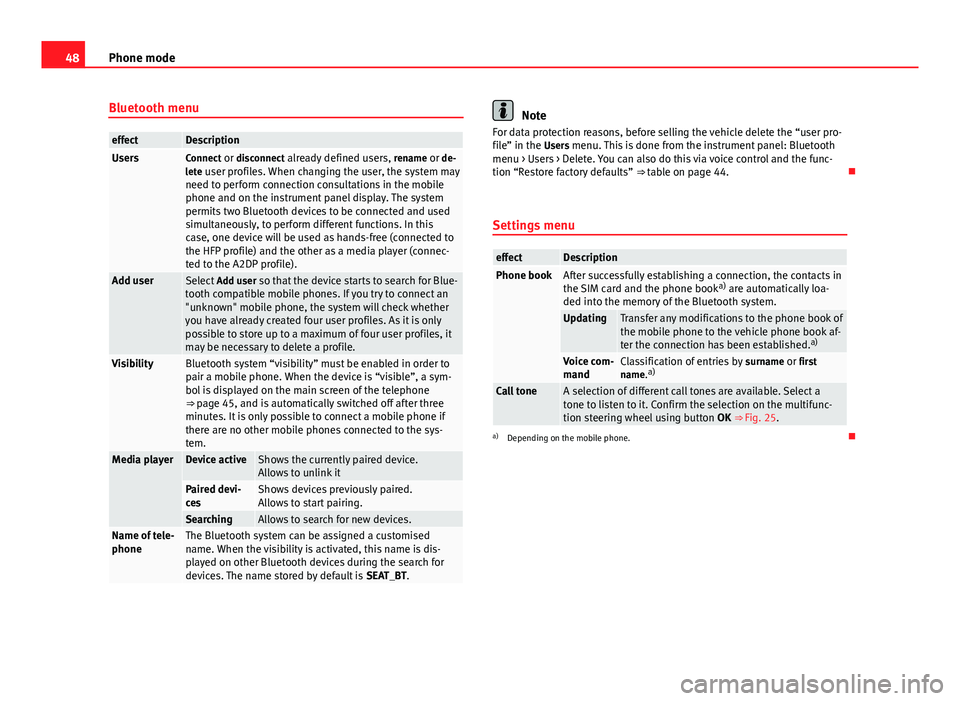
48Phone mode
Bluetooth menu
effectDescriptionUsersConnect or disconnect already defined users, rename or de-
lete user profiles. When changing the user, the system may need to perform connection consultations in the mobile
phone and on the instrument panel display. The system
permits two Bluetooth devices to be connected and used
simultaneously, to perform different functions. In this
case, one device will be used as hands-free (connected to
the HFP profile) and the other as a media player (connec-
ted to the A2DP profile).
Add userSelect Add user so that the device starts to search for Blue-
tooth compatible mobile phones. If you try to connect an
"unknown" mobile phone, the system will check whether
you have already created four user profiles. As it is only
possible to store up to a maximum of four user profiles, it
may be necessary to delete a profile.
VisibilityBluetooth system “visibility” must be enabled in order to
pair a mobile phone. When the device is “visible”, a sym-
bol is displayed on the main screen of the telephone
⇒ page 45, and is automatically switched off after three
minutes. It is only possible to connect a mobile phone if
there are no other mobile phones connected to the sys-
tem.
Media playerDevice activeShows the currently paired device.
Allows to unlink it
Paired devi-
cesShows devices previously paired.
Allows to start pairing.
SearchingAllows to search for new devices.Name of tele-
phoneThe Bluetooth system can be assigned a customised
name. When the visibility is activated, this name is dis-
played on other Bluetooth devices during the search for
devices. The name stored by default is SEAT_BT.
Note
For data protection reasons, before selling the vehicle delete the “user pro-
file” in the Users menu. This is done from the instrument panel: Bluetooth menu > Users > Delete. You can also do this via voice control and the func-
tion “Restore factory defaults” ⇒ table on page 44.
Settings menu
effectDescriptionPhone bookAfter successfully establishing a connection, the contacts in
the SIM card and the phone book a)
are automatically loa-
ded into the memory of the Bluetooth system.
UpdatingTransfer any modifications to the phone book of
the mobile phone to the vehicle phone book af-
ter the connection has been established. a)
Voice com-
mandClassification of entries by
surname or first
name. a)
Call toneA selection of different call tones are available. Select a
tone to listen to it. Confirm the selection on the multifunc-
tion steering wheel using button OK ⇒ Fig. 25.
a)
Depending on the mobile phone.
Page 50 of 62
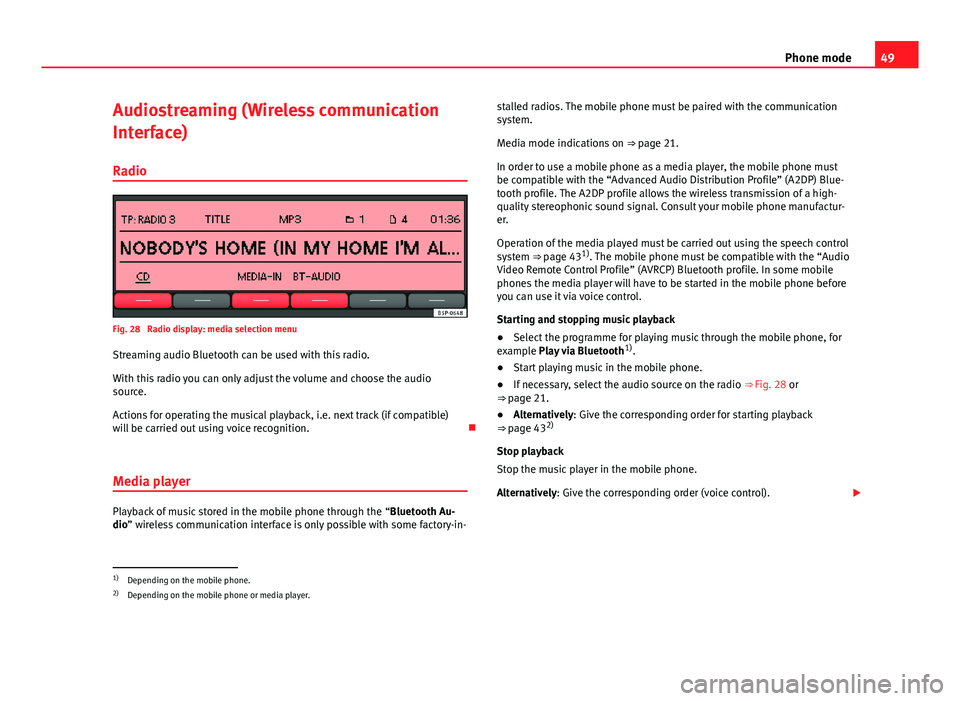
49
Phone mode
Audiostreaming (Wireless communication
Interface)
Radio
Fig. 28 Radio display: media selection menu
Streaming audio Bluetooth can be used with this radio.
With this radio you can only adjust the volume and choose the audio
source.
Actions for operating the musical playback, i.e. next track (if compatible)
will be carried out using voice recognition.
Media player
Playback of music stored in the mobile phone through the “Bluetooth Au-
dio” wireless communication interface is only possible with some factory-in- stalled radios. The mobile phone must be paired with the communication
system.
Media mode indications on ⇒ page 21.
In order to use a mobile phone as a media player, the mobile phone must
be compatible with the “Advanced Audio Distribution Profile” (A2DP) Blue-
tooth profile. The A2DP profile allows the wireless transmission of a high-
quality stereophonic sound signal. Consult your mobile phone manufactur-
er.
Operation of the media played must be carried out using the speech control
system ⇒ page 43 1)
. The mobile phone must be compatible with the “Audio
Video Remote Control Profile” (AVRCP) Bluetooth profile. In some mobile
phones the media player will have to be started in the mobile phone before
you can use it via voice control.
Starting and stopping music playback
● Select the programme for playing music through the mobile phone, for
example Play via Bluetooth 1)
.
● Start playing music in the mobile phone.
● If necessary, select the audio source on the radio ⇒ Fig. 28 or
⇒ page 21.
● Alternatively: Give the corresponding order for starting playback
⇒ page 43 2)
Stop playback
Stop the music player in the mobile phone.
Alternatively: Give the corresponding order (voice control).
1)
Depending on the mobile phone.
2) Depending on the mobile phone or media player.
Page 51 of 62
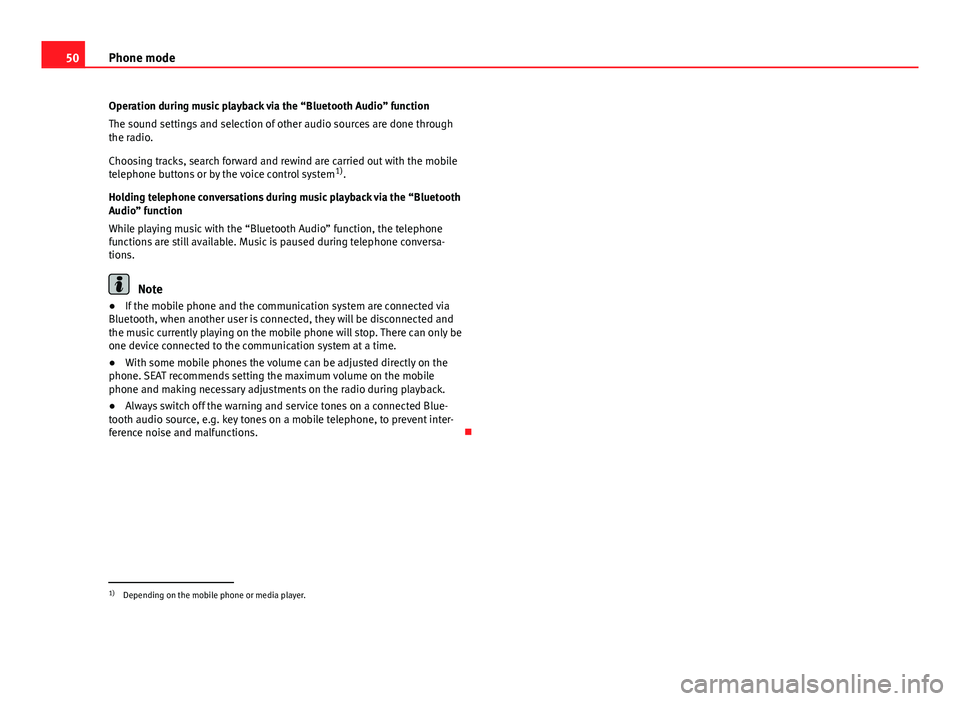
50Phone mode
Operation during music playback via the “Bluetooth Audio” function
The sound settings and selection of other audio sources are done through
the radio.
Choosing tracks, search forward and rewind are carried out with the mobile
telephone buttons or by the voice control system 1)
.
Holding telephone conversations during music playback via the “Bluetooth
Audio” function
While playing music with the “Bluetooth Audio” function, the telephone
functions are still available. Music is paused during telephone conversa-
tions.
Note
● If the mobile phone and the communication system are connected via
Bluetooth, when another user is connected, they will be disconnected and
the music currently playing on the mobile phone will stop. There can only be
one device connected to the communication system at a time.
● With some mobile phones the volume can be adjusted directly on the
phone. SEAT recommends setting the maximum volume on the mobile
phone and making necessary adjustments on the radio during playback.
● Always switch off the warning and service tones on a connected Blue-
tooth audio source, e.g. key tones on a mobile telephone, to prevent inter-
ference noise and malfunctions.
1)
Depending on the mobile phone or media player.
Page 52 of 62
51
Settings menus
Settings menus Sound settings (SOUND)
Introduction
Additional information and warnings:
● Safety notes ⇒ page 4
● Unit overview ⇒ page 6
Configuring the sound and volume settings
Fig. 29 Sound settings.
Changing sound settings
● Press the SOUND
⇒ Fig. 1 unit button from any menu.
● Press one of the function buttons at the bottom to open the correspond-
ing settings menu ⇒ Fig. 29.
● Turn the setting knob ⇒ Fig. 1 8
or briefly press one of the rocker
switches 9 or 10 to the right or left to alter the current setting. Overview of sound settings
Function button: SettingTREBLE: TrebleMIDDLE: Mid-rangeBASS: BassBALANCE: Volume distribution between right and left.FADER: Volume distribution between front and rear.CANCEL or
EXIT: Closes the menu. Changes are applied automatically.
Page 53 of 62
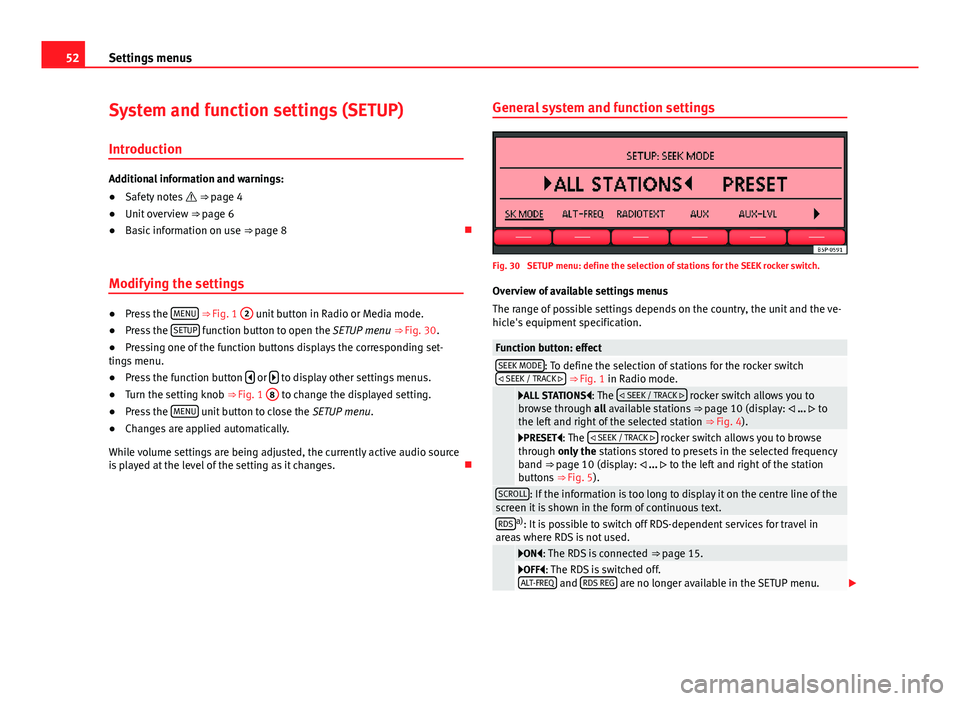
52Settings menus
System and function settings (SETUP)
Introduction
Additional information and warnings:
● Safety notes ⇒ page 4
● Unit overview ⇒ page 6
● Basic information on use ⇒ page 8
Modifying the settings
● Press the MENU
⇒ Fig. 1 2 unit button in Radio or Media mode.
● Press the SETUP function button to open the SETUP menu
⇒ Fig. 30.
● Pressing one of the function buttons displays the corresponding set-
tings menu.
● Press the function button
or to display other settings menus.
● Turn the setting knob ⇒ Fig. 1 8 to change the displayed setting.
● Press the MENU unit button to close the
SETUP menu.
● Changes are applied automatically.
While volume settings are being adjusted, the currently active audio source
is played at the level of the setting as it changes. General system and function settings
Fig. 30 SETUP menu: define the selection of stations for the SEEK rocker switch.
Overview of available settings menus
The range of possible settings depends on the country, the unit and the ve-
hicle's equipment specification.
Function button: effectSEEK MODE: To define the selection of stations for the rocker switch
SEEK / TRACK ⇒ Fig. 1 in Radio mode.
ALL STATIONS: The SEEK / TRACK rocker switch allows you to
browse through all available stations ⇒ page 10 (display: ... to
the left and right of the selected station ⇒ Fig. 4).
PRESET: The SEEK / TRACK rocker switch allows you to browse
through only the stations stored to presets in the selected frequency
band ⇒ page 10 (display: ... to the left and right of the station
buttons ⇒ Fig. 5).
SCROLL: If the information is too long to display it on the centre line of the
screen it is shown in the form of continuous text.
RDSa) : It is possible to switch off RDS-dependent services for travel in
areas where RDS is not used.
ON: The RDS is connected ⇒ page 15.OFF: The RDS is switched off.
ALT-FREQ and RDS REG are no longer available in the SETUP menu.
Page 54 of 62
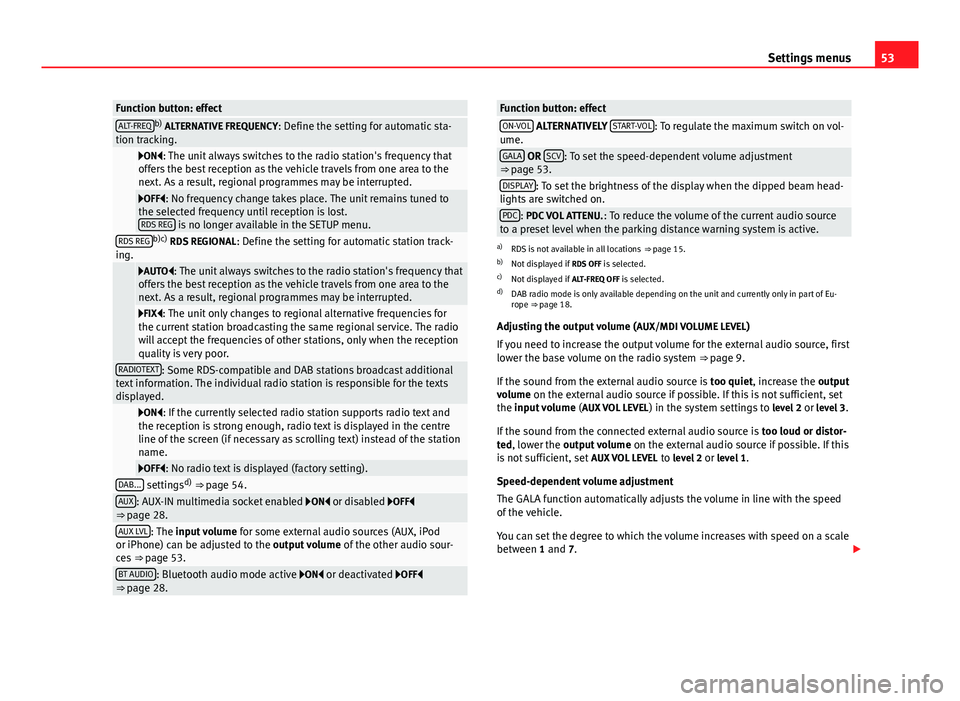
53
Settings menus
Function button: effectALT-FREQb)
ALTERNATIVE FREQUENCY : Define the setting for automatic sta-
tion tracking.
ON: The unit always switches to the radio station's frequency that
offers the best reception as the vehicle travels from one area to the
next. As a result, regional programmes may be interrupted.
OFF: No frequency change takes place. The unit remains tuned to
the selected frequency until reception is lost. RDS REG
is no longer available in the SETUP menu.RDS REGb)c) RDS REGIONAL : Define the setting for automatic station track-
ing.
AUTO: The unit always switches to the radio station's frequency that
offers the best reception as the vehicle travels from one area to the
next. As a result, regional programmes may be interrupted.
FIX: The unit only changes to regional alternative frequencies for
the current station broadcasting the same regional service. The radio
will accept the frequencies of other stations, only when the reception
quality is very poor.
RADIOTEXT: Some RDS-compatible and DAB stations broadcast additional
text information. The individual radio station is responsible for the texts
displayed.
ON: If the currently selected radio station supports radio text and
the reception is strong enough, radio text is displayed in the centre
line of the screen (if necessary as scrolling text) instead of the station
name.
OFF: No radio text is displayed (factory setting).DAB... settings d)
⇒ page 54.AUX: AUX-IN multimedia socket enabled ON or disabled OFF
⇒ page 28.
AUX LVL: The input volume for some external audio sources (AUX, iPod
or iPhone) can be adjusted to the output volume of the other audio sour-
ces ⇒ page 53.
BT AUDIO: Bluetooth audio mode active ON or deactivated OFF
⇒ page 28.
Function button: effectON-VOL ALTERNATIVELY START-VOL: To regulate the maximum switch on vol-
ume.
GALA OR SCV: To set the speed-dependent volume adjustment
⇒ page 53.
DISPLAY: To set the brightness of the display when the dipped beam head-
lights are switched on.
PDC: PDC VOL ATTENU. : To reduce the volume of the current audio source
to a preset level when the parking distance warning system is active.
a) RDS is not available in all locations ⇒ page 15.
b) Not displayed if RDS OFF is selected.
c) Not displayed if ALT-FREQ OFF is selected.
d) DAB radio mode is only available depending on the unit and currently only in part of Eu-
rope ⇒ page 18.
Adjusting the output volume ( AUX/MDI VOLUME LEVEL)
If you need to increase the output volume for the external audio source, first
lower the base volume on the radio system ⇒ page 9.
If the sound from the external audio source is too quiet, increase the output
volume on the external audio source if possible. If this is not sufficient, set
the input volume (AUX VOL LEVEL) in the system settings to level 2 or level 3.
If the sound from the connected external audio source is too loud or distor-
ted, lower the output volume on the external audio source if possible. If this
is not sufficient, set AUX VOL LEVEL to level 2 or level 1.
Speed-dependent volume adjustment
The GALA function automatically adjusts the volume in line with the speed
of the vehicle.
You can set the degree to which the volume increases with speed on a scale
between 1 and 7.
Page 55 of 62
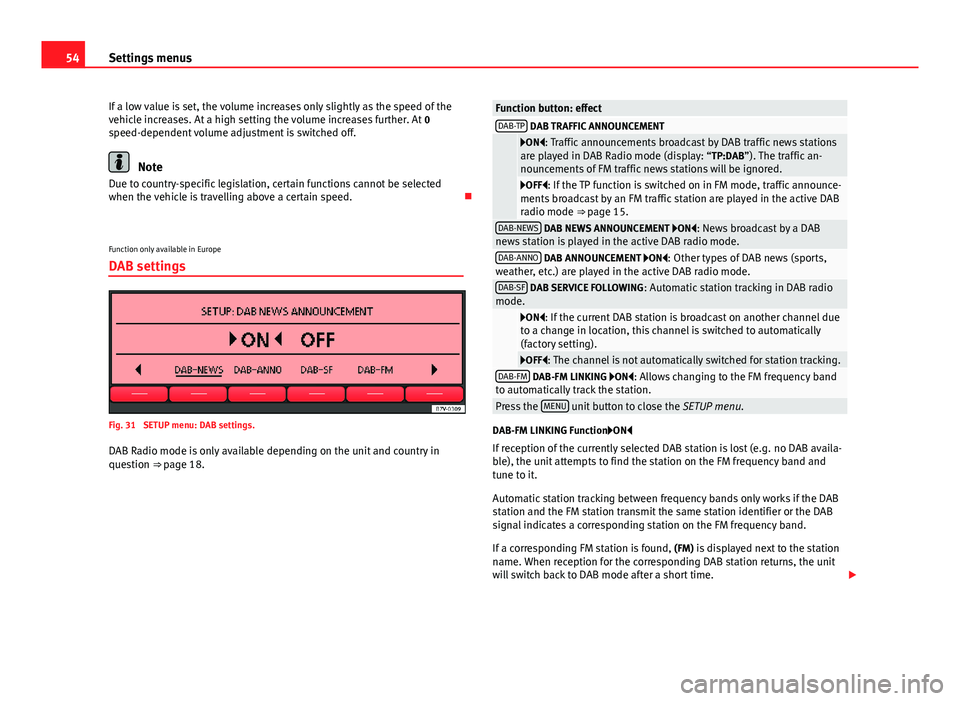
54Settings menus
If a low value is set, the volume increases only slightly as the speed of the
vehicle increases. At a high setting the volume increases further. At 0
speed-dependent volume adjustment is switched off.
Note
Due to country-specific legislation, certain functions cannot be selected
when the vehicle is travelling above a certain speed.
Function only available in Europe
DAB settings
Fig. 31 SETUP menu: DAB settings.
DAB Radio mode is only available depending on the unit and country in
question ⇒ page 18.
Function button: effectDAB-TP DAB TRAFFIC ANNOUNCEMENT
ON: Traffic announcements broadcast by DAB traffic news stations
are played in DAB Radio mode (display: “TP:DAB”). The traffic an-
nouncements of FM traffic news stations will be ignored.
OFF: If the TP function is switched on in FM mode, traffic announce-
ments broadcast by an FM traffic station are played in the active DAB
radio mode ⇒ page 15.
DAB-NEWS DAB NEWS ANNOUNCEMENT ON: News broadcast by a DAB
news station is played in the active DAB radio mode.
DAB-ANNO DAB ANNOUNCEMENT ON: Other types of DAB news (sports,
weather, etc.) are played in the active DAB radio mode.
DAB-SF DAB SERVICE FOLLOWING : Automatic station tracking in DAB radio
mode.
ON: If the current DAB station is broadcast on another channel due
to a change in location, this channel is switched to automatically
(factory setting).
OFF: The channel is not automatically switched for station tracking.DAB-FM DAB-FM LINKING ON: Allows changing to the FM frequency band
to automatically track the station.
Press the MENU unit button to close the
SETUP menu.
DAB-FM LINKING Function ON
If reception of the currently selected DAB station is lost (e.g. no DAB availa-
ble), the unit attempts to find the station on the FM frequency band and
tune to it.
Automatic station tracking between frequency bands only works if the DAB
station and the FM station transmit the same station identifier or the DAB
signal indicates a corresponding station on the FM frequency band.
If a corresponding FM station is found, (FM) is displayed next to the station
name. When reception for the corresponding DAB station returns, the unit
will switch back to DAB mode after a short time.
Page 56 of 62
55
Settings menus
If the reception of the selected DAB station is lost and the station cannot be
found on the FM frequency band, the radio will be muted.