2014 Seat Leon SC service
[x] Cancel search: servicePage 2 of 62

Table of Contents
General information . . . . . . . . . . . . . . . . 2
Important Information . . . . . . . . . . . . . . 3
Introduction . . . . . . . . . . . . . . . . . . . . . . . . . . 4
Before using the unit for the first time . . . . . . 4
Safety notes . . . . . . . . . . . . . . . . . . . . . . . . . . . . . . 4
Unit overview . . . . . . . . . . . . . . . . . . . . . . . . . . . . . 6
General information on operating the unit . . 8
Audio mode . . . . . . . . . . . . . . . . . . . . . . . . . . . 10
FM and AM Radio mode . . . . . . . . . . . . . . . . . . . . 10
RDS* and TP* radio data services (Traffic
Programme) . . . . . . . . . . . . . . . . . . . . . . . . . . . . . . . 15
DAB* radio mode . . . . . . . . . . . . . . . . . . . . . . . . . . 18
Media mode . . . . . . . . . . . . . . . . . . . . . . . . . . . . . . 21
External audio sources (AUX and audio
Bluetooth ®
) . . . . . . . . . . . . . . . . . . . . . . . . . . . . . . . 28
MEDIA-IN multimedia interface . . . . . . . . . . . . . 30
External CD changer* . . . . . . . . . . . . . . . . . . . . . . 34
Phone mode . . . . . . . . . . . . . . . . . . . . . . . . . . 37
Bluetooth System . . . . . . . . . . . . . . . . . . . . . . . . . 37
Getting started: pairing . . . . . . . . . . . . . . . . . . . . 39
Operation using the steering wheel buttons . 41
Operation via voice control . . . . . . . . . . . . . . . . . 43Display on the dash panel
. . . . . . . . . . . . . . . . . 45
Audiostreaming (Wireless communication
Interface) . . . . . . . . . . . . . . . . . . . . . . . . . . . . . . . . . 49
Settings menus . . . . . . . . . . . . . . . . . . . . . . 51
Sound settings (SOUND) . . . . . . . . . . . . . . . . . . . 51
System and function settings (SETUP) . . . . . . 52
Abbreviations . . . . . . . . . . . . . . . . . . . . . . . . 56
Abbreviations . . . . . . . . . . . . . . . . . . . . . . . . . . . . . 56
Index . . . . . . . . . . . . . . . . . . . . . . . . . . . . . . . . . . . 57
1
Table of Contents
Page 5 of 62

4Introduction
Introduction
Before using the unit for the first time
Before using the unit for the first time, carry out the following steps. This
will enable you to use the unit safely and make full use of the functions it
provides:
Observe the basic safety notes .⇒ page 4.
Familiarise yourself with the unit overview.⇒ page 6.
Use suitable data media for Media mode.⇒ page 21.
Safety notes
WARNING
Accidents and injuries can occur if the driver is distracted. Operating the
infotainment system while driving can distract your attention from the
traffic.
● Always drive carefully and responsibly.
● Select volume settings that allow you to easily hear signals from out-
side the vehicle at all times (e.g. emergency service sirens).
● Setting the volume too high may damage your hearing. This also ap-
plies if you are exposed to high volumes for short periods only.
WARNING
The volume level may suddenly change when you switch audio source or
connect a new audio source.
● Reduce the base volume before switching audio source or connecting
a new audio source ⇒ page 8.
WARNING
Connecting, inserting or removing a data medium while the vehicle is in
motion can distract you from the road and lead to accidents.
WARNING
Connecting leads for external devices may obstruct the driver.
● Arrange the connecting leads so that they do not obstruct the driver.
WARNING
External devices that are placed loose in the vehicle or not properly se-
cured could be flung though the interior and cause injuries during a sud-
den driving or braking manoeuvre, or in the event of an accident.
● You should never position or attach an external device on a door, on
the windscreen or above or near to the areas marked “AIRBAG” on the
steering wheel, the dash panel and the seat backrests, or between these
areas and the vehicle occupants. External devices can cause serious in-
jury in an accident, especially when the airbags inflate.
Page 11 of 62

10Audio mode
Audio mode
FM and AM Radio mode Introduction
The radio system is supplied in different versions depending on the country
and model in which it is installed and the vehicle equipment. The overview
of the unit shows all the possible versions ⇒ Fig. 1.
How the Radio mode is activated and operated depends partly on the ver-
sion of the unit.
Additional information and warnings:
● Safety notes ⇒ page 4
● Unit overview ⇒ page 6
● RDS and TP radio data services (Traffic Programme) ⇒ page 15
● System and function settings (SETUP) ⇒ page 52
Note
● Multi-storey car parks, tunnels, high buildings and mountains can im-
pair radio signals.
● Foil or metal-coated stickers attached to the windows may affect recep-
tion on vehicles with a window aerial. RADIO main menu
Fig. 2 RADIO main menu
● Depending on the version of the unit press the RADIO
or BAND⇒
Fig. 1 2 button to start Radio mode.
● OR: For units with FM and AM buttons, press one of them to activate
Radio mode in one of the frequency bands.
The station you are currently listening to is shown in the middle of the
screen ⇒ Fig. 2.
If the RDS function is available it may show the name of the station instead
of the frequency ⇒ page 15.
After you switch to Radio mode, the available frequency bands are initially
displayed in the bottom line of the screen ⇒ Fig. 3. After roughly 5 seconds,
they are replaced by the “station buttons” ⇒ Fig. 2 - - -
. Stations can be
stored to the station buttons ⇒ page 13.
Page 16 of 62

15
Audio mode
RDS* and TP* radio data services (Traffic
Programme) Introduction
The RDS (Radio Data System) offers additional information in FM such as the
visualisation of the station name, automatic station tracking (Alternative
Frequencies), text emitted by radio (Radio Text) and traffic reports (TP).
Not all units have RDS, not all the FM stations offer this service and nor can
the infrastructure of all the countries permit it.
Without RDS, it is not possible to obtain radio data services.
To guarantee the best reception in places where RDS is available for the sta-
tions tuned in, select the following system settings ⇒ page 52:
● RDS ON
● ALTERNATIVE FREQUENCY ON
● RDS REGIONAL AUTO
Depending on the unit some settings may not be selected.
Additional information and warnings:
● Safety notes ⇒ page 4
● Unit overview ⇒ page 6
● Radio mode ⇒ page 10
● System and function settings (SETUP) ⇒ page 52
Note
The radio stations are responsible for the content of the information sent. Radio data services RDS
Fig. 9 Display of the station name. TP function active.
With RDS the station name can be displayed instead of the frequency
⇒ Fig. 9.
Automatic station tracking
With the automatic station tracking the unit always switches to the frequen-
cy that offers the best reception of the current radio station as the vehicle
travels from one area to the next. In some units it is possible to suppress
automatic frequency changing ( ALTERNATIVE FREQUENCY OFF )
⇒ page 52.
Radio text
Some RDS-compatible stations also broadcast additional text information
known as radio text. It is possible to adjust the display to show radio text
⇒ page 52.
Page 19 of 62
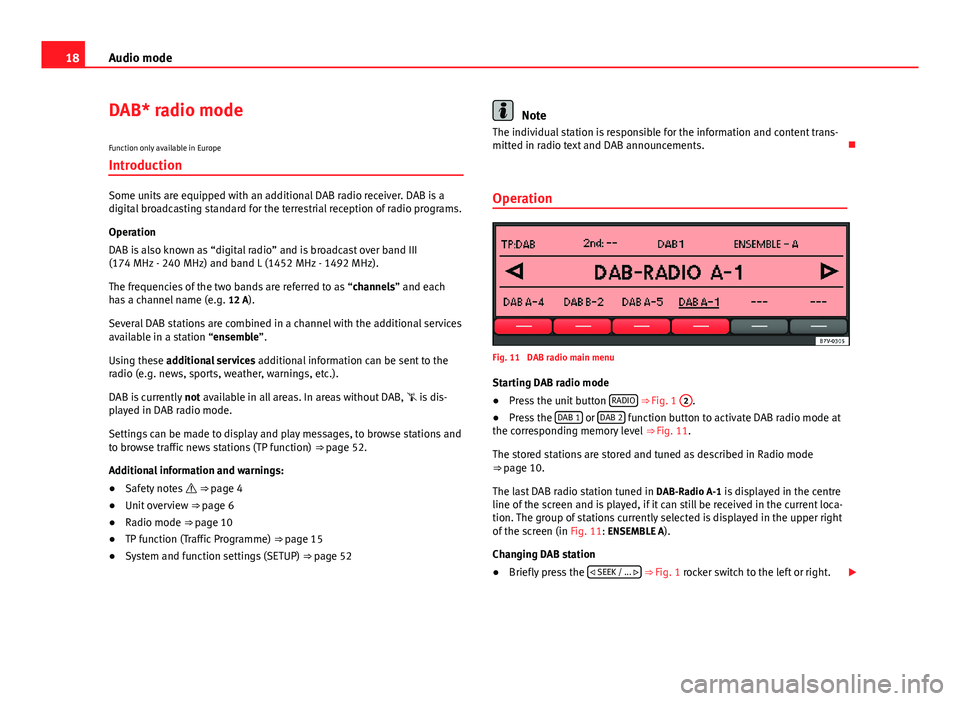
18Audio mode
DAB* radio mode
Function only available in Europe
Introduction
Some units are equipped with an additional DAB radio receiver. DAB is a
digital broadcasting standard for the terrestrial reception of radio programs.
Operation
DAB is also known as “digital radio” and is broadcast over band III
(174 MHz - 240 MHz) and band L (1452 MHz - 1492 MHz).
The frequencies of the two bands are referred to as “channels” and each
has a channel name (e.g. 12 A).
Several DAB stations are combined in a channel with the additional services
available in a station “ensemble”.
Using these additional services additional information can be sent to the
radio (e.g. news, sports, weather, warnings, etc.).
DAB is currently not available in all areas. In areas without DAB, is dis-
played in DAB radio mode.
Settings can be made to display and play messages, to browse stations and
to browse traffic news stations (TP function) ⇒ page 52.
Additional information and warnings:
● Safety notes ⇒ page 4
● Unit overview ⇒ page 6
● Radio mode ⇒ page 10
● TP function (Traffic Programme) ⇒ page 15
● System and function settings (SETUP) ⇒ page 52
Note
The individual station is responsible for the information and content trans-
mitted in radio text and DAB announcements.
Operation
Fig. 11 DAB radio main menu
Starting DAB radio mode
● Press the unit button RADIO
⇒ Fig. 1 2.
● Press the DAB 1 or DAB 2 function button to activate DAB radio mode at
the corresponding memory level ⇒ Fig. 11.
The stored stations are stored and tuned as described in Radio mode
⇒ page 10.
The last DAB radio station tuned in DAB-Radio A-1 is displayed in the centre
line of the screen and is played, if it can still be received in the current loca-
tion. The group of stations currently selected is displayed in the upper right
of the screen (in Fig. 11: ENSEMBLE A).
Changing DAB station
● Briefly press the
SEEK / ...
⇒ Fig. 1 rocker switch to the left or right.
Page 25 of 62
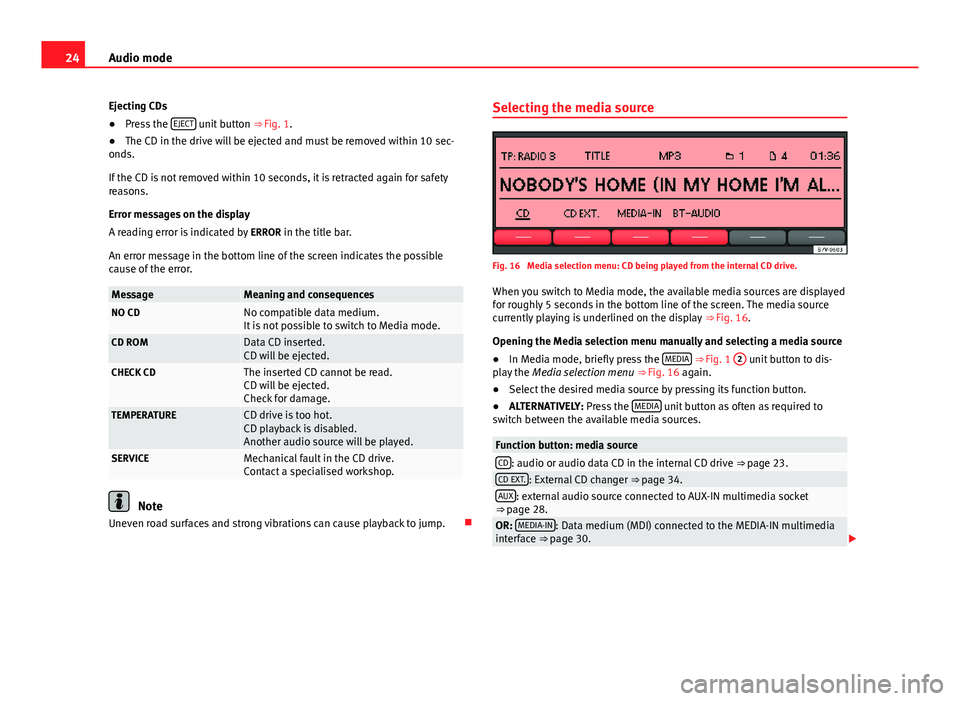
24Audio mode
Ejecting CDs
● Press the EJECT
unit button
⇒ Fig. 1.
● The CD in the drive will be ejected and must be removed within 10 sec-
onds.
If the CD is not removed within 10 seconds, it is retracted again for safety
reasons.
Error messages on the display
A reading error is indicated by ERROR in the title bar.
An error message in the bottom line of the screen indicates the possible
cause of the error.
MessageMeaning and consequencesNO CDNo compatible data medium.
It is not possible to switch to Media mode.
CD ROMData CD inserted.
CD will be ejected.
CHECK CDThe inserted CD cannot be read.
CD will be ejected.
Check for damage.
TEMPERATURECD drive is too hot.
CD playback is disabled.
Another audio source will be played.
SERVICEMechanical fault in the CD drive.
Contact a specialised workshop.
Note
Uneven road surfaces and strong vibrations can cause playback to jump. Selecting the media source
Fig. 16 Media selection menu: CD being played from the internal CD drive.
When you switch to Media mode, the available media sources are displayed
for roughly 5 seconds in the bottom line of the screen. The media source
currently playing is underlined on the display ⇒ Fig. 16.
Opening the Media selection menu manually and selecting a media source
● In Media mode, briefly press the MEDIA
⇒ Fig. 1 2 unit button to dis-
play the Media selection menu ⇒ Fig. 16 again.
● Select the desired media source by pressing its function button.
● ALTERNATIVELY: Press the MEDIA
unit button as often as required to
switch between the available media sources.
Function button: media sourceCD: audio or audio data CD in the internal CD drive ⇒ page 23.CD EXT.: External CD changer ⇒ page 34.AUX: external audio source connected to AUX-IN multimedia socket
⇒ page 28.
OR: MEDIA-IN: Data medium (MDI) connected to the MEDIA-IN multimedia
interface ⇒ page 30.
Page 30 of 62
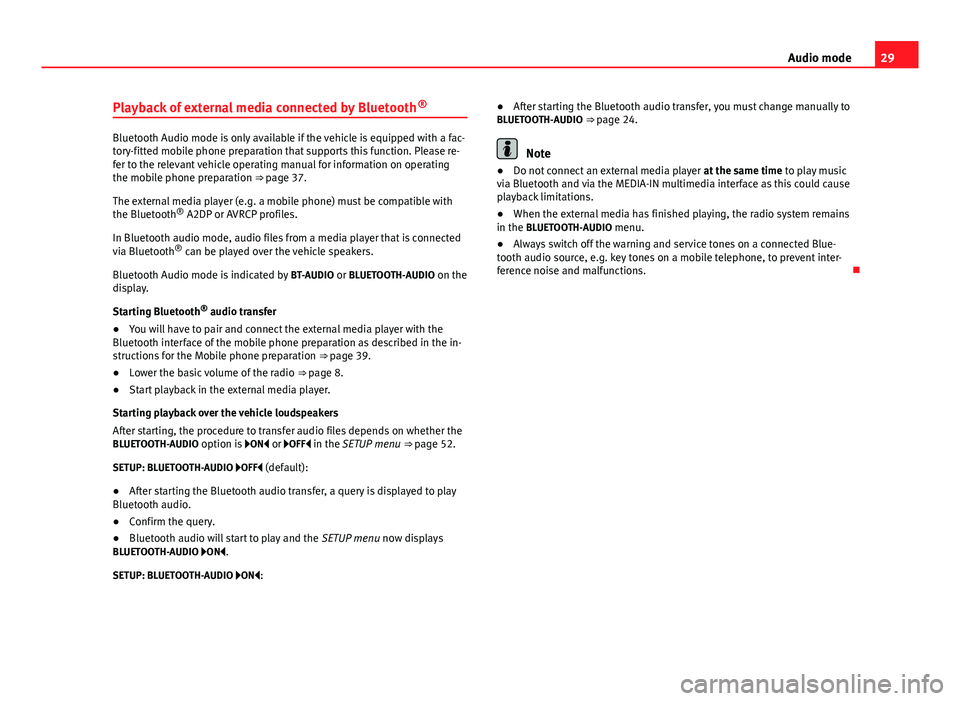
29
Audio mode
Playback of external media connected by Bluetooth ®
Bluetooth Audio mode is only available if the vehicle is equipped with a fac-
tory-fitted mobile phone preparation that supports this function. Please re-
fer to the relevant vehicle operating manual for information on operating
the mobile phone preparation ⇒ page 37.
The external media player (e.g. a mobile phone) must be compatible with
the Bluetooth ®
A2DP or AVRCP profiles.
In Bluetooth audio mode, audio files from a media player that is connected
via Bluetooth ®
can be played over the vehicle speakers.
Bluetooth Audio mode is indicated by BT-AUDIO or BLUETOOTH-AUDIO on the
display.
Starting Bluetooth ®
audio transfer
● You will have to pair and connect the external media player with the
Bluetooth interface of the mobile phone preparation as described in the in-
structions for the Mobile phone preparation ⇒ page 39.
● Lower the basic volume of the radio ⇒ page 8.
● Start playback in the external media player.
Starting playback over the vehicle loudspeakers
After starting, the procedure to transfer audio files depends on whether the
BLUETOOTH-AUDIO option is ON or OFF in the SETUP menu ⇒ page 52.
SETUP: BLUETOOTH-AUDIO OFF (default):
● After starting the Bluetooth audio transfer, a query is displayed to play
Bluetooth audio.
● Confirm the query.
● Bluetooth audio will start to play and the SETUP menu now displays
BLUETOOTH-AUDIO ON .
SETUP: BLUETOOTH-AUDIO ON : ●
After starting the Bluetooth audio transfer, you must change manually to
BLUETOOTH-AUDIO ⇒ page 24.Note
● Do not connect an external media player at the same time to play music
via Bluetooth and via the MEDIA-IN multimedia interface as this could cause
playback limitations.
● When the external media has finished playing, the radio system remains
in the BLUETOOTH-AUDIO menu.
● Always switch off the warning and service tones on a connected Blue-
tooth audio source, e.g. key tones on a mobile telephone, to prevent inter-
ference noise and malfunctions.
Page 39 of 62

38Phone mode
WARNING
● Please concentrate on driving. As the driver, you are also responsible
for road safety. For this reason, you should only use the functions when
the traffic situation allows so and in a manner that allows you to main-
tain control of the vehicle. Otherwise, you run the risk of causing an acci-
dent.
● The speech system must not be used in cases of emergency, since the
voice changes in stressful situations. This could result in a failed or de-
layed telephone connection. Always dial emergency numbers manually!
● Always observe applicable legislation.
● Adjust the volume so that external warning sounds (e.g. emergency
vehicles, etc.) are always audible.
Note
● The voice control system is only available in the following languages:
Spanish, Mexican Spanish, German, English, French, Canadian French, Ital-
ian, Portuguese, Czech, Russian and Dutch. For other languages, the prede-
fined language for the voice instructions is English. Please take the vehicle
to a Technical Service if you wish to change the language.
● There may be restrictions on the use of Bluetooth devices in some coun-
tries. Information is available from the local authorities.
● If you connect the mobile phone Bluetooth system to a Bluetooth de-
vice, consult the safety warnings in its instruction manual. Use compatible
Bluetooth products only.
● If a call is received or made using the Bluetooth system when the radio
is switched off, this will always automatically turn on providing that the igni-
tion is switched on.
● If a call is received or made, the sound of the audio source that is cur-
rently being listened to will be muted in order for the telephone conversa-
tion to be carried out without unpleasant background noise.
● Adjust the volume of the conversation on the mobile phone to “maxi-
mum” and modify the volume on the radio volume control. Compatibility with mobile phones
New models of mobile phones are being released constantly by the differ-
ent brands, with different operating systems and different ways of operat-
ing. For this reason there are some mobile phones that do not perform
some of the functions correctly or are even totally incompatible. To help you
when choosing a mobile phone, SEAT offers the results of the compatibility
tests on different mobile phones. Visit the SEAT website or ask at your deal-
er.
Depending on your mobile phone model, certain functions may not be avail-
able or it may be necessary to change the configuration. Familiarise yourself
with your phone and read the instruction manual to learn the possibilities it
offers.
Even when the mobile phone appears as compatible in our list, we have no-
ticed that occasionally it is possible that the phone presents an abnormal
behaviour with the system due to software errors. In this case, we recom-
mend you update the telephone software. Mobile phone manufacturers
usually make updates available on Internet for their customers in order to
improve the working of the phone.
In the event that you have various applications to make calls, such as inter-
net calling, the mobile will ask you from which application you wish to make
the call. Until confirmation is given you will not be able to make the call.
If you try to make a call and it is not processed, check your mobile phone as
it is possible that your a pop-up window on your telephone is requesting
you to select the program with which to make the call.