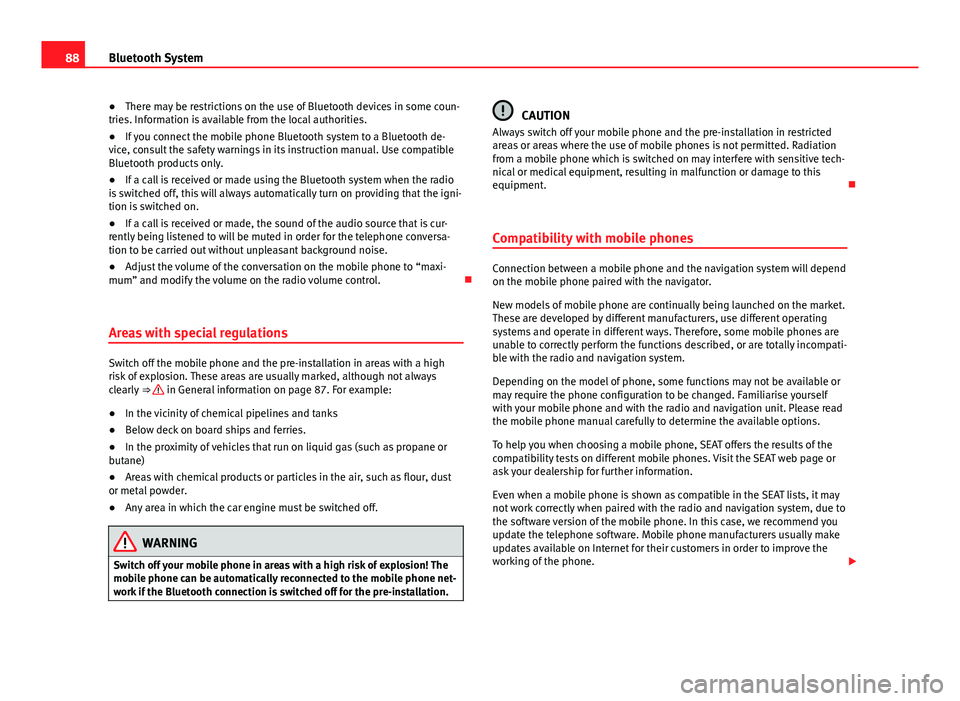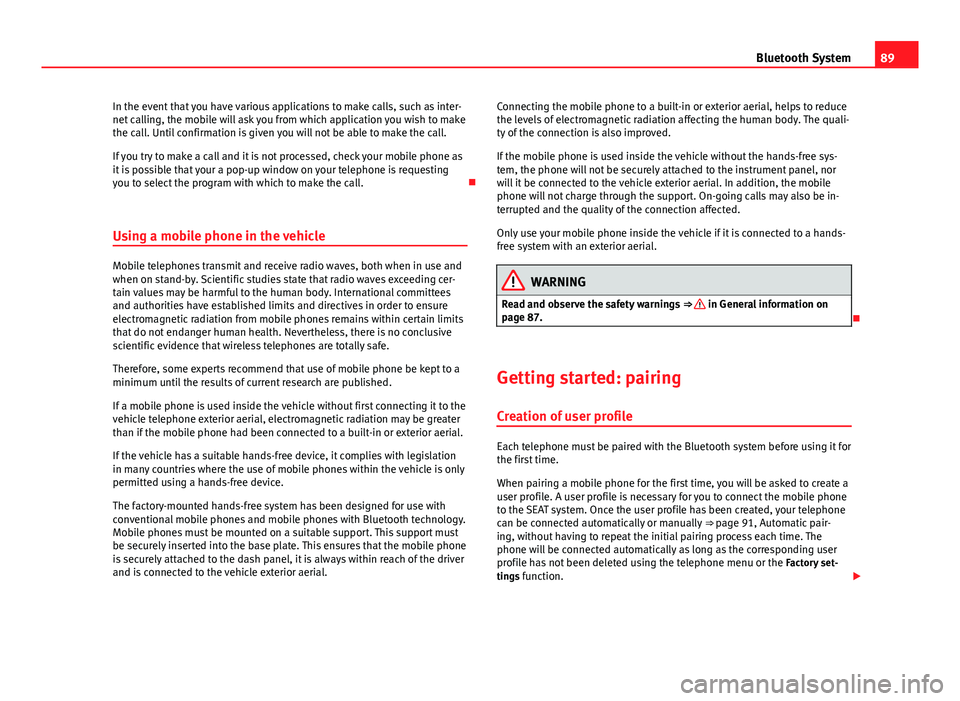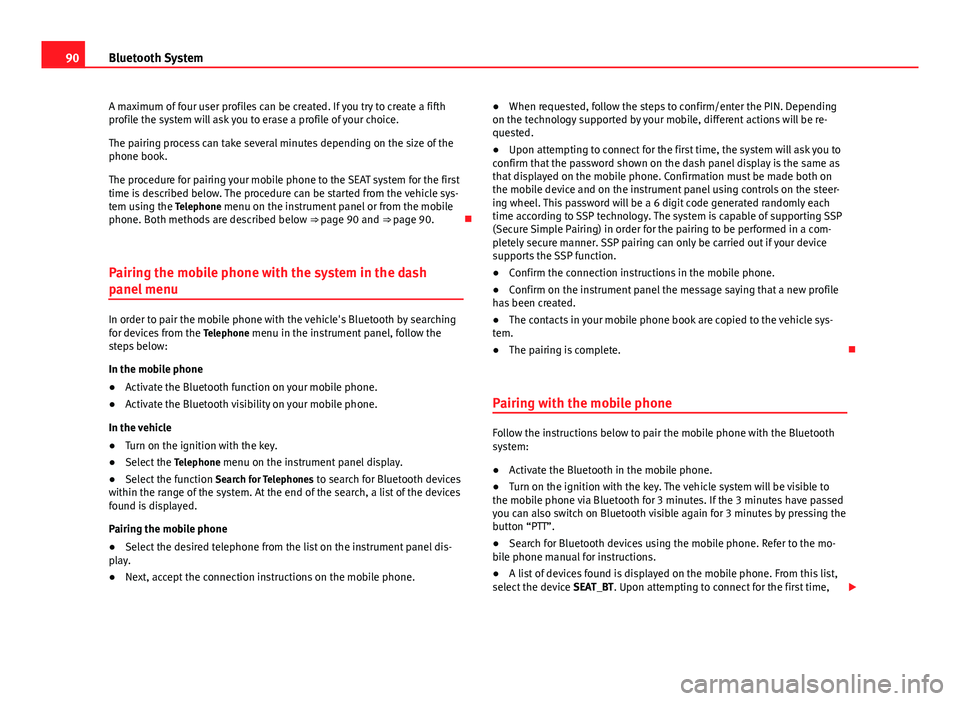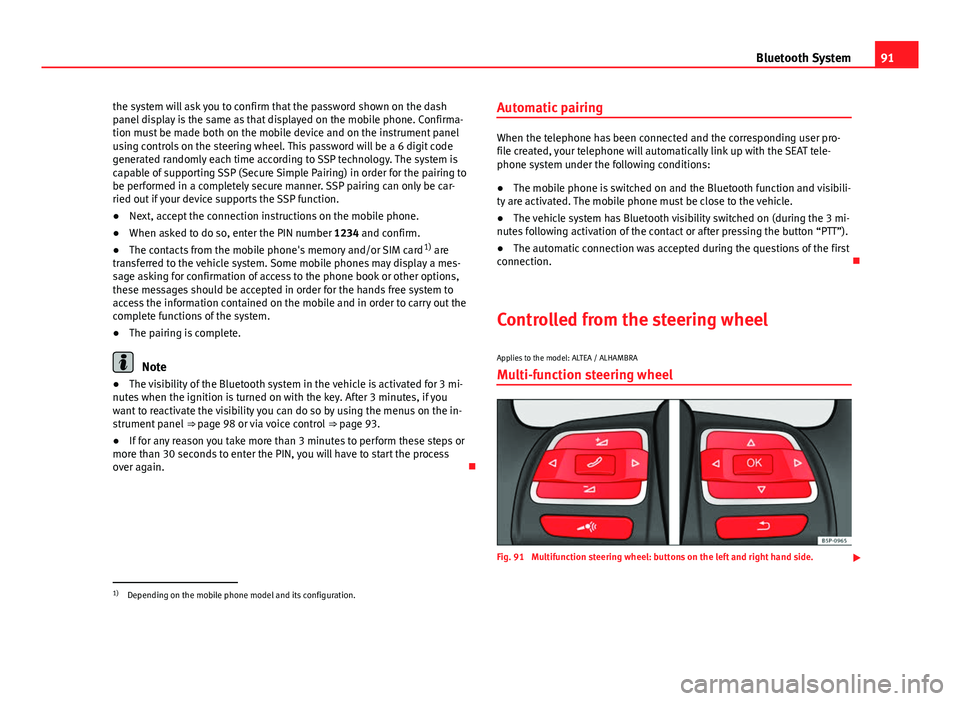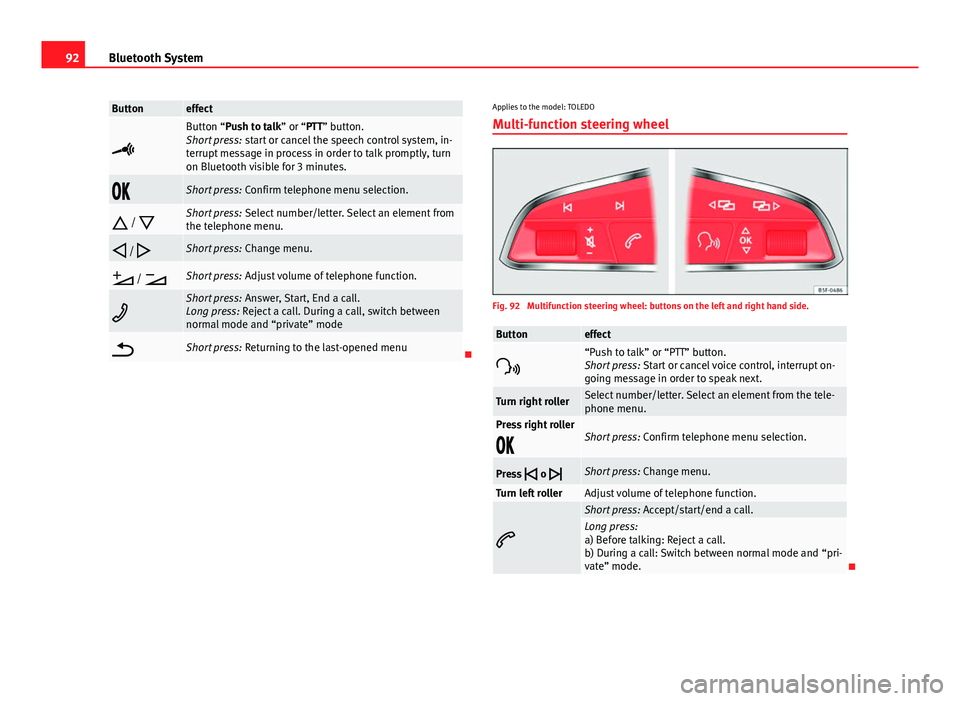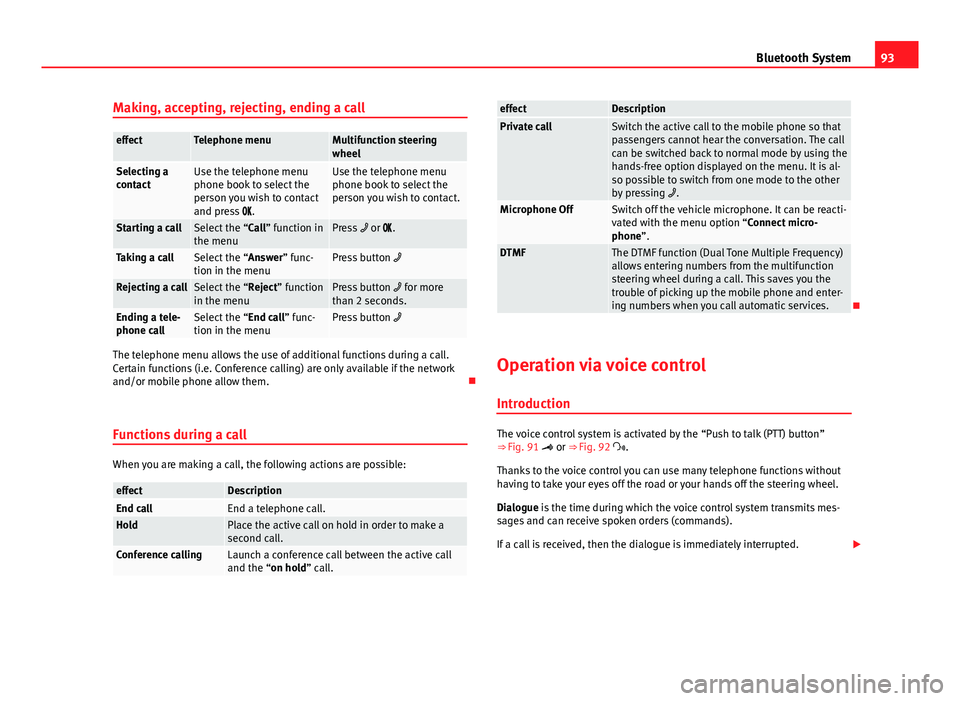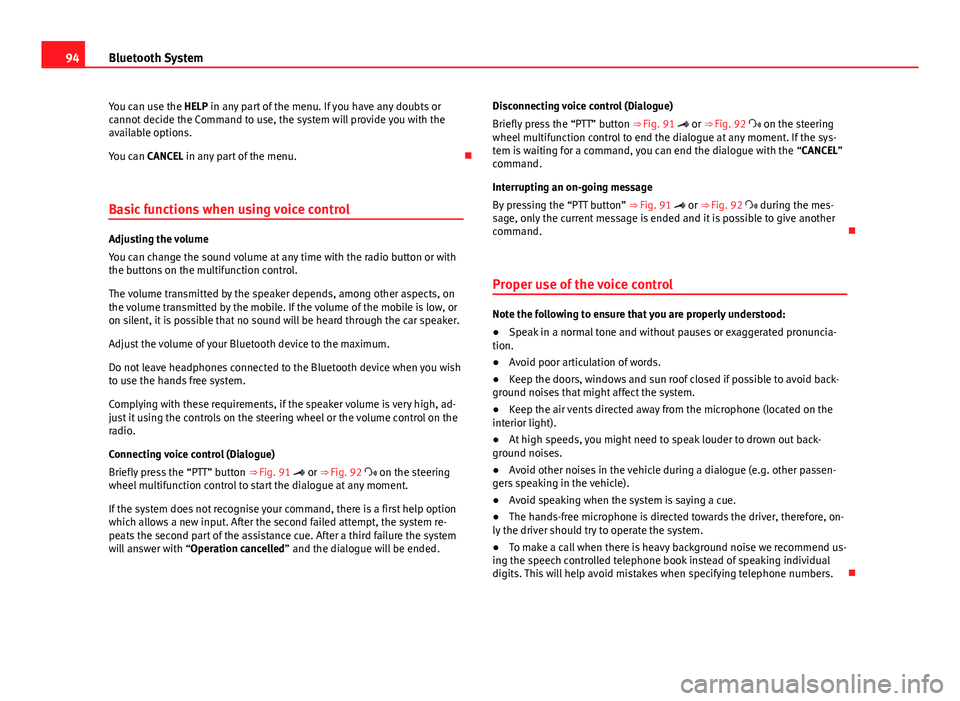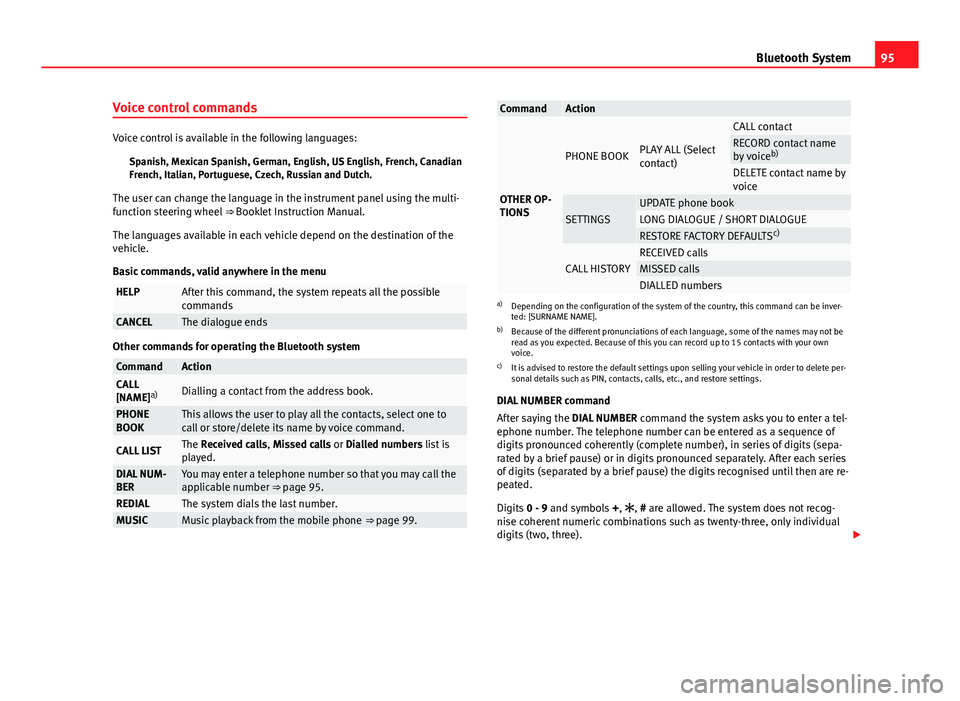Page 89 of 114
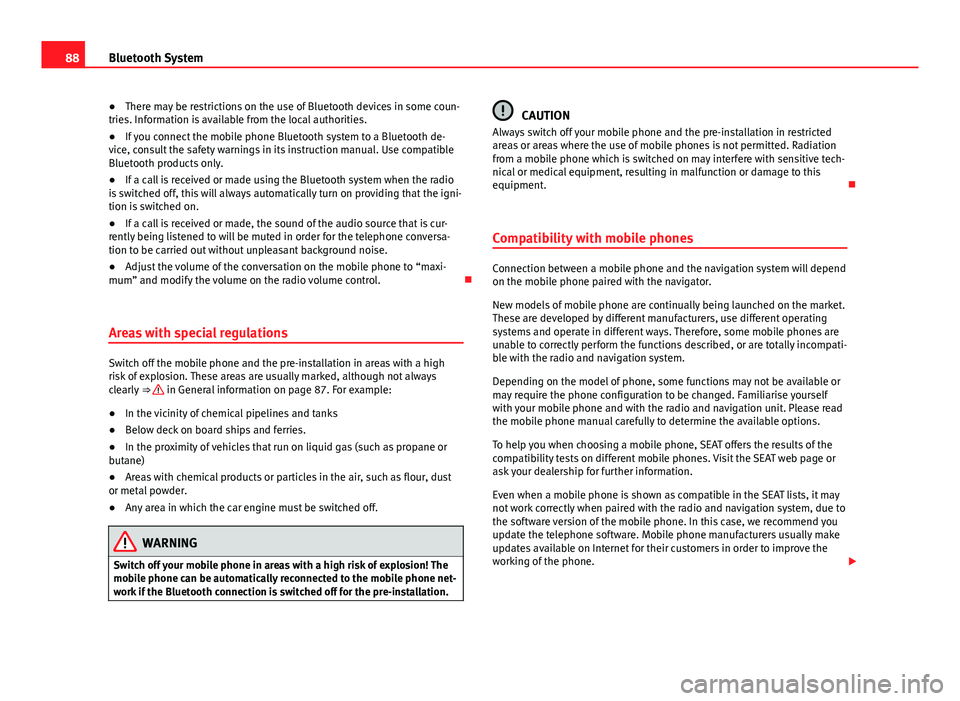
88Bluetooth System
● There may be restrictions on the use of Bluetooth devices in some coun-
tries. Information is available from the local authorities.
● If you connect the mobile phone Bluetooth system to a Bluetooth de-
vice, consult the safety warnings in its instruction manual. Use compatible
Bluetooth products only.
● If a call is received or made using the Bluetooth system when the radio
is switched off, this will always automatically turn on providing that the igni-
tion is switched on.
● If a call is received or made, the sound of the audio source that is cur-
rently being listened to will be muted in order for the telephone conversa-
tion to be carried out without unpleasant background noise.
● Adjust the volume of the conversation on the mobile phone to “maxi-
mum” and modify the volume on the radio volume control.
Areas with special regulations
Switch off the mobile phone and the pre-installation in areas with a high
risk of explosion. These areas are usually marked, although not always
clearly ⇒
in General information on page 87. For example:
● In the vicinity of chemical pipelines and tanks
● Below deck on board ships and ferries.
● In the proximity of vehicles that run on liquid gas (such as propane or
butane)
● Areas with chemical products or particles in the air, such as flour, dust
or metal powder.
● Any area in which the car engine must be switched off.
WARNING
Switch off your mobile phone in areas with a high risk of explosion! The
mobile phone can be automatically reconnected to the mobile phone net-
work if the Bluetooth connection is switched off for the pre-installation.
CAUTION
Always switch off your mobile phone and the pre-installation in restricted
areas or areas where the use of mobile phones is not permitted. Radiation
from a mobile phone which is switched on may interfere with sensitive tech-
nical or medical equipment, resulting in malfunction or damage to this
equipment.
Compatibility with mobile phones
Connection between a mobile phone and the navigation system will depend
on the mobile phone paired with the navigator.
New models of mobile phone are continually being launched on the market.
These are developed by different manufacturers, use different operating
systems and operate in different ways. Therefore, some mobile phones are
unable to correctly perform the functions described, or are totally incompati-
ble with the radio and navigation system.
Depending on the model of phone, some functions may not be available or
may require the phone configuration to be changed. Familiarise yourself
with your mobile phone and with the radio and navigation unit. Please read
the mobile phone manual carefully to determine the available options.
To help you when choosing a mobile phone, SEAT offers the results of the
compatibility tests on different mobile phones. Visit the SEAT web page or
ask your dealership for further information.
Even when a mobile phone is shown as compatible in the SEAT lists, it may
not work correctly when paired with the radio and navigation system, due to
the software version of the mobile phone. In this case, we recommend you
update the telephone software. Mobile phone manufacturers usually make
updates available on Internet for their customers in order to improve the
working of the phone.
Page 90 of 114
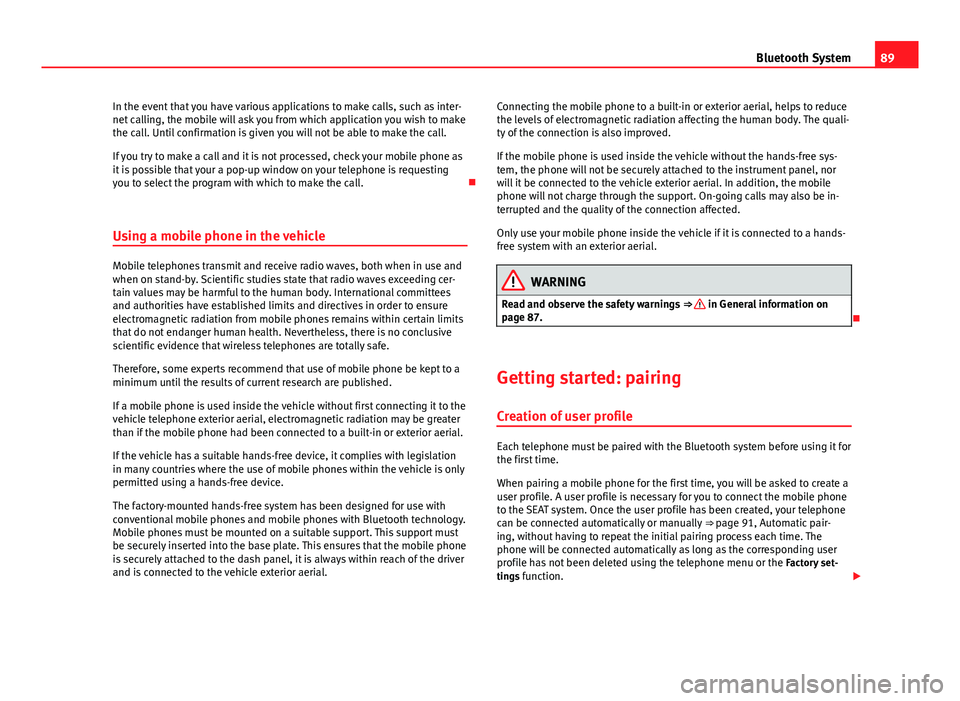
89
Bluetooth System
In the event that you have various applications to make calls, such as inter-
net calling, the mobile will ask you from which application you wish to make
the call. Until confirmation is given you will not be able to make the call.
If you try to make a call and it is not processed, check your mobile phone as
it is possible that your a pop-up window on your telephone is requesting
you to select the program with which to make the call.
Using a mobile phone in the vehicle
Mobile telephones transmit and receive radio waves, both when in use and
when on stand-by. Scientific studies state that radio waves exceeding cer-
tain values may be harmful to the human body. International committees
and authorities have established limits and directives in order to ensure
electromagnetic radiation from mobile phones remains within certain limits
that do not endanger human health. Nevertheless, there is no conclusive
scientific evidence that wireless telephones are totally safe.
Therefore, some experts recommend that use of mobile phone be kept to a
minimum until the results of current research are published.
If a mobile phone is used inside the vehicle without first connecting it to the
vehicle telephone exterior aerial, electromagnetic radiation may be greater
than if the mobile phone had been connected to a built-in or exterior aerial.
If the vehicle has a suitable hands-free device, it complies with legislation
in many countries where the use of mobile phones within the vehicle is only
permitted using a hands-free device.
The factory-mounted hands-free system has been designed for use with
conventional mobile phones and mobile phones with Bluetooth technology.
Mobile phones must be mounted on a suitable support. This support must
be securely inserted into the base plate. This ensures that the mobile phone
is securely attached to the dash panel, it is always within reach of the driver
and is connected to the vehicle exterior aerial. Connecting the mobile phone to a built-in or exterior aerial, helps to reduce
the levels of electromagnetic radiation affecting the human body. The quali-
ty of the connection is also improved.
If the mobile phone is used inside the vehicle without the hands-free sys-
tem, the phone will not be securely attached to the instrument panel, nor
will it be connected to the vehicle exterior aerial. In addition, the mobile
phone will not charge through the support. On-going calls may also be in-
terrupted and the quality of the connection affected.
Only use your mobile phone inside the vehicle if it is connected to a hands-
free system with an exterior aerial.WARNING
Read and observe the safety warnings ⇒
in General information on
page 87.
Getting started: pairing
Creation of user profile
Each telephone must be paired with the Bluetooth system before using it for
the first time.
When pairing a mobile phone for the first time, you will be asked to create a
user profile. A user profile is necessary for you to connect the mobile phone
to the SEAT system. Once the user profile has been created, your telephone
can be connected automatically or manually ⇒ page 91, Automatic pair-
ing, without having to repeat the initial pairing process each time. The
phone will be connected automatically as long as the corresponding user
profile has not been deleted using the telephone menu or the Factory set-
tings function.
Page 91 of 114
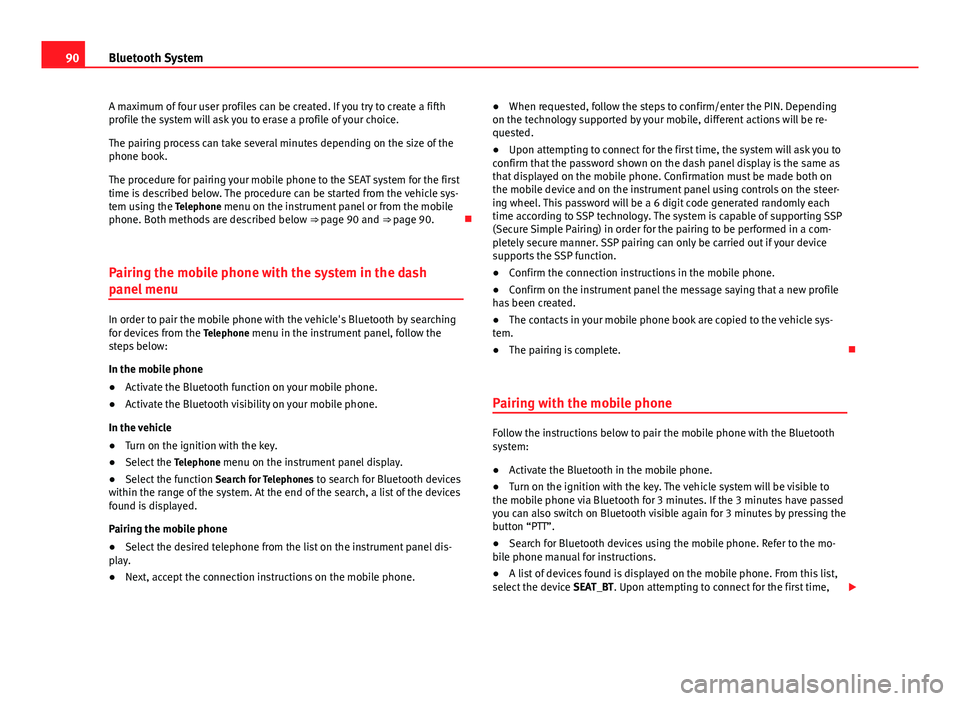
90Bluetooth System
A maximum of four user profiles can be created. If you try to create a fifth
profile the system will ask you to erase a profile of your choice.
The pairing process can take several minutes depending on the size of the
phone book.
The procedure for pairing your mobile phone to the SEAT system for the first
time is described below. The procedure can be started from the vehicle sys-
tem using the Telephone menu on the instrument panel or from the mobile
phone. Both methods are described below ⇒ page 90 and ⇒ page 90.
Pairing the mobile phone with the system in the dash
panel menu
In order to pair the mobile phone with the vehicle's Bluetooth by searching
for devices from the Telephone menu in the instrument panel, follow the
steps below:
In the mobile phone
● Activate the Bluetooth function on your mobile phone.
● Activate the Bluetooth visibility on your mobile phone.
In the vehicle
● Turn on the ignition with the key.
● Select the Telephone menu on the instrument panel display.
● Select the function Search for Telephones to search for Bluetooth devices
within the range of the system. At the end of the search, a list of the devices
found is displayed.
Pairing the mobile phone
● Select the desired telephone from the list on the instrument panel dis-
play.
● Next, accept the connection instructions on the mobile phone. ●
When requested, follow the steps to confirm/enter the PIN. Depending
on the technology supported by your mobile, different actions will be re-
quested.
● Upon attempting to connect for the first time, the system will ask you to
confirm that the password shown on the dash panel display is the same as
that displayed on the mobile phone. Confirmation must be made both on
the mobile device and on the instrument panel using controls on the steer-
ing wheel. This password will be a 6 digit code generated randomly each
time according to SSP technology. The system is capable of supporting SSP
(Secure Simple Pairing) in order for the pairing to be performed in a com-
pletely secure manner. SSP pairing can only be carried out if your device
supports the SSP function.
● Confirm the connection instructions in the mobile phone.
● Confirm on the instrument panel the message saying that a new profile
has been created.
● The contacts in your mobile phone book are copied to the vehicle sys-
tem.
● The pairing is complete.
Pairing with the mobile phone
Follow the instructions below to pair the mobile phone with the Bluetooth
system:
● Activate the Bluetooth in the mobile phone.
● Turn on the ignition with the key. The vehicle system will be visible to
the mobile phone via Bluetooth for 3 minutes. If the 3 minutes have passed
you can also switch on Bluetooth visible again for 3 minutes by pressing the
button “PTT”.
● Search for Bluetooth devices using the mobile phone. Refer to the mo-
bile phone manual for instructions.
● A list of devices found is displayed on the mobile phone. From this list,
select the device SEAT_BT. Upon attempting to connect for the first time,
Page 92 of 114
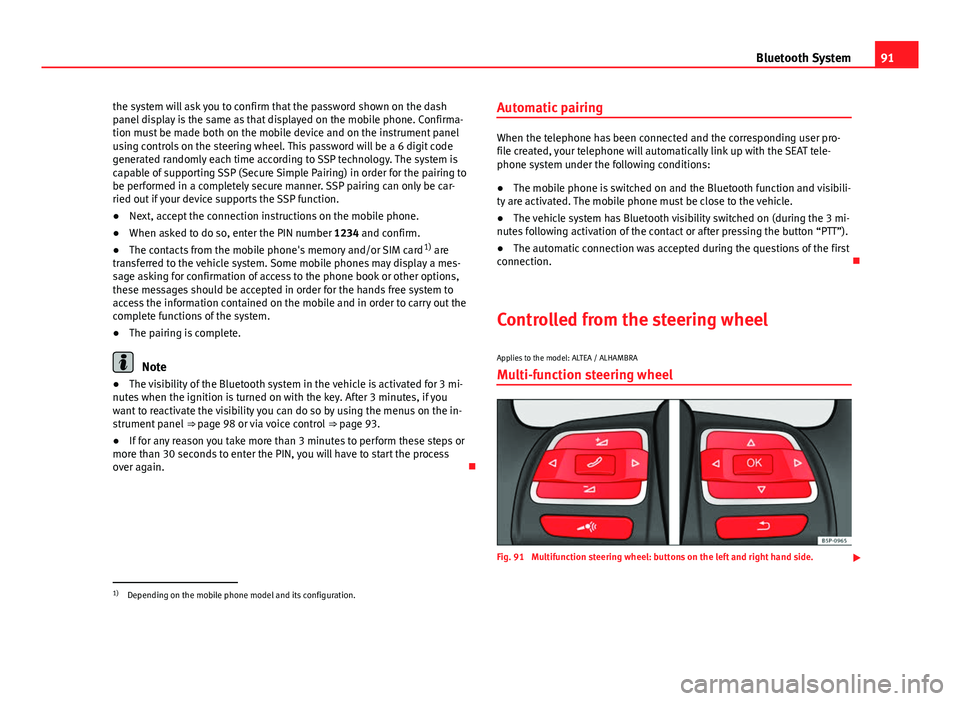
91
Bluetooth System
the system will ask you to confirm that the password shown on the dash
panel display is the same as that displayed on the mobile phone. Confirma-
tion must be made both on the mobile device and on the instrument panel
using controls on the steering wheel. This password will be a 6 digit code
generated randomly each time according to SSP technology. The system is
capable of supporting SSP (Secure Simple Pairing) in order for the pairing to
be performed in a completely secure manner. SSP pairing can only be car-
ried out if your device supports the SSP function.
● Next, accept the connection instructions on the mobile phone.
● When asked to do so, enter the PIN number 1234 and confirm.
● The contacts from the mobile phone's memory and/or SIM card 1)
are
transferred to the vehicle system. Some mobile phones may display a mes-
sage asking for confirmation of access to the phone book or other options,
these messages should be accepted in order for the hands free system to
access the information contained on the mobile and in order to carry out the
complete functions of the system.
● The pairing is complete.
Note
● The visibility of the Bluetooth system in the vehicle is activated for 3 mi-
nutes when the ignition is turned on with the key. After 3 minutes, if you
want to reactivate the visibility you can do so by using the menus on the in-
strument panel ⇒ page 98 or via voice control ⇒ page 93.
● If for any reason you take more than 3 minutes to perform these steps or
more than 30 seconds to enter the PIN, you will have to start the process
over again. Automatic pairing
When the telephone has been connected and the corresponding user pro-
file created, your telephone will automatically link up with the SEAT tele-
phone system under the following conditions:
● The mobile phone is switched on and the Bluetooth function and visibili-
ty are activated. The mobile phone must be close to the vehicle.
● The vehicle system has Bluetooth visibility switched on (during the 3 mi-
nutes following activation of the contact or after pressing the button “PTT”).
● The automatic connection was accepted during the questions of the first
connection.
Controlled from the steering wheel
Applies to the model: ALTEA / ALHAMBRA Multi-function steering wheel
Fig. 91 Multifunction steering wheel: buttons on the left and right hand side.
1)
Depending on the mobile phone model and its configuration.
Page 93 of 114
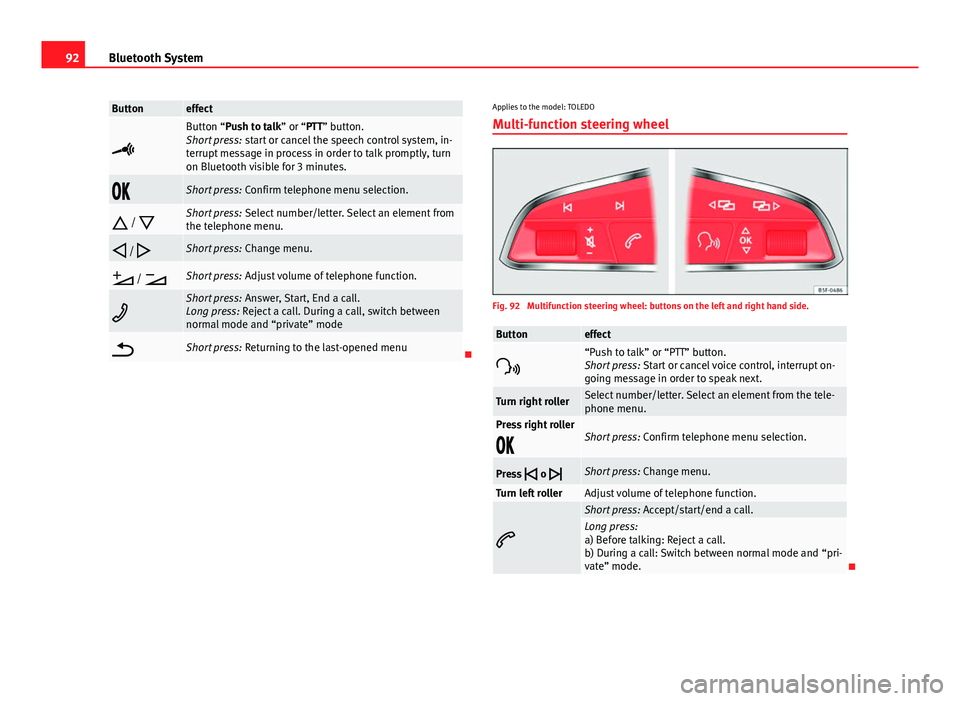
92Bluetooth System
Buttoneffect
Button “Push to talk” or “PTT” button.
Short press: start or cancel the speech control system, in-
terrupt message in process in order to talk promptly, turn
on Bluetooth visible for 3 minutes.
Short press: Confirm telephone menu selection.
/
Short press: Select number/letter. Select an element from
the telephone menu.
/
Short press: Change menu.
/
Short press: Adjust volume of telephone function.
Short press: Answer, Start, End a call.
Long press: Reject a call. During a call, switch between
normal mode and “private” mode
Short press: Returning to the last-opened menuApplies to the model: TOLEDO
Multi-function steering wheel
Fig. 92 Multifunction steering wheel: buttons on the left and right hand side.
Buttoneffect
“Push to talk” or “PTT” button.
Short press: Start or cancel voice control, interrupt on-
going message in order to speak next.
Turn right rollerSelect number/letter. Select an element from the tele-
phone menu.
Press right roller
Short press: Confirm telephone menu selection.
Press
o
Short press: Change menu.
Turn left rollerAdjust volume of telephone function.
Short press: Accept/start/end a call.Long press:
a) Before talking: Reject a call.
b) During a call: Switch between normal mode and “pri-
vate” mode.
Page 94 of 114
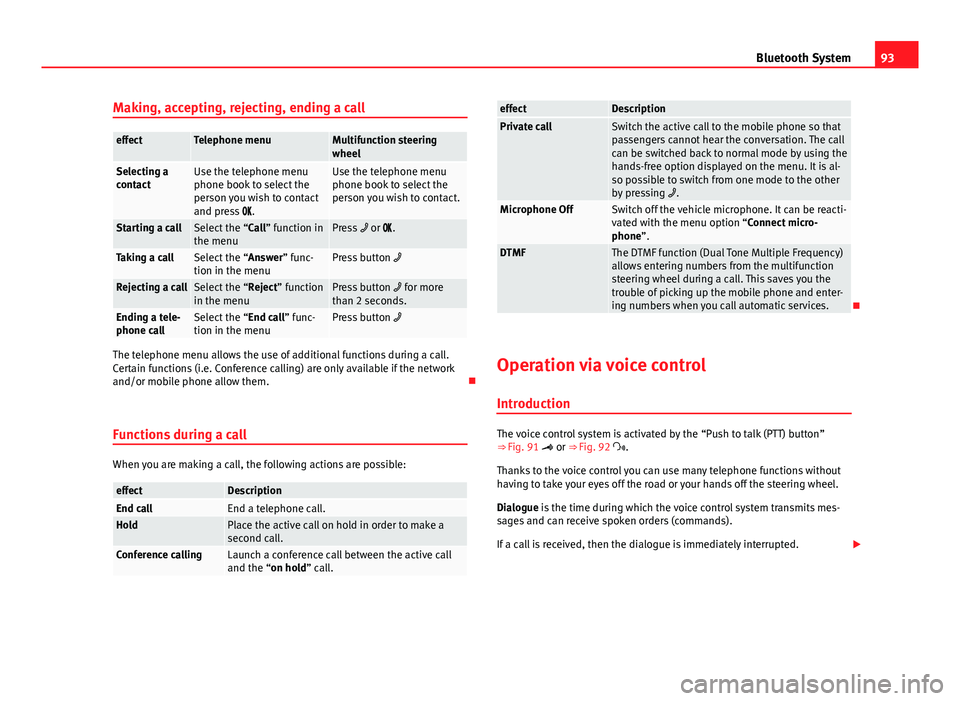
93
Bluetooth System
Making, accepting, rejecting, ending a call
effectTelephone menuMultifunction steering
wheel
Selecting a
contactUse the telephone menu
phone book to select the
person you wish to contact
and press .Use the telephone menu
phone book to select the
person you wish to contact.
Starting a callSelect the “Call” function in
the menuPress or .
Taking a callSelect the “Answer” func-
tion in the menuPress button
Rejecting a callSelect the “Reject” function
in the menuPress button for more
than 2 seconds.
Ending a tele-
phone callSelect the “End call” func-
tion in the menuPress button
The telephone menu allows the use of additional functions during a call.
Certain functions (i.e. Conference calling) are only available if the network
and/or mobile phone allow them.
Functions during a call
When you are making a call, the following actions are possible:
effectDescriptionEnd callEnd a telephone call.HoldPlace the active call on hold in order to make a
second call.
Conference callingLaunch a conference call between the active call
and the “on hold” call.
effectDescriptionPrivate callSwitch the active call to the mobile phone so that
passengers cannot hear the conversation. The call
can be switched back to normal mode by using the
hands-free option displayed on the menu. It is al-
so possible to switch from one mode to the other
by pressing .
Microphone OffSwitch off the vehicle microphone. It can be reacti-
vated with the menu option “Connect micro-
phone”.
DTMFThe DTMF function (Dual Tone Multiple Frequency)
allows entering numbers from the multifunction
steering wheel during a call. This saves you the
trouble of picking up the mobile phone and enter-
ing numbers when you call automatic services.
Operation via voice control
Introduction
The voice control system is activated by the “Push to talk (PTT) button”
⇒ Fig. 91 or ⇒ Fig. 92 .
Thanks to the voice control you can use many telephone functions without
having to take your eyes off the road or your hands off the steering wheel.
Dialogue is the time during which the voice control system transmits mes-
sages and can receive spoken orders (commands).
If a call is received, then the dialogue is immediately interrupted.
Page 95 of 114
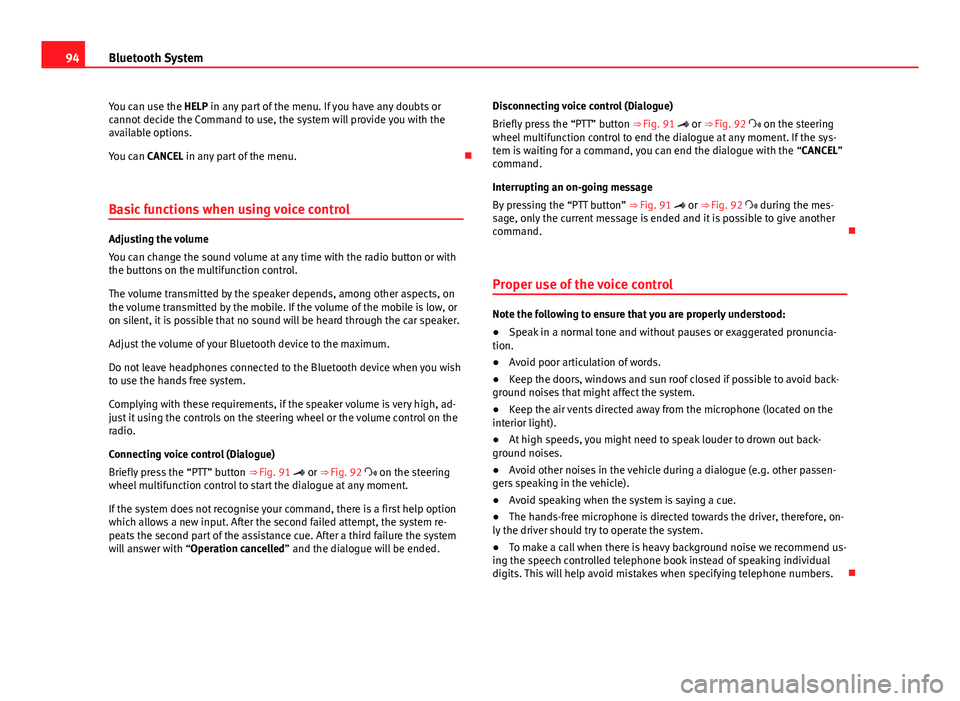
94Bluetooth System
You can use the HELP in any part of the menu. If you have any doubts or
cannot decide the Command to use, the system will provide you with the
available options.
You can CANCEL in any part of the menu.
Basic functions when using voice control
Adjusting the volume
You can change the sound volume at any time with the radio button or with
the buttons on the multifunction control.
The volume transmitted by the speaker depends, among other aspects, on
the volume transmitted by the mobile. If the volume of the mobile is low, or
on silent, it is possible that no sound will be heard through the car speaker.
Adjust the volume of your Bluetooth device to the maximum.
Do not leave headphones connected to the Bluetooth device when you wish
to use the hands free system.
Complying with these requirements, if the speaker volume is very high, ad-
just it using the controls on the steering wheel or the volume control on the
radio.
Connecting voice control (Dialogue)
Briefly press the “PTT” button ⇒ Fig. 91 or ⇒ Fig. 92 on the steering
wheel multifunction control to start the dialogue at any moment.
If the system does not recognise your command, there is a first help option
which allows a new input. After the second failed attempt, the system re-
peats the second part of the assistance cue. After a third failure the system
will answer with “Operation cancelled” and the dialogue will be ended. Disconnecting voice control (Dialogue)
Briefly press the “PTT” button ⇒ Fig. 91 or ⇒ Fig. 92 on the steering
wheel multifunction control to end the dialogue at any moment. If the sys-
tem is waiting for a command, you can end the dialogue with the “CANCEL”
command.
Interrupting an on-going message
By pressing the “PTT button” ⇒ Fig. 91 or ⇒ Fig. 92 during the mes-
sage, only the current message is ended and it is possible to give another
command.
Proper use of the voice control
Note the following to ensure that you are properly understood:
● Speak in a normal tone and without pauses or exaggerated pronuncia-
tion.
● Avoid poor articulation of words.
● Keep the doors, windows and sun roof closed if possible to avoid back-
ground noises that might affect the system.
● Keep the air vents directed away from the microphone (located on the
interior light).
● At high speeds, you might need to speak louder to drown out back-
ground noises.
● Avoid other noises in the vehicle during a dialogue (e.g. other passen-
gers speaking in the vehicle).
● Avoid speaking when the system is saying a cue.
● The hands-free microphone is directed towards the driver, therefore, on-
ly the driver should try to operate the system.
● To make a call when there is heavy background noise we recommend us-
ing the speech controlled telephone book instead of speaking individual
digits. This will help avoid mistakes when specifying telephone numbers.
Page 96 of 114
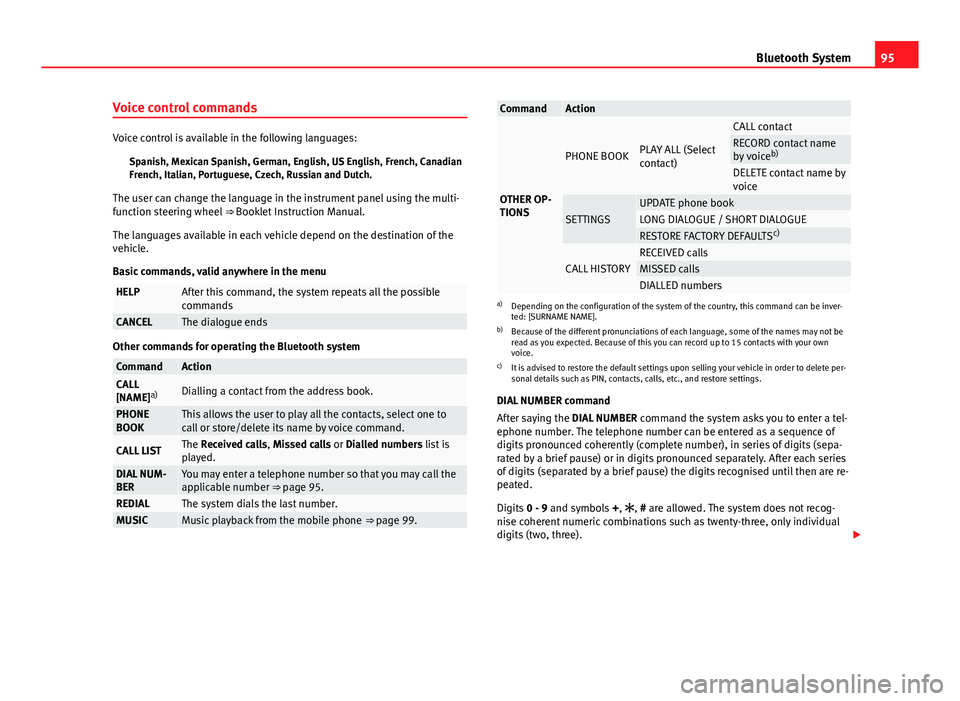
95
Bluetooth System
Voice control commands
Voice control is available in the following languages: Spanish, Mexican Spanish, German, English, US English, French, Canadian
French, Italian, Portuguese, Czech, Russian and Dutch.
The user can change the language in the instrument panel using the multi-
function steering wheel ⇒ Booklet Instruction Manual.
The languages available in each vehicle depend on the destination of the
vehicle.
Basic commands, valid anywhere in the menu
HELPAfter this command, the system repeats all the possible
commands
CANCELThe dialogue ends
Other commands for operating the Bluetooth system
CommandActionCALL
[NAME] a)Dialling a contact from the address book.
PHONE
BOOKThis allows the user to play all the contacts, select one to
call or store/delete its name by voice command.
CALL LISTThe Received calls, Missed calls or Dialled numbers list is
played.
DIAL NUM-
BERYou may enter a telephone number so that you may call the
applicable number ⇒ page 95.
REDIALThe system dials the last number.MUSICMusic playback from the mobile phone ⇒ page 99.
CommandAction
OTHER OP-
TIONS
PHONE BOOKPLAY ALL (Select
contact)
CALL contactRECORD contact name
by voiceb)
DELETE contact name by
voice
SETTINGSUPDATE phone bookLONG DIALOGUE / SHORT DIALOGUERESTORE FACTORY DEFAULTS c)
CALL HISTORYRECEIVED callsMISSED callsDIALLED numbersa)
Depending on the configuration of the system of the country, this command can be inver-
ted: [SURNAME NAME].
b) Because of the different pronunciations of each language, some of the names may not be
read as you expected. Because of this you can record up to 15 contacts with your own
voice.
c) It is advised to restore the default settings upon selling your vehicle in order to delete per-
sonal details such as PIN, contacts, calls, etc., and restore settings.
DIAL NUMBER command
After saying the DIAL NUMBER command the system asks you to enter a tel-
ephone number. The telephone number can be entered as a sequence of
digits pronounced coherently (complete number), in series of digits (sepa-
rated by a brief pause) or in digits pronounced separately. After each series
of digits (separated by a brief pause) the digits recognised until then are re-
peated.
Digits 0 - 9 and symbols +, , # are allowed. The system does not recog-
nise coherent numeric combinations such as twenty-three, only individual
digits (two, three).
 1
1 2
2 3
3 4
4 5
5 6
6 7
7 8
8 9
9 10
10 11
11 12
12 13
13 14
14 15
15 16
16 17
17 18
18 19
19 20
20 21
21 22
22 23
23 24
24 25
25 26
26 27
27 28
28 29
29 30
30 31
31 32
32 33
33 34
34 35
35 36
36 37
37 38
38 39
39 40
40 41
41 42
42 43
43 44
44 45
45 46
46 47
47 48
48 49
49 50
50 51
51 52
52 53
53 54
54 55
55 56
56 57
57 58
58 59
59 60
60 61
61 62
62 63
63 64
64 65
65 66
66 67
67 68
68 69
69 70
70 71
71 72
72 73
73 74
74 75
75 76
76 77
77 78
78 79
79 80
80 81
81 82
82 83
83 84
84 85
85 86
86 87
87 88
88 89
89 90
90 91
91 92
92 93
93 94
94 95
95 96
96 97
97 98
98 99
99 100
100 101
101 102
102 103
103 104
104 105
105 106
106 107
107 108
108 109
109 110
110 111
111 112
112 113
113