Page 10 of 114

9
Introduction
If the vehicle battery has been disconnected, switch on the ignition before
re-connecting the unit.
Adjusting the base volume
effectActionIncrease the vol-
ume.On the radio: Turn the volume control ⇒ Fig. 1 1clockwise.
On the multifunction steering wheel:
Turn the volume
control up or press the corresponding button (depend-
ing on equipment fitted) ⇒ Booklet Instruction Manual
Lower the vol-
ume.On the radio: Turn the volume control ⇒ Fig. 1 1counter-clockwise.
On the multifunction steering wheel:
Turn the volume
control down or press the corresponding button (de-
pending on equipment fitted) ⇒ Booklet Instruction
Manual
Changes to the volume are indicated by a “bar” on the screen. During this
time the unit cannot be operated.
At “0” the unit is muted (display: ) and the current Media source is stop-
ped.
It is possible to preset certain volume settings and adjustments
⇒ page 101.
WARNING
Your attention may be distracted from the traffic if you use the radio and
navigation system while driving, resulting in accident.
● Always stay alert and drive responsibly.
WARNING (Continued)
● Select volume settings that allow you to easily hear signals from out-
side the vehicle at all times (e.g. emergency service sirens).
● If the volume is too high, you could damage your hearing. Even if the
volume is too loud for a short period only.
CAUTION
The vehicle loudspeakers may be damaged if the volume is too high or the
sound is distorted.
Note
If the base volume has been turned up high to play an audio source
(e.g. due to very quiet audio output from an external audio source), lower
the volume again before switching audio source.
Additional information and display options
The text displayed on the screen may vary depending on the settings and
may not match the illustrations shown here.
All displays appear only after the radio-navigation system has completed
start-up.
Depending on the vehicle, the changes to the air conditioning settings or
the texts relating to driver assistance systems fitted at the factory are dis-
played. These displays disappear automatically when they are no longer re-
quired.
Page 42 of 114

41
Audio mode
Notes and requirements
Compatible data mediaReadable files and formatsData media compliant with the
USB 2.0 specification.
Data media with the FAT file sys-
tem FAT16 (< 2 GB) or FAT32 (> 2
GB).
iPods ®
and iPhones ®
of various
generations a)
.
MTP players with the “PlaysFor-
Sure” or “ReadyForVista” logo.- Audio files in MP3, WMA, OGG-Vorbis
and AAC format.
Playlists in PLS, B4S, ASX and WPL for-
mat.
Please read and observe the external data medium operating instructions.a) iPod ®
and iPhone ®
are protected registered trademarks of Apple Inc.
Notes and restrictions
Only audio files that can be read via the MEDIA-IN multimedia interface can
be displayed, played and controlled on the radio-navigation system.
In the case of MTP players, it may take a few minutes before the device is
ready for playback – depending on the battery status and the quantity of
data.
If an external data medium is divided into several partitions, only the first
partition with compatible audio files will be played.
Please observe the additional instructions and restrictions regarding the re-
quirements for multimedia sources ⇒ page 27. Connecting and operatingFig. 41 MEDIA main
menu: MDI multimedia
source (MEDIA-IN multi-
media interface).
Fig. 42 Selection menu
for a connected iPod.
Before connecting or playing an external data medium, turn down the vol-
ume on the radio-navigation system ⇒ page 9.
Page 97 of 114
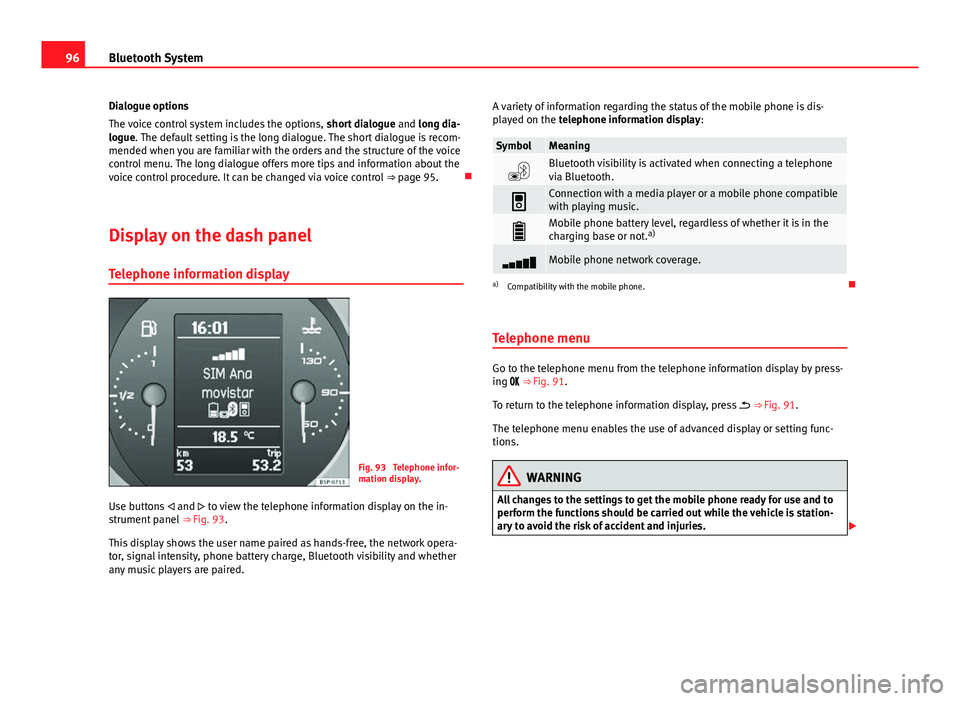
96Bluetooth System
Dialogue options
The voice control system includes the options, short dialogue and long dia-
logue. The default setting is the long dialogue. The short dialogue is recom-
mended when you are familiar with the orders and the structure of the voice
control menu. The long dialogue offers more tips and information about the
voice control procedure. It can be changed via voice control ⇒ page 95.
Display on the dash panel Telephone information display
Fig. 93 Telephone infor-
mation display.
Use buttons and to view the telephone information display on the in-
strument panel ⇒ Fig. 93.
This display shows the user name paired as hands-free, the network opera-
tor, signal intensity, phone battery charge, Bluetooth visibility and whether
any music players are paired. A variety of information regarding the status of the mobile phone is dis-
played on the telephone information display:
SymbolMeaning
Bluetooth visibility is activated when connecting a telephone
via Bluetooth.
Connection with a media player or a mobile phone compatible
with playing music.
Mobile phone battery level, regardless of whether it is in the
charging base or not. a)
Mobile phone network coverage.
a)
Compatibility with the mobile phone.
Telephone menu
Go to the telephone menu from the telephone information display by press-
ing ⇒ Fig. 91.
To return to the telephone information display, press ⇒ Fig. 91.
The telephone menu enables the use of advanced display or setting func-
tions.
WARNING
All changes to the settings to get the mobile phone ready for use and to
perform the functions should be carried out while the vehicle is station-
ary to avoid the risk of accident and injuries.