2014 Seat Leon 5D sat nav
[x] Cancel search: sat navPage 9 of 114

8Introduction
General information on operating the unit
Introduction
If system settings are modified, some aspects of the unit's operation may
differ from the descriptions given in this manual. For this reason, SEAT rec-
ommends that you reset the unit to its factory settings the first time you use
it ⇒ page 102.
Additional Information:
● Safety notes ⇒ page 4
● Unit overview ⇒ page 6
● Multifunction steering wheel, to change track or station ⇒ Booklet Own-
er's Manual, chapter Vehicle overview
Note
Lightly pressing the buttons or briefly pressing the touchscreen is sufficient
to operate the unit.
Note
Never press a button down for longer than 10 minutes. Otherwise the sys-
tem will interpret this as a malfunction ( button jammed).
Note
Due to country-specific legislation, certain functions cannot be selected on
the screen when the vehicle is travelling above a certain speed.
Note
Using a mobile telephone in the vehicle may cause noise from the vehicle
loudspeakers.
Note
In some vehicles equipped with a parking distance warning system, the vol-
ume of the loudspeakers is automatically lowered when reverse gear is en-
gaged. If talking on the telephone through the radio and navigation system,
the volume of the conversation is also lowered automatically when reverse
gear is engaged.
Note
Restrictions on the use of devices using Bluetooth technology may be appli-
cable in some countries. Please ask your local authority for further informa-
tion.
Switching on and off
With the ignition on, press the rotary/push knob
⇒ Fig. 1 1 briefly to
manually switch the unit on or off.
When the unit is switched on, the system starts, and the last selected audio
source is played at the last selected volume, provided this is not greater
than the “start-up volume” ⇒ page 101.
When the key is removed from the ignition, the radio and navigation unit
automatically switches off. If the unit comes on again without the ignition
being switched on, it will switch off automatically after 30 minutes (switch-
off delay).
Anti-theft coding
The anti-theft code is stored in the vehicle once it has been entered (con-
venience radio code). The anti-theft coding lock then only needs to be re-
leased manually if the unit is installed in another vehicle. In such a case, a
keypad field and a prompt to enter the code will appear when the unit is
switched on. In this case, you should contact a SEAT dealership.
Page 45 of 114

44Navigation
Navigation
Introduction to navigation
Introduction
General information
The current vehicle position is determined by means of the GPS system
(Global Positioning System). Sensors in the vehicle measure distances that
have been driven. The measurement values are adapted using the detailed
information from the navigation data medium maps and according to the
stored traffic management. Where applicable, the TMC traffic reports are in-
cluded in the route calculation ⇒ page 68. The navigation system uses
these data to determine an optimal route to the destination.
The destination is defined by entering an address or a point of interest, e.g.
a petrol station or hotel.
Navigation announcements and visual guidance on the navigation unit and
the instrument panel direct you to your destination ⇒ page 61.
Depending on the country, some radio-navigation system functions can no
longer be selected when the vehicle is travelling above a certain speed. This
is not a malfunction, but simply a legal requirement.
Navigation data
At the close of this edition, SEAT has two different versions of radio and nav-
igation system “SEAT MEDIA SYSTEM 2.2”, one for Western Europe and one
for Eastern Europe, with and without DAB respectively ⇒ page 22.
In normal circumstances, all the necessary navigation data is already stored
in the navigator. The maps stored in the system (Western Europe or Eastern
Europe Version) depend on the country in which the vehicle is sold. SD cards with the different maps offered by SEAT or with the annual map up-
dates can be obtained through the SEAT Technical Service. Please ask your
SEAT dealership ⇒ page 45.
Additional Information:
● Safety notes ⇒ page 4
● Unit overview ⇒ page 6
● Entering a destination ⇒ page 50
● Destination memory ⇒ page 56
● Route guidance ⇒ page 61
Note
Dirty or damaged navigation data media may lead to problems when copy-
ing navigation information or even in the navigation itself. Store unused da-
ta media in a suitable container or in the original box to protect them from
mechanical damage, heat, humidity or direct sunlight.
Limitations of the navigation function
Possible errors in navigation
If the navigation system is not able to receive data from the GPS satellites
(dense vegetation, underground garage), it is still possible to navigate us-
ing the vehicle sensory analysis.
In areas that are not or only partially digitised on the data medium (e.g. in-
sufficient definition of one-way streets and road categories), the navigation
system will still attempt to provide route guidance.
Page 60 of 114

59
Navigation
displayMeaningAltitude:Height above mean sea level.GPS status:Display of technical GPS informationUseable satellites:The number determines the GPS statusSatellites tracked:The number determines the GPS status
Storing a flagged destination
● Pressing the Flag dest. function button stores the displayed position as a
Flagged destination in the Destination memory ⇒ Fig. 61.
To permanently retain the position stored as a Flagged destination, it must
be renamed in the Destination memory. Otherwise the stored position will be overwritten the next time a flagged destination is stored.
● Select the flagged destination in the Destination memory ⇒ Fig. 59.
● Press the Details
function button.
The flagged destination can be renamed. Storing or editing the home address
Fig. 62 Navigation main
menu
Fig. 63 Destination win-
dow with the home ad-
dress.
Only one address or position can be stored as the home address at any one
time. The stored home address can be edited or overwritten.
To start route guidance to the stored home address, press the Home addr.
function button in the Navigation main menu
⇒ Fig. 62.
Page 71 of 114

70Navigation
The unit only processes and displays TMC traffic reports affecting the area
within a radius of roughly 100 km from the current vehicle position.
TMC traffic reports are required for dynamic route guidance and are dis-
played on the map ⇒ page 68.
Display TMC traffic reports
● Press the TRAFFIC
unit button to display the list of the current TMC traffic
reports ⇒ Fig. 73.
● Press one of the TMC traffic reports on the screen to open the detailed
view ⇒ Fig. 74.
● Alternatively: select the TMC report by turning setting button ⇒ Fig. 1 10
and press to open a detailed view
⇒ Fig. 74.
● In the detailed view, you can browse through the TMC traffic reports us-
ing the function buttons Previous
and Next.
Display TMC traffic news stations
● Open the list of the current TMC traffic reports.
● Press the
⇒ Fig. 1 7 unit button to open the information window. The
current TMC traffic news station is displayed.
● Press the
unit button again to close the information window.
Note
By using the Congestion ahead ⇒ Fig. 73 function button it is possible to enter
a manual exclusion from the vehicle position ⇒ page 68.
Note
The radio-navigation system can only process and store TMC traffic reports
if the unit has access to navigation data for the area you are currently travel-
ling through.
Note
The quality of the dynamic route guidance depends on the information con-
tained in the TMC traffic reports. The radio stations are responsible for the
content of the news broadcast.
Route guidance in demo mode
If demo mode is activated in the Navigation setup menu ⇒ page 71, an ad-
ditional pop-up window opens when you start route guidance.
● Pressing the Demo
function button starts a “virtual route guidance” to
the destination you have entered.
● If you press the Normal
function button, a “real route guidance” starts.
The sequence of events and the operations in virtual route guidance are
similar to those in real route guidance.
Virtual route guidance is repeated when you reach the fictitious destination
and always starts again from the starting point if it is interrupted.
If the starting point for demo mode has been defined manually in the Navi-
gation setup menu, virtual route guidance will start from this position.
If the vehicle is moved and the unit can determine its current location by
GPS, any manually entered starting point will be overwritten with the current
vehicle location ⇒ page 71.
When real route guidance is started following virtual route guidance in
demo mode, the unit first has to reorient itself. This may take some time,
depending on the number of satellites the unit can currently receive. Mov-
ing the vehicle may speed up the reorientation process.
Page 75 of 114

74Telephone control (Phone)
Pairing the mobile phone with the radio
navigation system
Link and connect the mobile
Fig. 77 Setup: Bluetooth
settings.
Fig. 78 Bluetooth set-
tings: BT equipment. To use a mobile phone via the radio and navigation system, it is necessary
to establish a connection between both units once.
The mobile phone can be connected to the radio and navigation system in
two ways:
● active connection
● passive connection
With the active connection, the search for the unit is started using the radio
and navigation system. With the passive connection, the search for the unit
is started using the mobile phone. Sometimes the search process is unable
to find the device it wishes to pair to the radio and navigation system. It
may be necessary to repeat the search several times.
The following settings in the mobile phone and in the radio and navigation
system are required for both types of connection:
● The Bluetooth ®
function must be on or visible in the mobile phone and
in the radio and navigation system.
● The mobile phone keypad must be unlocked.
● The mobile phone notification and keypad tones should be switched off.
It will be necessary to enter information using the telephone keypad during
the connection process. Therefore, the mobile phone should be to hand.
This is followed by the synchronisation process between the two devices.
The mobile phone book and the list of received, missed and last dialled
calls are automatically loaded into the navigation system.
Start active connection of the mobile phone
When making an active connection, any existing connections to other mo-
bile phones are ended.
● Press the PHONE
unit button.
● Press the SETUP unit button.
Page 89 of 114
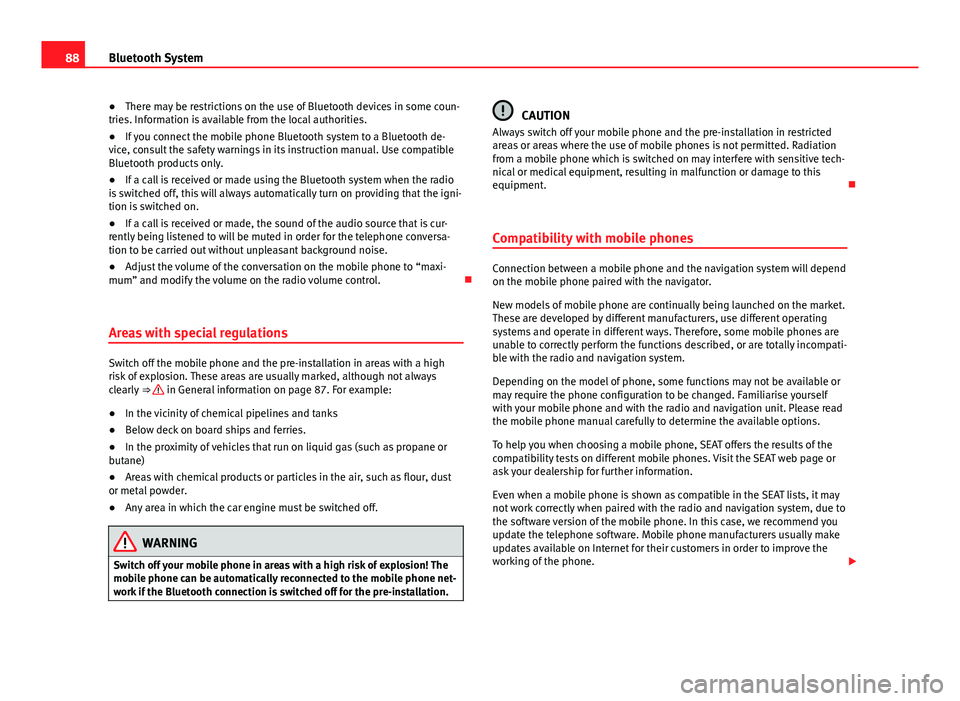
88Bluetooth System
● There may be restrictions on the use of Bluetooth devices in some coun-
tries. Information is available from the local authorities.
● If you connect the mobile phone Bluetooth system to a Bluetooth de-
vice, consult the safety warnings in its instruction manual. Use compatible
Bluetooth products only.
● If a call is received or made using the Bluetooth system when the radio
is switched off, this will always automatically turn on providing that the igni-
tion is switched on.
● If a call is received or made, the sound of the audio source that is cur-
rently being listened to will be muted in order for the telephone conversa-
tion to be carried out without unpleasant background noise.
● Adjust the volume of the conversation on the mobile phone to “maxi-
mum” and modify the volume on the radio volume control.
Areas with special regulations
Switch off the mobile phone and the pre-installation in areas with a high
risk of explosion. These areas are usually marked, although not always
clearly ⇒
in General information on page 87. For example:
● In the vicinity of chemical pipelines and tanks
● Below deck on board ships and ferries.
● In the proximity of vehicles that run on liquid gas (such as propane or
butane)
● Areas with chemical products or particles in the air, such as flour, dust
or metal powder.
● Any area in which the car engine must be switched off.
WARNING
Switch off your mobile phone in areas with a high risk of explosion! The
mobile phone can be automatically reconnected to the mobile phone net-
work if the Bluetooth connection is switched off for the pre-installation.
CAUTION
Always switch off your mobile phone and the pre-installation in restricted
areas or areas where the use of mobile phones is not permitted. Radiation
from a mobile phone which is switched on may interfere with sensitive tech-
nical or medical equipment, resulting in malfunction or damage to this
equipment.
Compatibility with mobile phones
Connection between a mobile phone and the navigation system will depend
on the mobile phone paired with the navigator.
New models of mobile phone are continually being launched on the market.
These are developed by different manufacturers, use different operating
systems and operate in different ways. Therefore, some mobile phones are
unable to correctly perform the functions described, or are totally incompati-
ble with the radio and navigation system.
Depending on the model of phone, some functions may not be available or
may require the phone configuration to be changed. Familiarise yourself
with your mobile phone and with the radio and navigation unit. Please read
the mobile phone manual carefully to determine the available options.
To help you when choosing a mobile phone, SEAT offers the results of the
compatibility tests on different mobile phones. Visit the SEAT web page or
ask your dealership for further information.
Even when a mobile phone is shown as compatible in the SEAT lists, it may
not work correctly when paired with the radio and navigation system, due to
the software version of the mobile phone. In this case, we recommend you
update the telephone software. Mobile phone manufacturers usually make
updates available on Internet for their customers in order to improve the
working of the phone.
Page 111 of 114

Navigation announcements . . . . . . . . . . . . 62
Resuming . . . . . . . . . . . . . . . . . . . . . . . . . . . 65
Route list . . . . . . . . . . . . . . . . . . . . . . . . . . . . 66
Route options . . . . . . . . . . . . . . . . . . . . . . . . 61
Stopping . . . . . . . . . . . . . . . . . . . . . . . . . . . . 65
TRAFFIC . . . . . . . . . . . . . . . . . . . . . . . . . . . . . 69
Traffic incidents . . . . . . . . . . . . . . . . . . . . . . 68
Route list Display . . . . . . . . . . . . . . . . . . . . . . . . . . . . . 66
Excluding sections . . . . . . . . . . . . . . . . . . . . 67
Route options . . . . . . . . . . . . . . . . . . . . . . . . . . . 61
S Safety Instructions . . . . . . . . . . . . . . . . . . . . . . . . . . . 4
Safety instructions . . . . . . . . . . . . . . . . . . . . . . . . 4
Satellite status . . . . . . . . . . . . . . . . . . . . . . . . . . 58
Scale display . . . . . . . . . . . . . . . . . . . . . . . . . . 103
Scan MEDIA scan function . . . . . . . . . . . . . . . . . . 38
RADIO (scan function) . . . . . . . . . . . . . . . . . 14
Scan/Mix/Repeat included . . . . . . . . . . . . . . . . 39
Scrolling . . . . . . . . . . . . . . . . . . . . . . . . . . . . . . . 11
SD card . . . . . . . . . . . . . . . . . . . . . . . . . . . . . . . . 31
Searching for a point of interest . . . . . . . . . . . . 54
Setting . . . . . . . . . . . . . . . . . . . . . . . . . . . . . . . . 99
Setting knob (operation) . . . . . . . . . . . . . . . . . . 11
Settings Bluetooth . . . . . . . . . . . . . . . . . . . . . . . . . . . 98
Call history . . . . . . . . . . . . . . . . . . . . . . . . . . 95 Call tone . . . . . . . . . . . . . . . . . . . . . . . . . . . . 99
Phone book . . . . . . . . . . . . . . . . . . . . . . 95, 99
Settings SETUP . . . . . . . . . . . . . . . . . . . . . . . . . 101
Settings (SETUP) Defaults . . . . . . . . . . . . . . . . . . . . . . . . . . . . 101
Factory settings . . . . . . . . . . . . . . . . . . . . . 102
Navigation . . . . . . . . . . . . . . . . . . . . . . . . . . 71
Radio . . . . . . . . . . . . . . . . . . . . . . . . . . . . . . . 17
Sound . . . . . . . . . . . . . . . . . . . . . . . . . . . . . 101
System . . . . . . . . . . . . . . . . . . . . . . . . . . . . 102
Volume distribution . . . . . . . . . . . . . . . . . . 101
SETUP DAB . . . . . . . . . . . . . . . . . . . . . . . . . . . . . . . . 25
MEDIA . . . . . . . . . . . . . . . . . . . . . . . . . . . . . . 39
See: "Settings (SETUP)" . . . . . . . . . . . . . . . 101
TRAFFIC News . . . . . . . . . . . . . . . . . . . . . . . . 68
Soft keys See: Function buttons . . . . . . . . . . . . . . . . . 10
Sound distribution (balance/fader) . . . . . . . . 101
Sound settings . . . . . . . . . . . . . . . . . . . . . . . . . 101
Sound (treble/mid-range/bass) . . . . . . . . . . . 101
Special features Anti-theft coding . . . . . . . . . . . . . . . . . . . . . . 8
AUX mode . . . . . . . . . . . . . . . . . . . . . . . . . . . 32
Display information . . . . . . . . . . . . . . . . . . . . 9
Speed-dependent volume adjustment (GALA) 101
Station buttons . . . . . . . . . . . . . . . . . . . . . . . . . . 16
Station search . . . . . . . . . . . . . . . . . . . . . . . . . . 13
Summary . . . . . . . . . . . . . . . . . . . . . . . . . . . . . . . . 4
Switch-off delay (timeout) . . . . . . . . . . . . . . . . . . 8
Switch-on volume . . . . . . . . . . . . . . . . . . . . . . . 101
Switching off . . . . . . . . . . . . . . . . . . . . . . . . . . . . . 8 Switching on . . . . . . . . . . . . . . . . . . . . . . . . . . . . . 8
Symbols used in this manual . . . . . . . . . . . . . . 10
System of units Metric or imperial . . . . . . . . . . . . . . . . . . . . 103
T Telephone menu . . . . . . . . . . . . . . . . . . . . . . . . . 96 Functions . . . . . . . . . . . . . . . . . . . . . . . . . . . 97
Telephone users Delete . . . . . . . . . . . . . . . . . . . . . . . . . . . . . . 78
Things to note Radio coding . . . . . . . . . . . . . . . . . . . . . . . . . . 8
volume reduction . . . . . . . . . . . . . . . . . . . . . . 8
Timeout . . . . . . . . . . . . . . . . . . . . . . . . . . . . . . . . . 8
TMC Dynamic route guidance . . . . . . . . . . . . . . . 68
TMC traffic reports . . . . . . . . . . . . . . . . . . . . 69
Touchscreen . . . . . . . . . . . . . . . . . . . . . . . . . . . . 10
TP (Traffic Programme) . . . . . . . . . . . . . . . . . 19, 20 Display . . . . . . . . . . . . . . . . . . . . . . . . . . . . . 21
Traffic announcement (INFO) . . . . . . . . . . . . 21
Track repeat function . . . . . . . . . . . . . . . . . . . . . 38
Track search . . . . . . . . . . . . . . . . . . . . . . . . . . . . 37
TRAFFIC TMC traffic reports . . . . . . . . . . . . . . . . . . . . 69
Traffic announcement (INFO) . . . . . . . . . . . . . . . 21
Traffic congestion (TMC) . . . . . . . . . . . . . . . . . . 68
Traffic news See "TP (Traffic Programme)" . . . . . . . . . . . 19
See: "TP (Traffic Programme)" . . . . . . . . . . . 20
Treble . . . . . . . . . . . . . . . . . . . . . . . . . . . . . . . . 101
110 Index