2014 Seat Leon 5D ignition
[x] Cancel search: ignitionPage 9 of 114

8Introduction
General information on operating the unit
Introduction
If system settings are modified, some aspects of the unit's operation may
differ from the descriptions given in this manual. For this reason, SEAT rec-
ommends that you reset the unit to its factory settings the first time you use
it ⇒ page 102.
Additional Information:
● Safety notes ⇒ page 4
● Unit overview ⇒ page 6
● Multifunction steering wheel, to change track or station ⇒ Booklet Own-
er's Manual, chapter Vehicle overview
Note
Lightly pressing the buttons or briefly pressing the touchscreen is sufficient
to operate the unit.
Note
Never press a button down for longer than 10 minutes. Otherwise the sys-
tem will interpret this as a malfunction ( button jammed).
Note
Due to country-specific legislation, certain functions cannot be selected on
the screen when the vehicle is travelling above a certain speed.
Note
Using a mobile telephone in the vehicle may cause noise from the vehicle
loudspeakers.
Note
In some vehicles equipped with a parking distance warning system, the vol-
ume of the loudspeakers is automatically lowered when reverse gear is en-
gaged. If talking on the telephone through the radio and navigation system,
the volume of the conversation is also lowered automatically when reverse
gear is engaged.
Note
Restrictions on the use of devices using Bluetooth technology may be appli-
cable in some countries. Please ask your local authority for further informa-
tion.
Switching on and off
With the ignition on, press the rotary/push knob
⇒ Fig. 1 1 briefly to
manually switch the unit on or off.
When the unit is switched on, the system starts, and the last selected audio
source is played at the last selected volume, provided this is not greater
than the “start-up volume” ⇒ page 101.
When the key is removed from the ignition, the radio and navigation unit
automatically switches off. If the unit comes on again without the ignition
being switched on, it will switch off automatically after 30 minutes (switch-
off delay).
Anti-theft coding
The anti-theft code is stored in the vehicle once it has been entered (con-
venience radio code). The anti-theft coding lock then only needs to be re-
leased manually if the unit is installed in another vehicle. In such a case, a
keypad field and a prompt to enter the code will appear when the unit is
switched on. In this case, you should contact a SEAT dealership.
Page 10 of 114

9
Introduction
If the vehicle battery has been disconnected, switch on the ignition before
re-connecting the unit.
Adjusting the base volume
effectActionIncrease the vol-
ume.On the radio: Turn the volume control ⇒ Fig. 1 1clockwise.
On the multifunction steering wheel:
Turn the volume
control up or press the corresponding button (depend-
ing on equipment fitted) ⇒ Booklet Instruction Manual
Lower the vol-
ume.On the radio: Turn the volume control ⇒ Fig. 1 1counter-clockwise.
On the multifunction steering wheel:
Turn the volume
control down or press the corresponding button (de-
pending on equipment fitted) ⇒ Booklet Instruction
Manual
Changes to the volume are indicated by a “bar” on the screen. During this
time the unit cannot be operated.
At “0” the unit is muted (display: ) and the current Media source is stop-
ped.
It is possible to preset certain volume settings and adjustments
⇒ page 101.
WARNING
Your attention may be distracted from the traffic if you use the radio and
navigation system while driving, resulting in accident.
● Always stay alert and drive responsibly.
WARNING (Continued)
● Select volume settings that allow you to easily hear signals from out-
side the vehicle at all times (e.g. emergency service sirens).
● If the volume is too high, you could damage your hearing. Even if the
volume is too loud for a short period only.
CAUTION
The vehicle loudspeakers may be damaged if the volume is too high or the
sound is distorted.
Note
If the base volume has been turned up high to play an audio source
(e.g. due to very quiet audio output from an external audio source), lower
the volume again before switching audio source.
Additional information and display options
The text displayed on the screen may vary depending on the settings and
may not match the illustrations shown here.
All displays appear only after the radio-navigation system has completed
start-up.
Depending on the vehicle, the changes to the air conditioning settings or
the texts relating to driver assistance systems fitted at the factory are dis-
played. These displays disappear automatically when they are no longer re-
quired.
Page 87 of 114
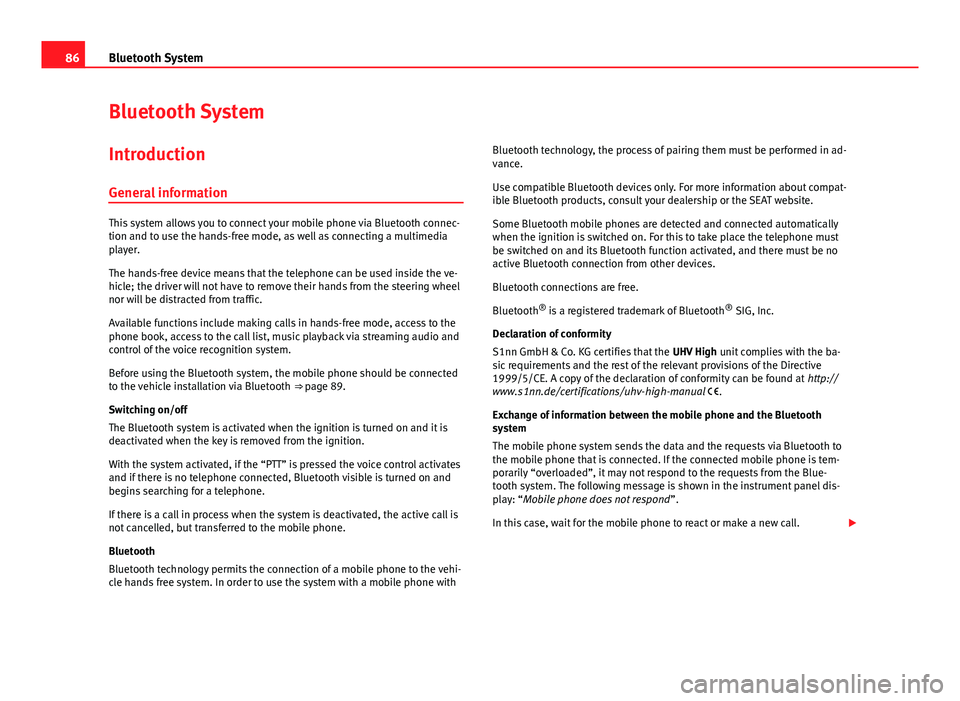
86Bluetooth System
Bluetooth System
Introduction General information
This system allows you to connect your mobile phone via Bluetooth connec-
tion and to use the hands-free mode, as well as connecting a multimedia
player.
The hands-free device means that the telephone can be used inside the ve-
hicle; the driver will not have to remove their hands from the steering wheel
nor will be distracted from traffic.
Available functions include making calls in hands-free mode, access to the
phone book, access to the call list, music playback via streaming audio and
control of the voice recognition system.
Before using the Bluetooth system, the mobile phone should be connected
to the vehicle installation via Bluetooth ⇒ page 89.
Switching on/off
The Bluetooth system is activated when the ignition is turned on and it is
deactivated when the key is removed from the ignition.
With the system activated, if the “PTT” is pressed the voice control activates
and if there is no telephone connected, Bluetooth visible is turned on and
begins searching for a telephone.
If there is a call in process when the system is deactivated, the active call is
not cancelled, but transferred to the mobile phone.
Bluetooth
Bluetooth technology permits the connection of a mobile phone to the vehi-
cle hands free system. In order to use the system with a mobile phone with Bluetooth technology, the process of pairing them must be performed in ad-
vance.
Use compatible Bluetooth devices only. For more information about compat-
ible Bluetooth products, consult your dealership or the SEAT website.
Some Bluetooth mobile phones are detected and connected automatically
when the ignition is switched on. For this to take place the telephone must
be switched on and its Bluetooth function activated, and there must be no
active Bluetooth connection from other devices.
Bluetooth connections are free.
Bluetooth ®
is a registered trademark of Bluetooth ®
SIG, Inc.
Declaration of conformity
S1nn GmbH & Co. KG certifies that the UHV High unit complies with the ba-
sic requirements and the rest of the relevant provisions of the Directive
1999/5/CE. A copy of the declaration of conformity can be found at http://
www.s1nn.de/certifications/uhv-high-manual .
Exchange of information between the mobile phone and the Bluetooth
system
The mobile phone system sends the data and the requests via Bluetooth to
the mobile phone that is connected. If the connected mobile phone is tem-
porarily “overloaded”, it may not respond to the requests from the Blue-
tooth system. The following message is shown in the instrument panel dis-
play: “Mobile phone does not respond ”.
In this case, wait for the mobile phone to react or make a new call.
Page 91 of 114
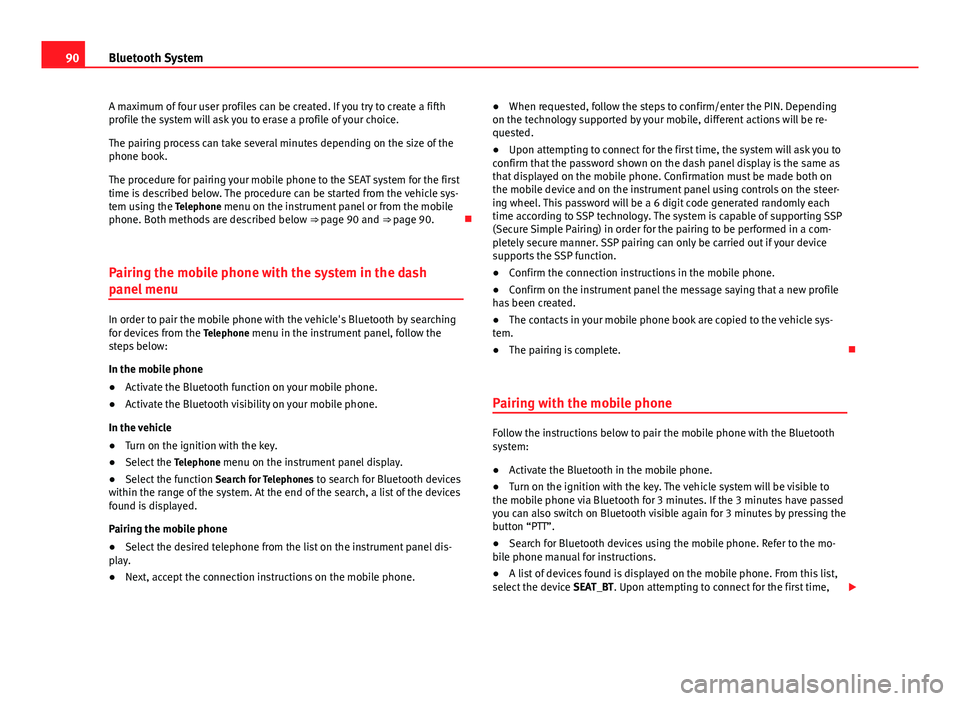
90Bluetooth System
A maximum of four user profiles can be created. If you try to create a fifth
profile the system will ask you to erase a profile of your choice.
The pairing process can take several minutes depending on the size of the
phone book.
The procedure for pairing your mobile phone to the SEAT system for the first
time is described below. The procedure can be started from the vehicle sys-
tem using the Telephone menu on the instrument panel or from the mobile
phone. Both methods are described below ⇒ page 90 and ⇒ page 90.
Pairing the mobile phone with the system in the dash
panel menu
In order to pair the mobile phone with the vehicle's Bluetooth by searching
for devices from the Telephone menu in the instrument panel, follow the
steps below:
In the mobile phone
● Activate the Bluetooth function on your mobile phone.
● Activate the Bluetooth visibility on your mobile phone.
In the vehicle
● Turn on the ignition with the key.
● Select the Telephone menu on the instrument panel display.
● Select the function Search for Telephones to search for Bluetooth devices
within the range of the system. At the end of the search, a list of the devices
found is displayed.
Pairing the mobile phone
● Select the desired telephone from the list on the instrument panel dis-
play.
● Next, accept the connection instructions on the mobile phone. ●
When requested, follow the steps to confirm/enter the PIN. Depending
on the technology supported by your mobile, different actions will be re-
quested.
● Upon attempting to connect for the first time, the system will ask you to
confirm that the password shown on the dash panel display is the same as
that displayed on the mobile phone. Confirmation must be made both on
the mobile device and on the instrument panel using controls on the steer-
ing wheel. This password will be a 6 digit code generated randomly each
time according to SSP technology. The system is capable of supporting SSP
(Secure Simple Pairing) in order for the pairing to be performed in a com-
pletely secure manner. SSP pairing can only be carried out if your device
supports the SSP function.
● Confirm the connection instructions in the mobile phone.
● Confirm on the instrument panel the message saying that a new profile
has been created.
● The contacts in your mobile phone book are copied to the vehicle sys-
tem.
● The pairing is complete.
Pairing with the mobile phone
Follow the instructions below to pair the mobile phone with the Bluetooth
system:
● Activate the Bluetooth in the mobile phone.
● Turn on the ignition with the key. The vehicle system will be visible to
the mobile phone via Bluetooth for 3 minutes. If the 3 minutes have passed
you can also switch on Bluetooth visible again for 3 minutes by pressing the
button “PTT”.
● Search for Bluetooth devices using the mobile phone. Refer to the mo-
bile phone manual for instructions.
● A list of devices found is displayed on the mobile phone. From this list,
select the device SEAT_BT. Upon attempting to connect for the first time,
Page 92 of 114
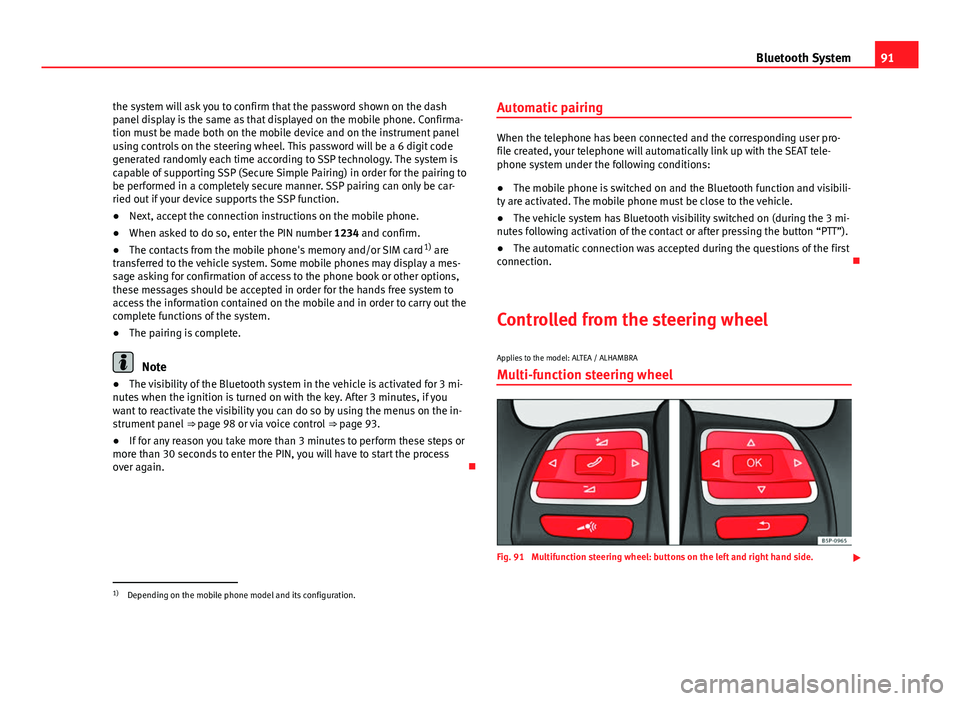
91
Bluetooth System
the system will ask you to confirm that the password shown on the dash
panel display is the same as that displayed on the mobile phone. Confirma-
tion must be made both on the mobile device and on the instrument panel
using controls on the steering wheel. This password will be a 6 digit code
generated randomly each time according to SSP technology. The system is
capable of supporting SSP (Secure Simple Pairing) in order for the pairing to
be performed in a completely secure manner. SSP pairing can only be car-
ried out if your device supports the SSP function.
● Next, accept the connection instructions on the mobile phone.
● When asked to do so, enter the PIN number 1234 and confirm.
● The contacts from the mobile phone's memory and/or SIM card 1)
are
transferred to the vehicle system. Some mobile phones may display a mes-
sage asking for confirmation of access to the phone book or other options,
these messages should be accepted in order for the hands free system to
access the information contained on the mobile and in order to carry out the
complete functions of the system.
● The pairing is complete.
Note
● The visibility of the Bluetooth system in the vehicle is activated for 3 mi-
nutes when the ignition is turned on with the key. After 3 minutes, if you
want to reactivate the visibility you can do so by using the menus on the in-
strument panel ⇒ page 98 or via voice control ⇒ page 93.
● If for any reason you take more than 3 minutes to perform these steps or
more than 30 seconds to enter the PIN, you will have to start the process
over again. Automatic pairing
When the telephone has been connected and the corresponding user pro-
file created, your telephone will automatically link up with the SEAT tele-
phone system under the following conditions:
● The mobile phone is switched on and the Bluetooth function and visibili-
ty are activated. The mobile phone must be close to the vehicle.
● The vehicle system has Bluetooth visibility switched on (during the 3 mi-
nutes following activation of the contact or after pressing the button “PTT”).
● The automatic connection was accepted during the questions of the first
connection.
Controlled from the steering wheel
Applies to the model: ALTEA / ALHAMBRA Multi-function steering wheel
Fig. 91 Multifunction steering wheel: buttons on the left and right hand side.
1)
Depending on the mobile phone model and its configuration.
Page 108 of 114

GGALA . . . . . . . . . . . . . . . . . . . . . . . . . . . . . . . . . 101
Geoposition . . . . . . . . . . . . . . . . . . . . . . . . . . . . 58
GPS status . . . . . . . . . . . . . . . . . . . . . . . . . . . . . 58
H Hard keys See: Unit buttons . . . . . . . . . . . . . . . . . . . . . 10
Home address . . . . . . . . . . . . . . . . . . . . . . . . . . 59
I
Ignition off Switch-off delay (timeout) . . . . . . . . . . . . . . . 8
Information display . . . . . . . . . . . . . . . . . . . . . . 96
Input volume (AUX, MDI) . . . . . . . . . . . . . . . . . . 39
Input window . . . . . . . . . . . . . . . . . . . . . . . . . . . 48
Interference from a mobile telephone . . . . . . . . 8
Introduction . . . . . . . . . . . . . . . . . . . . . . . . . . . . . 4
iPhone See: iPod . . . . . . . . . . . . . . . . . . . . . . . . . . . . 43
iPod Controlling . . . . . . . . . . . . . . . . . . . . . . . . . . 43
Selection menu . . . . . . . . . . . . . . . . . . . . . . 43
Volume . . . . . . . . . . . . . . . . . . . . . . . . . . . . . 39
K Keyboard layout Map . . . . . . . . . . . . . . . . . . . . . . . . . . . . . . . 102 Kilometres and miles display . . . . . . . . . . . . . 103
L
Languages . . . . . . . . . . . . . . . . . . . . . . . . . . . . . 95
Last destinations Selecting . . . . . . . . . . . . . . . . . . . . . . . . . . . . 52
Storing . . . . . . . . . . . . . . . . . . . . . . . . . . . . . 56
M
Main menu MEDIA . . . . . . . . . . . . . . . . . . . . . . . . . . . . . . 29
Navigation NAV . . . . . . . . . . . . . . . . . . . . . . 47
RADIO . . . . . . . . . . . . . . . . . . . . . . . . . . . . . . 12
System . . . . . . . . . . . . . . . . . . . . . . . . . . . . 102
TRAFFIC . . . . . . . . . . . . . . . . . . . . . . . . . . . . . 69
Main Menu Sound . . . . . . . . . . . . . . . . . . . . . . . . . . . . . 101
Main telephone menu Bluetooth . . . . . . . . . . . . . . . . . . . . . . . . . . . 98
Call log . . . . . . . . . . . . . . . . . . . . . . . . . . . . . 98
Phone book . . . . . . . . . . . . . . . . . . . . . . . . . 97
Settings . . . . . . . . . . . . . . . . . . . . . . . . . . . . . 99
Voice mailbox . . . . . . . . . . . . . . . . . . . . . . . . 98
Map Speed limit . . . . . . . . . . . . . . . . . . . . . . . . . . 64
MDI . . . . . . . . . . . . . . . . . . . . . . . . . . . . . . . . . . . 40 Adapter . . . . . . . . . . . . . . . . . . . . . . . . . . . . . 40
Connecting . . . . . . . . . . . . . . . . . . . . . . . . . . 41
Error messages . . . . . . . . . . . . . . . . . . . . . . . 43
Faults . . . . . . . . . . . . . . . . . . . . . . . . . . . . . . 43
iPod operation . . . . . . . . . . . . . . . . . . . . . . . 43 Operating . . . . . . . . . . . . . . . . . . . . . . . . . . . 41
Requirements . . . . . . . . . . . . . . . . . . . . . . . . 40
see: MEDIA-IN . . . . . . . . . . . . . . . . . . . . . . . 104
Volume . . . . . . . . . . . . . . . . . . . . . . . . . . . . . 39
MEDIA . . . . . . . . . . . . . . . . . . . . . . . . . . . . . . . . . 27 Audio data CD . . . . . . . . . . . . . . . . . . . . . . . . 27
Autoscan . . . . . . . . . . . . . . . . . . . . . . . . . . . . 38
AUX-IN multimedia socket . . . . . . . . . . . . . . 32
AUX volume . . . . . . . . . . . . . . . . . . . . . . . . . 39
Bit rate . . . . . . . . . . . . . . . . . . . . . . . . . . . . . 27
Bluetooth audio . . . . . . . . . . . . . . . . . . . . . . 35
CD cannot be read . . . . . . . . . . . . . . . . . . . . 30
CD mode . . . . . . . . . . . . . . . . . . . . . . . . . . . . 30
Changing Media source . . . . . . . . . . . . . . . . 36
Changing track . . . . . . . . . . . . . . . . . . . . . . . 37
Display information . . . . . . . . . . . . . . . . . . . 29
Ejecting CDs (Cabriolet) . . . . . . . . . . . . . . . . 30
Extras . . . . . . . . . . . . . . . . . . . . . . . . . . . . . . 38
Fast forward . . . . . . . . . . . . . . . . . . . . . . . . . 37
Input volume . . . . . . . . . . . . . . . . . . . . . . . . 39
iPod . . . . . . . . . . . . . . . . . . . . . . . . . . . . . . . . 43
Main menu . . . . . . . . . . . . . . . . . . . . . . . . . . 29
MDI . . . . . . . . . . . . . . . . . . . . . . . . . . . . . . . . 40
MDI volume . . . . . . . . . . . . . . . . . . . . . . . . . . 39
Media source selection menu . . . . . . . . . . . 36
Memory card cannot be read . . . . . . . . . . . . 31
Mix (random play) . . . . . . . . . . . . . . . . . . . . 38
MP3 files . . . . . . . . . . . . . . . . . . . . . . . . . . . . 27
Notes . . . . . . . . . . . . . . . . . . . . . . . . . . . . . . . 27
Playback mode . . . . . . . . . . . . . . . . . . . . . . . 38
Playback volume . . . . . . . . . . . . . . . . . . . . . 39
Playing order . . . . . . . . . . . . . . . . . . . . . . . . 28
Playing subfolders . . . . . . . . . . . . . . . . . . . . 39
Playlists . . . . . . . . . . . . . . . . . . . . . . . . . . . . . 27
107
Index