Page 147 of 410
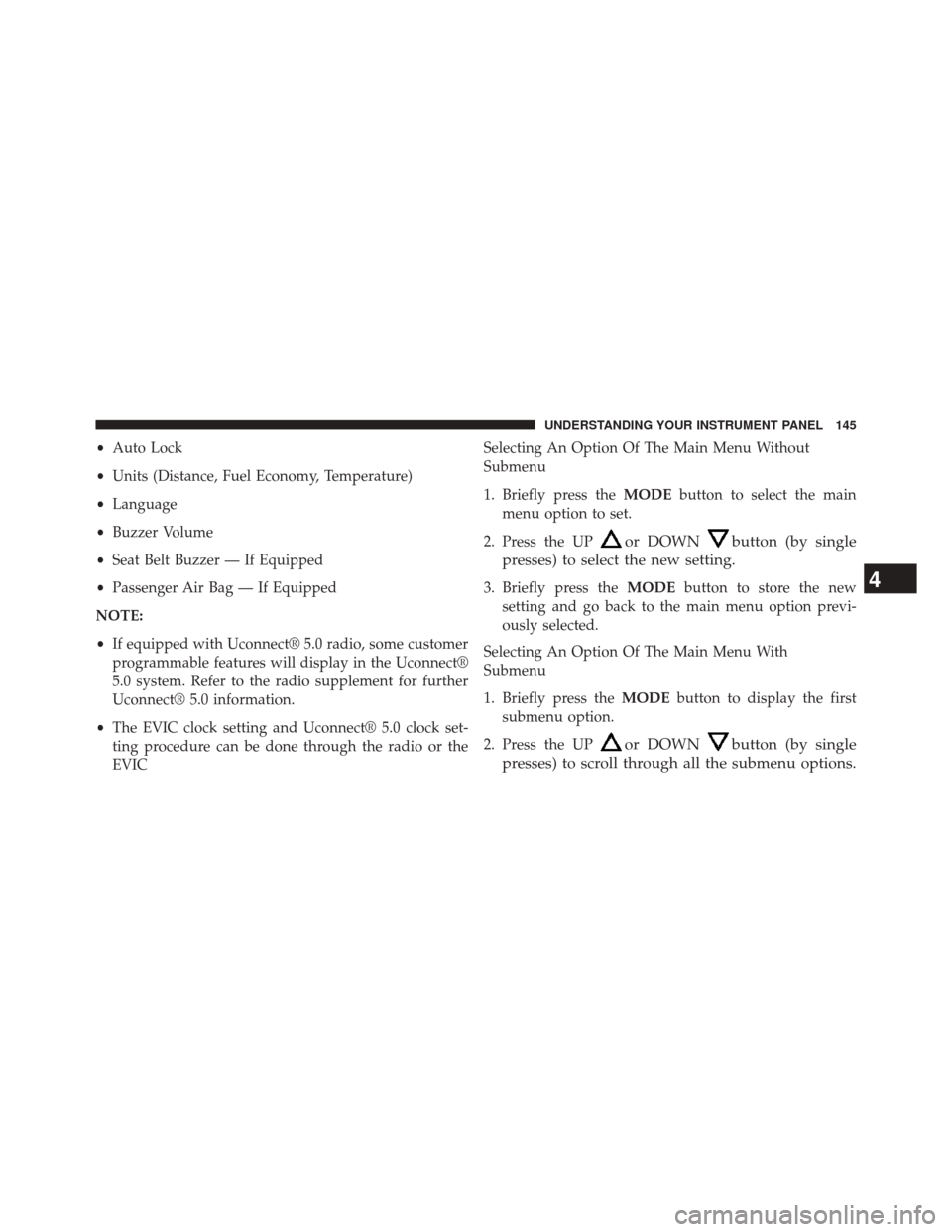
•Auto Lock
• Units (Distance, Fuel Economy, Temperature)
• Language
• Buzzer Volume
• Seat Belt Buzzer — If Equipped
• Passenger Air Bag — If Equipped
NOTE:
• If equipped with Uconnect® 5.0 radio, some customer
programmable features will display in the Uconnect®
5.0 system. Refer to the radio supplement for further
Uconnect® 5.0 information.
• The EVIC clock setting and Uconnect® 5.0 clock set-
ting procedure can be done through the radio or the
EVIC Selecting An Option Of The Main Menu Without
Submenu
1. Briefly press the
MODEbutton to select the main
menu option to set.
2. Press the UP
or DOWNbutton (by single
presses) to select the new setting.
3. Briefly press the MODEbutton to store the new
setting and go back to the main menu option previ-
ously selected.
Selecting An Option Of The Main Menu With
Submenu
1. Briefly press the MODEbutton to display the first
submenu option.
2. Press the UP
or DOWNbutton (by single
presses) to scroll through all the submenu options.
4
UNDERSTANDING YOUR INSTRUMENT PANEL 145
Page 148 of 410

3. Briefly press theMODEbutton to select the displayed
submenu option and to open the relevant setup menu.
4. Press the UP
or DOWNbutton (by single
presses) to select the new setting for this submenu
option.
5. Briefly press the MODEbutton to store the new
setting and go back to the previously selected sub-
menu option.
6. Press and hold the MODEbutton to return to the main
menu (short hold) or the main screen (longer hold).
Change Engine Oil Indicator System
Change Engine Oil
Your vehicle is equipped with an engine oil change indi-
cator system. The “Change Engine Oil” message will
display in the EVIC display. The engine oil change indi-
cator system is duty cycle based, which means the engine oil change interval may fluctuate, dependent upon your
personal driving style.
Unless reset, this message will continue to display each
time you turn the ignition switch to the ON/RUN
position. To turn off the message temporarily, press and
release the
MODEbutton. To reset the oil change indi-
cator system (after performing the scheduled mainte-
nance), refer to the following procedure.
1. Turn the ignition switch to the ON position (do not start the engine).
2. Fully depress the accelerator pedal slowly, three times within 10 seconds.
3. Turn the ignition switch to the OFF/LOCK position.
NOTE: If the indicator message illuminates when you
start the vehicle, the oil change indicator system did not
reset. If necessary, repeat this procedure.
146 UNDERSTANDING YOUR INSTRUMENT PANEL
Page 149 of 410
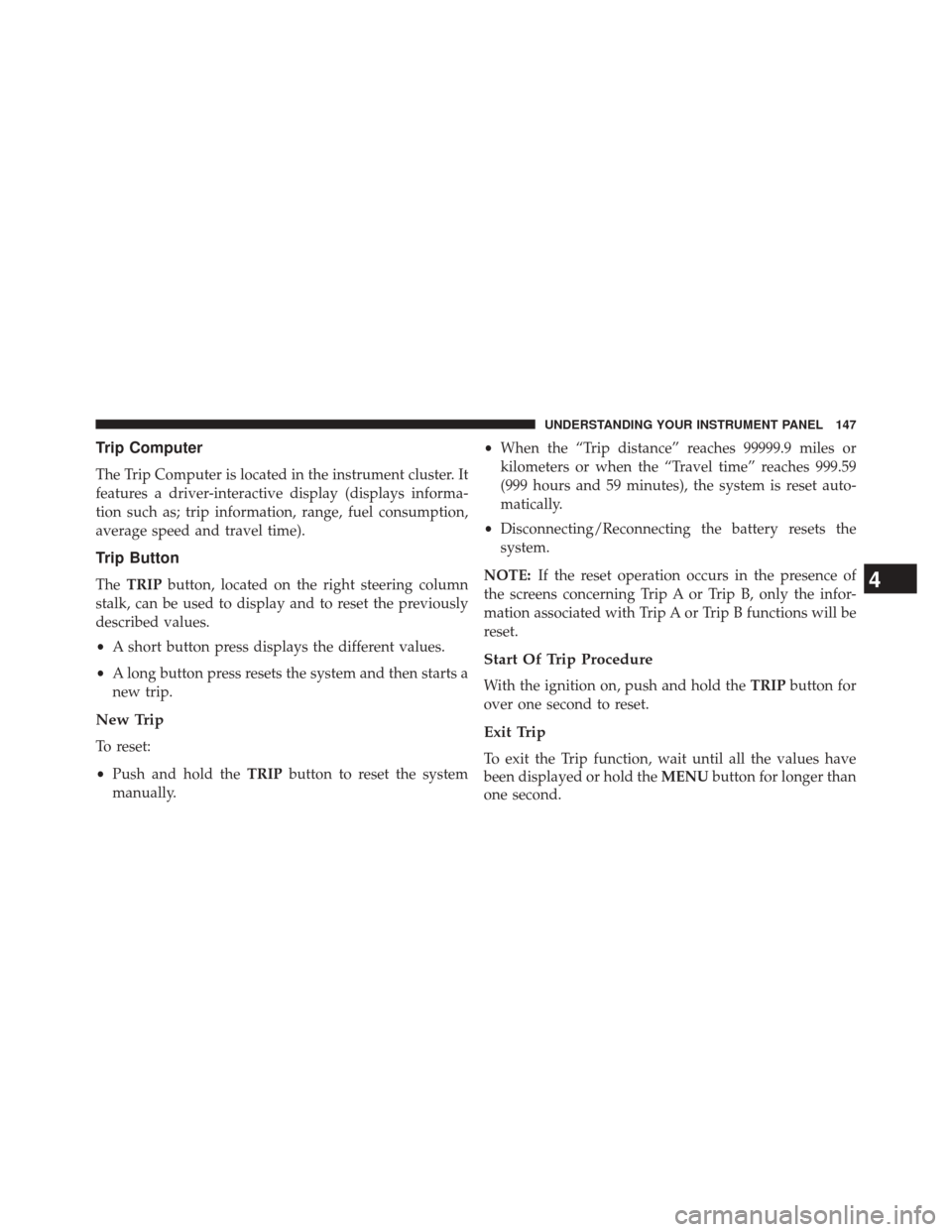
Trip Computer
The Trip Computer is located in the instrument cluster. It
features a driver-interactive display (displays informa-
tion such as; trip information, range, fuel consumption,
average speed and travel time).
Trip Button
TheTRIP button, located on the right steering column
stalk, can be used to display and to reset the previously
described values.
• A short button press displays the different values.
• A long button press resets the system and then starts a
new trip.
New Trip
To reset:
• Push and hold the TRIPbutton to reset the system
manually. •
When the “Trip distance” reaches 99999.9 miles or
kilometers or when the “Travel time” reaches 999.59
(999 hours and 59 minutes), the system is reset auto-
matically.
• Disconnecting/Reconnecting the battery resets the
system.
NOTE: If the reset operation occurs in the presence of
the screens concerning Trip A or Trip B, only the infor-
mation associated with Trip A or Trip B functions will be
reset.
Start Of Trip Procedure
With the ignition on, push and hold the TRIPbutton for
over one second to reset.
Exit Trip
To exit the Trip function, wait until all the values have
been displayed or hold the MENUbutton for longer than
one second.
4
UNDERSTANDING YOUR INSTRUMENT PANEL 147
Page 150 of 410
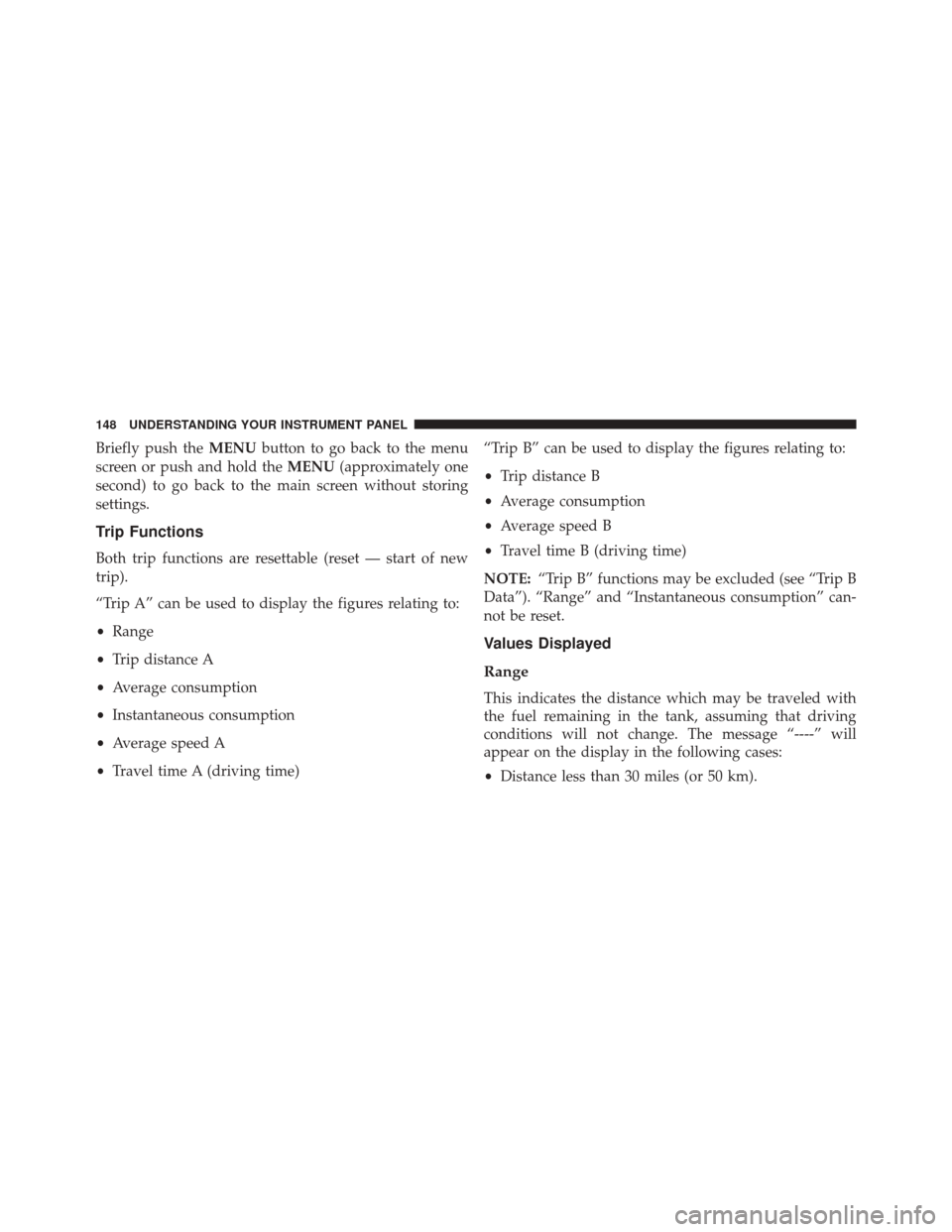
Briefly push theMENUbutton to go back to the menu
screen or push and hold the MENU(approximately one
second) to go back to the main screen without storing
settings.
Trip Functions
Both trip functions are resettable (reset — start of new
trip).
“Trip A” can be used to display the figures relating to:
• Range
• Trip distance A
• Average consumption
• Instantaneous consumption
• Average speed A
• Travel time A (driving time) “Trip B” can be used to display the figures relating to:
•
Trip distance B
• Average consumption
• Average speed B
• Travel time B (driving time)
NOTE: “Trip B” functions may be excluded (see “Trip B
Data”). “Range” and “Instantaneous consumption” can-
not be reset.
Values Displayed
Range
This indicates the distance which may be traveled with
the fuel remaining in the tank, assuming that driving
conditions will not change. The message “----” will
appear on the display in the following cases:
• Distance less than 30 miles (or 50 km).
148 UNDERSTANDING YOUR INSTRUMENT PANEL
Page 151 of 410
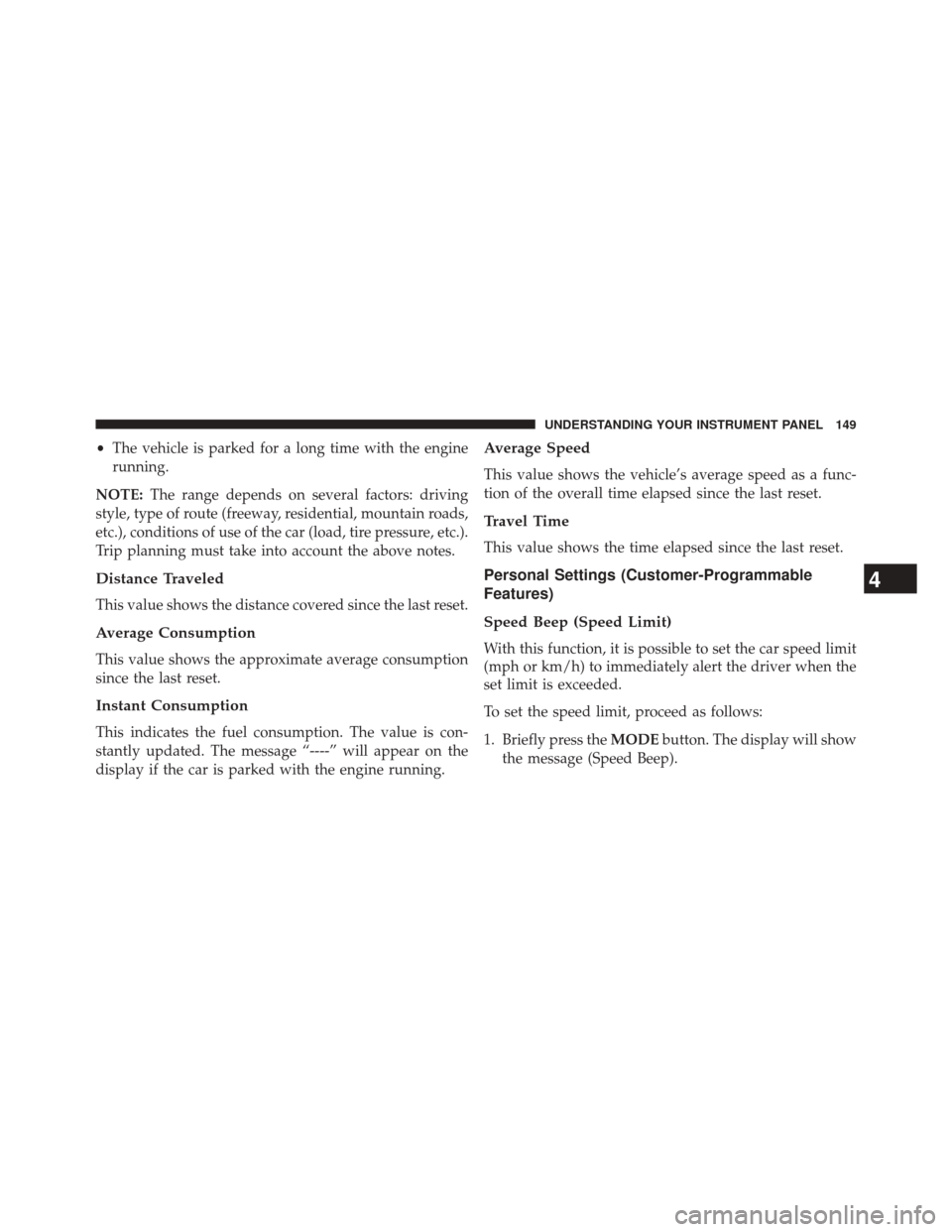
•The vehicle is parked for a long time with the engine
running.
NOTE: The range depends on several factors: driving
style, type of route (freeway, residential, mountain roads,
etc.), conditions of use of the car (load, tire pressure, etc.).
Trip planning must take into account the above notes.
Distance Traveled
This value shows the distance covered since the last reset.
Average Consumption
This value shows the approximate average consumption
since the last reset.
Instant Consumption
This indicates the fuel consumption. The value is con-
stantly updated. The message “----” will appear on the
display if the car is parked with the engine running.
Average Speed
This value shows the vehicle’s average speed as a func-
tion of the overall time elapsed since the last reset.
Travel Time
This value shows the time elapsed since the last reset.
Personal Settings (Customer-Programmable
Features)
Speed Beep (Speed Limit)
With this function, it is possible to set the car speed limit
(mph or km/h) to immediately alert the driver when the
set limit is exceeded.
To set the speed limit, proceed as follows:
1. Briefly press the MODEbutton. The display will show
the message (Speed Beep).
4
UNDERSTANDING YOUR INSTRUMENT PANEL 149
Page 152 of 410
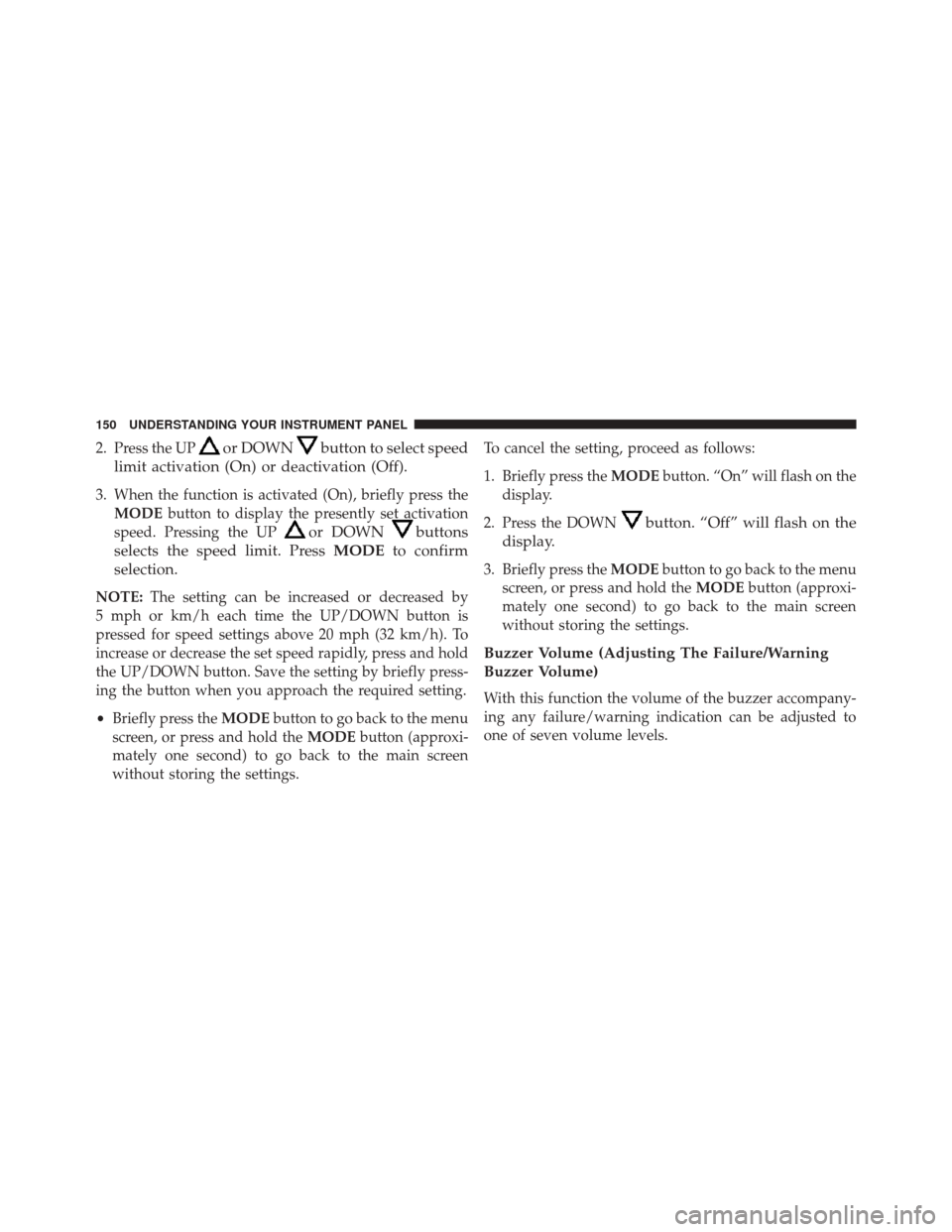
2. Press the UPor DOWNbutton to select speed
limit activation (On) or deactivation (Off).
3. When the function is activated (On), briefly press the MODE button to display the presently set activation
speed. Pressing the UP
or DOWNbuttons
selects the speed limit. Press MODEto confirm
selection.
NOTE: The setting can be increased or decreased by
5 mph or km/h each time the UP/DOWN button is
pressed for speed settings above 20 mph (32 km/h). To
increase or decrease the set speed rapidly, press and hold
the UP/DOWN button. Save the setting by briefly press-
ing the button when you approach the required setting.
• Briefly press the MODEbutton to go back to the menu
screen, or press and hold the MODEbutton (approxi-
mately one second) to go back to the main screen
without storing the settings. To cancel the setting, proceed as follows:
1. Briefly press the
MODEbutton. “On” will flash on the
display.
2. Press the DOWN
button. “Off” will flash on the
display.
3. Briefly press the MODEbutton to go back to the menu
screen, or press and hold the MODEbutton (approxi-
mately one second) to go back to the main screen
without storing the settings.
Buzzer Volume (Adjusting The Failure/Warning
Buzzer Volume)
With this function the volume of the buzzer accompany-
ing any failure/warning indication can be adjusted to
one of seven volume levels.
150 UNDERSTANDING YOUR INSTRUMENT PANEL
Page 153 of 410
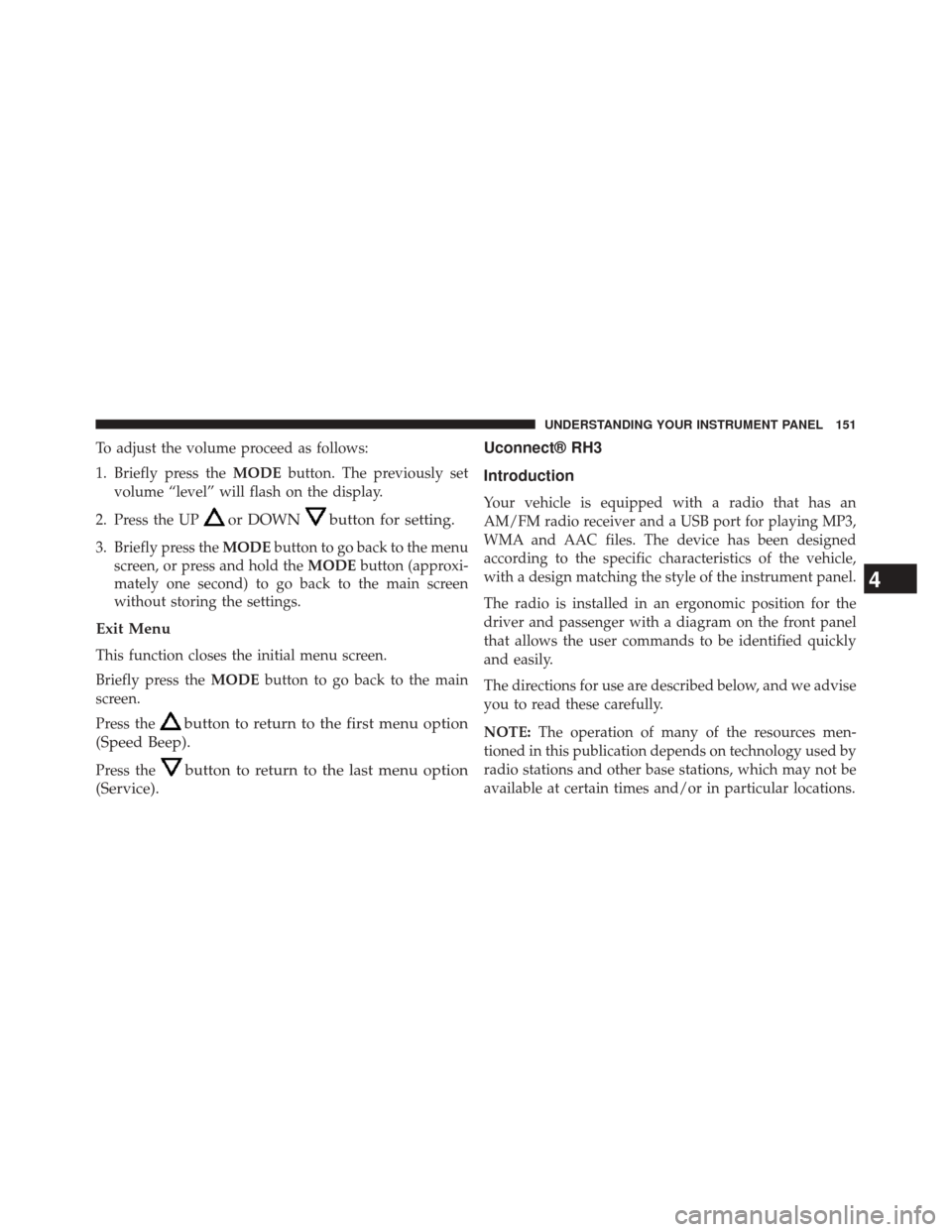
To adjust the volume proceed as follows:
1. Briefly press theMODEbutton. The previously set
volume “level” will flash on the display.
2. Press the UP
or DOWNbutton for setting.
3. Briefly press the MODEbutton to go back to the menu
screen, or press and hold the MODEbutton (approxi-
mately one second) to go back to the main screen
without storing the settings.
Exit Menu
This function closes the initial menu screen.
Briefly press the MODEbutton to go back to the main
screen.
Press the
button to return to the first menu option
(Speed Beep).
Press thebutton to return to the last menu option
(Service). Uconnect® RH3
Introduction
Your vehicle is equipped with a radio that has an
AM/FM radio receiver and a USB port for playing MP3,
WMA and AAC files. The device has been designed
according to the specific characteristics of the vehicle,
with a design matching the style of the instrument panel.
The radio is installed in an ergonomic position for the
driver and passenger with a diagram on the front panel
that allows the user commands to be identified quickly
and easily.
The directions for use are described below, and we advise
you to read these carefully.
NOTE:
The operation of many of the resources men-
tioned in this publication depends on technology used by
radio stations and other base stations, which may not be
available at certain times and/or in particular locations.
4
UNDERSTANDING YOUR INSTRUMENT PANEL 151
Page 154 of 410

Recommendations
Road Safety
We recommend that you learn how to use the various
radio features (for example, Station Preset) before you
begin your journey.
WARNING!
Turning the volume up too high may be dangerous
for the driver and other people on the road. You
should adjust the volume so that you are always able
to hear sounds around you (e.g. horns, ambulances,
police cars, etc.).
Radio Reception
Reception varies constantly while driving.Reception may be affected by mountains, buildings or
bridges, especially when further away from the transmit-
ter of the tuned radio station.
WARNING!
When listening to traffic news, you may notice
louder volume compared to normal playback.
Care And Maintenance
The radio structure is built to guarantee many years of
operation without needing maintenance. In case of a
fault, contact your local authorized dealer.
Use only a soft, anti-static cloth to clean the front of the
radio.
Detergents and waxes can damage the surface.
152 UNDERSTANDING YOUR INSTRUMENT PANEL